Originally posted by Ugly n Grey
Run a Single instance as a service
Note: folding as a process uses a very low thread priority such that when something else is launched the process stops consuming the CPU cycles and allows anything else to run. Launching a game while the client is active works the way it should, the game process gets the CPU priority and the F@H client waits patiently until the cycles are once again free for it to use.
Note: You rig needs to be stable to run F@H. If your rig is superpi 32meg stable then your rig is generally considered F@H stable. This applies to all CPUs. Orthos is another good stability program. Use it as an alternative.
Your rig is a PIII/PIV/AXP/A64/A64x2/Core2Duo/Core2Quad processor and you want to run a single instance of folding at home as a service that starts automatically when the computer starts. After all, this is Xtremesystems, who needs that GUI stuff? It also has the advantage of not being in a users line of site in instances where I don't want them playing with it. (Mom and Dad come to mind). It also starts when the computer starts, no need to log in!
So back to http://folding.stanford.edu/download.html you go and you download only the "No-nonsense" text-only console (with built-in Windows-service-install option).
Make a directory on your disk somewhere. I use the root directory and I call the windows folder something that makes sense to me like C:\folding to make life easy. I copy or save the file I downloaded called FAH504-Console.exe� to this folder.
Now I need to configure it. This is not so hard either. Click Start, select Run type in
C:\folding\fah504-console.exe -configonly and click the OK button
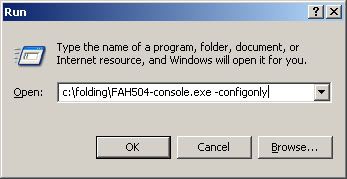
You get a screen like this

Enter a name that you would like to use as your folding@home team name, I suggest your forum name, but really you can use whatever is available. You can check for name availability with the name search tool at the top of the Stanford downloads page. You can't use spaces in your name, you have to use underscores.
I recommend you use the defaults unless you require specific changes in your environment. Just answer the questions in the order they appear
User name: Put your own in, use mine if you likeremember use underscores for spaces
Team Number: 36362
Launch as a service - yes
Ask before fetching/sending no (may want to say yes if you have a modem or restricted bandwidth)
Use Internet explorer setting no (yes if you want the app to dial the internet like in the Internet explorer settings)
Use proxy- no (yes if you need to use a proxy of course)
Allow receipt of large work: yes (unless you have a dial up connection, then I recommend you say NO, the return work units can be large, up to 20 Meg on return)

Change advanced options: Yes (just to see what's there, you probably don't need to change any options, but you might want to see them, just hit enter to accept the defaults)
When it finished being configured, the screen closed. Am I done? Maybe the configonly switch we entered means the program only started up so that we could configure it correctly but it is not doing anything yet. At this point we have a choice to leave it as it is or to configure it further. It will run fine as it is, but the goal is to score more for our time so let's see another option for those who can do a little registry editing.
In order to take best advantage of your computer, we are going to make some changes to how the service starts on your computer. We do this by editing the registry manually to set some performance flags on how the application starts itself up.
So to edit the appropriate registry key and make a few changes, Run regedit by clicking Start, then selecting Run and typing in “regedit� and click OK. Up comes the registry editor.
Navigate your way to the correct key: HKEY_LOCAL_MACHINE\SYSTEM\ControlSet001\Services\F AH@C:+Folding+fah504-console
You can search down to the correct key by using the find function or you can click the plus sign beside HKEY_LOCAL_MACHINE then the one besides SYSTEM etc like browsing a windows folder. Eventually you end up in the place the picture shows and the section you are interested in is called Imagepath. In the picture, you can see the default value of svcstart is the only option that is enabled.
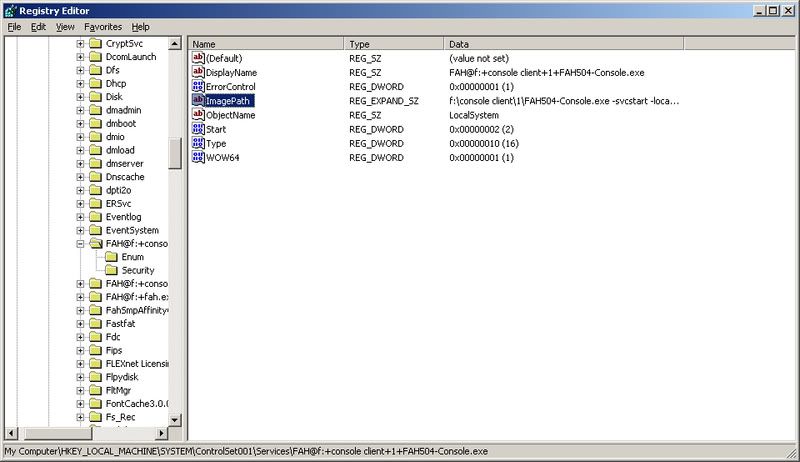
Double click the Imagepath line to open an editing box
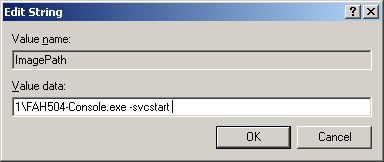
add some or all of the following commands behind the line where it says svcstart. Leave a space and then put a dash before each new command. The current explanation of these switches can be found here http://folding.stanford.edu/console-userguide.html
In brief, I add the following switches
-local - This option has no meaning on a single command line instance, but is vital on Windows for running multiple clients on a machine. I add it even on a single core machine in case I transplant the whole directory later or add another processor
-advmethods - Request to be assigned work units from new projects, before they are broadly released to the rest of Folding@home. As among the first to try out new advanced simulations, you may wish to post any observations (positive or negative), questions, or issues at the user Forum. When combined with allowing packets over five megs, this enables higher scoring units to be downloaded to your AMD computer. When enabled on an Intel P4 computer, this allows the machine to download QMD packets which score the highest. I don't recommend using this switch on a PIII as they are simply too slow. The same applies to slower AXP procs.
-forceasm Instruct the core to use SSE/3DNow assembly instructions if possible, even if it has previously made the determination that the machine may not be handling this well. Basically enables every optimization F@H can take advantage of on your particular CPU
-verbosity 9 makes the most entries into the log file allowable so that you can see what is going on when you read it. Useful when you are having problems.
So to summarize, I add the following switches on all my P4 or AMD 64 machines
-local -advmethods -forceasm -verbosity 9 and when I'm done it looks like this:

Click OK and exit
Am I done? YES Restart that puppy (computer) and you will be flying. If you want to check on the status of things, just open up the fahlog.txt file in your folding directory to see if there are any problems or error messages. You can stop, start, pause and generally control the running service from the service manager function in windows. You can run the service function by navigating to it in the administrative tools in Control Panel or Start->Run then type services.msc and clicking OK¦ you will see the items listed in alphabetical order, right click on the service for F@H and select properties to stop, start pause or disable¦.
Dual instances as services
So you have a dual core Intel CPU, a Dual core A64, a quadcore Intel or AMD, or you want to run two instances on your HT enabled processor. Excellent, we love you for it.
A personal note about virtual CPU (HT). I have chosen to install only one instance per physical core. Adding a second instance to an HT proc nets a very minimal gain that seems to really lag the box badly. When one virtual core in task manager is maxed on an HT proc it's normally running near 85% of capacity anyhow, probably 90% with this type of app. So while you can runs two threads of F@H, I don't think it's worth it personally. But you CAN do it.
F@H is not multithreaded. This means you need to run the application twice to get two cores running. The easiest and most foolproof way of doing this is to follow the instructions above TWICE. Just create a new directory called for example C:\FOLDING2 and do the above again. It is the most reliable way to do this.
Important: each instance of F@H must have a different machine number. Installing it twice from scratch will automatically ensure it does this.
I will cover more install processes later as time allows.
Monitoring.
I have a few machines folding, how do I tell at a glance what is happening?
There are a few tools out there, being fat and really lazy I personally prefer fahmon. It works very simply, you create a share on the folder of the machine you want to monitor and then add it to the list of systems to watch. Very easy to use - here is a screenie.
Insert FAHMON.png
-Edited by mike8913 for spelling and accuracy for 2008.
Note by editor: this may or may not improve any noticeable benefit, but if you were to create a small FAT32 partition and run the client within it you may notice a speed up in read/write times based on the smaller allocation size and more efficient use of smaller partitions by the FAT32 file system. May possibly decrease frame times.








Bookmarks