Run install.bat
The install.bat file installs the SMPD service, and registers MPICH2 with your user name and password, as needed by the SMP client.
* Click the Start button. Click All Programs, then click Accessories, then right-click the Command Prompt. Select Run As Administrator.
* If asked, click Continue or Run at any additional UAC or FireWall prompts, etc.
* In the Command Prompt, type C:\Users\%username%\FAH\install.bat and press Enter (where %username% is your user folder you created earlier).
* When prompted for a user account name, do not type anything, just press Enter.
* When prompted for the password, type in the password and press Enter. Do not be concerned, no characters or asterisks are displayed as you type in the password. Type in the password again to confirm, and press Enter.
* You should see prompts like this:
C:\Windows\system32>C:\Users\%username%\FAH\instal l.bat
MPICH2 Process Manager, Argonne National Lab installed.
account (domain\user) [(yourhostname)\(yourusername)]:
password:
confirm password:
Password encrypted into the Registry.
If you see this twice, MPI is working
If you see this twice, MPI is working
Press any key to continue . . .
* Close the Command Prompt window.
* If you do not see this line twice If you see this twice, MPI is working, do not start the client. MPI is not successfully installed, and the client will not run successfully. Please review the steps above. If all steps were followed correctly, please post on the Folding Forum for assistance.





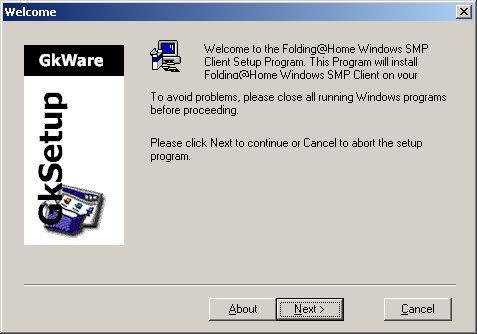




















 So I suppose this might make more sense to try now.
So I suppose this might make more sense to try now.




Bookmarks