Okay folks, inspired by Bob's thread here I figured it was time to do a short FAQ/guideline on SSDs and crunching. If you are familiar with SSDs, please note that I am solely talking about MLC (multy layer cell)-based SSDs here. SLC is and was too expensive for most people to be a viable option.
Part I: What you (probably) already know
Solid State Drives (SSDs) are the new generation of storage media everyone has been waiting for. In the past decade, incredible advances have been made in all areas of PC architecture: Today, CPUs are a hundred times as fast as they were just ten or fifteen years ago. Ram speed and capacities have increased tenfold, and modern graphics processing units (GPUs) have several billion transistors and the ability to run specialized code originally intended for CPUs via CUDA or CAL. About the only part that didn't really evolve that much was the good old magnetic hard drive, a device we trust with all our data, and the one that is responsible for roughly 80% of the subjective impression of PC performance - ie the performance that everybody will notice while booting up your computer, starting up applications, etc.
Only a good 2 years have passed since SSDs finally entered the end user market. A data storage medium without any moving physical part (such as magnetic spindles kept in rotation by a motor), an SSD has a few groundbraking advantages over a traditional magnetic hard drive. SSDs are fully resistant to shock, no noise or significant heat is generated by operating an SSD, minimal power draw and potentially unlimited potential for performance improvements due to the nature of the tech (SSDs are evolving with the NAND flash memory, which they use for storing the data) make the Solid State Drive THE long overdue replacement for magnetic hard drives as system drives.
Like any new technology, SSDs need(ed) time to evolve. The first generation had a lot of bugs & quirks, causing some of them to actually perform worse than standard hard drives in certain situations, or even leading to premature death.
Part II: Known issues with (mostly) early-generation SSDs
2 years ago, the SSD market was very straightforward. There were only Intel and Jmicron present, as far as controller manufacturers go, with a few Samsung-based drives thrown in the mix (which were strictly OEM for expensive subnotebooks and the like). The Intel X25-M was fast and relatively bug-free even in the beginning, if we don't count the inevitable performance degradation that took place over time. However, paying 500€ (roughly 600$ back then) for just 80 GB of space wasn't everyone's cup of tea.
So Jmicron stepped in, offering their JMF602 controller to other manufacturers like OCZ, Patriot and many more at a very reasonable price. Capacities started as low as 16GB, and since most people only needed 20-60GB for their OS drive anyways, the drives were very popular at first.
However, the JMF602 had a few terrible design flaws, not the least of which could cause the "stuttering" effect that so many people were experiencing. It also had a very weak wear-leveling routine (used to minimize degradation of the flash cells in SSDs), causing the drives to fail quickly if a lot of writing was done to the SSD.
Part III: Different SSD "classes"
In the following, I would like to give an indication how well-suited a particular type of SSD is for crunching, meaning whether or not you should put your BOINC install on them, and what to watch out for.
Class 1: Rather bad for crunching
Or any heavy/constant writes to disk, for that matter. We are talking generation 1 SSDs here. In this class, there's pretty much only the JMF602-based drives. Unfortunately, there were a LOT of them. I will try and list a few here:
A-Data XPG SX81 series
Compustocx Q1 series
OCZ Core series
OCZ solid series
Patriot Warp V1 and V2 series
Supertalent MasterDrive series
TakeMS Rapid series
Transcend SSDs (all)
And many more. Basically anything that has the JMF602 (usually not advertised), a designated linear read speed of 130 to 180MB/s, and linear write speeds not higher than 120MB/s.
Class 2: Ok for crunching with a few tweaks
In this category I'd put the older Intel X25-M G1 (SSD Generation 1) drives, along with the VERY popular Indilinx-based drives (SSD Generation 2).
A-Data Nobility series
Compustocx Q2 series
Corsair Extreme & Nova series
Crucial M225 series
Gskill Falcon series
Mushkin Enhanced IO series
OCZ Agility, Colossus, Enyo, Onyx, Solid 2, Vertex series
RunCore Pro IV series
Patriot Torx series
Supertalent Ultradrive ME/GX/GX2 series
Intel X25-M G1
Probably a few more Indilinx-based drives out there.
Anyway, the Indilinx-controller was the first decent and affordable one, which made it very popular. It doesn't stutter, usually lasts pretty long and offers an overall good performance for a decent price.
Class 3: 3rd generation SSDs that are basically fit for any use
Among this class of recent models are the Intel X25-M G2 (Postville), Intel X25-V, as well as many SSDs based on the current Samsung, Toshiba (mostly using Jmicron JMF612/618), Sandforce SF1200/1500 and Marvell controllers.
Too numerous to list them all really, here are some common examples:
A-Data 700, S596, S599 series
Compustocx Q3 series (SF-1200)
Corsair Force, Performance, Reactor series
Crucial C300 series (Marvell, supports SATA 3.0)
Gskill Phoenix series (SF-1200)
Intel X25-M G2
Intel X25-V G2
Kingston SSDNow M/V/V+ series (Intel/Toshiba/JMF612)
Mushkin Callisto series (SF-1200)
OCZ Agility 2, Onyx 2, Vertex 2, Vertex LE series (all Sandforce-based)
Patriot Inferno, PS100, Zephyr series (Sandforce/Phison/JMF612)
Runcore Pro V (Sandforce)
Samsung SSD 470 series
Solidata K8 series (Sandforce)
Supertalent TeraDrive series (Sandforce)
Western Digital SiliconEdge Blue series (JMF612/618)
These 3rd Generation SSDs all support TRIM (with a few exceptions, such as the Kingston SSDNow series) and have very good wear leveling algorythms, preventing an untimely death of the drive. Performance-wise the Crucial C300 and all Sandforce-based drives pretty much share the crown with Intel's X25-M G2, depending on the benchmark.
Part IV: How to tweak my SSD for crunching usage
So, now we know the problems that our SSD drives may or may not have. But what do we do to make them last AND perform, especially with the added strain of 24/7 crunching in mind?
There's a few tips/advice for ALL SSDs that ALWAYS help, or can't hurt to do, for that matter.
0.Before doing anything else, check whether there is a firmware update available for your particular SSD. Especially Indilinx-drives have received a LOT of FW updates, so make sure to get the latest one onto your SSD.
01.Be sure to set your motehrboard's SATA mode to AHCI or RAID in bios before installing the OS! Do NOT use IDE mode!
1. Next, choosing the right OS is the most important step if you already have your SSD. For us Windows peeps, that would have to be any version of Windows 7 or Server 2008 R2, for that matter. Why? Because Windows 7 is almost perfectly ready for SSDs out-of-the-box, so you have to do VERY little tweaking, if any. Windows 7 also supports TRIM, which helps your SSD retain its incredible performance.
As far as Linux goes, you should be fine with almost any distro, as Linux tends to write to disk a lot less than Windows does. But you better ask D_A about that.. of course, someone would have to get him an SSD first *hint hint*
Linux does support TRIM now if it uses Linux 2.6.33 kernel <--- thanks to kjeldoran for that!
If you absolutely need to run another version of Windows like XP, things are a bit more complicated. Have a look over here on how to align your partition correctly. You need to do this BEFORE installing your OS.
2.Install your current motherboard chipset and especially storage controller drivers! For Intel chipsets, there is a special Intel Rapid Storage Manager available, which MUST be installed for some model-dependent features (like Garbage Collection on Indilinx Drives) to work correctly. This is NOT the Intel Chipset driver, but a separate one, so you still need to install the Intel chipset driver (as you normally would). Not sure how it works for AMD, Via and Nvidia-based chipsets, but I would guess you need to install the latest driver there as well.
3. Okay.. so you got your Windows 7 running off your shiney new (or old...) SSD - what to do next? Easy - go download a simple tool called SSD tweaker. Just hit auto tune, it will modify your Windows 7 in such a way that is optimal for SSDs (for example, it will turn Superfetch off). The tool also reminds you to de-activate the Windows auto-defrag feature for your SSD, which you should check (Win7 can detect most SSDs and automatically disabled auto defrag for them). Don't forget to reboot for the changes to take effect.
4.Now, about the BOINC client. As you know, the work units are crunched in ram, and after a given intervall X, the progress for each WU is written to disk in order to save the WUs computing progress.
The corresponding setting is called write to disk at most every [60] seconds and can be found in the BOINC manager under Extras --> Settings --> Disk and Memory usage. Default value here is 60s, which means that BOINC will write to your disk (SSD) every 60 seconds.
As you can imagine, this can put quite a strain on your SSD if you are crunching 24/7. So what we want to do here is change the value to something higher - I recommend an increase to 600s when using SSDs.
Any disadvantages to this? you might ask. Well, yeah - on non-dedicated crunchers or machines that are rebooted often, you may loose a few minutes of progress now and then. Sometimes when you shut down or reboot (or when your PC crashes/power fails etc), BOINC fails to write its progress since the last checkpoint to disk, meaning you loose whatever processing has been gone on since the last checkpoint. The higher your setting, the more you can potentially loose here.
However, when using a recent BOINC version, you usually don't loose anything. To be safe you can shut down BOINC manually before rebooting/shutting down a machine, that will definitely save your progress.
Okay folks, that's all for now. I may add a Part V later on, got some ideas left on what to write.. for now I'm done. This has already gone on WAY longer than I had planned
Happy crunching everyone










 Reply With Quote
Reply With Quote













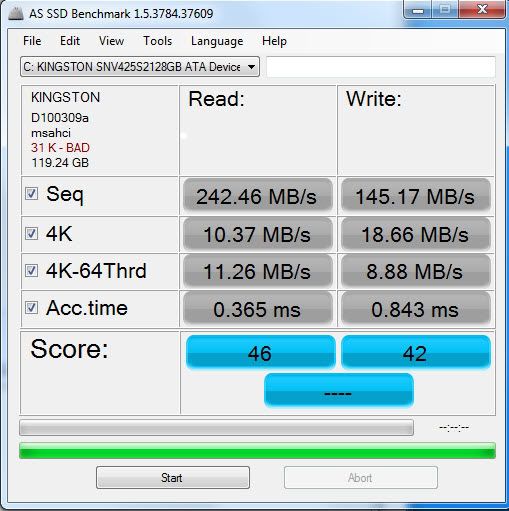




 ! I've got over a hundred programs installed on this machine so a fresh install is needed, but not until I have some time off.
! I've got over a hundred programs installed on this machine so a fresh install is needed, but not until I have some time off.


Bookmarks