Introduction
Grandstream has been one of the main providers of affordable consumer-friendly wireless access points and, ever since the WiFi 6 standard was launched, pretty much all manufacturers of SMB-suitable hardware raced to quickly release networking devices that could take advantage of the newer technologies. Grandstream’s GWN7662 is an 802.11ax wifi 6 access point that offers simultaneous dual-band 2.4GHz and 5GHz Wi-Fi with beamforming and MU-MIMO support. The device also features 4×4 MIMO for the 5GHz band, achieving higher data rates and excellent coverage. The device also supports OFDMA, which is the most important feature. There’s also the added support for the 160MHz channel bandwidth.
The GWN7662 is kind of like the smaller brother of GWN7664 because it has a identical case, and it doesn’t differ that much in terms of features either.The product has 2 years of warranty and of course all major certifications like CE, FCC, and IC.
Packaging & Contents
With the GWN7662 being a product designed for business, there’s no fancy packaging. Just a plain cardboard box with a bit of text that includes the product name. The front also contains a QR code with a link that lets you find out more about the specs.
Flipping the front out and lifting the box open, we are greeted with the contents. For significant shock absorption, we have the hard Styrofoam to help protect the unit during transit. The access point’s (AP) finish is protected from scratches as it is further enclosed in a protective plastic sleeve.
In order to install it on a wall or ceiling, Grandstream has added a mounting kit in the package (screws, nuts, metallic backing plate and a mounting bracket). The GWN7662 doesn't include a PoE injector, and it doesn't use a power adapter.
Mounting the GWN7662 is simple since all you need to do is attach the bracket on the ceiling or wall, connect the PoE cable and simply rotate the device into place. But can you leave the Grandstream GWN7662 on the desk? You can, but it’s going to move around a lot since there are no feet and it’s also huge, so it will occupy a lot from your desk.
A Closer Look
Similarly to most other ceiling wireless access points, the Grandstream GWN7662 went with a simple design, the case having a circular shape and the entire device is covered by a white matte finish. It will seamlessly integrate with the wall or ceiling and then there’s the circular LED that shone from underneath a circular canal surrounding the middle top section of the device. The circular plastic case measures 20.5 x 20.5 x 4.5 cm. It is still remains fairly compact for a WiFi 6 access point. On top, it comes with a LED ring that changes color between White and Blue to show its status. The LED indicators will quickly flash when the AP is upgrading the firmware, it will become solid blue when the device is working properly.
As I have seen over the years, the wireless access points that are designed to sit on the ceiling have a tendency to run fairly hot, but it seems that Grandstream has taken the necessary precautions against such behavior. Indeed, the full-plastic case and the multiple openings will help the AP to remain only a bit warm in the middle of the case.
If we switch the access point upside down, you’ll see the mounting area (where you add the bracket). If you’re looking for the ports area, you’ll find it at the bottom, in a dedicated section. There is no silicone cover to protect the port, so, the GWN7662 is an indoors-only wireless access point. From the left, there’s a recessed Reset button which, when pressed and held for 7 seconds, returns the AP to factory default settings. Further to the right, there’s a 1GbE(PoE+) and one 2.5GbE(PoE+) ports. I did like that Grandstream has kept the two Ethernet ports since the secondary port can be useful for connecting client devices in case the AP sits on the wall. The main WiFi 6 feature that the Grandstream GWN7662 supports is the OFDMA (Orthogonal Frequency-Division Multiple Access) which increases the efficiency of the network by limiting the latency. This is achieved by using RUs (resource units) to carry various sizes of data through a channel towards multiple client devices at the same time. One of the most important features that arrived with the WiFi 6 standard is the OFDMA (which stands for Orthogonal Frequency Division Multiple Access) and it works wonders at lowering the latency by improving the bandwidth use when connected to multiple client devices. So, it’s nice to see it enabled on the 5GHz band, but it’s missing on the 2.4GHz. Why is that? Some may argue that it was causing issues with older devices (especially legacy ones), but I am more confident that it was a cost-reduction strategy. Besides OFDMA, there’s MU-MIMO which is only useful with compatible devices and I suppose their number has grown a bit over the last few years, at least in regards to smartphone or laptops. We do get MU-MIMO which is expected feature at this point, although we still have a shortness of compatible client devices on the market, even after all these years. And the GWN7662 can go up to 160MHz.
Setup and Software
Once you’ve set up the bracket and used the cable to connect the access point to your router, you’ll need to configure the device to use your preferred settings. This is done by using the access point’s SSID to access a specific webpage with a unique code, which is supplied. Once there, you’ll log in using the default access details on the back of the Grandstream access point – after which you can change the default name, network’s password, and set download and upload limits for any connection.
So we can do all the customization and access controls without any issues. But when considering remote access, the access and the controls are limited. So you won’t get complete control or access to all the functionalities with regular remote access. But when it comes to GWN7662, the story is different. GWN7662 offers the traditional local access and management console for managing the device. You can completely control the device from any computer within the local network.
What makes GWN7662 handier is its cloud management solution. With GWN Cloud, you can access the access point from any part of the world with its advanced remote access feature. Once you connect the GWN7662 device with the GWN Cloud account, you can access the device control panel directly by visiting the gwn.cloud website from any part of the world. Unlike traditional remote access, GWN Cloud offers the same access control from the local network. So here, remote access means complete control without any limitation. Another benefit of the GWN Cloud is connecting an unlimited number of devices. For example, suppose your office or business place has multiple access points in single or multiple locations. In that case, you can connect all the access points to the single cloud portal and manage all the devices from a single control panel. GWN Cloud and GWN Management offer a great control panel with an intuitive dashboard. You can find all the network-related details in a single window, including the bandwidth usage, Top connected clients, websites, top SSID, etc. The GWN Cloud and its dashboard offer much more, which cannot explain the same in a short description. With GWN7662, you can create up to 32 different SSID. If you compare the same with a regular wifi router limited to 2 SSIDs or a maximum of 4 SSID, including the guest network, GWN7662 offers 32. Depending on your business nature and needs, you can create multiple SSIDs that can be used for different purposes. Each SSIDs can be controlled and customized with its capability and privileges. GWN7662 offers a Captive portal to manage guest connections. You can create a dedicated SSID and can be connected to the Captivity Portal in which the guest can connect to the network using some voucher code, mobile-based OTP, etc. This connection model can be found in public wifi networks in Malls, Hospitals, etc. Guest can directly connect to an open network, and the authentication can be done using a mobile number, social media account, etc. In addition, you can create unlimited vouchers from the Captive Portal, and the same coupon can be shared with the guests. Guests can use this voucher to connect to the network without any passwords.
GWN Cloud functionality can be accessed from the mobile app also. Grandstream offers a dedicated mobile app to manage the app’s Cloud devices. But the GWN app is limited in its capability, and you can’t do much with the mobile app. It is easy to monitor network usage, SSID, etc. But the controls and the options available within the app are limited. So, we recommend using the GWN.cloud website for cloud management.
Test Methology & Performance
First, I tested close-range 2.4 GHz and 5 GHz performance. I used a standard 2x2 AX1200 Wi-Fi 6 client, a Windows desktop using an Intel AX210 Wi-Fi card. I used a local iPerf server, and wired gigabit Ethernet backhaul on every AP besides the BeaconHD, because it doesn’t have an Ethernet port. This is testing best-case_ downlink capacity to a single client.
I ran these tests with 20, 40, and 80 MHz channel widths. I've also tested 160 MHz channels, which quickly run into the ~930 Mbps TCP throughput limit of a gigabit Ethernet connection, but perform worse at range.
I don’t recommend using 40 MHz channels in the 2.4 GHz band, due to them overlapping with over 80% of the already-crowded spectrum.
For my next test, I tested from 3 different places in my house. I wanted to show the impact of distance from your AP on a typical 20 MHz 2.4 GHz or 80 MHz 5 GHz channel. The below tests were very close range, and were meant to show an absolute best-case scenario. These distance tests are more realistic, and the 15 feet + 1 wall results are more likely what you will see in typical use.
With every foot of free space and every obstruction, a Wi-Fi signal attenuates and gets weaker. 5 GHz signals attenuate faster, and provide around half the range of 2.4 GHz. When deciding on how many access points you need, a good general rule is don’t expect 5 GHz coverage to extend further than 2 walls or 30 feet away.
Final Thoughts
The GWN7662 features a simple design that will suit any interior on the wall or ceiling, and can be placed in a wide range of different spots without fear of causing an obstruction. The access point can easily be unhooked from the bracket if you need to change a cable or check the default access codes on its back, too, thanks to its practical design. Once you’ve set up the bracket and used the PoE cable to connect the access point to your router, you’ll need to configure the device to use your preferred settings. This is done by using the access point’s SSID to access a specific webpage with a unique code, which is supplied. Once there, you’ll log in using the default access details on the back of the Grandstream access point – after which you can change the default name, network’s password, and set download and upload limits for any connection. Once we had configured the Grandstream AP, we tested the access point’s performance – and were really impressed with what it offered. Our testing process involved transferring large files between two devices using its network, and the access point maintained solid download and upload speeds throughout this process. The GWN7662 is capable of providing a throughput of 5.38Gbps wireless connectivity support. So if you are using a Gigabit connection, you can use this access point to give the wifi connection a higher connection speed, which is the best. Notably, these speeds remained consistent even when we moved quite far away from the access point – allowing us to download and upload files at good speeds even 50 metres away. According to Grandstream, the GWN7662 can cover much larger areas than this – its range is up to 175 metres – so it is a great option for even the largest rooms, venues, and multi-floor buildings. The cool thing is that the signal can pass through 1-2 walls without any signal losses. Dual Gigabit network ports with PoE/PoE+ are present at the back of unit. You can connect the device using a single Ethernet cable that carries the Internet and the power through a single line. This help to mount the access point on a wall or the roof with a minimum wire setup. You can design the access point with a single ethernet cable. If you use a PoE power adapter for the supply, you can keep the adapter in another place and use a single ethernet cable for both the Internet and power supply. This makes it easy management of the device. The GWN7662 even boasts built-in security features like anti-hacking secure booting and critical data protection that is powered by digital signatures. Grandstream also offers a powerful cloud-based platform, GWN.Cloud allows you to manage and monitor your access points from anywhere. The system gave us lots of valuable data, including the number of offline and online access points, the number of devices connected to these access points, and the bandwidth usage of these devices. You can also go into greater detail on each access point, SSID, and client device, and there are many more features that provide other useful information depending on your requirements. The GWN7662 comes with the capacity to hold a large number of wireless devices. The device can provide access to more than 256 devices simultaneously. Depending on your business nature and needs, you can create multiple SSIDs that can be used for different purposes. With GWN7662, you can create up to 32 different SSID. If you compare the same with a regular wifi router limited to 2 SSIDs or a maximum of 4 SSID, including the guest network, GWN7662 offers 32. We were impressed with the platform’s comprehensive functionality, the large amount of data it provides, and how simple it was to use. It would be advantageous if you are running several small offices, or if you have provided your work-from-home employees with access points and want to monitor their Internet usage. You can create a powerful mesh network covering even the largest offices if you own several of these access points. This is an excellent option if you want redundancy for your existing WLAN network or if you cannot handle the costly and complex process of implementing an entire WLAN. Using Grandstream access points to build a mesh network is easy – the entire network can be up and running in just a few hours. You can continually add new access points to the network for superior scalability. We believe that using the GWM 7662 as part of a mesh network is one of its best use cases as it offers robust connectivity and is easy to implement wherever needed. The support for OFDMA is only limited to the 5GHz band, so, if you do have WiFi 6 client devices, the performance on the 2.4GHz network is not going to be that impressive. Most likely, the small networks won’t really notice a difference (when compared to the WiFi 5 access points), but the larger, denser ones will need OFDMA on both radio bands. There’s also the added support for the 160MHz channel bandwidth. But does it actually matter that much? It depends. In an area with lots of interference, you’re better off using the 40MHz channel width, but in a fairly isolated place that’s not actively invaded by other access point, using the 160MHz will make a difference. So, a warehouse or a well-insulated office should be the best place to install multiple TP-Link EAP670 access points. There’s also the Wi-Fi 6E, which is a more meaningful upgrade than the 10-20% speed improvement you can expect from upgrading a good Wi-Fi 5 AP. That said, Wi-Fi 6 and 6E are only relevant when you have clients that support them. Wi-Fi 6E devices exist, but it will be a while until they are common for most home users.
If you are looking for a straightforward way to expand your network coverage area without breaking your budget, look at Grandstream’s GWN7662 at £123. It will not disappoint! If you check the website, you can see that the online purchase option is available. Also, Grandstream's GWN7662 is available through retail and reseller channels, online and offline shops.
https://www.grandstream.uk/product/g...-access-point/





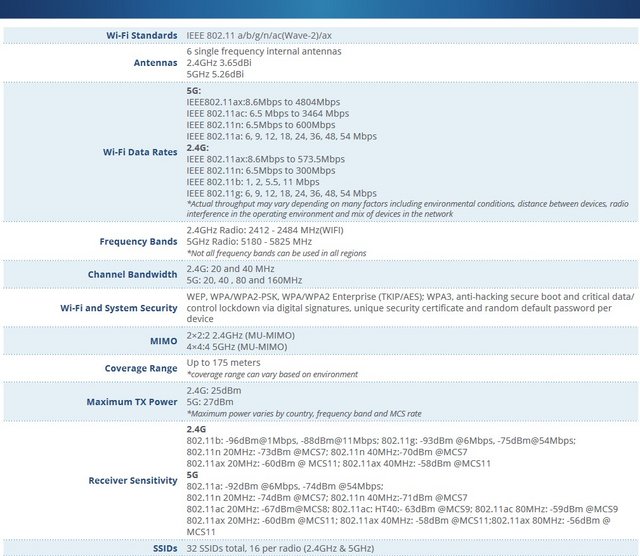
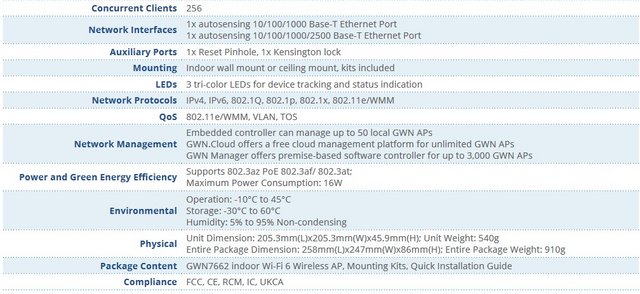





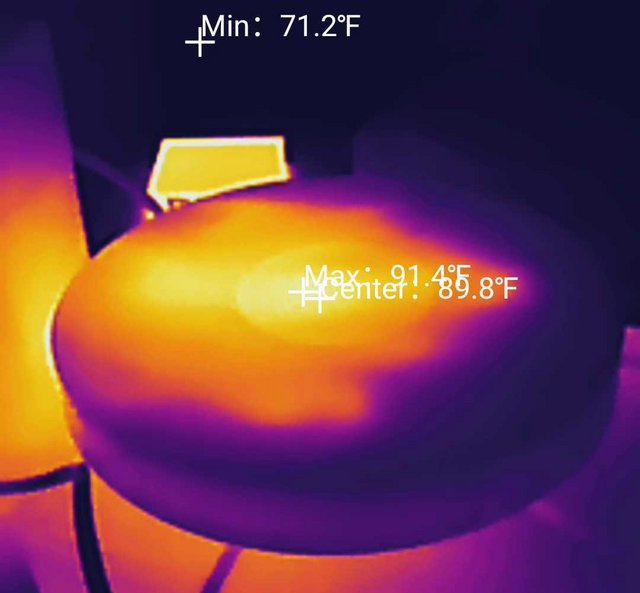

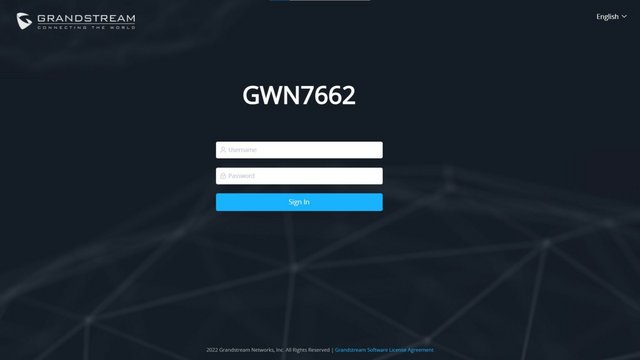


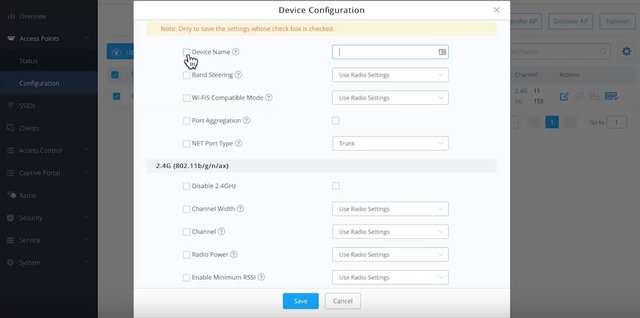
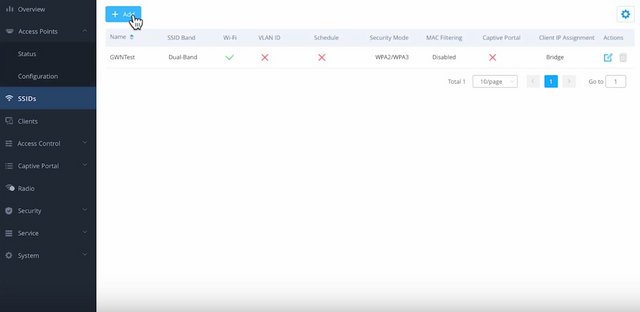
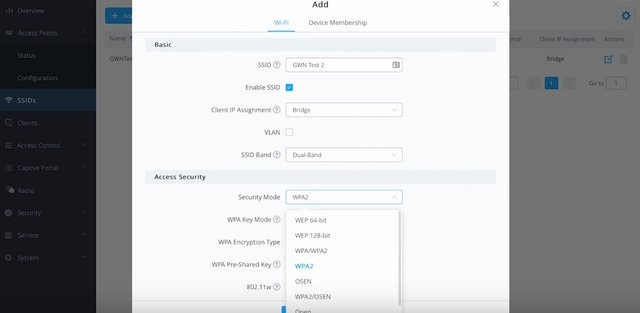
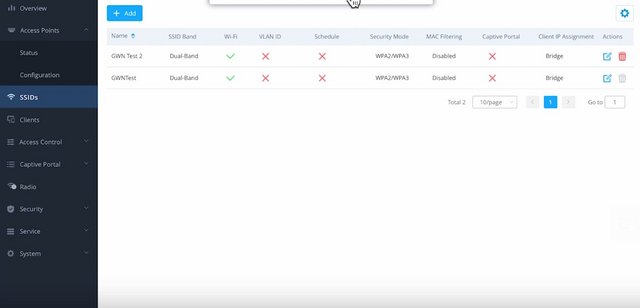
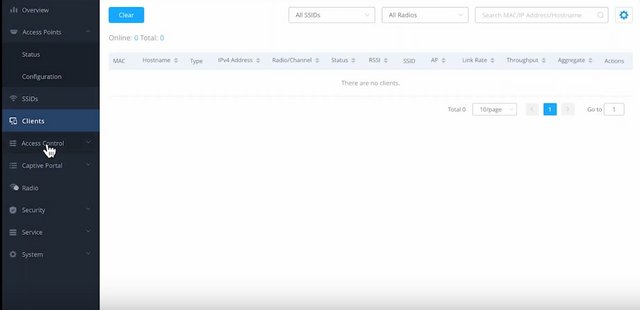
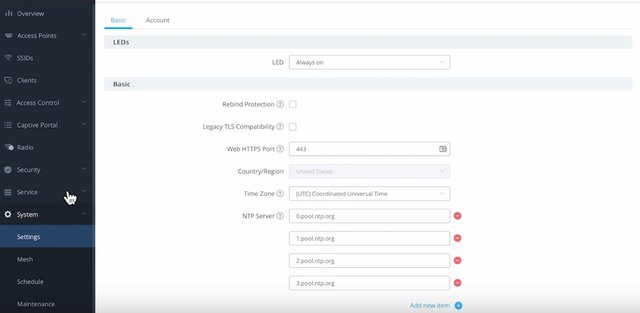
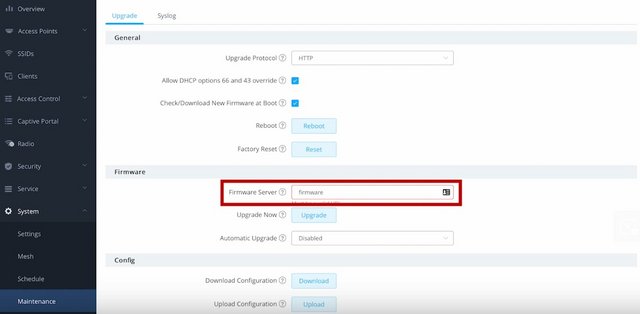
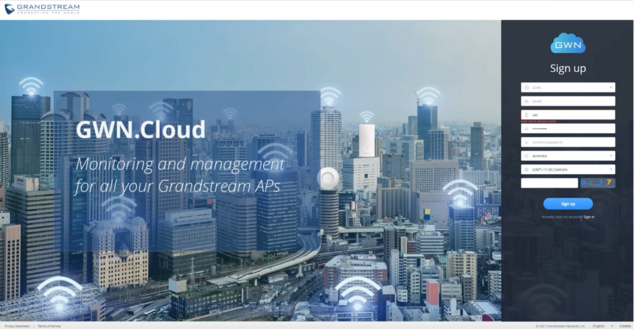

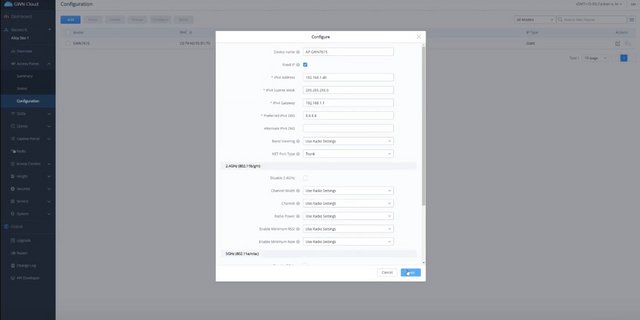
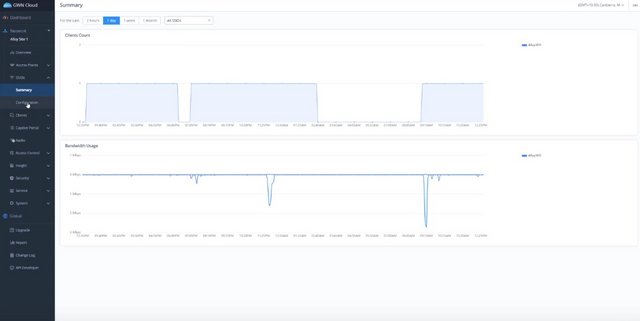
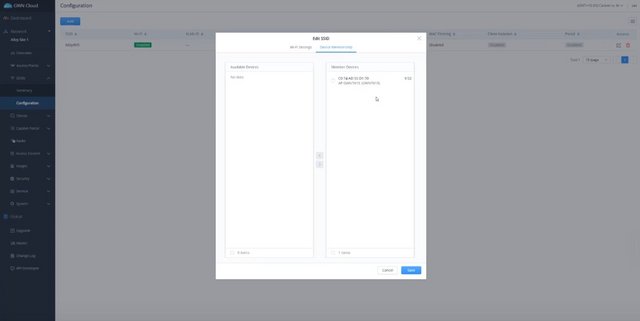
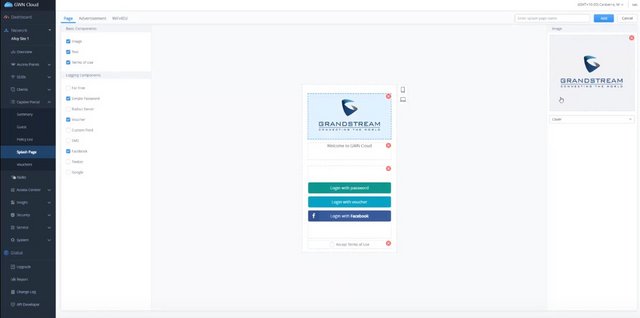

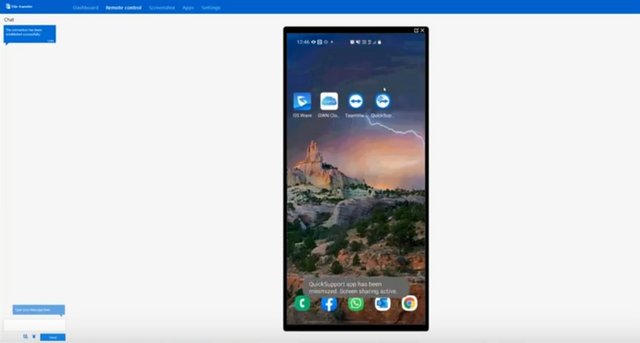
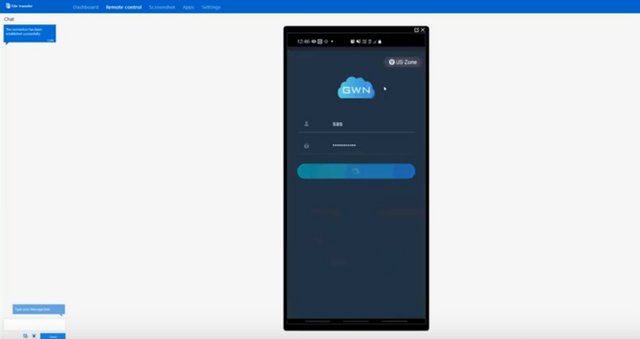
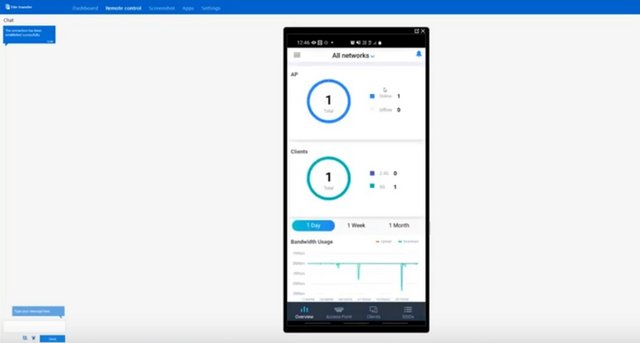

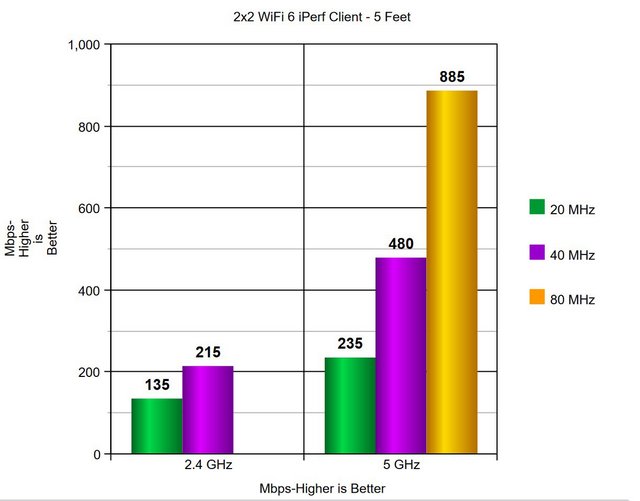



 Reply With Quote
Reply With Quote


Bookmarks