-
Qnap TS-464
Introduction
When we talk about NAS here at XtremeSystems, it's easy to talk about a brand that seems to have always been around. This brand has a prerogative ... that is the constant and continuous innovation of its products always going to bring tech innovations or fill gaps in the portfolio of more "noble" brands. Today we want to tell you about the new QNAP TS-464 ! The QNAP TS-464 improves as much as possible, while remaining in the interesting market segment for NAS, that of the small and midsize business (SMB), offering interesting performance for more common jobs but with more vertical ambitions, for which, however, a careful eye on the part of the user is needed. But this NAS is not only recommended for professionals and companies: Private users who work with large amounts of data will also get their money's worth with this device. With M.2 NVMe SSD slots, PCIe Gen 3 expandability for 10 GbE or 5 GbE connectivity and 4K HDMI output, the TS-464 enables not only installing a QM2 card for M.2 SSD caching but also convenient virtual machine display and smooth multimedia streaming. We put it to the test for a few days, here's how it went.

The company considers the TS-464 to be suitable for SMB use, and based on the specifications in the table at the bottom of the page, we can say that it is a future-proof solution with strong hardware. The most important innovation in the new TS-464 model is the built-in processor. Instead of the Intel Celeron N4505 with two cores and two threads, a current Intel Celeron N5095 is now used. The number of cores has doubled to four, so that four threads can be processed simultaneously. The new processor can play to its strengths, especially in complex applications, because four processor cores are now available, each of which can boast a turbo clock of up to 2.9 GHz. There are two versions of the TS-464 models. In the TS-464-4G, the main memory can be expanded in the form of a 4 GB SO-DIMM module up to 16 GB. The TS-464-8G model come from the factory with a fixed 8 GB RAM. This new NAS device have an HDMI output. Since the installed Intel processor have Intel UHD graphics, dual-channel hardware decoding and real-time transcoding are supported, so not only can the user interface of the operating system be displayed, but the NAS can also be used directly as a media center in the living room.
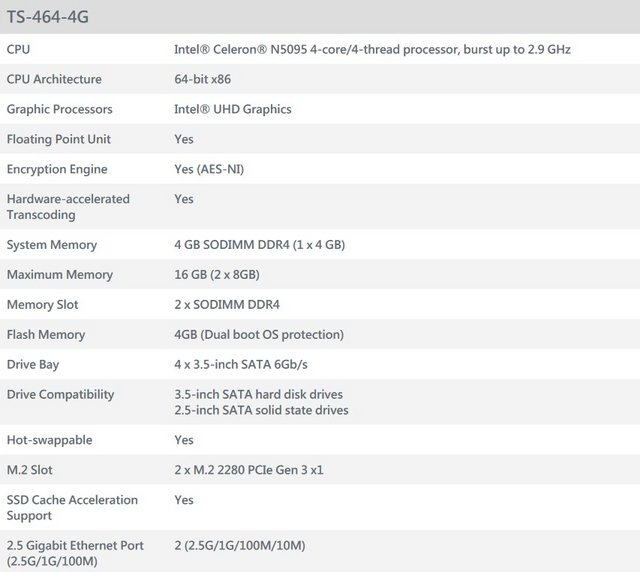
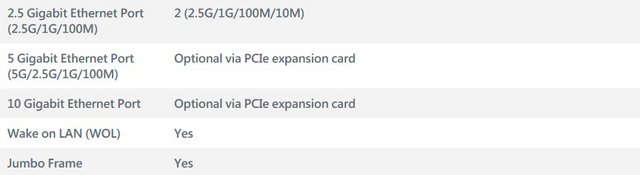
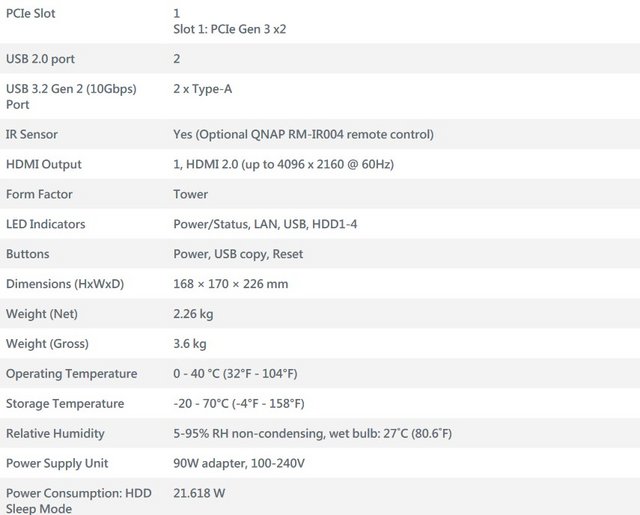
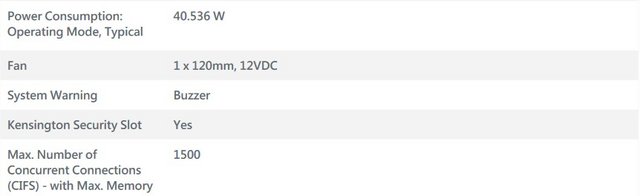
Packaging & Contents
QNAP does not change its way of packaging products. It is largely what I would have expected, with the brown box packaging being QNAP branded, but the real product-focused information being included on a splashy label on the front. It may be simple, but their packages are sturdy and durable to prevent damage to the items inside.

A welcome message will greet you once you open the top flap of the box. QNAP always tries to be as friendly and appreciative as possible towards its customers. There are multiple resources available to get you up and running in no time. Most of the helpful resources are listed on the internal flap of the shipping box.
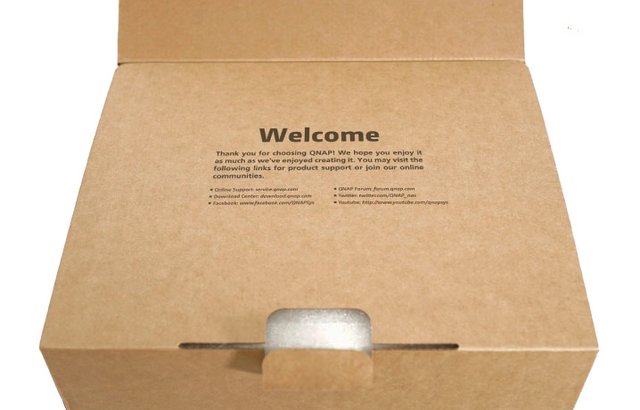
Aside from the external retail labelling, the way in which the device is packaged for transit (for the sake of protection in transit from physical harm) is pretty similar to other QNAP NAS – and this is not a bad thing! Arriving exceptionally well partitioned, with the device held in a foam framework, with accessories in a separate box to ensure they do not cause damage as these things are shipped in their thousands, worldwide. The QNAP TS-464 NAS itself only takes up around 50-60% of the retail box mass, and the accessory box little more than 10%, the rest is dedicated to that foam framework for protection from motion damage.

A fairly standard collection of parts that are included in the retail kit. Clearly, the mains power cable is regional and changes depending on your country of purchase, but the rest is fairly standard. Ιt also includes a setup manual, information about the 3-year hardware warranty and the option to extend it to 5 years, screws for 2.5/3.5″ drives, a Cat 5e ethernet cable, and an external PSU. The lack of adhesive M.2 heatsink panels, is a drawback of the TS-464.

The Nas
Once I removed the QNAP TS-464 from its external packaging, I got a chance to have my first proper look at this NAS drive server. The chassis of the TS-464 measures 16.8 × 17 × 22.6cm and has a net weight of 2.26Kg. The TS-464 keeps with the traditional chassis design we have come to know, which aids in keeping costs down as we don't have the increased R&D costs of a redesign. This has been a very popular chassis choice in those older gen units, as the QNAP NAS brand has shifted home units towards more compact plastic chassis for more home/prosumer/SMB devices in efforts to combat and reduce noise and heat generated in smaller areas where this is a big performance inhibiting factor, whereas much bigger business-led and enterprise-focused devices will feature largely metal chassis through and through. The NAS appears sleek and compact and gives off a premium vibe. Aside from its compact build, the NAS combines an aesthetic design with its black colour and a lovely gold band running from the front to the right. The system uses a removable tray design and also features a lockable and slidable front panel which provides added security. There is a switch on the left side, then the black tinted front can be removed to the side and the bay frames for the drives can be accessed.

The sides of the chassis contain two different and discreet means of ventilation, in the form of a slit on one side and a full vent panel on the other. QNAP NAS chassis have favoured a large ventilated Q icon on the sides, but this has never really been implemented on a more affordable flagship model, like the TS-464. This is, of course, all to assist the work of the rear fan, so it can ensure the device maintains an efficient and workable internal temperature, HUGEY important to optimal NAS performance whilst the device is on for days and weeks at a time. Every QNAP NAS comes with a myQNAPcloud key. myQNAPcloud is a handy way to get access to your QNAP when you are not at home or at the office. Registering your Cloud Key with the cloud will grant you access to all of your files on TS-464.

The long establish LCD panel on the front has been dropped, which will annoy a few users – not loads, but it was very much a QNAP staple feature that showed temperature, IPS and system ID info at the touch of a button. In it’s place we find the multiple LED (as you would find in most NAS) that are used to denote the power of the device, the access of the drives (one for each), the system status and general activity of the system when read/write actions are taking place. This is more than enough information for a glance to see if the device is ‘working’. as well as these LEDs being adjustable in the QTS operating system to make them brighter or dimmer/off as needed for those that are a martyr to light pollution. At the top of the front right corner we find a power button.
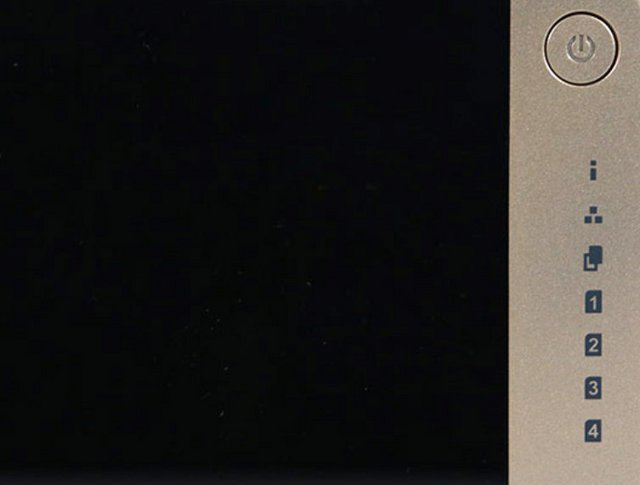
At the bottom right we find a USB Quick Copy button and USB 3.0 Port. This one is ideally used for quick backing up / syncing of data to/from a USB External drive. This is always going to be useful to a student, working professional or simply someone that likes to add an extra layer to their backup strategy involving a removal version to be storage externally/off-site. The backup software within the QNAP (Hybrid Backup Sync 3, that we will touch on later) along with multiple other means of sync/backup targets, allows you to create a rule for that button. You can choose to(when a drive is connected and the button pressed) have the entire USB backed up to a custom folder on the NAS, backup ONLY the changed files since the last backup (Diff Backup), a time managed backup that creates a new folder directory for each backup or even a backup that ONLY backs up CERTAIN file types, or ignores certain file types for speed/security. All of these options can be applied in either direction (ie NAS>USB or USB>NAS) and even don’t need the button if you choose, and they can action as soon as a pre-set drive is always applied, automatically. Always a neat and useful feature that is all too often overlooked.
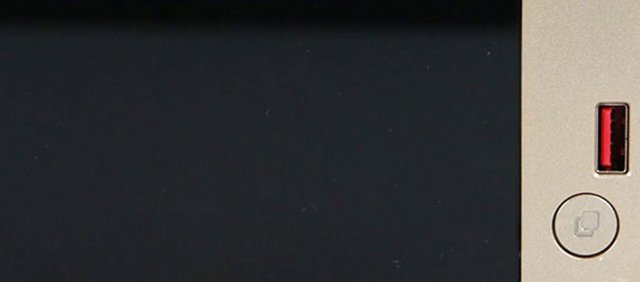
Located at the backside, we can see a ventilation hole with a single rear fan, at 120mm/12cm. The unit is very silent at default configuration. It will regulate fan RPM depending on the temperature and/or configurable fan preference. You can configure power-saving and fan options in the software suite. The dual 2.5 Gigabit Ethernet ports at the back can be bridged via Link Aggregation, and that comes in handy if you fill up the TS-464 with 2.5-inch SSDs. Aside from the LAN ports, you can also find other elements here. These include a second USB-A 3.2 port, an HDMI 2.0 output, and two USB 2.0 ports. There is also a power jack and a reset button in this area. A cover for its low-profile PCI Express slot is also present. It can accommodate a QNAP QM2 card, a 10GbE network card, or a USB 3.2 Gen 2 card. The TS-464 feature a PCIe 3×2 slot, which translates to 2,000MB/s bandwidth.

The base of the chassis provides a tonne of ventilation (passive cooling) for the HDD/SSD media bays on the TS-464, that is assisted by the rubberized feet lifting the NAS a few millimetres from the desktop.

Installation
Our QNAP TS-464 NAS Review will also share details about its drive bays. You can see these when removing the TS-464 front panel. The TS-464 has a removable front panel that covers the storage bays and can be easily locked and unlocked. The panel is primarily intended to prevent accidental removal, but it would be nice if it had key lock for added security.

We took a photo with the trays/caddies removed. Removing all caddies gave us a better view of the PCIe SATA expansion card that holds all SATA ports.

The trays in the NAS have an easy and screwless installation process. Plus, it offers screw holes and screws for 2.5-inch media. Its plastic trays received significant enhancements, making them more robust and durable. These can better handle heat, pressure, and vibration without cracking. Moreover, these also help decrease noise due to spinning/accessing drives. QNAP made this possible by strategically positioning rubber washers on the screw points. Also, these sport a design to offer easy and secure ways to install and swap drives.

SSD prices continue to stabilize, and they are currently as cheap as 10 cents per GB. Suppose you do not want large volume sizes. In that case, I would choose SSDs, not only for durability and the elimination of mechanical moving parts but also because these devices use far less power and will save you energy. Remember, this hardware is active 24/7 all year round. You should constantly remember that a NAS is likely to be on all the time. TLC and QLC NAND-based SSDs are ideal for NAS storage since it is typically cold data, which means it will remain there for a long period without dramatically overwriting important NAND cell cycles.

You can deploy the NAS with one drive, but we recommend using more with a RAID configuration. Why? For performance, redundancy, and capacity. It also has an internal flash storage module for storing the QTS 5.1 operating system, services, and applications. However, you only use it to help install the QTS to a primary partition of its storage bays. That means the better its base-level storage is on the first day, the better QTS will work. The device supports Btrfs and EXT4 file systems and RAID levels 0, 1, 5, 6, 10, JBOD, and Single Disk. The NAS's storage capacity can also be increased quite significantly. At the time of writing this review the NAS supports 22TB drives giving it an overall capacity of 88TB, but should more be needed the unit supports a couple of QNAP's disk expansion enclosures. Both the UX-500P (5-bay) and UX-800P (8-bay) enclosures are supported which connect to the TS-464 via one of the rear USB ports, to give extra TB.

When the drives are in place, simply slide the cover back over the front - magnets help snap it in place - and then lift the slide lock up to keep it in place. It gives the TS-464 a cool look, even if it doesn't seem to offer any functional improvements, but note that it does seem to have a lot of static electricity that causes dust particles and pet dander to cling to it. After that, simply plug in the included Ethernet cable, connect the power, and turn it on.

Internal Hardware
Taking apart this NAS wasn't that difficult. The chassis is made out of metal, which makes it pretty sturdy. As has already been mentioned, the casing is out of plastic.

The internal framework is ventilated to provide maximum airflow during 24×7 operation.

The Intel CPU found in this NAS is located under a large, black heatsink. The CPU featured in the QNAP TS-464 NAS is Intel Celeron N5095, a processor that has become exceptionally popular this year in most mid-range NAS solutions with its excellent price vs featured chipset support. This has become especially true since some brands have started moving away from integrated processors like the Intel Celeron series and switching to more traditionally ‘file processing’ focused chips. The presence of a Celeron in the TS-464 will be of particularly good news to those who take advantage of Plex media server and similar (Emby, Jellyfin, etc) to playback denser HEVC/H.265 media and are reliant on client-side conversions. This CPU features a 2.0Ghz clock speed that can be upped to 2.9Ghz when needed, on each of the 4 cores.

This CPU also allows the TS-464 to take advantage of fast and large quantity memory, with this NAS arriving with 4GB of DDR4 SODIMM ADATA 2666MHz memory that can be upgraded to 16GB as needed. For those running larger camera/surveillance operations, VMS and containers or larger-scale sync tasks, this will be great news!

That N5095 CPU inside the TS-464 has also allowed QNAP sufficient available PCIe bandwidth to also include two M.2 NVMe SSD slots on the NAS too. These can be partially or fully populated with M.2 SSDs of up to 2280 length and are Gen 3 in architecture. You will still see great performance benefits (particularly in file operations that require smaller and more frequent files in high quantities) and the benefits of SSD cache used in conjunction with a larger more cost-effective hard drive RAID array have long been established. The NVMe SSD that you install inside the TS-464 can be used for both SSD caching or as raw storage pools.

Initialization
The software benefits start right when you jump in with how QNAP has simplified their initial setup. You can of course use their app along with the QR code on top of the NAS to find the NAS or look for it listed in your router. Once you are there you start with a one click start button. From there they run you through a few basic steps to get things configured.
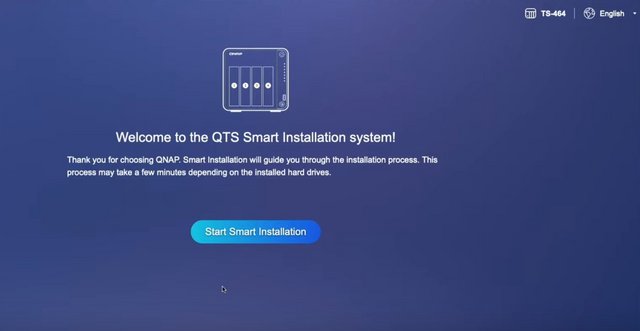
This includes naming the NAS and setting up your admin password.
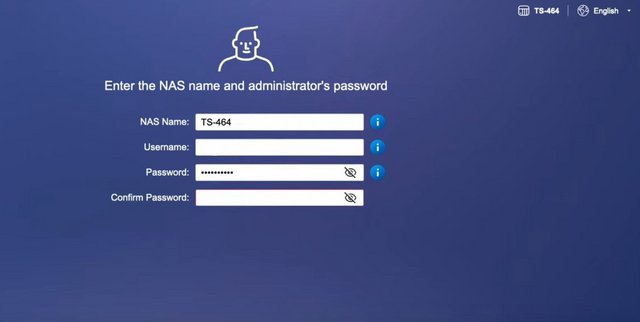
Then they have you set your time zone, configure your network settings, and turn on any of the basic services that you might need.
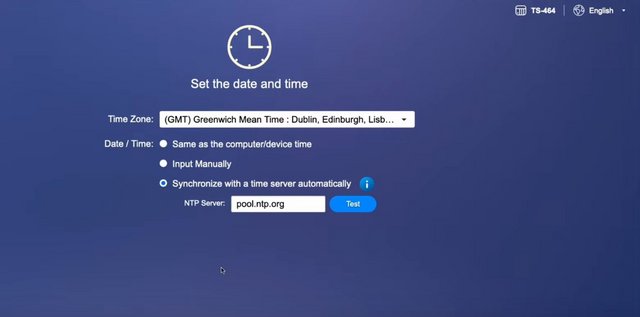
The method of network connection should also be set and what you pick here comes down to your network setup. You can either let the NAS get it’s IP automatically via DHCP or you can set it manually as static information. From there they set everything up for you and give you a nice status bar to let you know when it gets close.
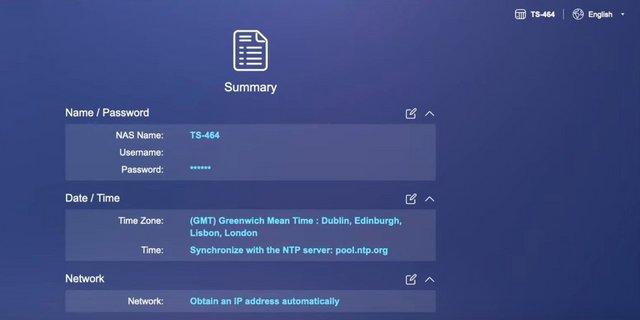
QTS
After logging in, the connection via the local IP address takes you to the “Home screen” by default.
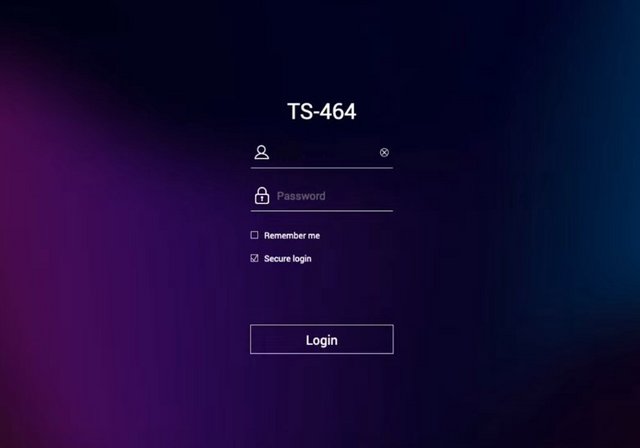
Once loaded up you are greeted with the home page which QTS (QNAP's OS name) has laid out like a combination of a mobile OS and a PC. The desktop has installed apps and a few important links like the app store, storage& snapshots, and the control panel. Down at the bottom, there are dots that show what page you are on like a mobile OS. There are a few links at the far bottom that will take you to their myQNAPcloud website and their utilities. The bottom right has the date and time. Then up top on the right, you have status buttons to show if anything is active like a scan (the tower of papers icon), any logged warnings from the last time you logged in (the I with a circle around it), and any external devices. You can open up the resource center with the gauge like icon and the admin dropdown gets you quick access to logout, restart, and shutdown buttons as well as a locate my NAS button which might seem crazy but if you have multiple NAS or have a data center the beep and light on the front will help find it. When you click buttons, switch between applications, expand/collapse windows, all actions are much smoother. The search bar in the main menu also helps you quickly find the applications you want.
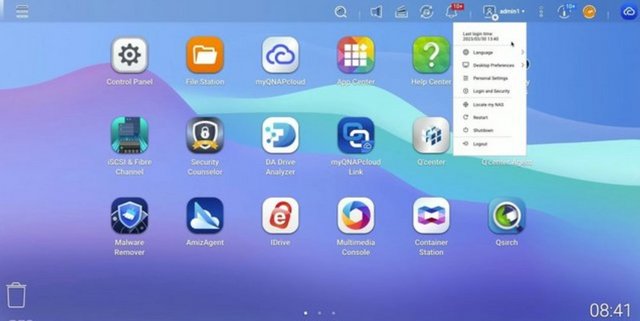
Before getting into the software more I did need to setup our SSDs, which means diving into the Storage and Snapshots section. QNAP makes this easy as when you get in you will see all four of your drives and you have the option on the right there to create a storage pool. You can also setup external raid devices, configure SSD overprovisioning, setup virtual JBOD, and my favorite Qtier all up on the top row. Qtier is interesting because this is QNAP's version of tiering your data which will categorize it in hot, warm, and cold sections and move the data between fast and slow storage options. With a 4 bay NAS, this isn’t the best option, but QNAP has multiple options that include M.2 drives or even dedicated 2.5 inch SSD slots in addition to normal hard drive bays. With the TS-462 you could take advantage of this by using an add-in card to add an M.2 drive. This will keep frequently accessed files on the fast storage and move untouched files to slower hard drives.
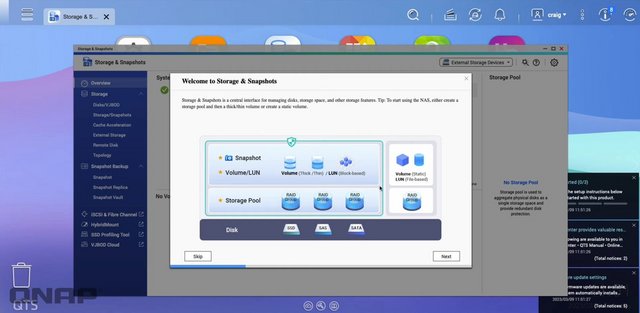
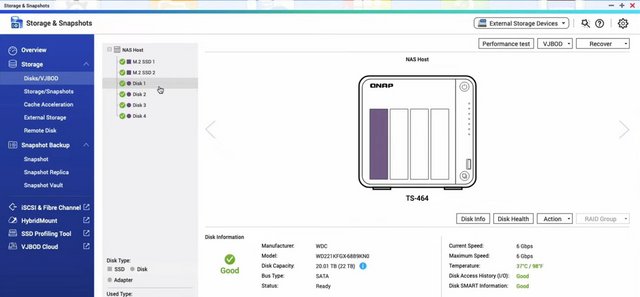
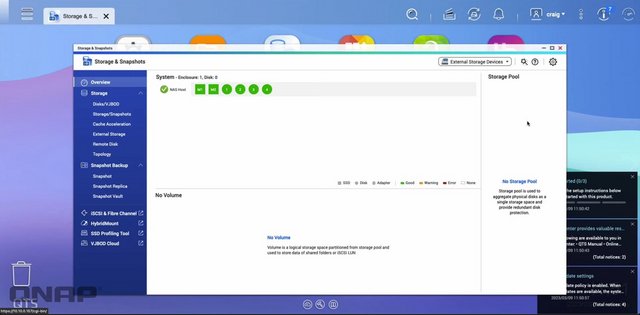
Once you click the create storage pool option they walk you through a wizard to set one up. This lets you pick which drives you want to use and setup the raid type. For my testing I played around with RAID0 but (spoiler) only needed a simple single disk to saturate the 2.5GbE network connection. So I wouldn’t recommend RAID0 here if you don’t need redundancy I would avoid the striping that could cause you to lose everything if a drive fails. But then again, why the hell aren’t you setting up redundancy. For my actual use of the TS-462, I have a RAID5 setup which means I can lose one of the four drives without any data loss. At least some insurance. Once setup you can also look at the individual drives and they even run a speed test per drive.
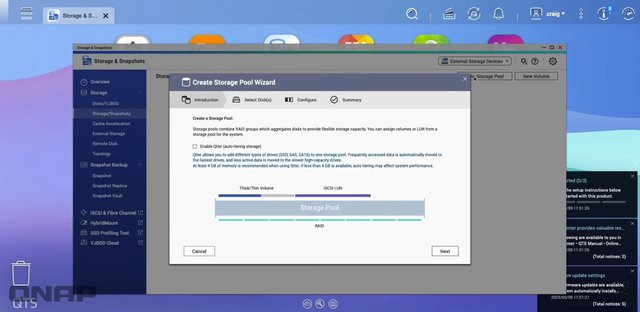
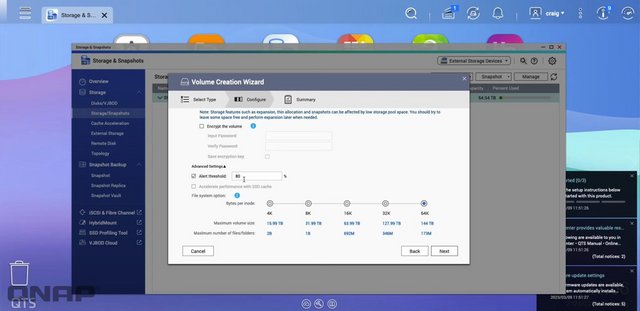
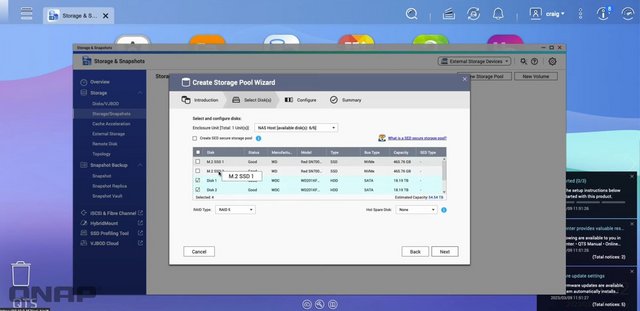
SSD cache is a way of obtaining faster storage, reduced latency, and improved all-round NAS performance and access speeds by storing frequently-accessed data on SSDs. It is greatly beneficial for IOPS-demanding applications such as databases (online transaction processing, email servers), virtual machines, and virtual desktop infrastructure (VDI).
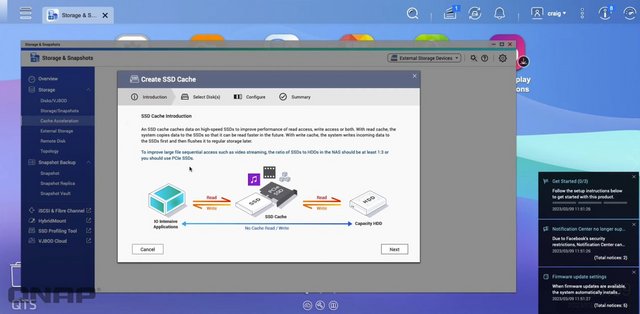
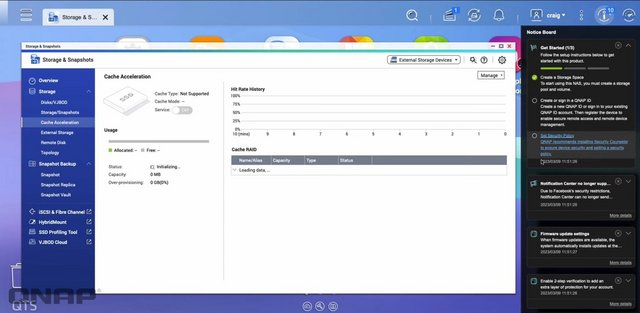
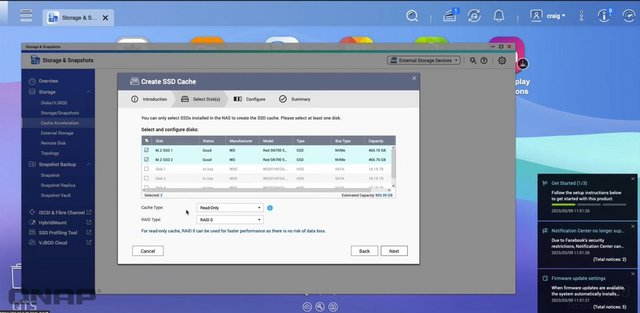
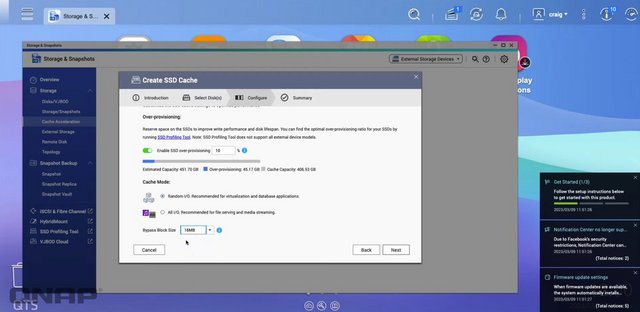
Here is a look at the resource center that the top right button opens up. It’s a quick way to see the status of your disks, your raid, uptime, fan speeds, temperatures, CPU and ram usage, and network traffic all in the top half. The bottom shows any tasks you have scheduled as well as anyone logged in currently. Then they have QNAP news which is listing off all of the firmware updates for all of their lineup.
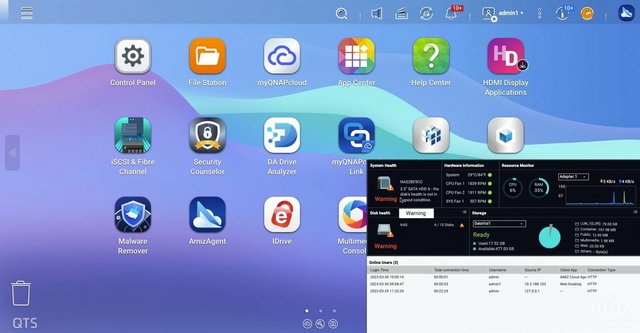
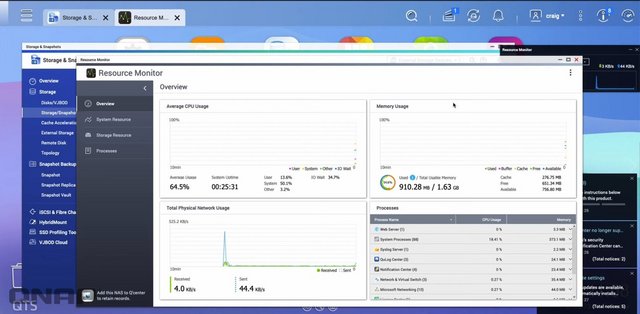
Applications
The App Center is a platform for third-party application providers to upload their applications to and users to download them from. Speaking of apps, it’s the app store in QTS that brings everything to life. Over the years the number of apps available has grown. Qnap themselves has done a majority of them, sometimes in partnership with other apps or software. They have the app store sorted first by what you already have installed. This is where you can check for updates and update everything. Below that, though you have options to look at all of the apps, look at QTS Essentials, recommended, or even partner apps. Then they break things down by category. You will see everything from content management options like Joomla to security camera software. In fact, for camera software, there are multiple options, even from Qnap themselves. They have free and paid options and given how perfect a NAS is as a QVR it's not a surprise. I would love to see BlueIris eventually make it as an option, that is what I currently run for our camera setup.
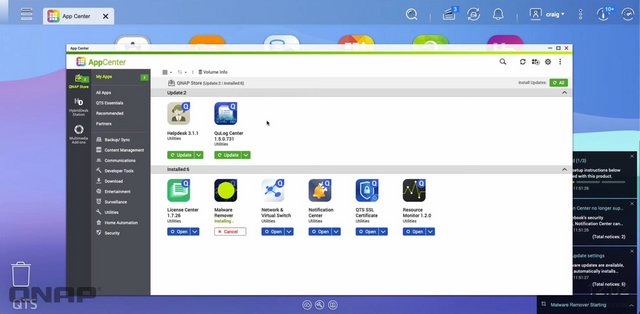
You do have the FileStation 5 which allows you to look through all of the files and folders on the NAS without doing it over the network. This is the best way to handle deleting large amounts of files. You can also create new folders, transfer files between different file shares, and also create snapshots. This is an option in the storage settings that allows for on-NAS backups that can save file changes. This keeps storage capacity lower than doing traditional backup because it doesn’t create clones. The most interesting thing here for me though is that small Chromecast-like icon up at the top. This works with another Qnap app called the media streaming app, the short version is that you can look through files and cast them directly to your Chromecast or Airplay device right from inside of the NAS.
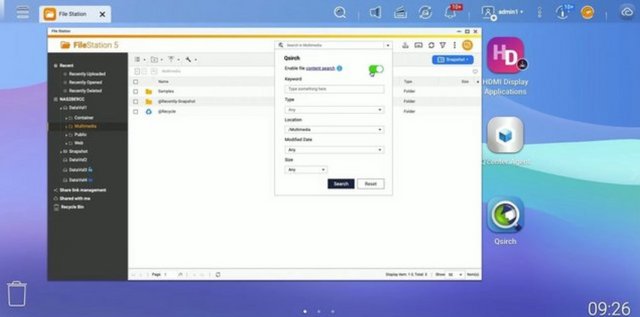
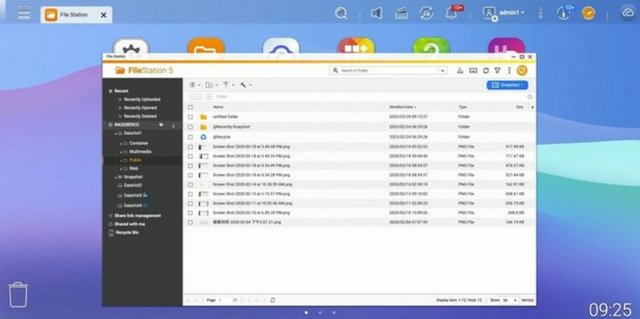
Qsirch is one of the best search algorithms available for NAS and it will find what you're looking for with speed and precision. It doesn't just search file names, it can also search meta tags and file content for you.
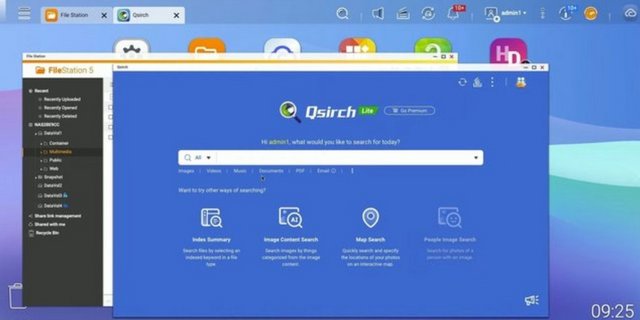
myQNAPcloud makes your files available wherever you are. Simply connect to myQNAPcloud website that links you to your QNAP NAS – as if you are carrying a NAS wherever you go.
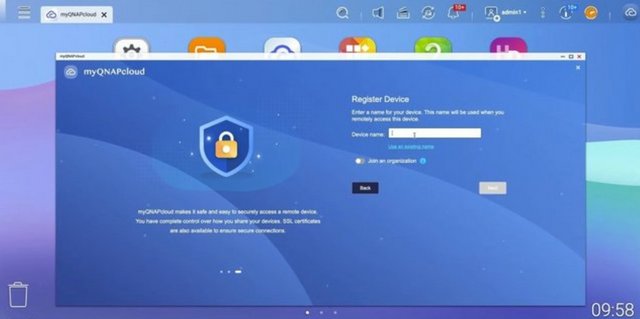
We would like to highlight two areas now. QNAP has always focused on data analysis using AI, or artificial intelligence, and the TS-462 can perform even faster-than-average operations with this type of M.2 socket for caching. This can be of great use to home users in areas such as analyzing images from security camera systems or automatically categorizing our own photos within the QuMagie photo management application. The QuMagie injects a little bit of artificial intelligence (AI) to help you organize your multimedia contents. The Photo Station is more like the File Explore style management for your digital media contents, the QuMagie tries to assist you organize the photos by using facial and object recognition algorithm to identify and group similar contents such as faces, objects, and events, locations, etc. While the QuMagie feels lacks some of the function that the Photo Station, it makes up with the object and facial recognition AI and the simpler and cleaner UI, which would make it easier to use and manage your digital contents. One drawback with the QuMagie is the amount of space it requires to run. Compare to the older Photo Station that is only takes up 18.93MB of space, the QuMagie requires installation of multiple dependent applications: Container (1.64GB) and the QuMagie Core (1.62GB).
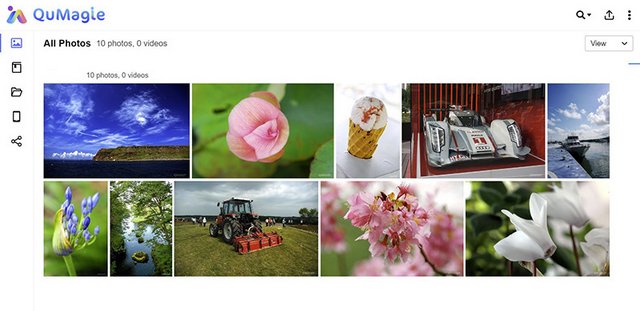
The app lists photos and videos in the timeline or the thumbnail view. We found the software UI has a little bit of learning curve to get used to it. This is due to lack of simple feature such as drag and drop and right click support, so editing photos requires multiple clicks. Once you familiarize with the UI, it is a handy tool to use in conjunction with the Photo Station to help sorting and organizing photos. The idea with QuMagie is that photos placed in the designated folder on the NAS gets automatically sorted by the software algorithm and placed in one of the three categories: “People”, “Things” and “Places”. Users are able to further organize photos using tags, create album, or a smart album that automatically sort photos met the given criteria in the appropriate album. Photos can be tagged with keyword, rating, and color. Smart album let us organize images with the metadata such as date, file size, location, as well as the tags created. The date taken option is a neat one where we can set a period and any pictures/video that are taken within the given dates would be put in the same album. This is a handy tool for quickly putting all of your vacation memories into one album. The option to sort by the camera brand could also be useful to organize contents taken from multiple devices though it would be more useful if we are able to further sort by the specific camera model.
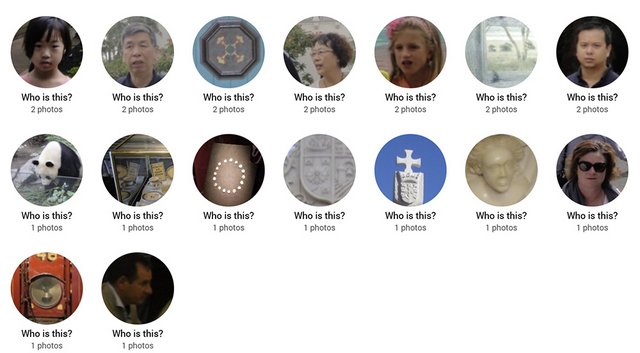
The QuMagie’s facial recognition worked well. QuMagie provides us an option to group same person’s face. Furthermore, we also have the ability to create a list of people excluded from showing under People” page.
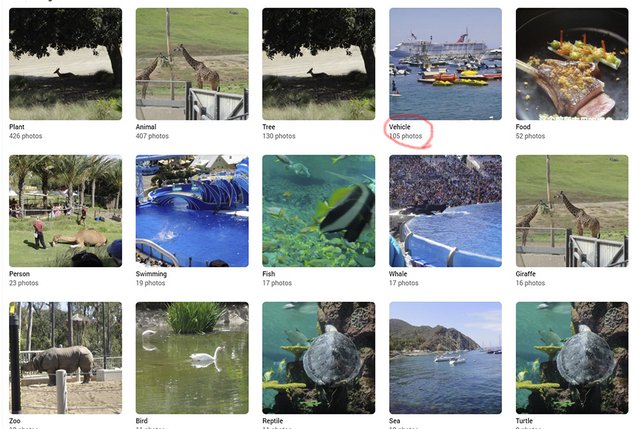
The “Things” album is where the software places objects it recognizes. Typical animals such as horse, elephant, and bear, etc get identified. There are also sports, plants, waterfall, and others. We really do not know what kind of object that the software is capable of identify but looking at the list, it seems to be a wide range of object, events, and scenary. Again, it is not perfect there are plenty of false positive as it identifies an ostrich egg as drink or a well lit statue as candle. While it is not perfect, you can use the app as a rough sorting that quickly places your photo collections into piles in order to organize your digital contents. We are able to creating albumin QuMagie. Though, the process is not the most intuitive where we have to first click the object, then the pictures you want to put in an album as the app will not let us just edit or rename the object’s name as an album. We do have the option to back up the albums (which includes smart albums) as a CSV file that can be restored later or on a difference NAS. We also have permissions control to whom to share the album with or set it as Public for anyone with the link to view the album. Further access control can be limited to just browsing or full access. There is a search option in the QuMagie. The options available mirrors to what we get in the Photo Station. It is not an universal search where we just enter a tag, keyword, face name in the search field and the app automatically find any related images; instead, we pre-define the criteria we want to search for before click on the search. Sadly, it does not appear that we could also use the object recognized as a keyword if we haven’t yet tag it.
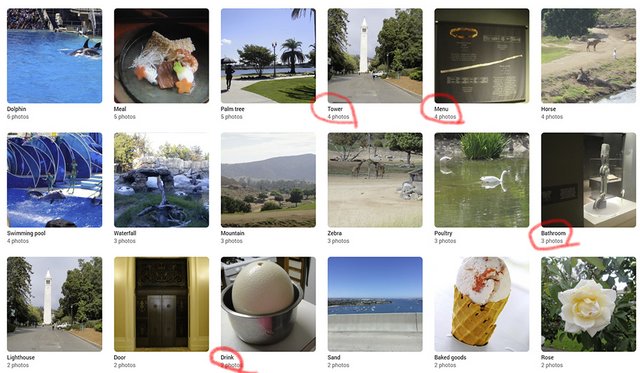
Security Counselor is a centralized security management suite for your QNAP NAS. Security Counselor integrates features such as a checkup of your device security, automatic adjustment of suggested settings, and a unified interface for QNAP’s powerful anti-virus and anti-malware tools.
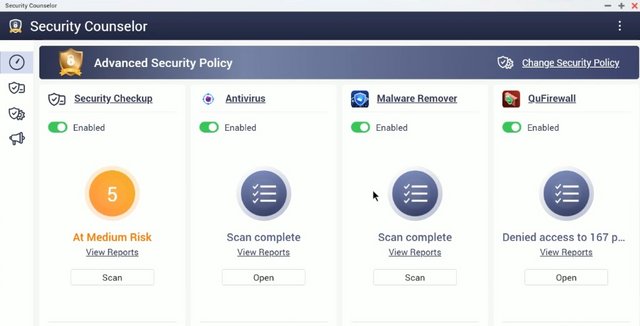
If you have Plex in mind for the TS-462, it can handle up to 4K transcoding reasonably well, so long as you're not hammering the NAS with multiple simultaneous connections. As an added bonus, you could even run Plex Media Server o the TS-462. It's not as good as Intel Core series processor-rocking NAS enclosures, but you will be able to transcode some 4K media. When it came time to access my files, I never felt like I was waiting (short of attempting to stream high-end 4K Plex files).

Cinema28 is a multi-zone streaming application designed to help you manage multiple media devices and improve your digital life. With Cinema28, not only can you play multimedia files, but you are also able to view detailed device information, including the current content, current users, now-playing lists, and the applications and devices being used. You can also monitor playback progress without having to switch between various media applications.
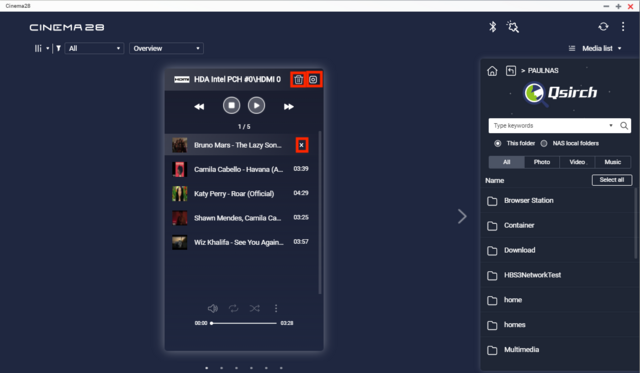
HybridDesk Station is a platform that connects a NAS to an HDMI-compatible TV or monitor enabling direct access to multimedia content and other applications. By installing HD Station and then connecting a USB keyboard and mouse together with an HDMI equipped display, the TS-462 can be used as a 4K output HTPC with the bonus of not needing a PC to use it.
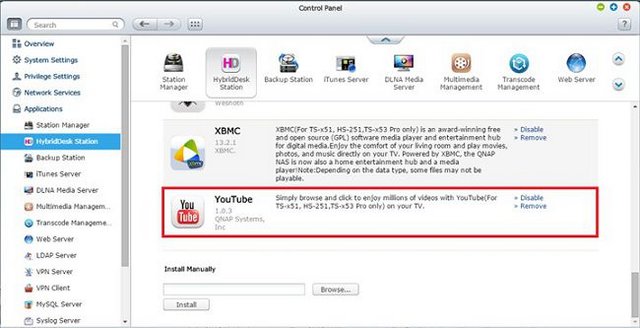
While more current is the HybridMount, a new APP that is capable of creating a gateway between the cloud spaces and the local disks, we will obviously have to dedicate some disk space for cache use but in this way the NAS will allow us to access the files and upload them to the cloud as if we had them locally. This APP does nothing but do what the various native applications of the various cloud spaces do, but it allows us to share access to multiple PCs on the network and back them up. For example, here is a good way to avoid having to switch to Dropbox Business which for some time now hasn't allowed us to have your application installed on more than two devices.
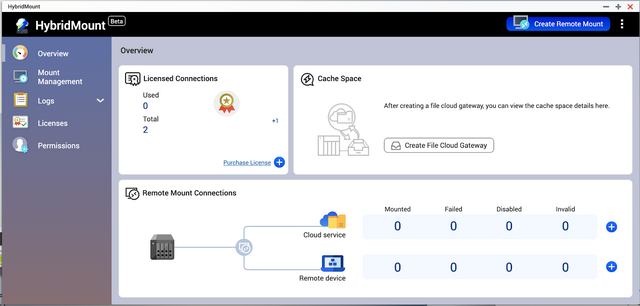
QNAP has also recently released Boxafe, another application that allows us to make backups of Google G Suite and Microsoft 365. Obviously, we are all certain of the safety of our data uploaded to these services of the two internet giants, but… have a copy locally it never hurts.
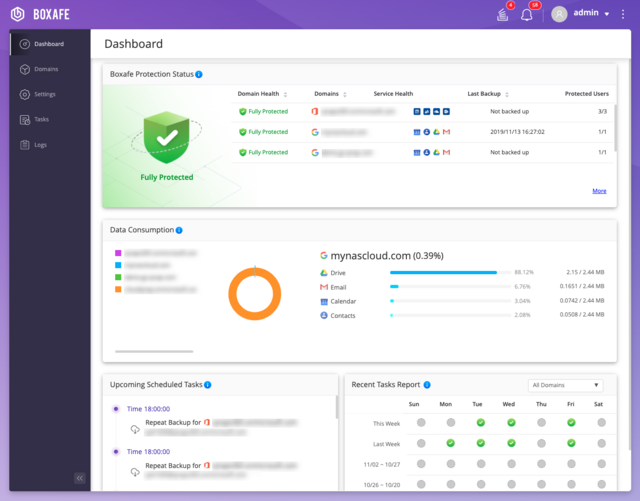
We also have the Hybrid Backup Sync 3, in short HBS 3. This APP is capable of managing scheduled backup copies on remote Cloud spaces, optimizing the bandwidth and space occupied through the use of deduplication algorithms. data in this way blocks of similar data are not transferred several times but rather will be correlated making the backup process more effective and faster and allowing us to save space and therefore money.
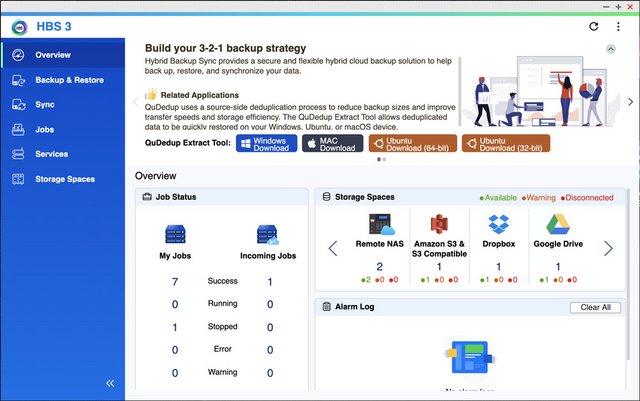
Video Station application is also revamped with the new revision and can playback most video content after it has been indexed.You can use the Video Station application to playback multimedia content, create a personal video website, or share videos on social networking sites. Video Station's performance was pretty good.
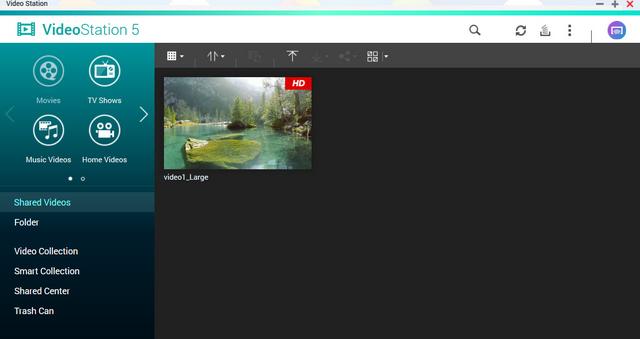
QNAP NAS supports streaming media players such as Amazon Fire TV, Roku and Apple TV (4th generation) which allow you to transforming your HDTV into a SmartTV. These particular media players grant you to access your multimedia files from your NAS as well.
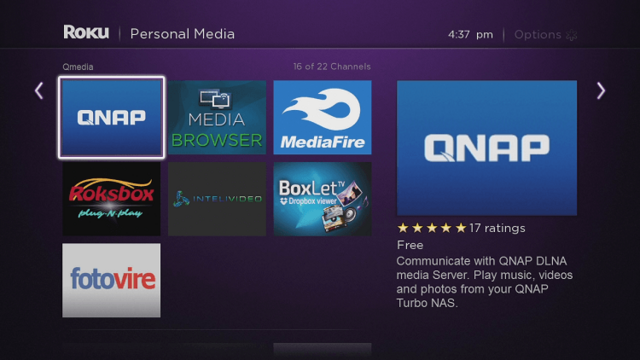
QNAP also has its own streaming app called QMedia which you can use via Roku or Apple TV.
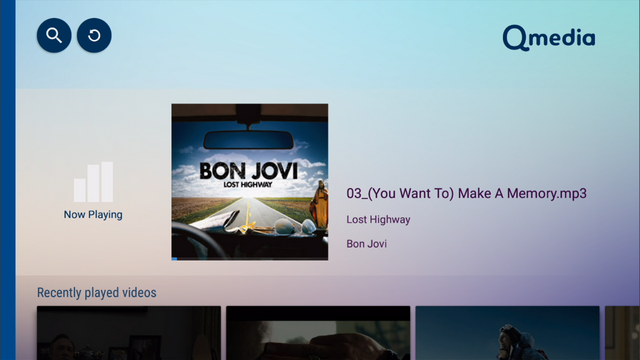
QNAP Video HD is a free KODI add-on that fully supports Video Station's features, including current play time, video type, online subtitle lookup and more. Coupled with KODI's streaming and video decoding capabilities, Video HD provides a high-quality viewing experience and greater choice for users.
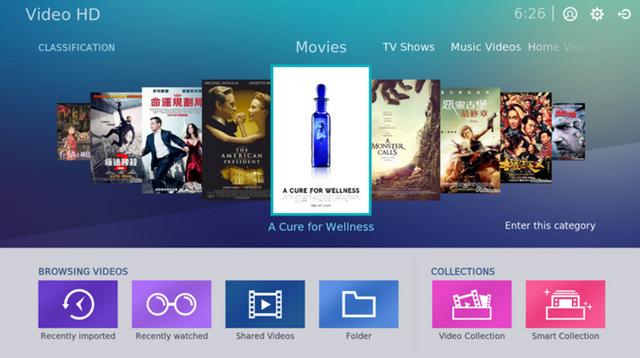
QVHelper allows users to stream media files or music playlists from a QNAP NAS to VLC player.
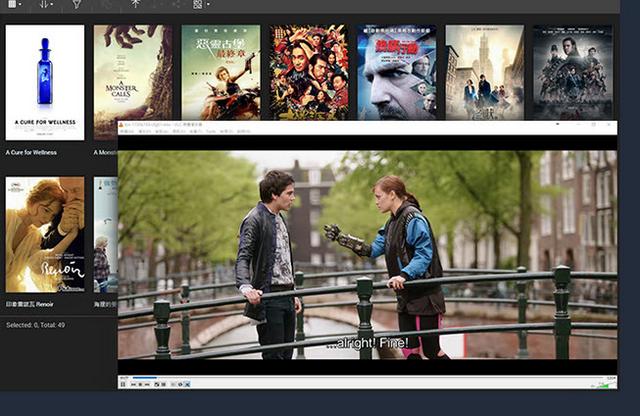
QVR Pro is a surveillance app that runs alongside the NAS OS as an independent operating environment. QVR Pro turns a QNAP NAS into a professional NVR solution with the advantages of NAS storage expandability and integration with a wide range of IoT devices for an enhanced surveillance experience.
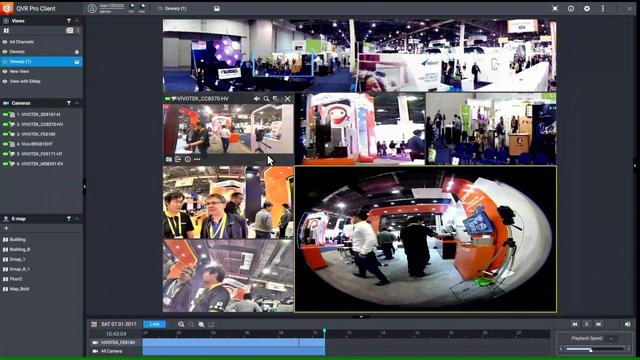
QVR Center offers a central management platform for multiple QVR Pros, while QVR Guard provides dependable redundancy for QVR Pro, ensuring uninterrupted surveillance recordings.
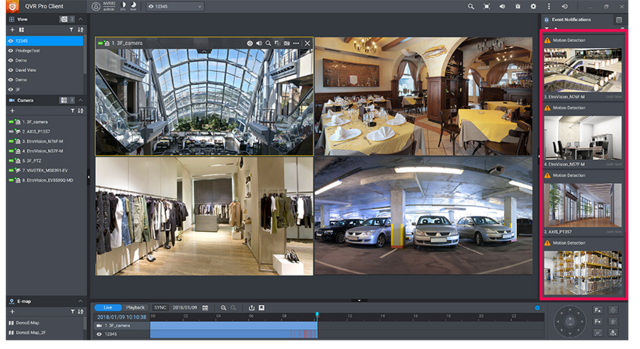
If you get stuck somewhere, Help Center will provide you with the necessary information to proceed.
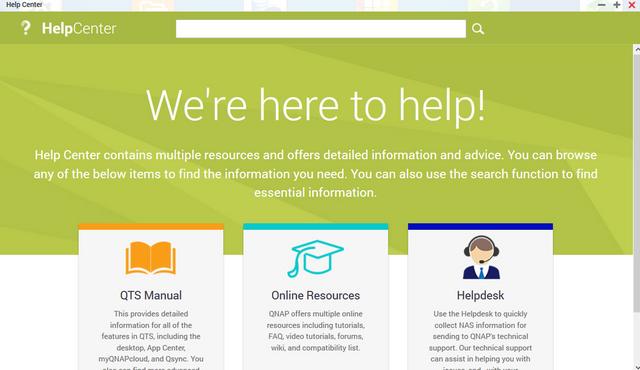
The Download Station is a web-based tool for users to subscribe to RSS feeds and download files from the Internet using BT, PT, Magnet Link, HTTP/HTTPS, FTP/FTPS, FlashGet, Thunder and QQDL. With the BT Search function, users can easily find BT files to download and make their QNAP NAS a 24/7 download center.
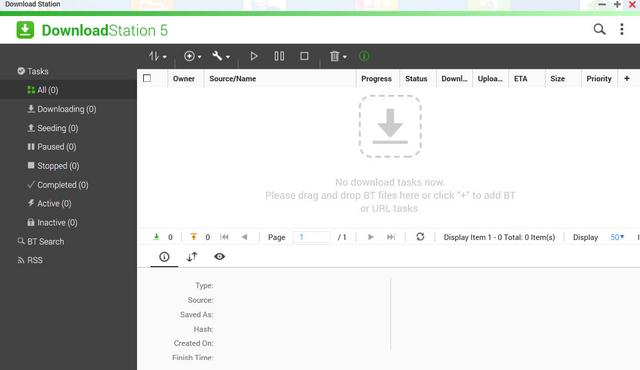
Qcontactz is the perfect way to centrally manage a growing number of contacts from different services.
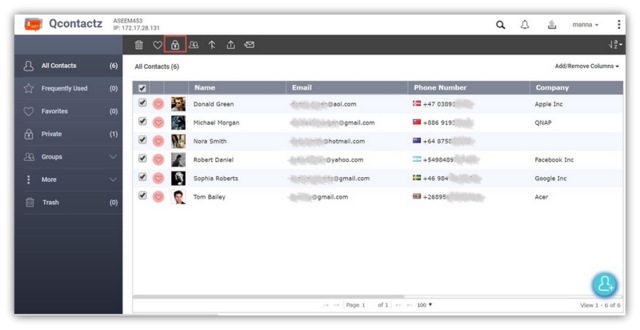
QmailAgent is an app for QNAP NAS that allows you to centralize all of your email accounts and to send/receive emails directly on your NAS.
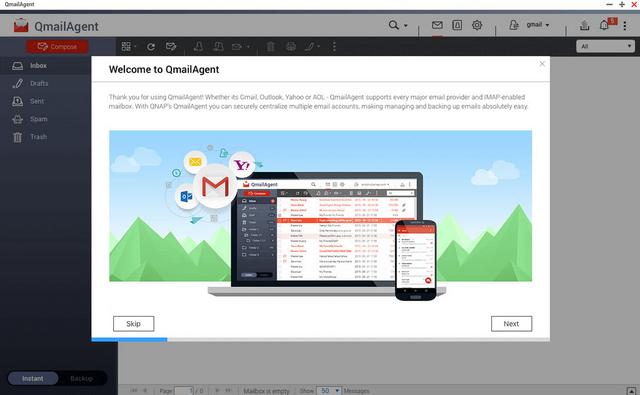
Mobile Apps
There are a number of mobile applications available to help you administer and even use the TS-464 on the go from any Android or iOS mobile device. You can find them in the Google Play store and Apple App Store, or you can download them directly from Qnap's app center. I have used a number of them to show friends content and images right on my smartphone while out and about. The speed of the apps is limited to your outbound bandwidth for quality of playback. You can browse and manage files stored on your QNAP NAS with Qfile.
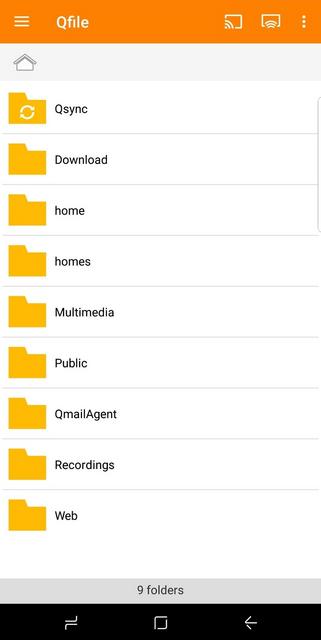

Qmiix connects different apps, allowing you to create custom scenarios called “miixes”. Every miix has at least one trigger and one action.
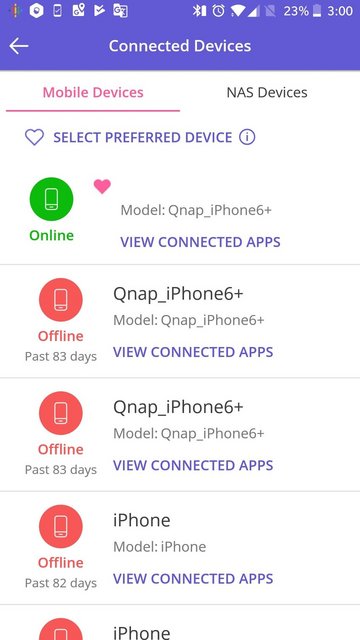
Qmanager allows you to monitor and manage your QNAP NAS. It is provided for free and is available on both iOS and Android devices.

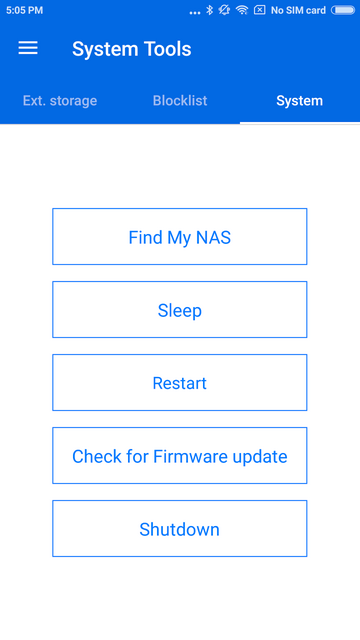
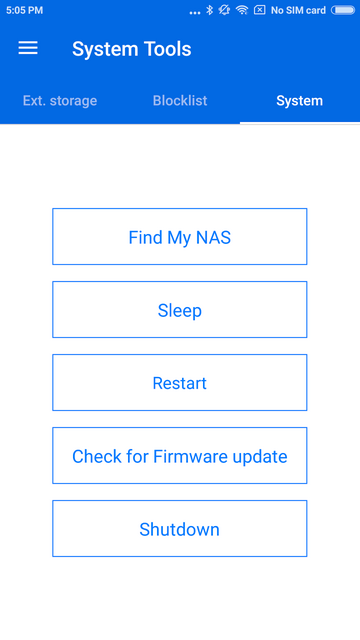
Qsync allows you to browse files on your NAS and connect to Qsync Central for convenient cross-device management.
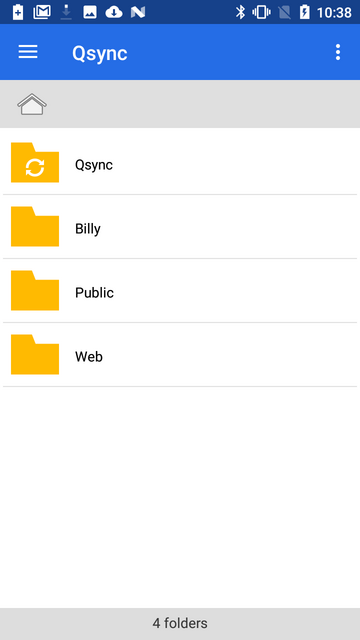
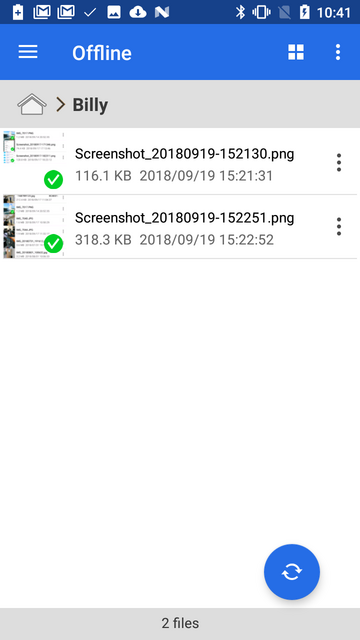
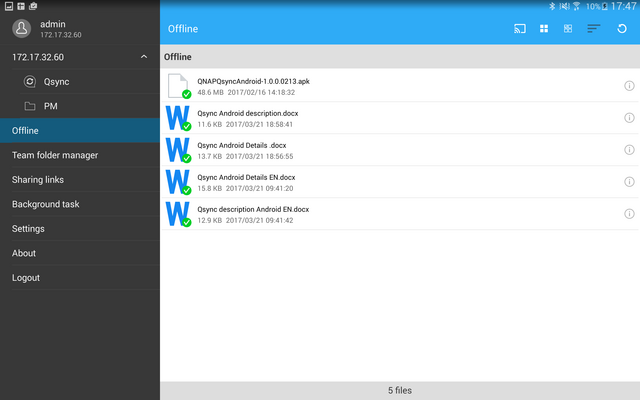
Qsirch simplifies and quickens file searching on a QNAP NAS and helps users to find out specific files from a massive data pool by using content keywords.
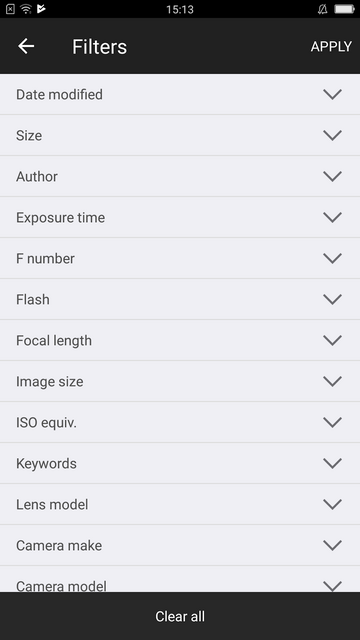
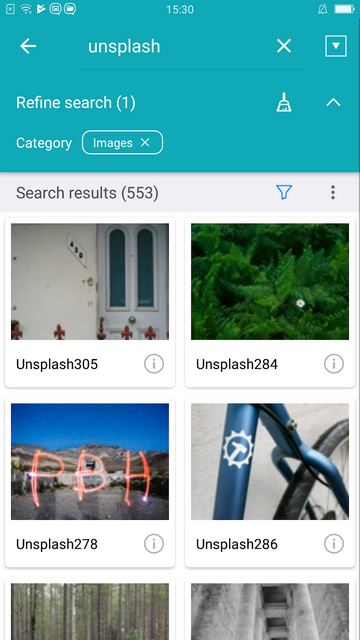
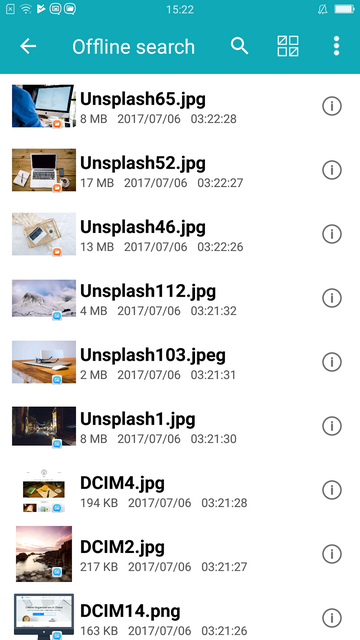
Qnotes is designed to work with Notes Station in a QNAP NAS. It is a convenient note-taking tool for collecting ideas and real-time collaboration with your friends on your android device. Add a note by writing, recording audio, taking photos, and attaching files.

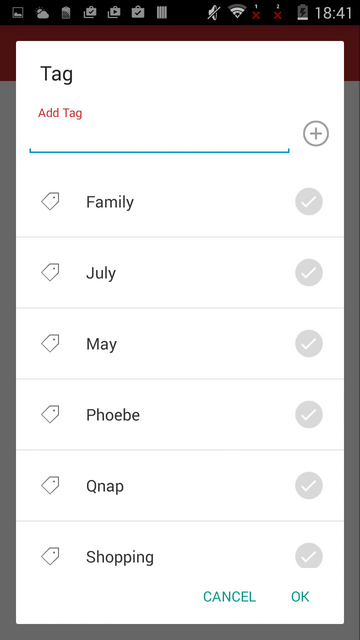
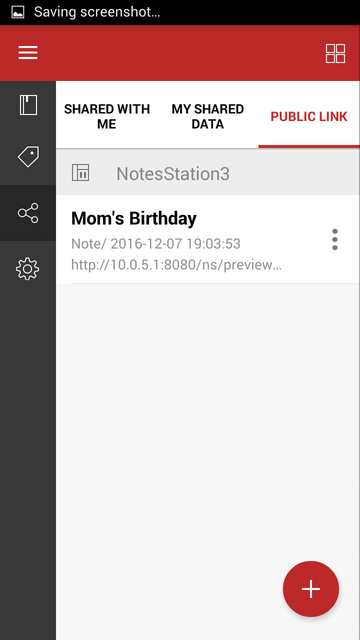
QVPN is a secure connect application that allows you to create the encrypted tunnel to your QNAP NAS.
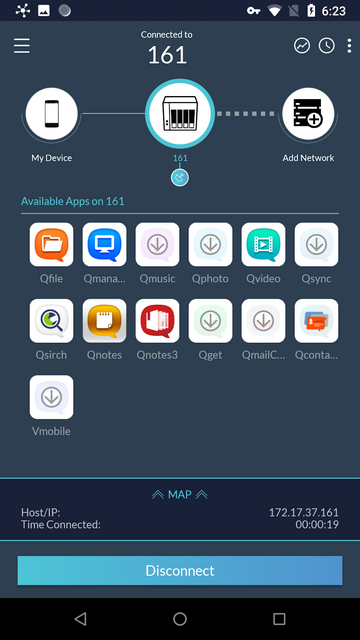
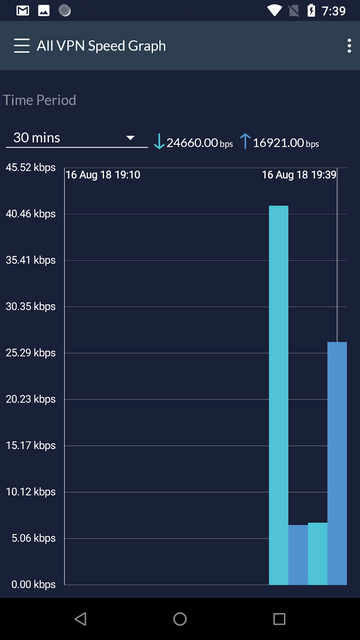
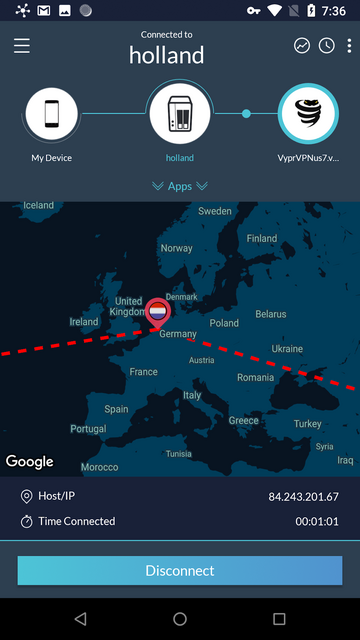
Switch between multiple email accounts in QmailClient to check your latest emails, and quickly find desired emails using search criteria (such as sender, receiver or subject).
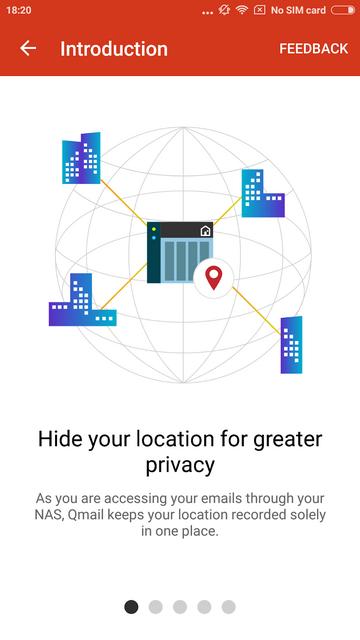
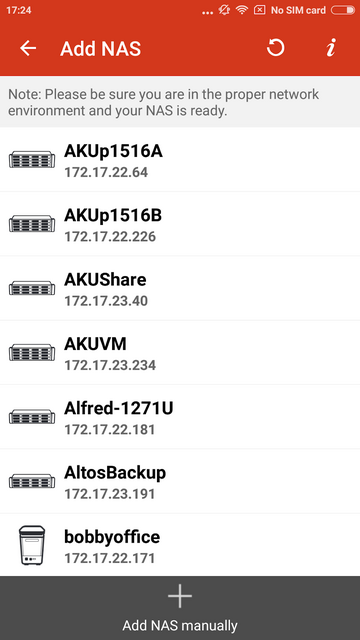
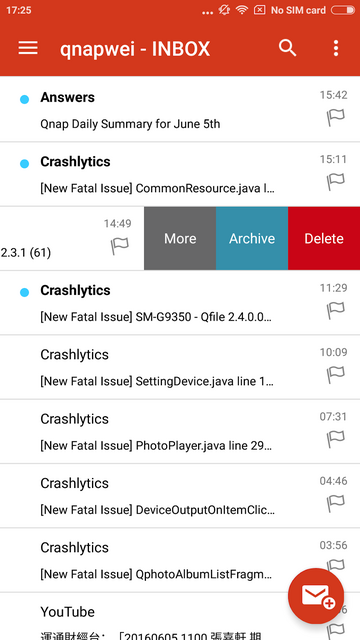
QRM+ provides IT staff with an intuitive single-interface solution for device management and monitoring. For IT staff facing challenging multi-device environments, QRM+ can greatly reduce the manpower and cost requirements of everyday tasks, routine maintenance, and performance analysis of networked devices.
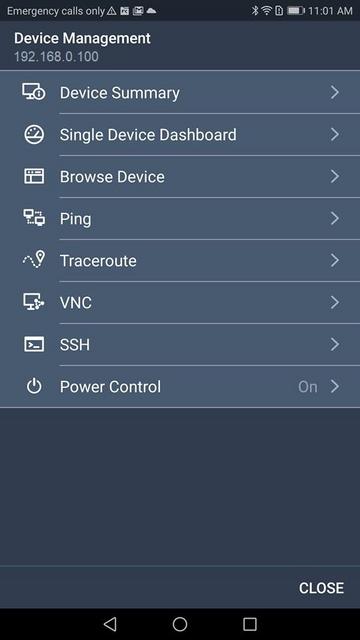
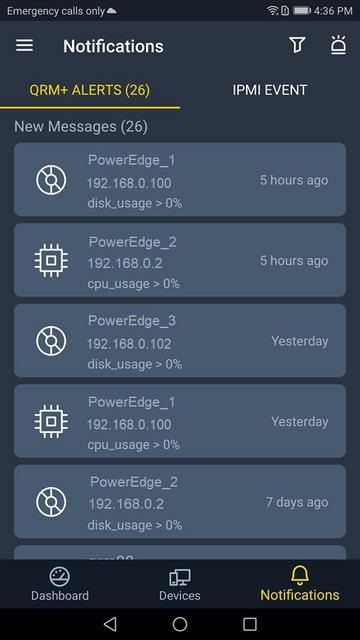
QVR Pro Client provides an intuitive interface for your QVR Pro server, helping you manage IP cameras, monitor live views, and play back previous recordings using your mobile devices.
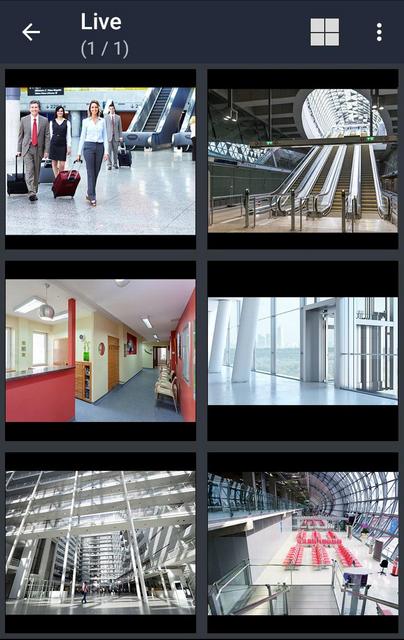
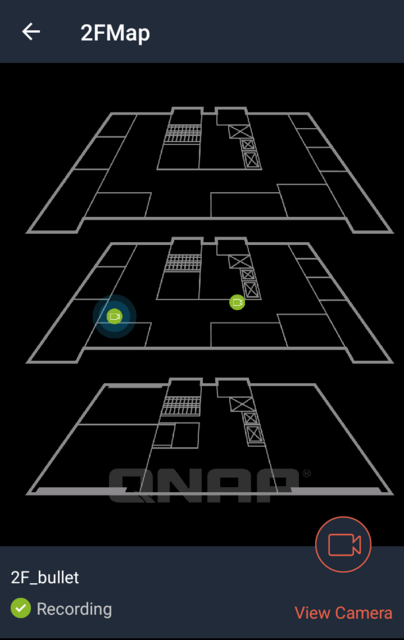
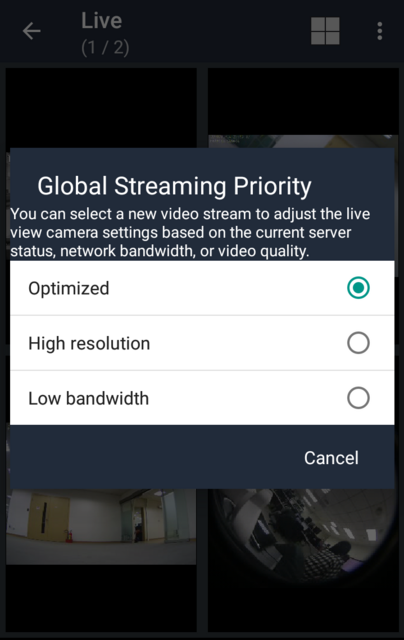
VMobile is, according to QNAP, this application's creator, a, by connecting it to VioStor NVR, mobile video surveillance application for remotely and wirelessly monitoring IP cameras and their video playback on your Android or Apple phone or iPad. As long as you have network access, you can connect to and manage your video surveillance system at anytime and from anywhere.
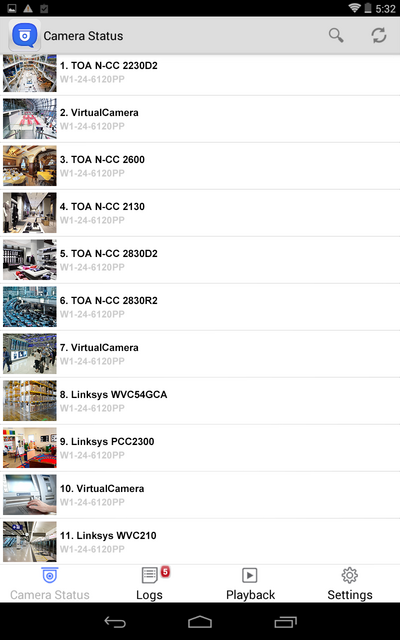

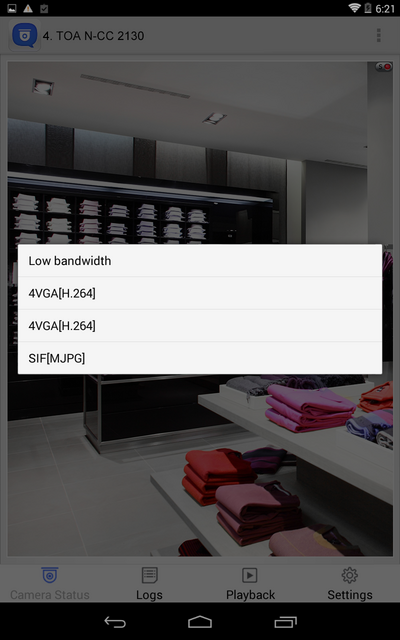
You can use Qmusic to enjoy your music collection on a Turbo NAS at anytime and from anywhere.
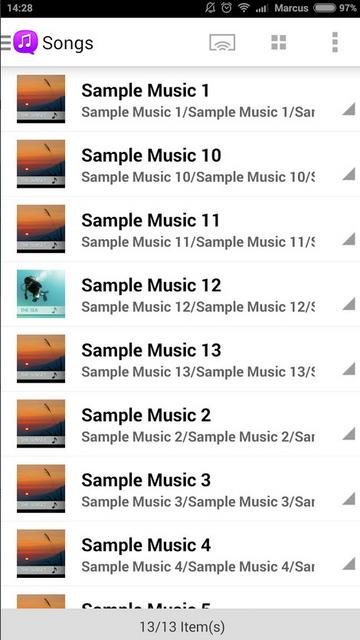
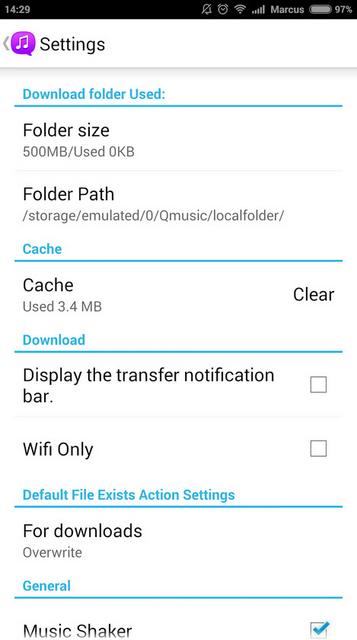
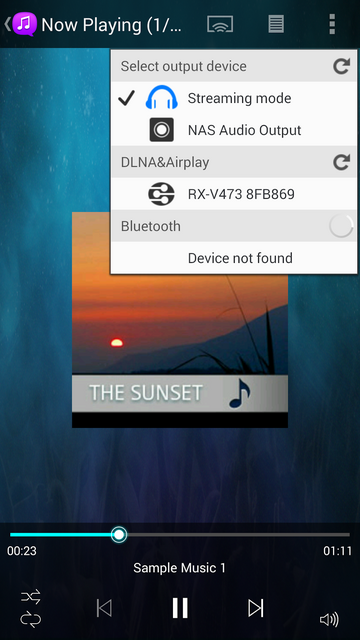
With Qphoto, you can now call upon your special moments on-the-go: photos are displayed in an orderly manner with a timeline and you can directly save photos to your device, upload them to a Turbo NAS from your camera and gallery, and share photos by email or social media.
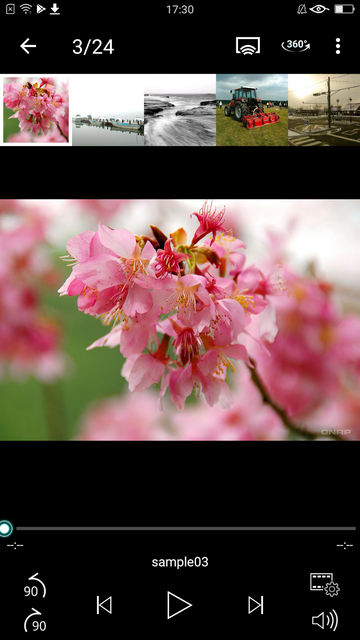
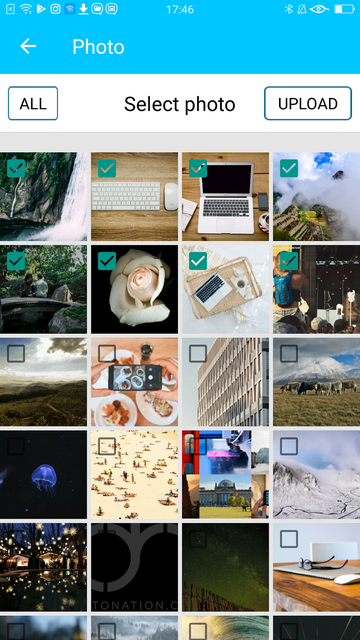
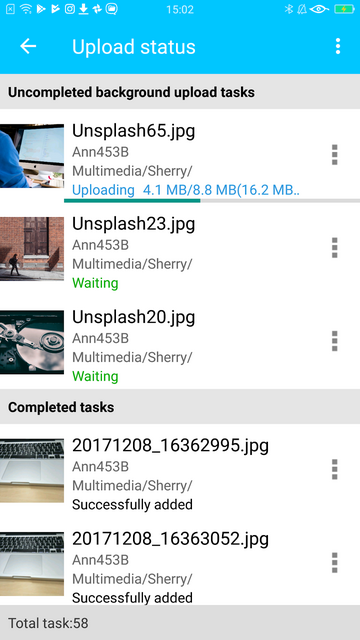
Photo Tagger provides a new solution for photo management. You can use tags to easily categorize, browse, and find your photos. With QNAP NAS, you can also back up photos from your iPhone to the NAS and keep all the tags and metadata.
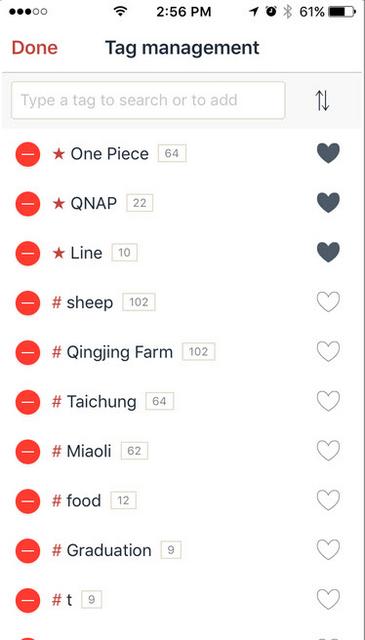
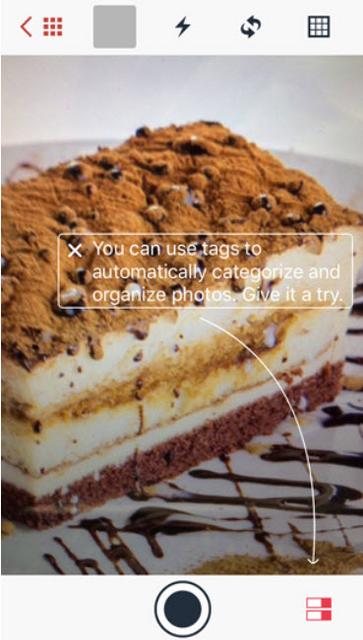
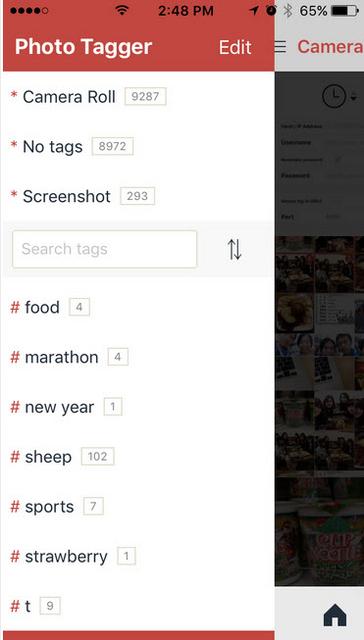
You can use Qvideo to watch videos stored on your Turbo NAS on your mobile device, at anytime and from anywhere. You can also share your movies by sending them to friends and family.
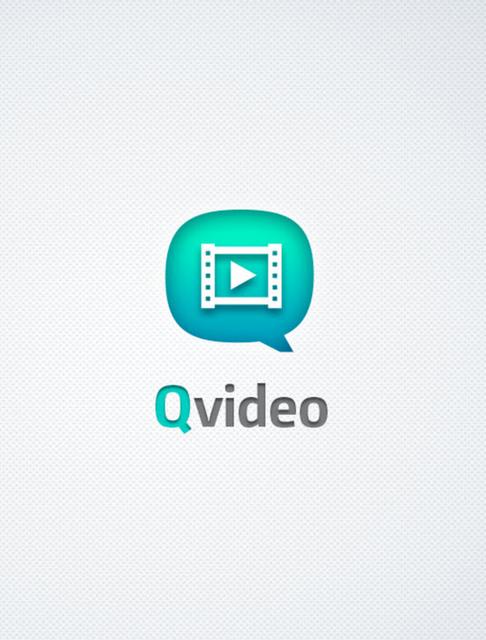
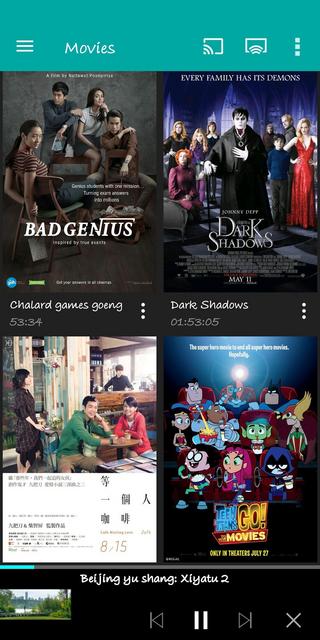
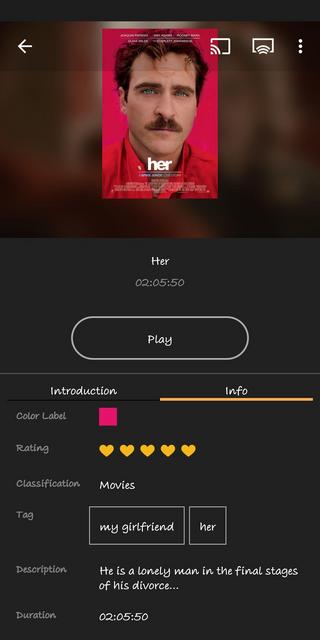
You can add download tasks to Download Station with Qget or back your personal videos up with HappyGet.
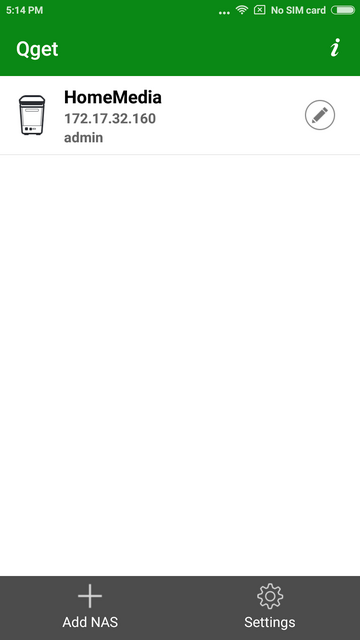
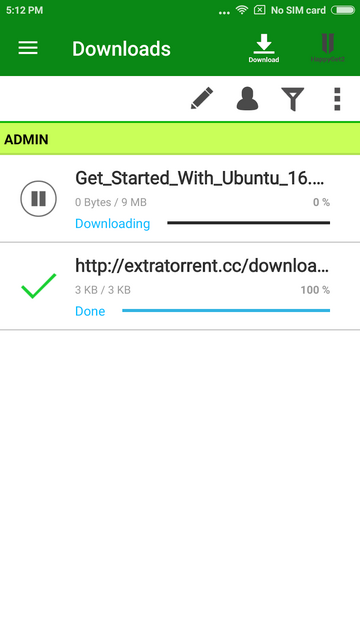
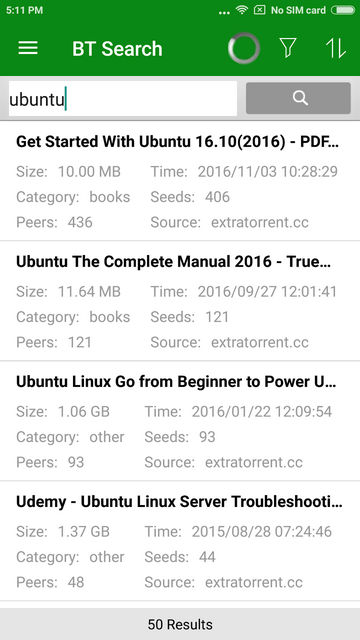
Your mobile app devices can be used to remotely control the Turbo NAS to play music, picture and Videos with Qremote. One mobile app to replace remote controller, keyboard and mouse.
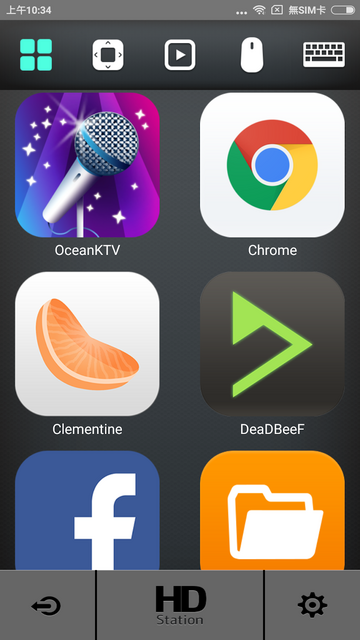
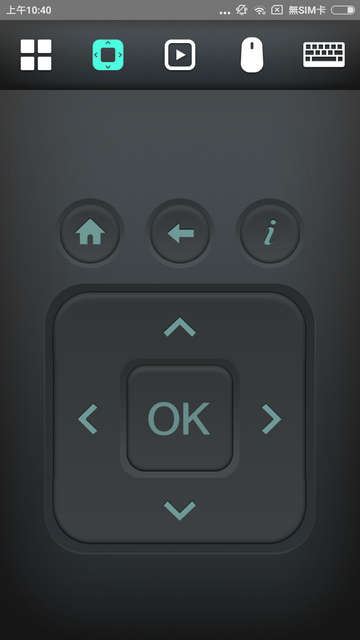
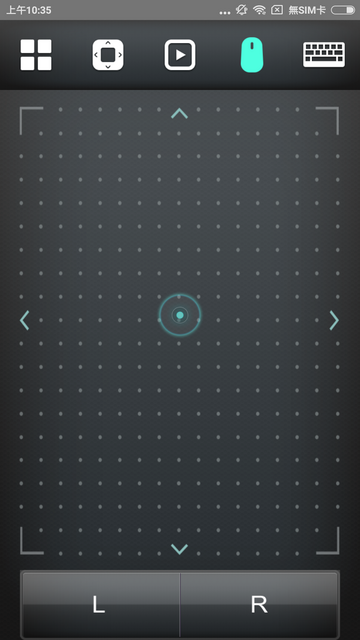
DJ2 Client Android app is the mobile app of QNAP private live video solution DJ2 Live. You can create live programs, view live programs, and playback the broadcast history video.
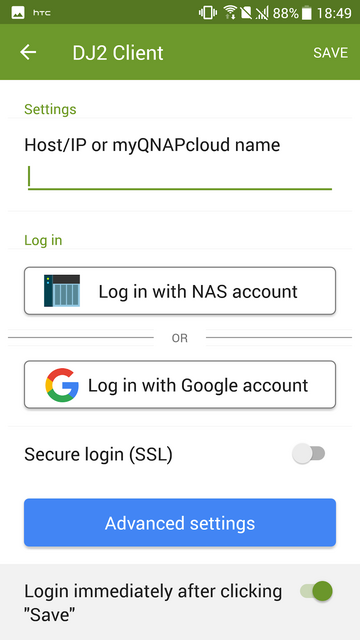
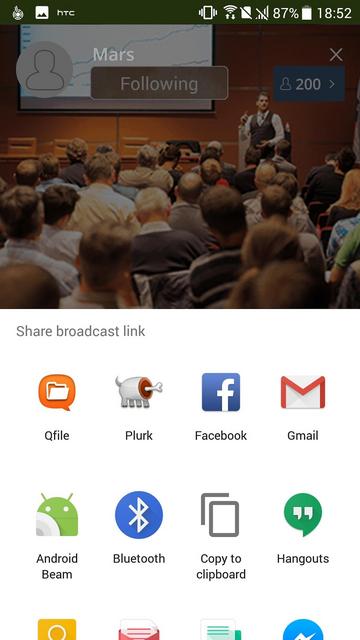
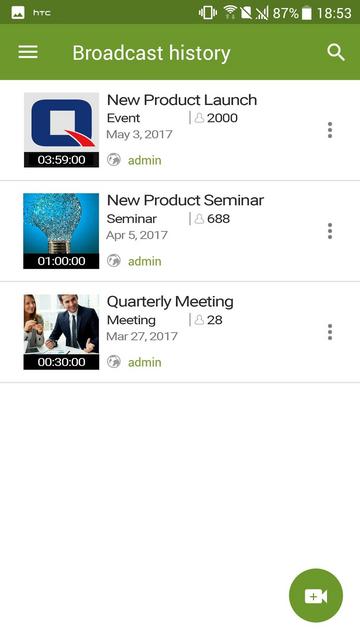
OceanKTV Client Android app allows you to control OceanKTV on a QNAP NAS. You can list songs, adjust the volume, add special effects and more.
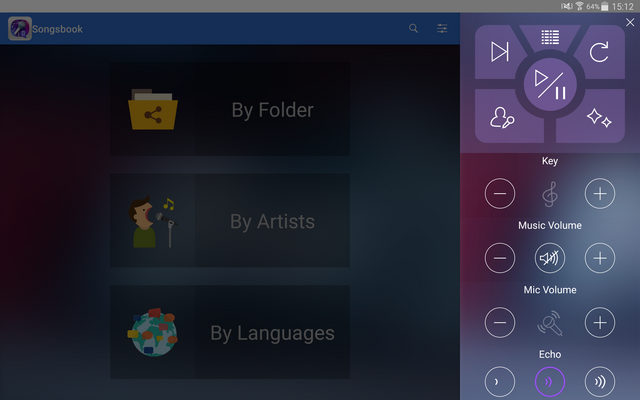
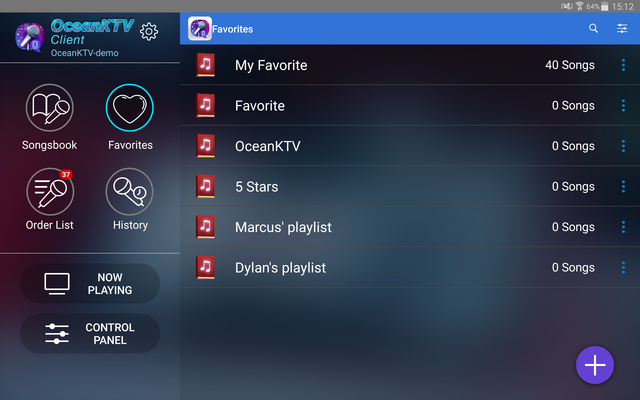
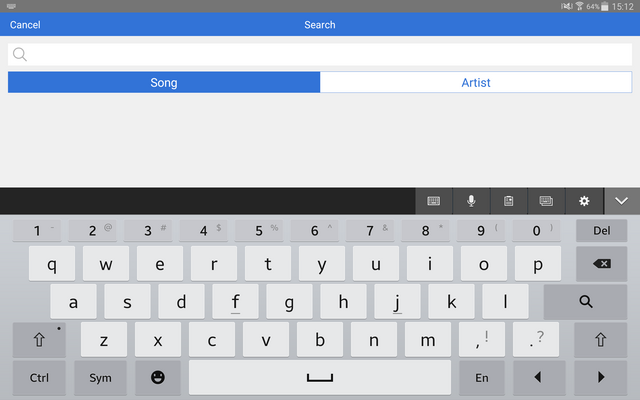
Performance
The test configuration involved the generation of a RAID 5 array using four 14 TByte WD RED PRO drives. Additional cache was provided through 1.92 TByte M.2 Seagate IronWolf 510 SSD storage.

The system offers good overall speed in most contexts, from copying to scripts, to replication, to snapshot management. The 2.5GbE connection lets you unleash the potential of your configuration, which reaches 258MB/s sequential read and 237MB/s write.
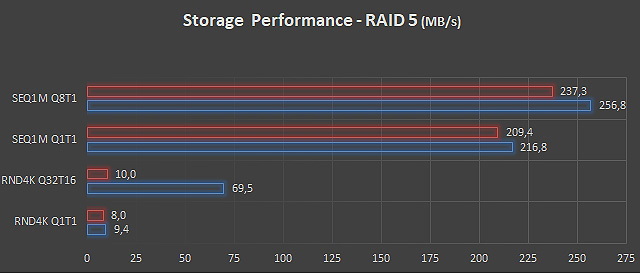
Access to iSCSI repositories on the network allowed us to reach 141 MB/s in reading, while the generation of snapshots takes place at a peak speed of 122 MB/s.
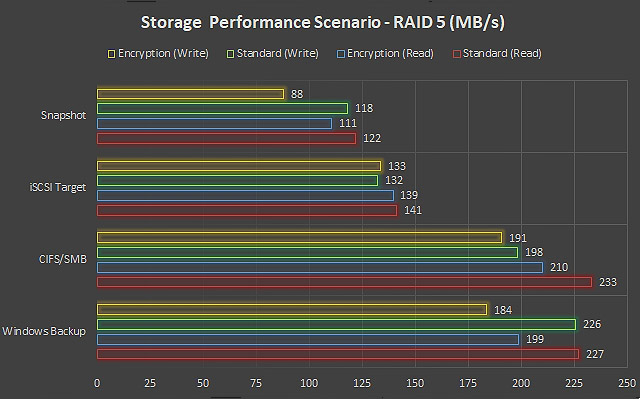
Power Consumption & Noise levels
We inserted a wattage meter between the wall outlet and the gadget to determine how much power it truly used. This is essentially a little controller-based server.
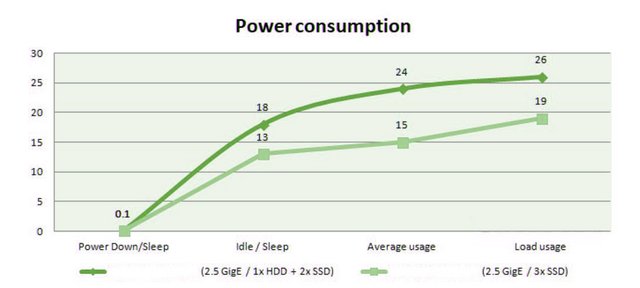
Above, you can see a mix of HDD + SSDs and just SSDs. Running just SSDs is so much cheaper on the long run do to energy efficiency. An HDD can utilize 6, maybe even 8 watts per HDD, whereas an SSD typically will draw 2 Watt. In a single SSD/HDD setup, the NAS uses about 15 Watts of power, which is good for a NAS that can last this long. The Celeron (Jasper Lake) quad-core CPU is a nice match for the environment. That chip alone uses 10 Watts of power at full load. When you add in your SSDs or HDDs, you will have a pretty good idea of how much power your computer uses. If you don't use your hard drives for, say, 30 minutes (or however long you set the sleep time to be), they will go into sleep mode and not use a lot of extra power. The unit also has a hibernation mode. When in hibernation, the unit goes to sleep and uses less than one watt of power. To wake it up again, you can press a button. This means that you can wake up the unit from outside your network. This is very helpful if you are traveling and don't want your NAS to be on all the time.
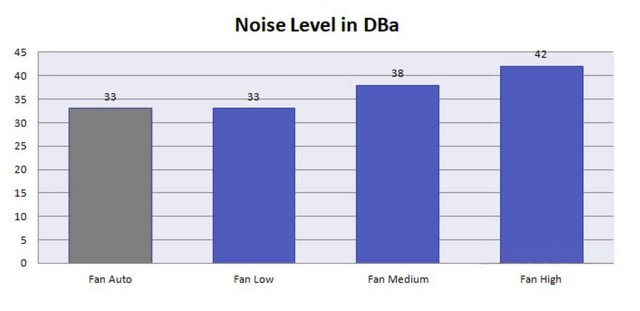
We measure Noise using a calibrated dBA meter at a distance of 40 cm from the NAS unit.This fan and the covering vent cover around 65% of the rear of the chassis and is surprisingly low noise.
Final Thoughts
The QNAP TS-464 NAS convinces in many respects and has proven itself robust and reliable over the long term. The TS-464 is undoubtedly one of my favorite NAS devices this year, owing to a strong SoC, 2.5 GigE connections, quad 2.5" SATA3 slots, and quad M.2. slots HDMI, and an exquisite software suite provided by QNAP. The Intel Quad-Core 10 nm Celeron N5095 CPU quad-core CPU can turbo to a 2.9 GHz Turbo clock frequency, deliver plenty of performance and easily cope with the performance 2.5 Gbps jacks. The 4GB memory is also a sweet spot but is upgradeable to 8GB in dual-channel or even 2x 8GB. But again, that QTS software stack is just incredibly efficient with memory. We like that we can add 4x HDD or SSDs to the unit- the tray caddies take both. There is plenty of room for upgrades and expansion. QNAP's NAS units use very little energy, it's the storage and how you use it that is responsible for the rest. Especially HDD's can use of a lot of energy when powered on and active 24/7/365. With two integrated M.2 2280 PCIe Gen3 x1 connectors, additional NVME SSDs can be installed. We're at a clipping point where NVMe storage is getting cheaper than SATA3 SSDs (I know, weird, right?). It will be interesting to see what the future brings, as I can imagine NVMe M.2 based NAS units solely for best performance and value. I have to say, though, that we love M.2. NVMe units. Concerning all that, we feel the one gripe this NAS unit has is the 2.5 GigE connections- 5 GigE or 10 GigE, of course, is a better match for such fast M2 Units. Those M2 units can be used as cache or storage space without having to purchase an additional expansion card. In this way, the extension interface remains free and flexible for every requirement. Depending on the application, the NAS systems can therefore be ideally expanded. Either additional network connections are installed that work with up to 10 GBit/s and are therefore ideally suited for the most demanding workloads. If it looks difficult with a cable connection, a WiFi 6 network card can also be installed. Since the model already have two 2.5 Gbit/s Ethernet connections ex works, with which the performance of current helium hard drives can be ideally used, it makes sense to think outside the box. In this way, QNAP's EDGE-TPU can be installed for AI image recognition, which brings immense performance advantages in special applications. In order for a NAS solution to be convincing, not only does the hardware have to fit, the software ecosystem also plays a central role. With its current operating system QTS, QNAP is broadly positioned and offers a suitable solution for almost every application. Alongside this, the QNAP QTS software on the TS-464 also includes a few extra SSD tools for anti-wearing on SSDs, better SSD profiling and even options to separate the media into storage, caching or tiered storage where appropriate. QTS includes several tools for managing files in your web browser (with full copy, paste, archive, extract, sharing, etc options built-in), as well as smart system/file search functionality. Then security when using your TS-464 NAS in customization and alerts have been noticeably improved and upgraded in both their deployment and presentation in QTS. Then you have business tools (small, medium or even enterprise) included that can range from the deployment of multiple virtual machines across many platforms and a dedicated 1st party container deployment tool. One very unique feature of QNAP QTS compared with other NAS brands in their deployment of VMs is that they include 2-3 click download options in their respective applications that allow you to download ready to use VM in Windows 7,8 and 10, as well as a VM market place for more enterprise virtual clients and even a Ubuntu 18/19/20 VM deployment tool that allows you to quickly set up a VM and then access remotely OR use the HDMI+KVM set up locally.There's a native Plex Media Server client available for install, and it takes under five minutes to set it up. I didn't see any issues with Plex streaming to an Android TV and an iPad, and the TS-464 handled 4K files with high bitrate without breaking a sweat. Transcoding these files for playback on client devices is resource-intensive, but in the month that I used the NAS, I didn't have any problems streaming locally-stored media to a slew of devices around the house.

Overall, the QNAP TS-464 proves to be a quite potent and well usable NAS system for SMB in the test. The four drive bays allow for a lot of storage space and probably also sufficient reliability in this area. Users with demanding applications can also accelerate the NAS with a RAM upgrade or via SSD caching, or expand it via the PCIe slot. The TS-464 model is priced quite stiffly at €615. However, from where I sit, it is well worth the money. Of course, the additional expenditures for HDD/SSDs must be taken into consideration also. If you wish to make your LAN infrastructure multi-GigE compliant, you'll need a 2.5/5/10 Gbps switch. However, in the long run, it is an investment that will continue for many years. If not all, motherboards already feature an Intel/Marvell/Aquantia/Realtek 2.5, 5, or 10 Gbps Ethernet connector, reducing the extra expense of a 10 Gbps Ethernet NIC on the client-side. Also, do take into account that you aren't just paying for the hardware, but the software and support QNAP provides along with this product. The TS-464 is backed by a 3-year warranty at no additional cost. You can also purchase a warranty extension that extends your warranty coverage up to 5 years.

Last edited by testman78; 06-20-2023 at 09:36 AM.
 Posting Permissions
Posting Permissions
- You may not post new threads
- You may not post replies
- You may not post attachments
- You may not edit your posts
-
Forum Rules





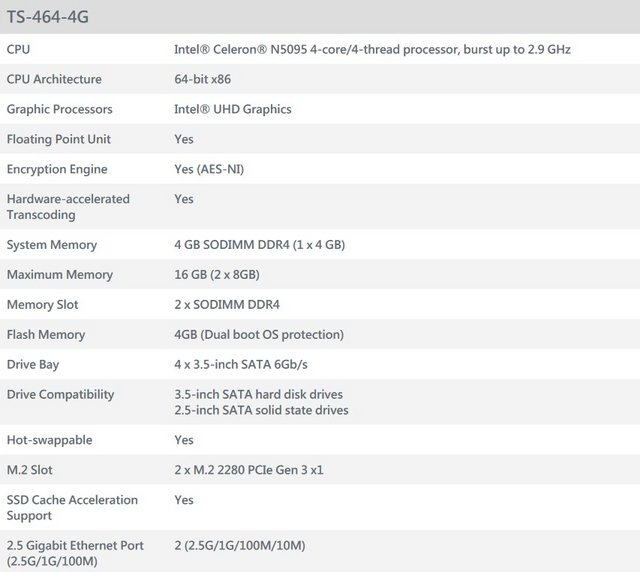
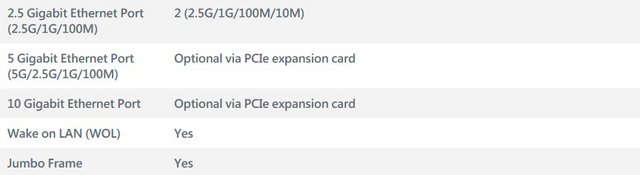
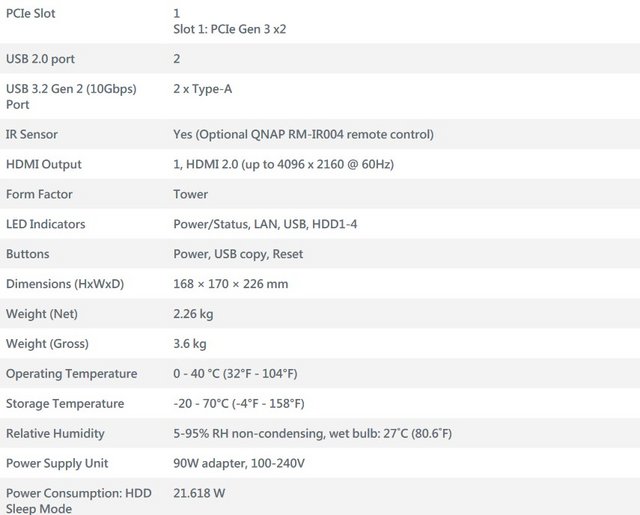
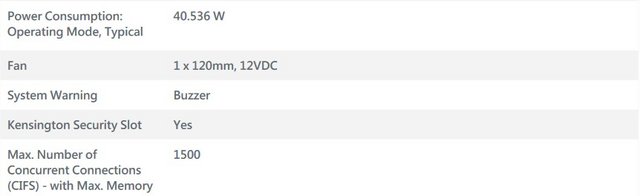

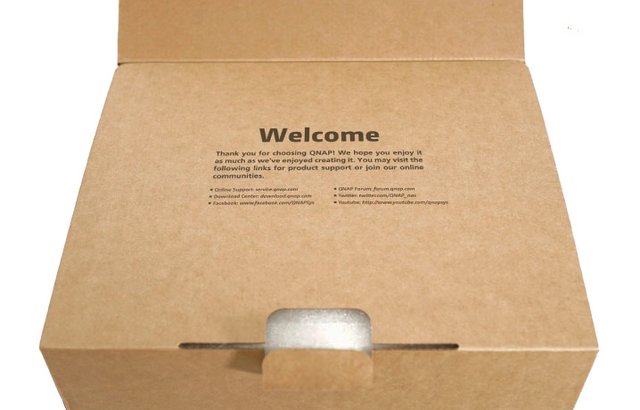




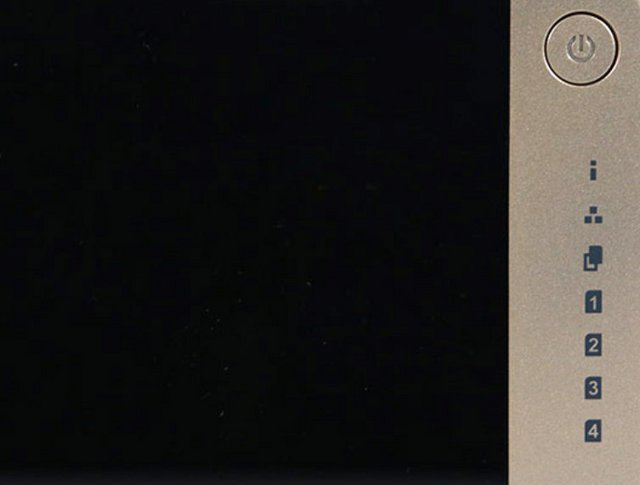
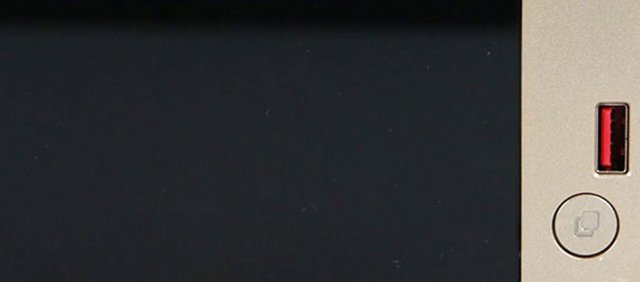













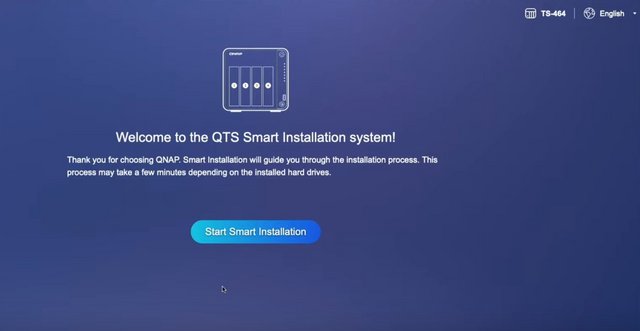
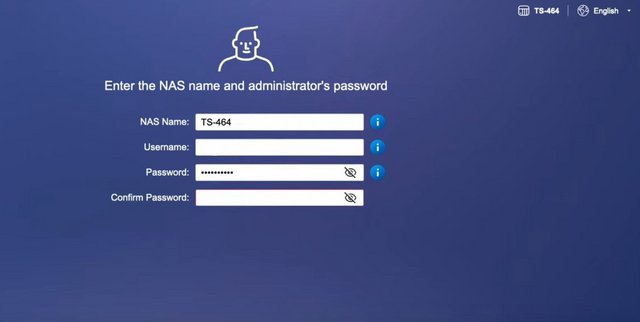
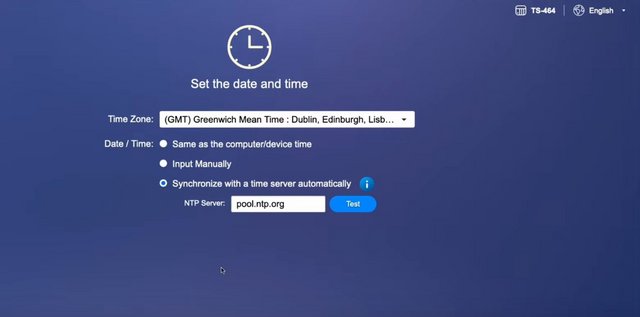
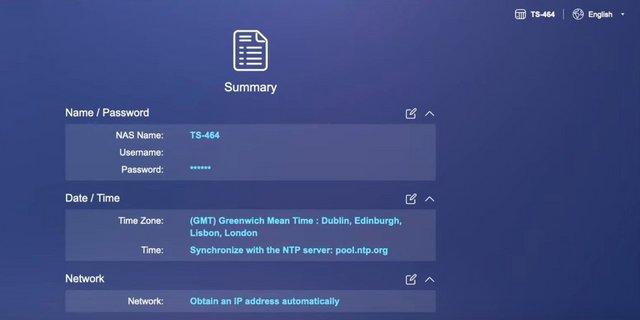
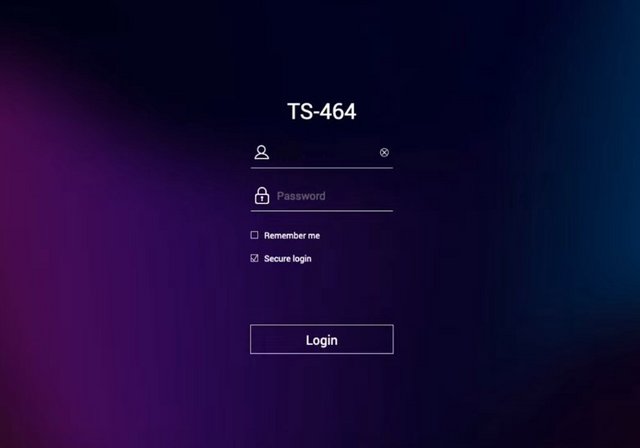
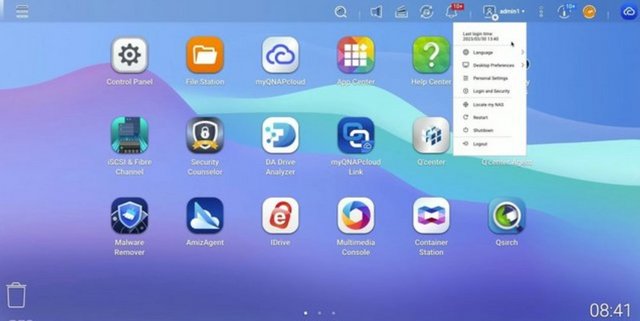
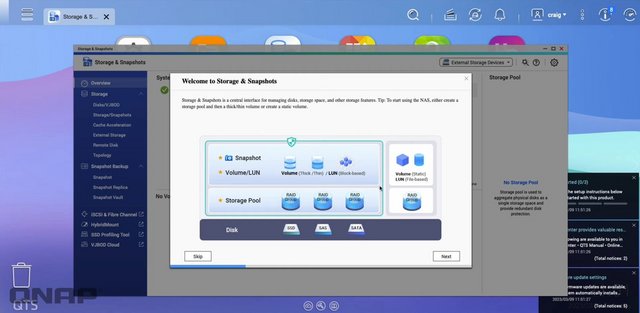
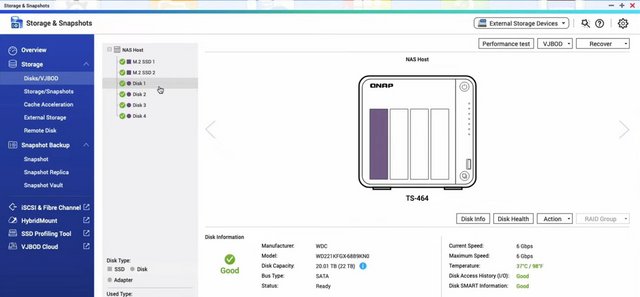
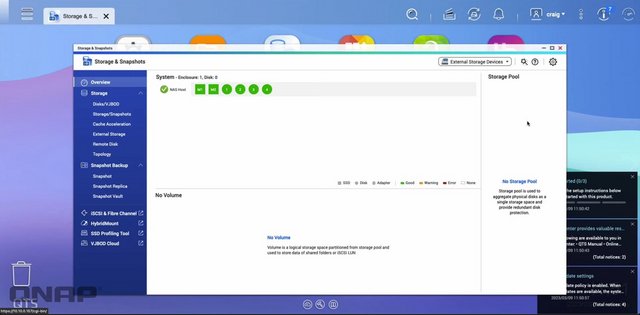
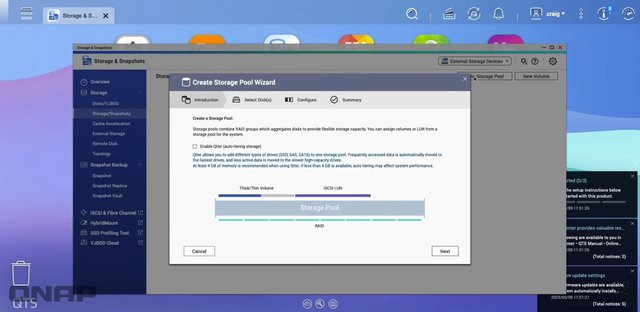
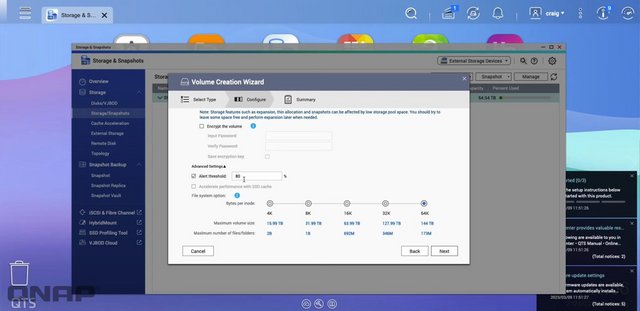
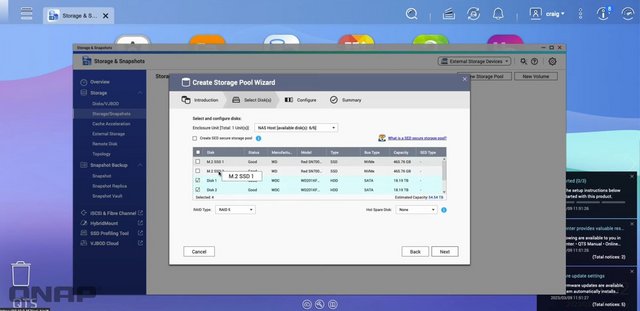
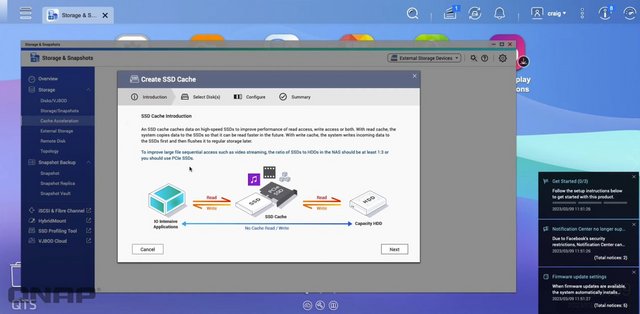
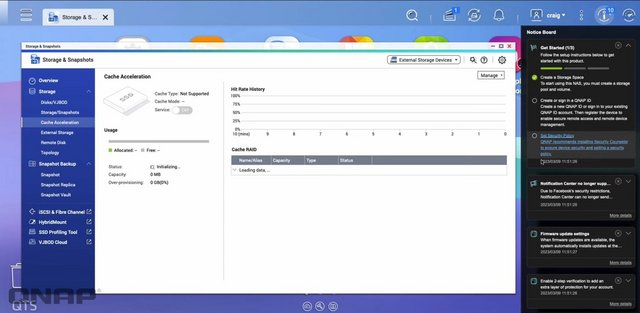
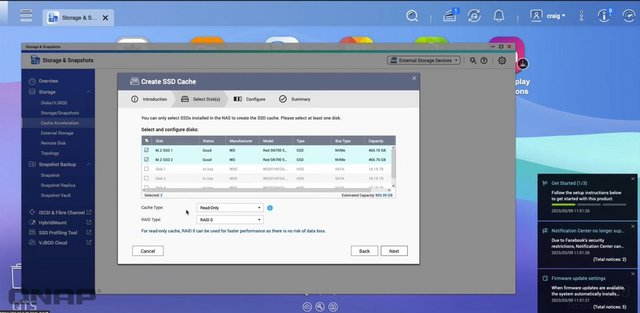
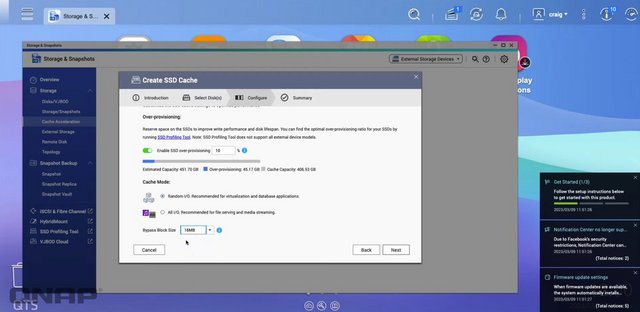
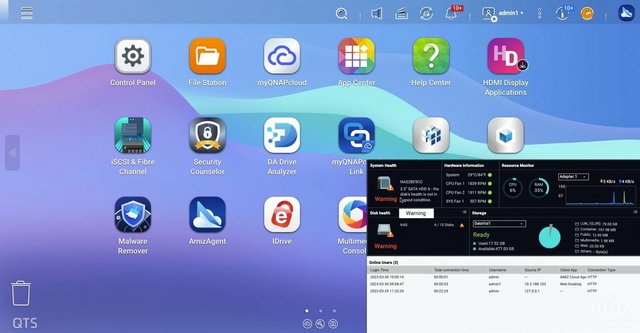
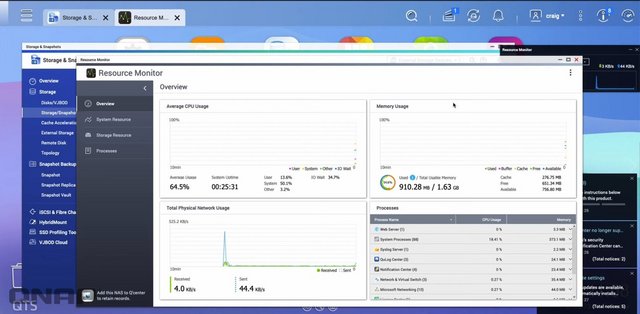
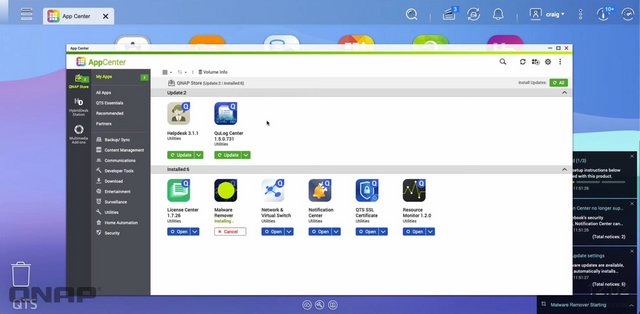
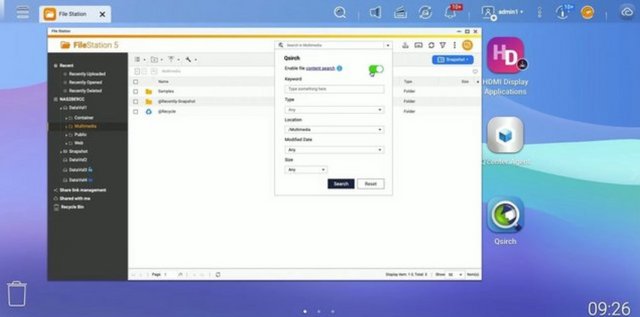
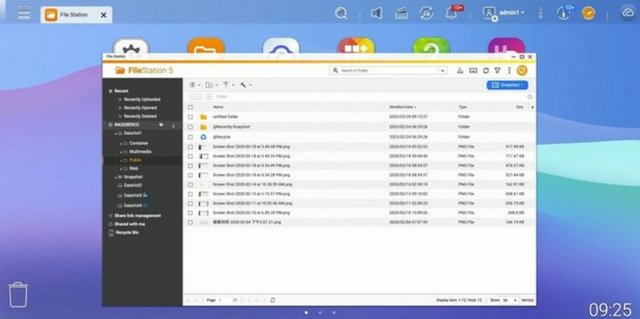
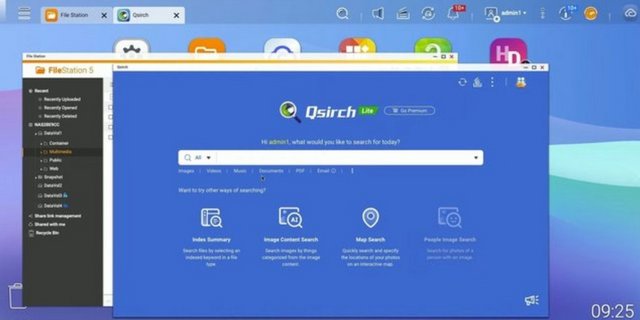
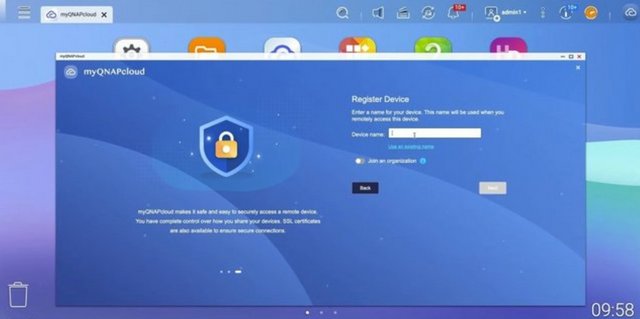
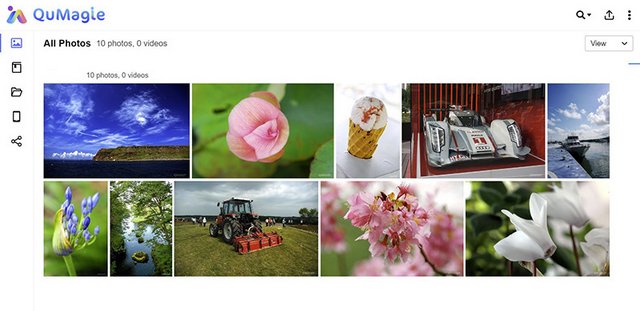
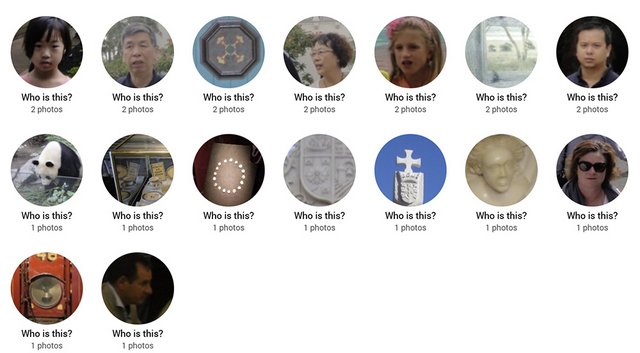
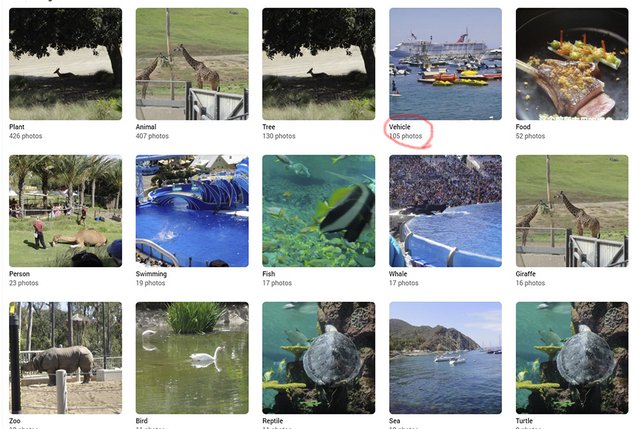
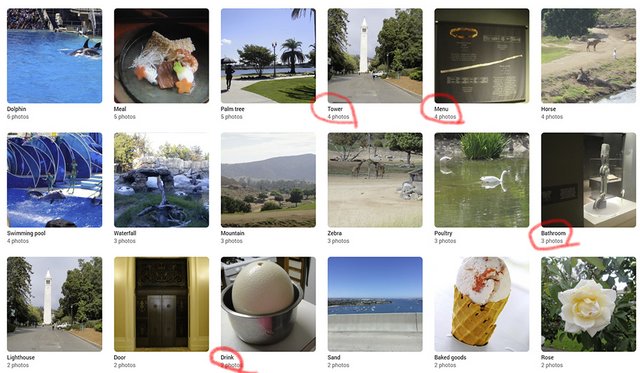
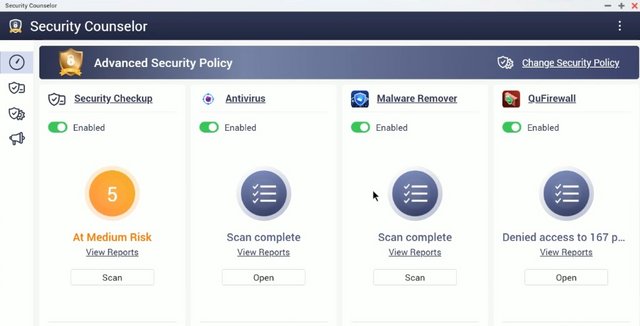

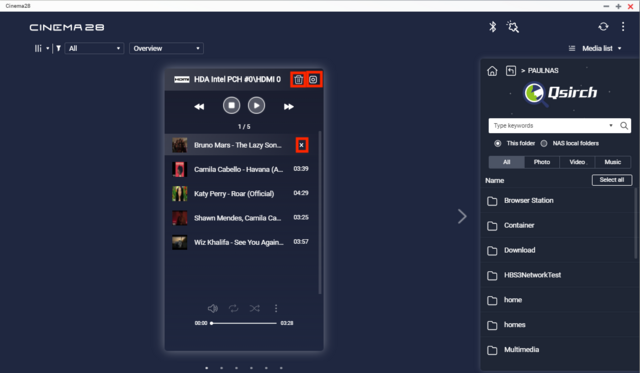
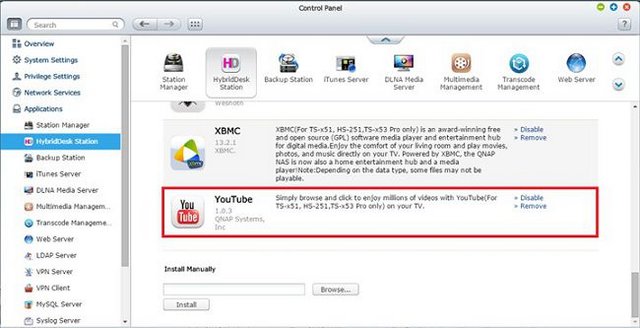
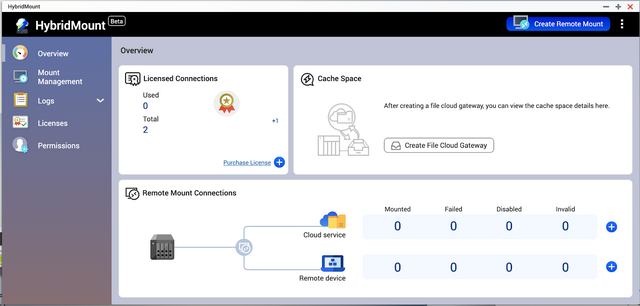
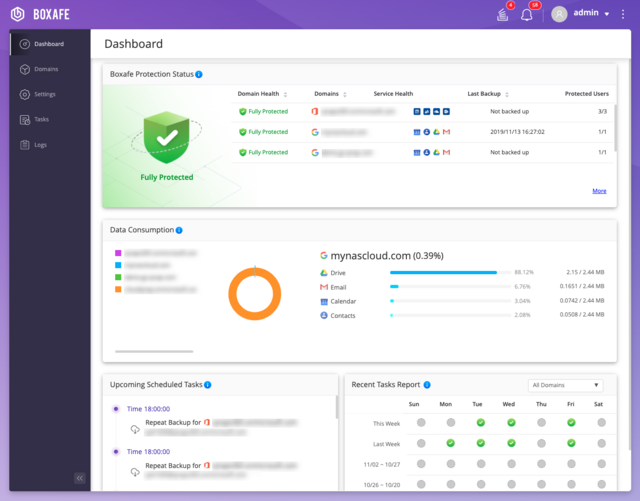
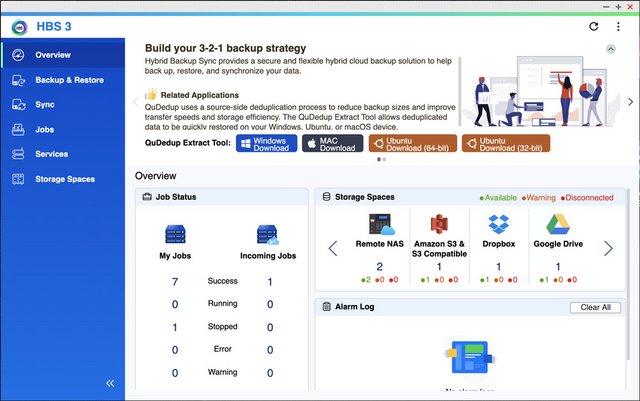
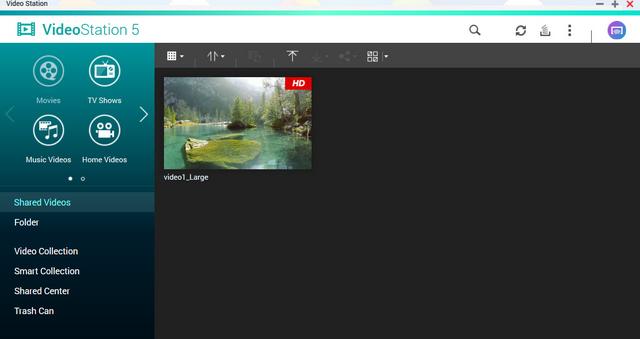
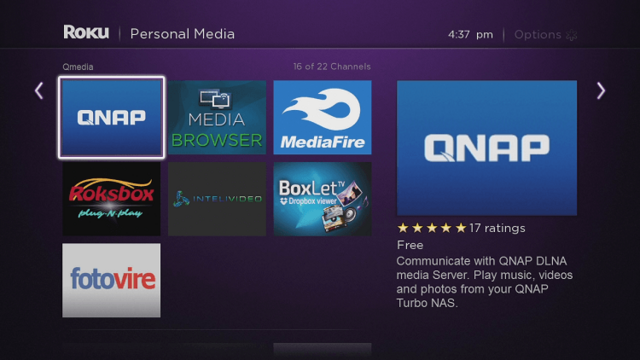
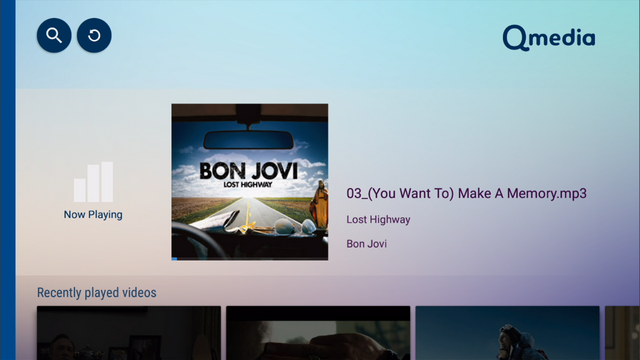
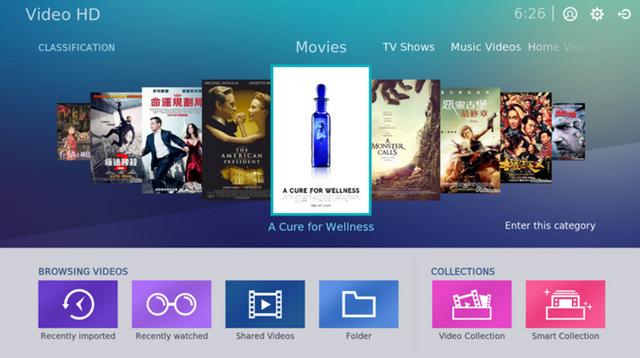
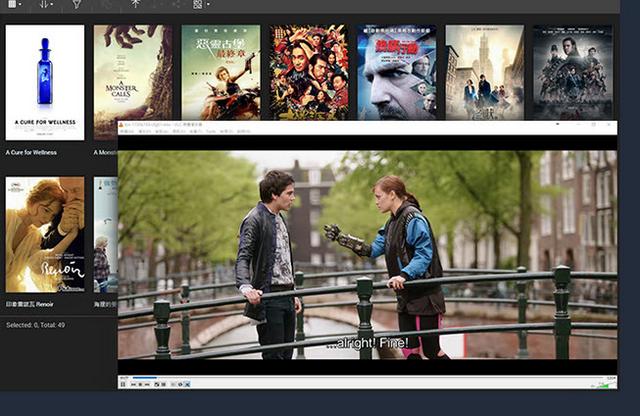
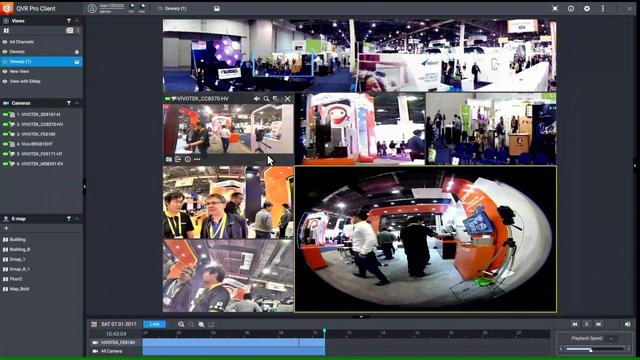
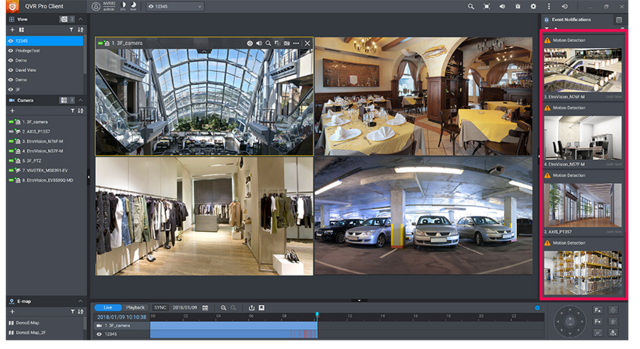
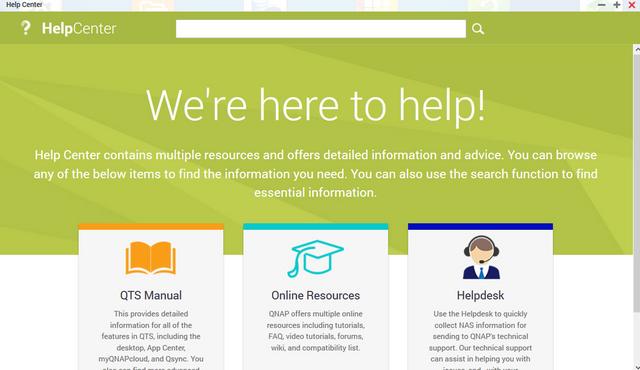
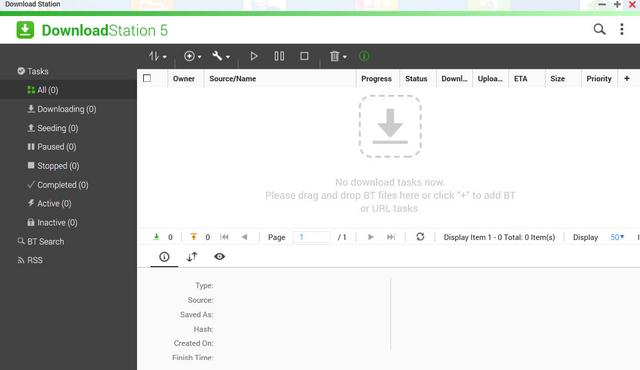
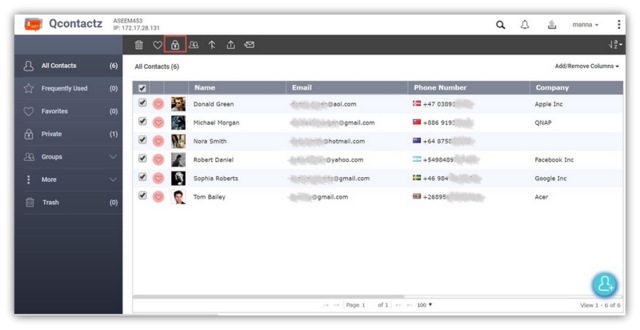
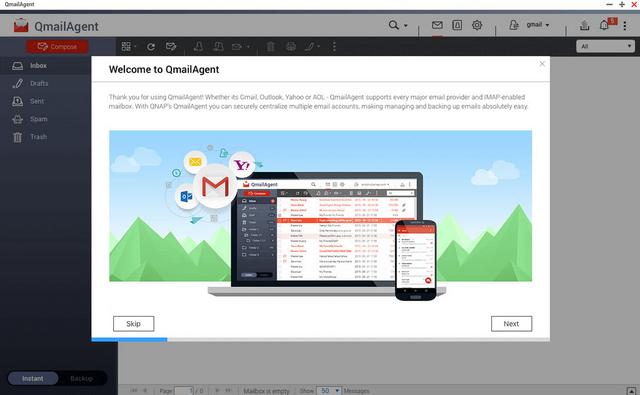
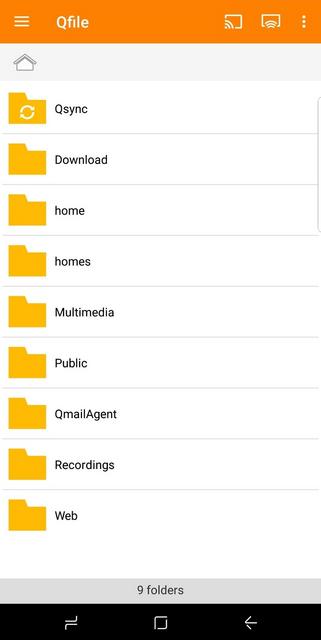

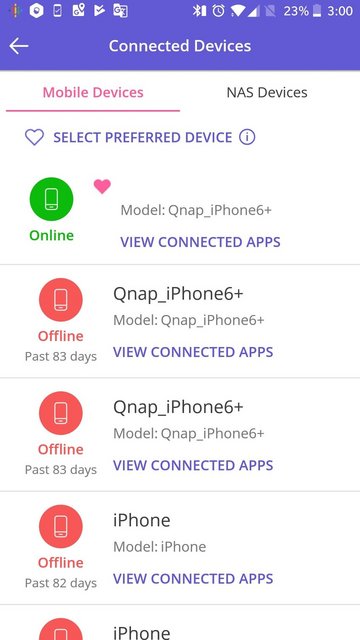

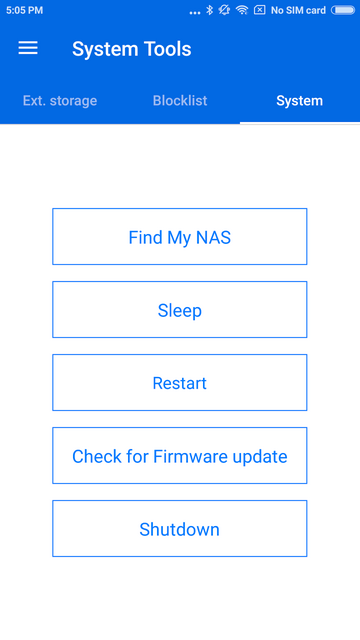
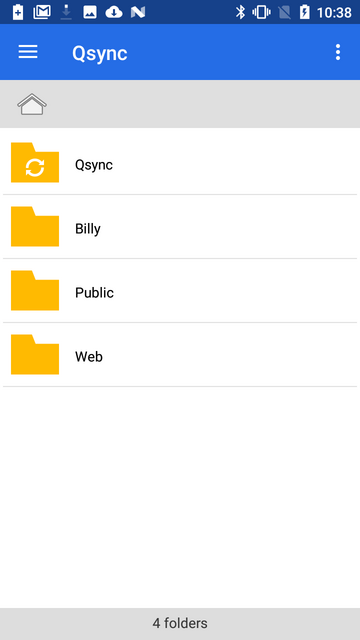
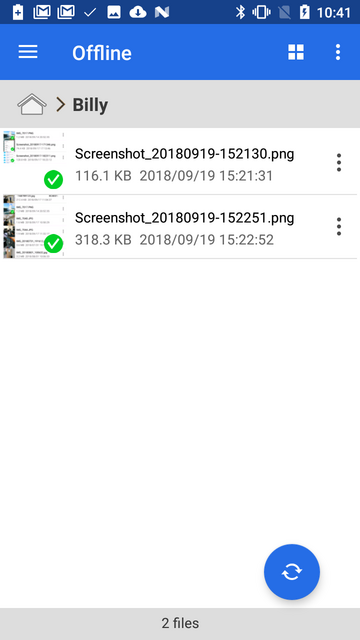
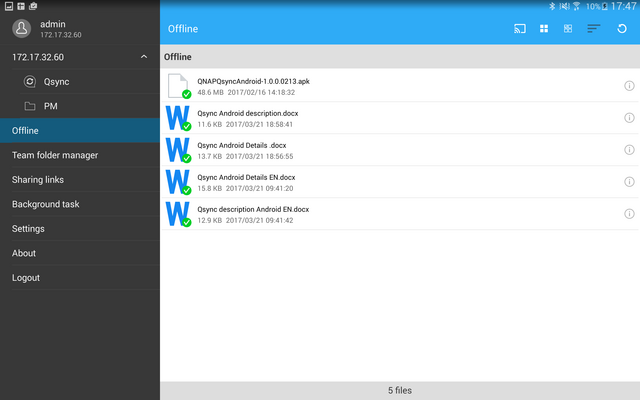
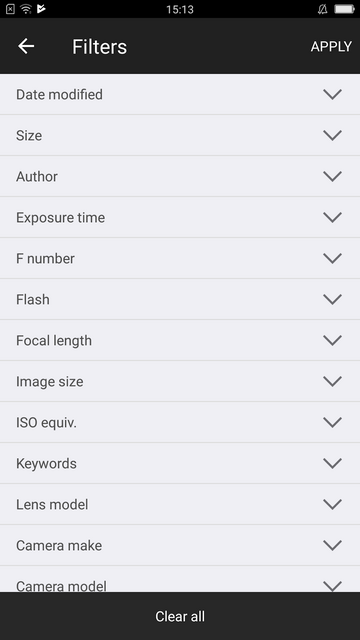
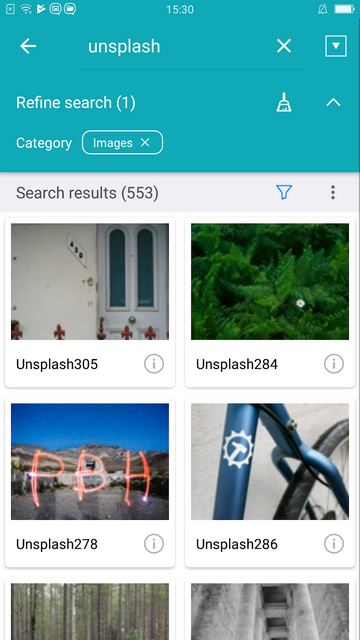
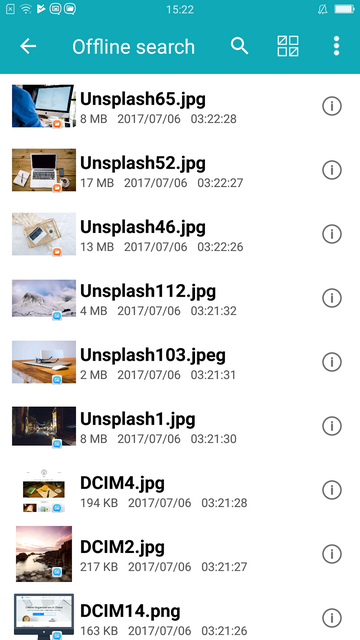

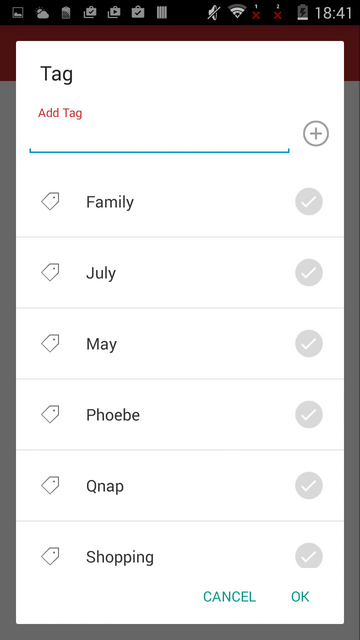
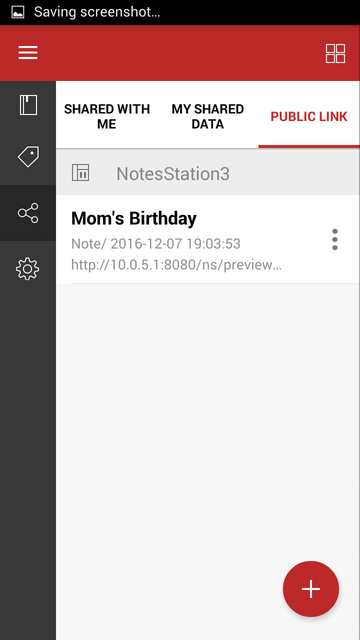
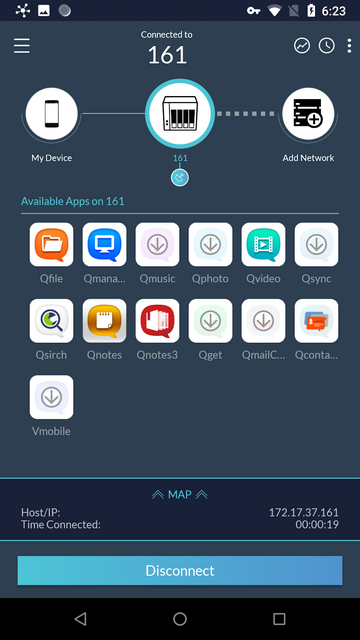
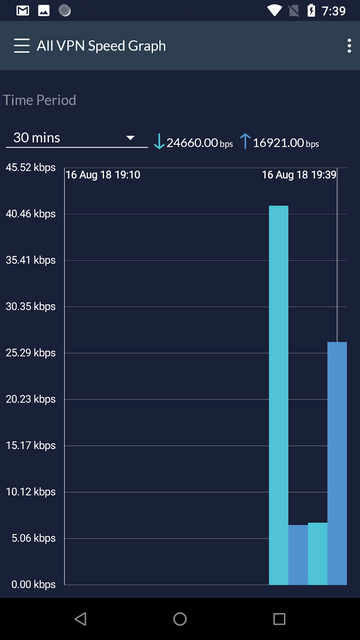
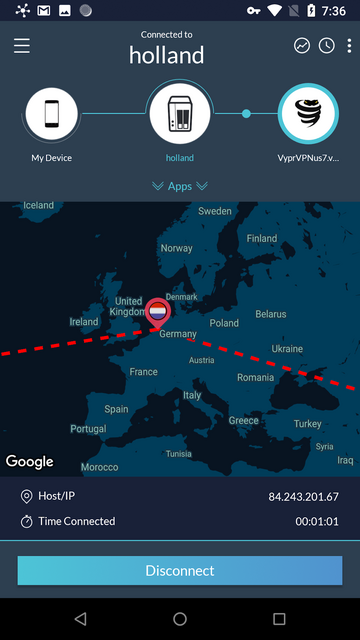
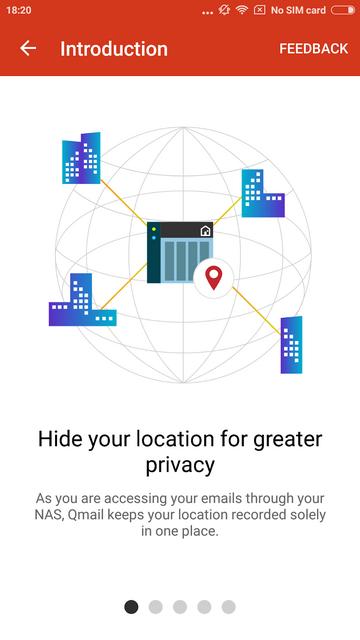
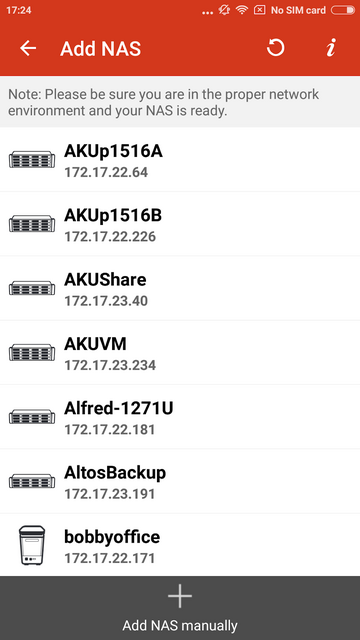
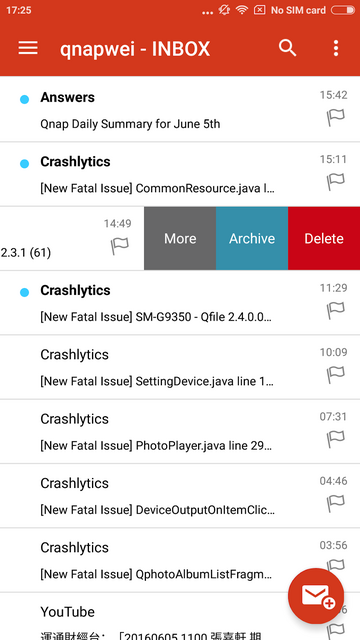
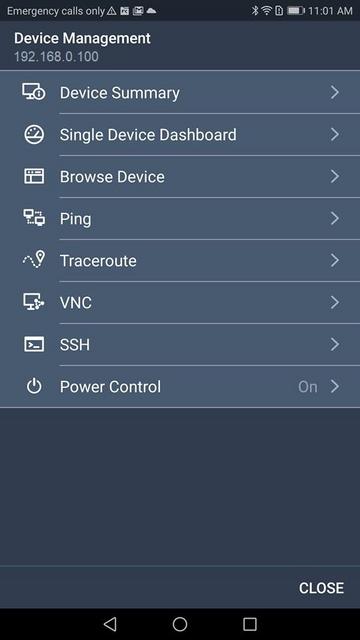
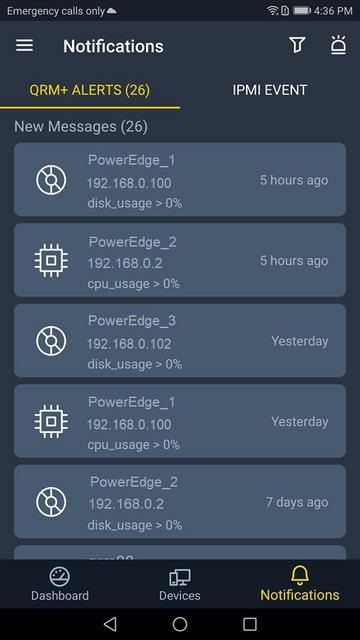
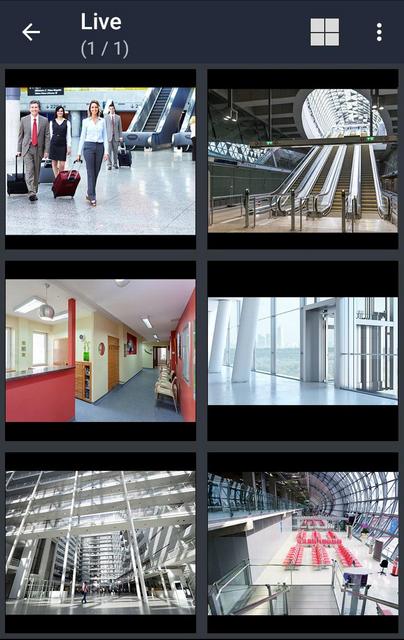
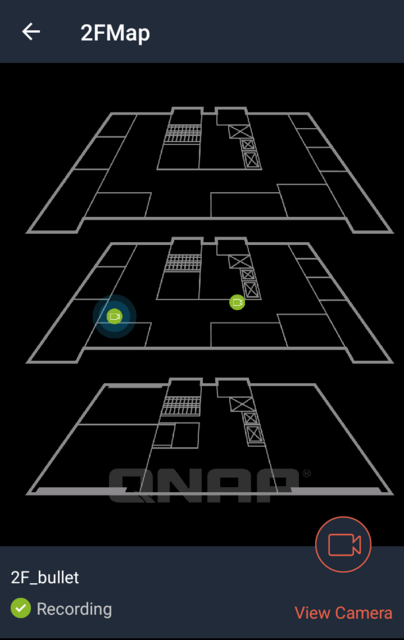
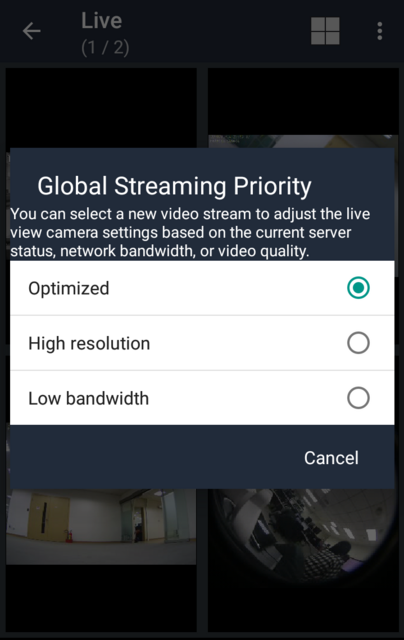
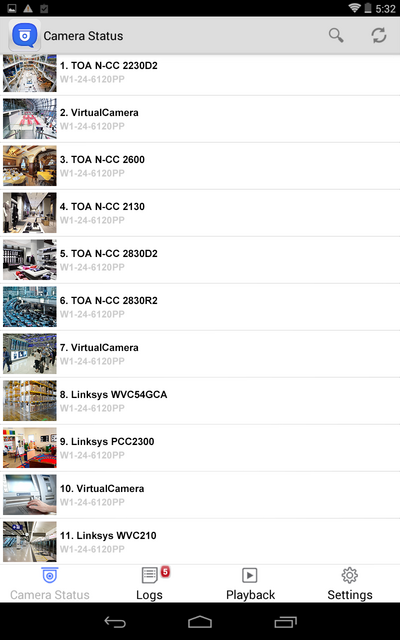

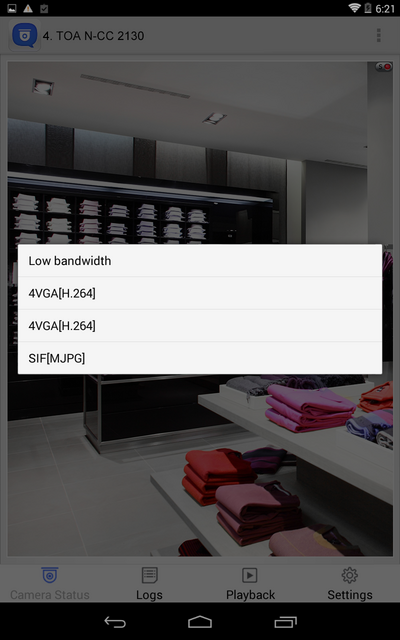
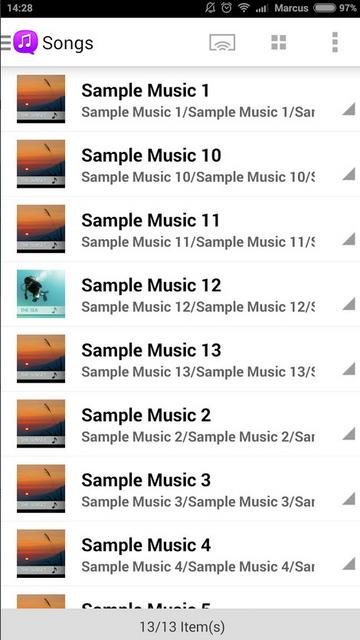
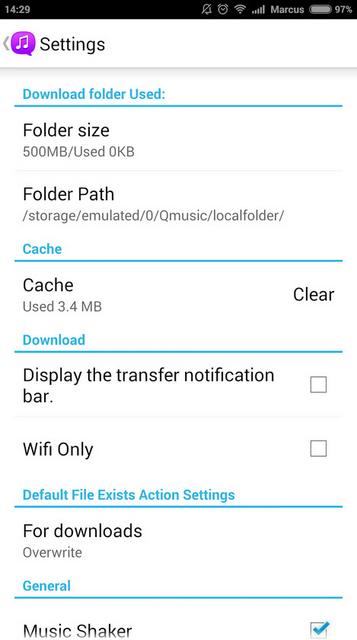
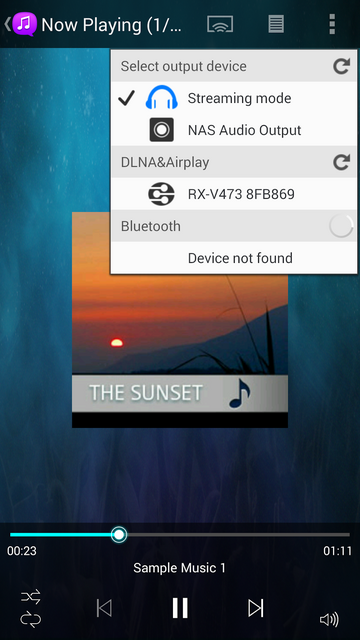
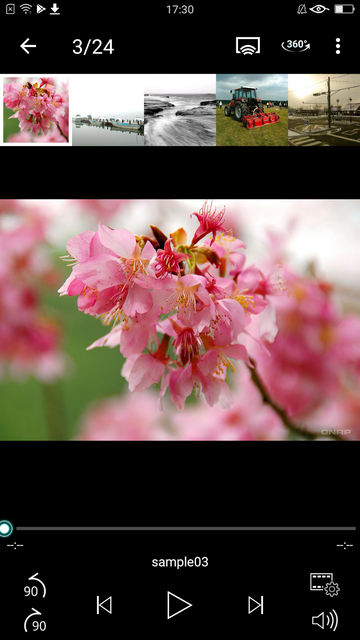
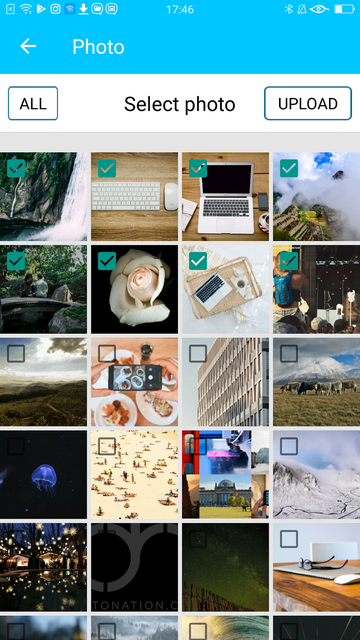
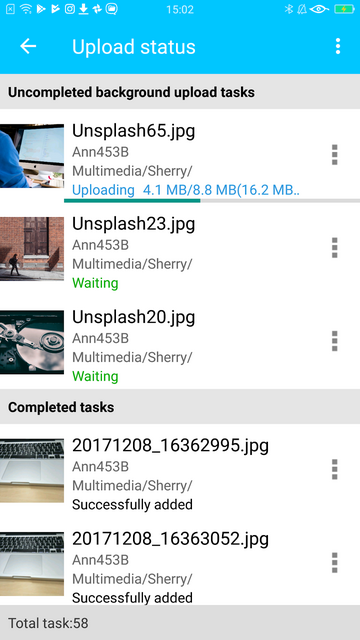
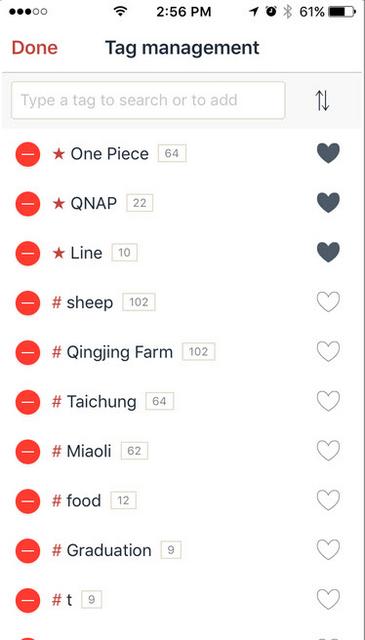
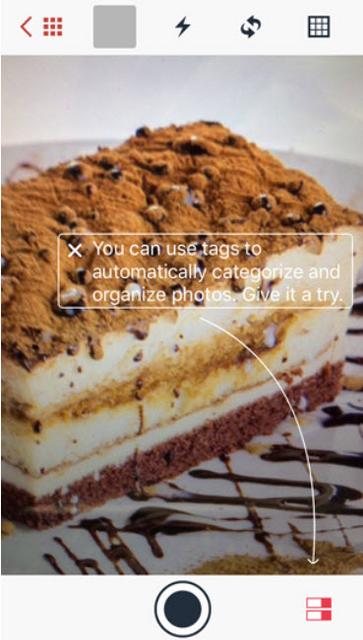
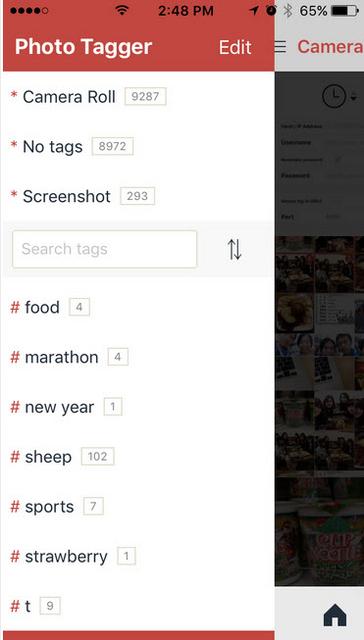
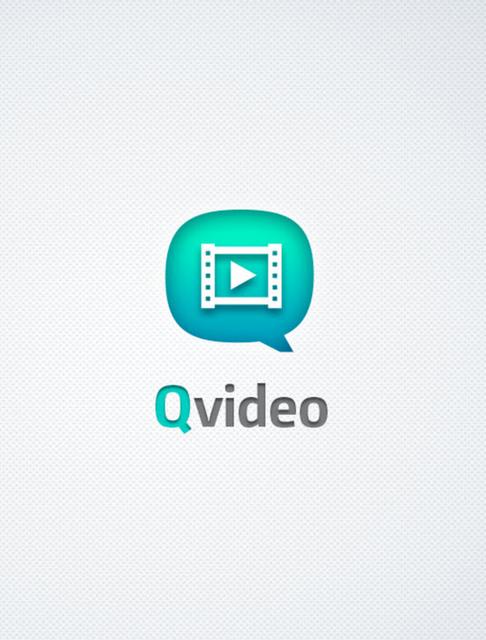
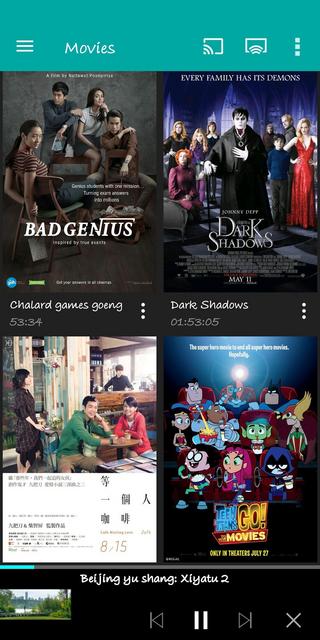
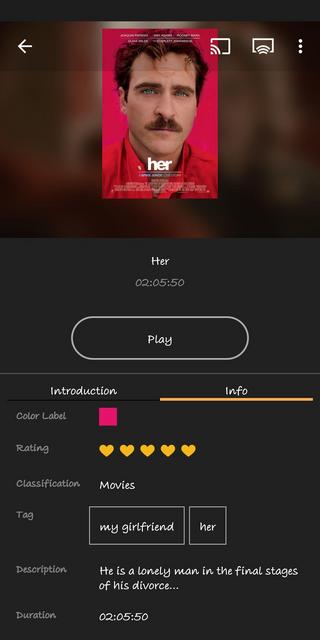
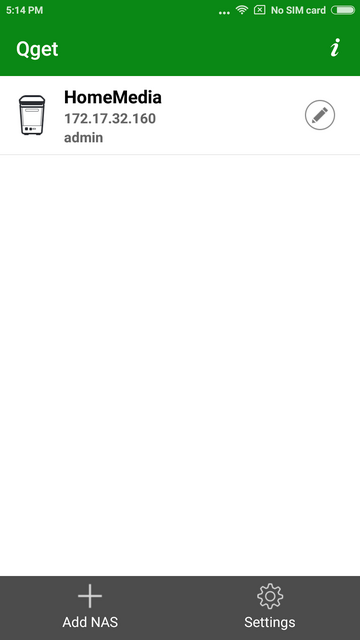
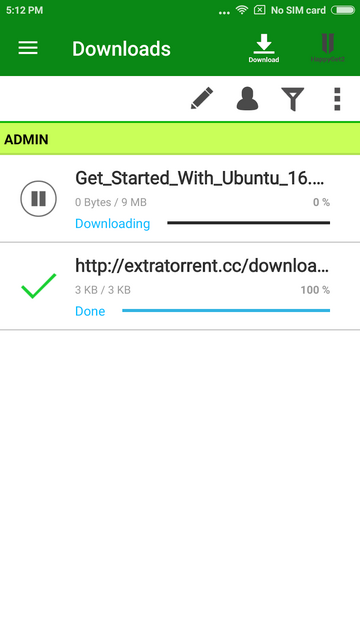
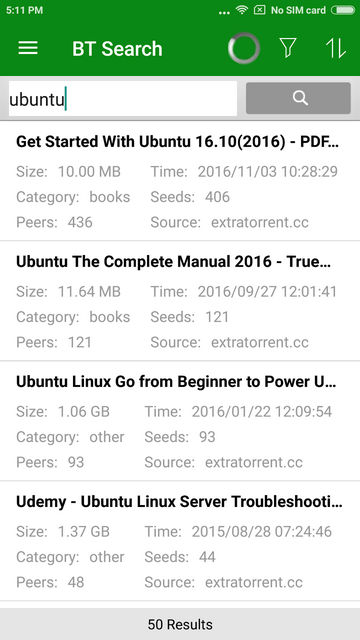
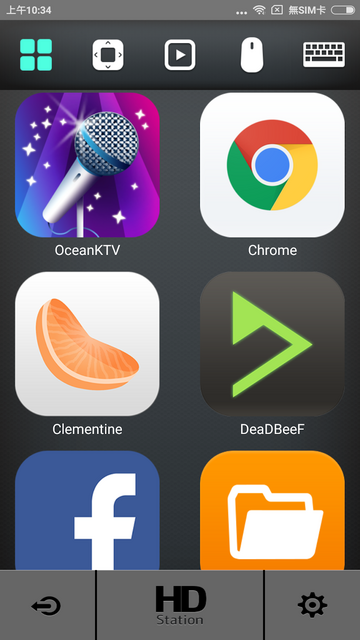
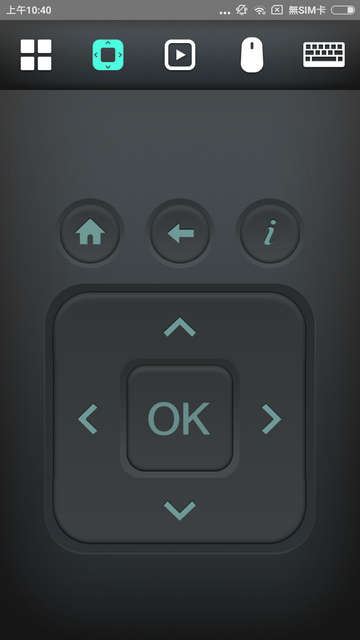
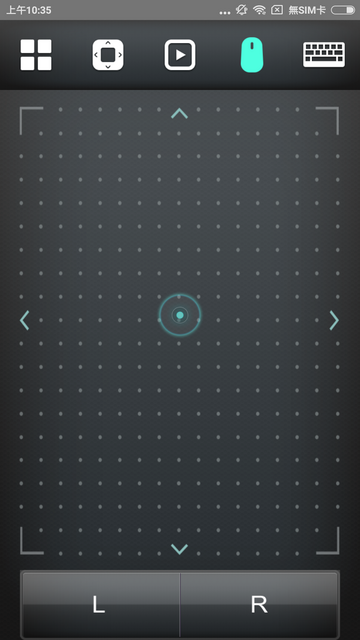
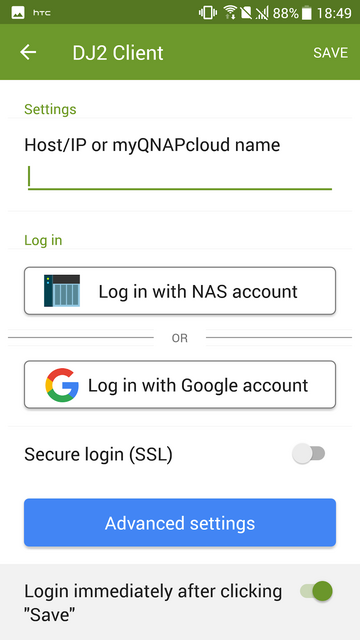
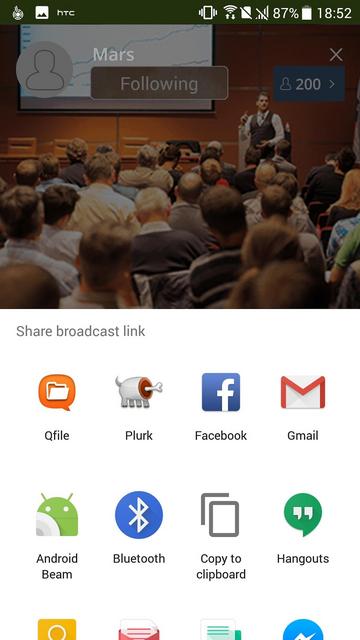
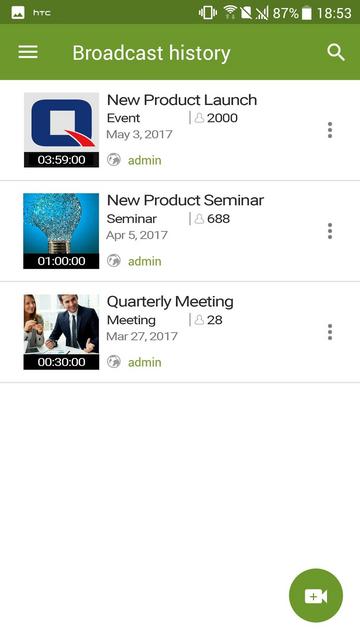
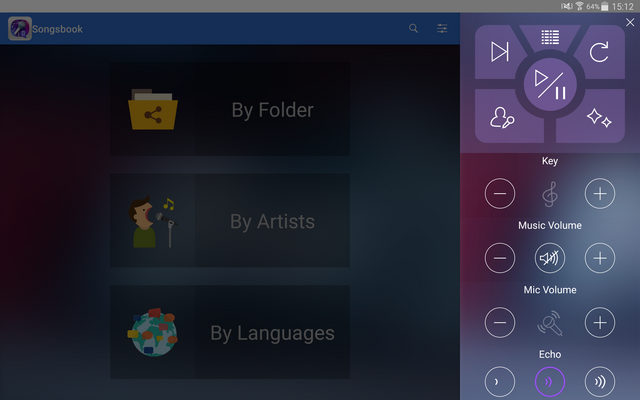
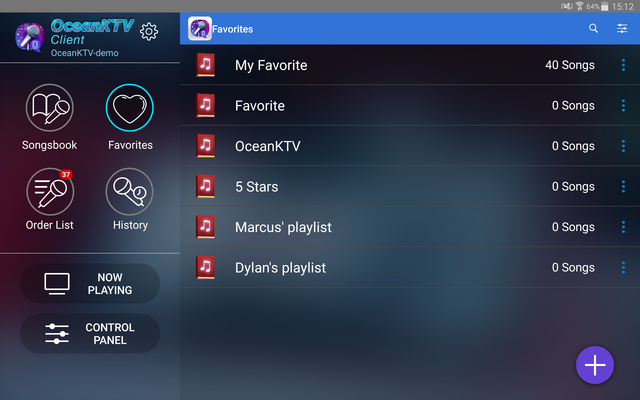
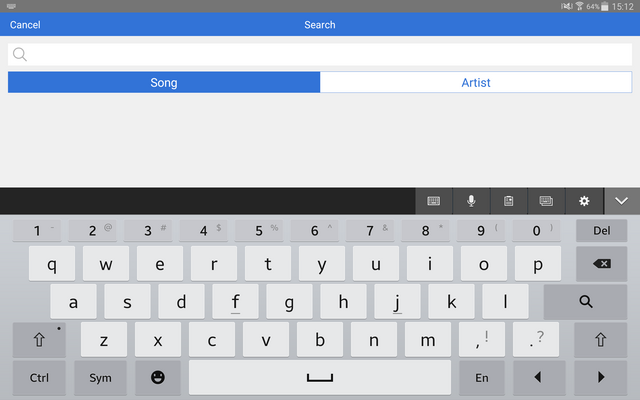

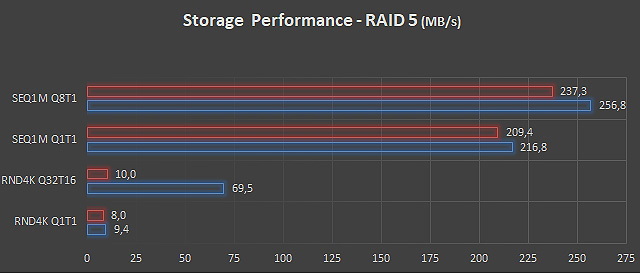
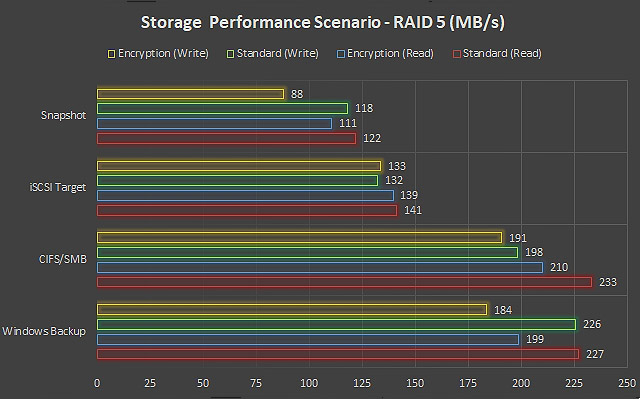
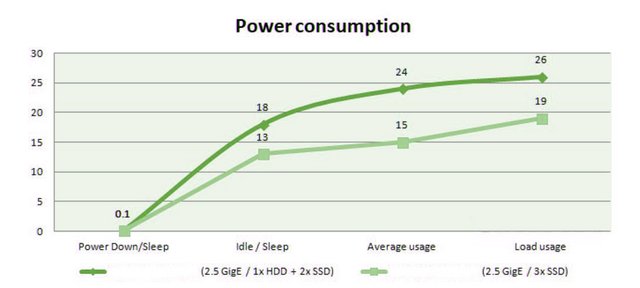
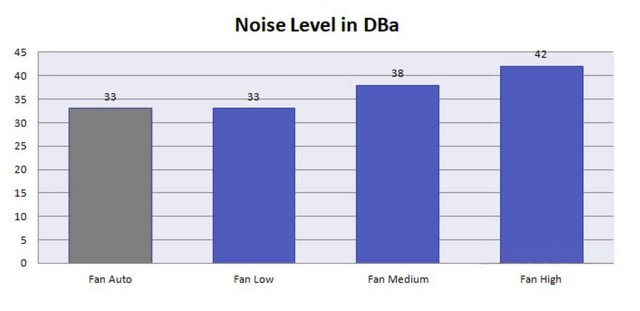


 Reply With Quote
Reply With Quote

Bookmarks