-
TerraMaster F4-421
Introduction
With an extended WFH period, this could be the time for SMBs to take stock of their digital assets and data and move them on to a NAS. We’ve been seeing storage specialists release a number of NASs over the past year that can help them meet these needs, from the small two-enclosure devices, up to large eight-bay NASs. There are even those powered by AMD processors too. TerraMaster's F4-421 network-attached storage (NAS) catalog has been expanded to accommodate four 3.5-inch or 2.5-inch SATA drives. According to the company, this new NAS device should find it easy and cost efficient to operate. The TerraMaster F4-421 is a four-bay network-attached storage device designed to handle small-to-medium business storage needs. The processor runs at 1.5GHz, but can turbo boost up to 2.3GHz when required. The DDR3 RAM is a little disappointing it's not DDR4, but it is possible to upgrade it to a massive 8GB should you have numerous accounts accessing the NAS simultaneously. TerraMaster F4-421 is equipped with two Gigabit network interfaces to support network aggregation and failover. This allows the F4-421 to continuously remain online even when one network fails, reducing the possibility of service interruption. Furthermore, the F4-421's network aggregation enables faster connection speeds compared to a single network interface.

Those using the NAS for business, need not worry about security. The F4-421 comes with complete multilayer safety protection against malicious network attacks. It supports SSL encryption, firewalls, Anti-DoS attacks, and advanced account protection. TerraMaster has its own TOS operating system, which it's easy enough to use on a daily basis.
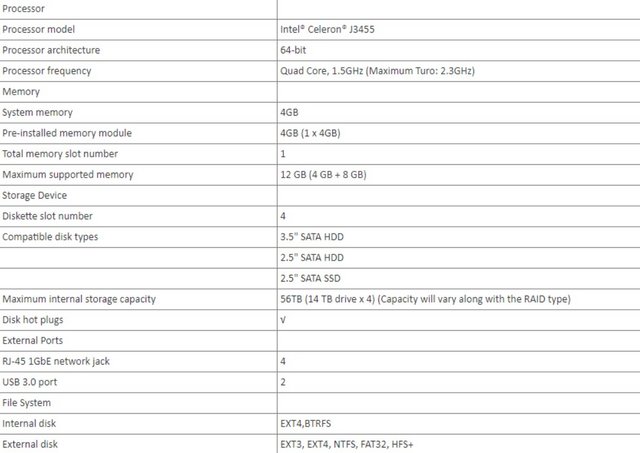
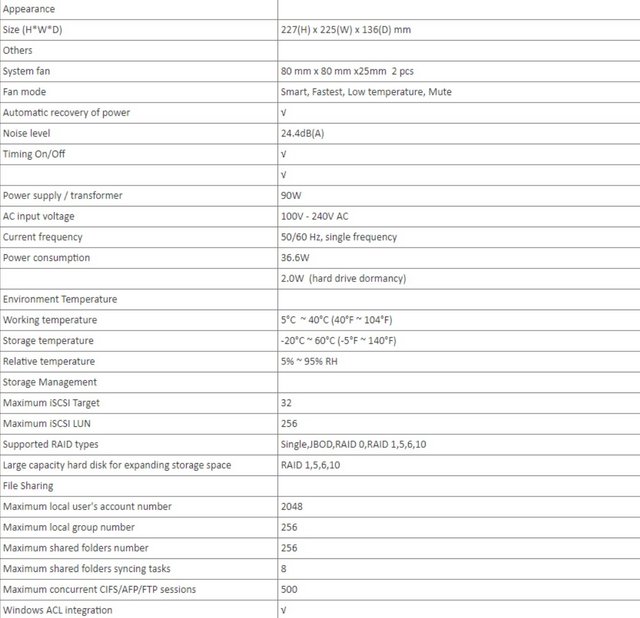
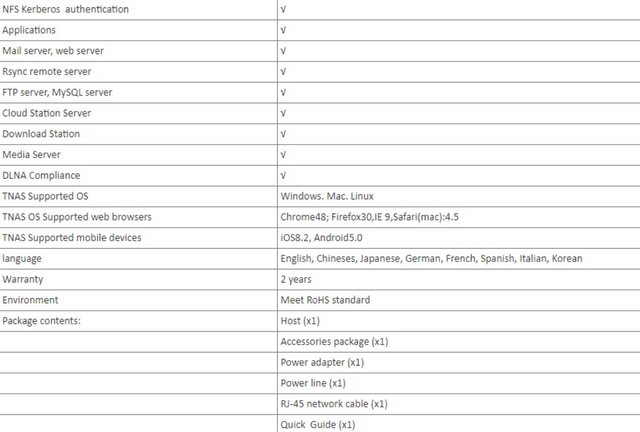
Packaging & Contents
The packaging is not similar to other TerraMaster products we've seen. The white label on the side indicated the exact model inside.

Inside the box is a thin cardboard box containing all of the extras and the NAS enclosure itself is tucked away between some thick foam inserts, ensuring it arrives in perfect condition.

Emptying the contents of the cardboard insert, there’s a manual, guarantee provisions, screwdriver, screws, power adapter, power cord and LAN cable.

The power adapter is provided by Edacpower Electronics. Its model number is EA10952F-120, and it can deliver up to 7.5 A at 12 V, which is 90 W.

A Closer Look- Outside
All of the TerraMaster NAS units share a similar look. The NAS enclosure, measuring in at 225mm wide x 136mm tall x 227mm long, is made up from a mixture of aluminium and plastic, with the sides being aluminium. The mostly metallic exterior looks nice and absorbs some of the internal heat build-up. The front panel houses four tiny green indicator LEDs, as labelled. Below those is the power button, which only functions to turn the device on and can’t be used to turn it off again. Unfortunately, no USB port is available on the front. We therefore miss a front USB port and a button to copy the content of a removable drive that we insert into it.

The one-piece top and side cover is made out of aluminium, while the front and rear covers are plastic. The company logo is printed on both sides.

Its front offers us 4 bays for SATA III drives of 3.5 ” or 2.5”.

The two 80mm fans take up most of the real estate at the back. The fan mode can be set in four modes from low to high and on automatic. That should keep it silent enough that you won’t notice it.


There are two USB 3.0 ports for hosting additional storage and devices through the network. A unique feature of the TerraMaster F4-421, is the HDMI port. No, it can’t be used as a traditional display to access the graphical user interface (more on that later) or watch videos stored on the drives. It is, instead, more of a diagnostic tool that dumps you into a console debugger, which can be handy when you can’t access the box through the network because of an error or problem.

In addition to having two USB 3.0 ports, It is equipped with two Gigabit Ethernet ports.

Below them you can see the power adapter port.

The bottom has notches in it for ventilation. There are a rubber foot in each corner. The feet will catch the vibrations caused by mechanical drives very well. The bottom also has a sticker with the model and serial information.

Installation
The four drive bays are removed by lifting the levers on the front and sliding them out.

The drive trays are made of plastic, but that’s not a bad thing. One thing I do miss in them though, is a simple spring mechanism for the release latch. It would give the trays a more premium feel. You do need to use a crew-driver to install the hard drives. The trays with SSDs mounted.


The hard drive slots are drilled to accommodate both 3.5” and 2.5” drives, allowing you to install SSD drives if you wish or 3.5” drives up to 16TB in each slot.


The TerraMaster F4-421 can select individual RAID levels (RAID 0,、RAID 1,、RAID 5,、RAID 6,、RAID 10,、JBOD,、SINGLE) as you add more drives. There is even support for SSD caching, by installing one or more SSD in the available bays.

A Closer Look Inside
It's time now time to strip this F4-421 down to discover which components it hides inside its casing. Unscrewing a lot of screws on the back and we get a clear view of the internal metal frame.

The entire drive bay is made with thick durable metal and the mainboard is secured to metal frame. Thus, the entire unit is very rigid and sturdy.

The F4-421 uses that Apollo Lake Intel Celeron Quad-Core Processor (J3455) at 1.5 GHz base clocks that can boost towards 2.2 GHz on four cores and 2.3 GHz with one core.

It is rated at a 10 Watt TDP. It uses passive cooling since the TDP of the CPU is pretty low at 10 W. Meanwhile, a second heatsink is responsible for cooling the chipset. The mainboard is small but has all the necessary parts required for a capable NAS.

The RAM is soldered to the mainboard, and there is an empty RAM slot that can be used to upgrade the RAM total. The Intel J3455 CPU supports up to 8 GB of RAM. This NAS has 4GB of SKhynix DDR3 memory built in that runs at DDR-1600.


The monitoring IC is an ITE IT8613E.

The TerraMaster F4-421 utilizes the Aquantia AQtion AQC107 Ethernet controller to enable faster networking.

The two Gigabit Ethernet controllers were RTL8111H on one side and RTL8153B on the other.

A plain USB stick is used as flash memory. It is installed to an internal USB port.

This battery keeps the BIOS data intact when power is removed.

Here is the SATA card to which four hot-swappable HDDs or SSDs can be connected.

The model number of the fans is A8025L12S (80 mm, 12 V, 0.1 A), and they are made by Yeehon International, a brand that is not all that well known.

On the fan sticker is the Hong Sheng name, a rather popular fan manufacturer.

Initialization
Setup is very easy with the TerraMaster NAS units: you install your drives, attach it to your router or switch with an ethernet cord, plug in the power, boot up, and then connect to the device IP with your browser. TerraMaster also provides software to help locate and configure your NAS, called TNAS PC. You can find the IP address, connect to, map drives to your PC, and change IP addresses. The software also has tons of guides, FAQs, and other helpful resources.
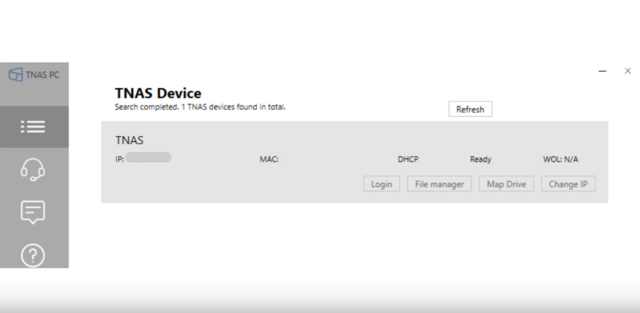

First, you’ll have to pick which of the installed hard drives you’ll want to use for a new setup. You’ll most likely pick them all.

The installation will start and your system will reboot.
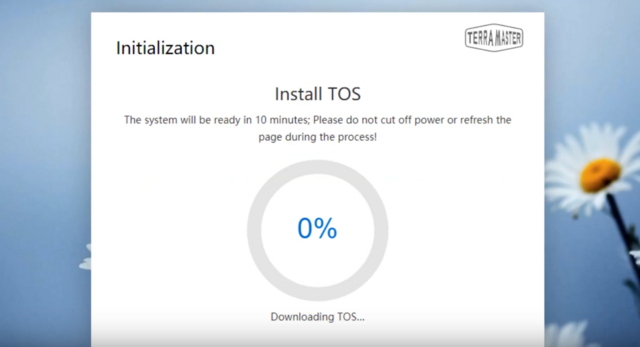
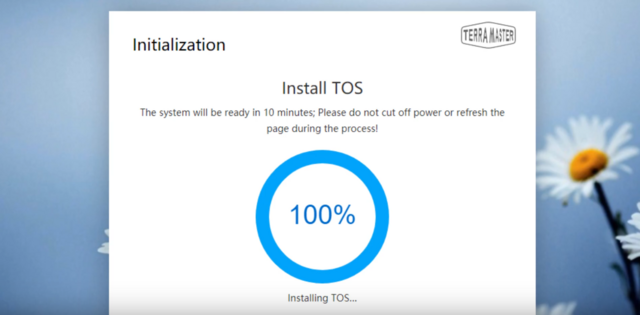
As a file system, “ext4” and Btrfs are available for the TerraMaster F4-421.

Software
Once the installation procedure is complete we find the TOS Desktop where we can manage the F4-421.
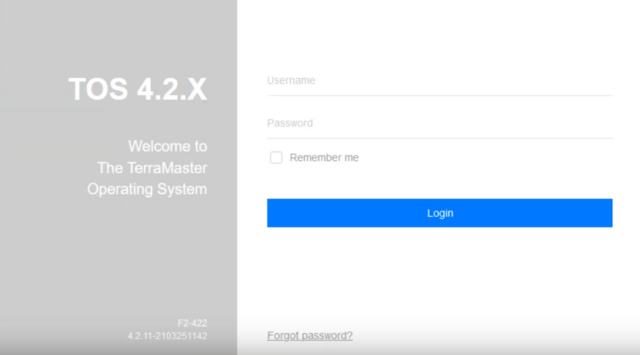
The newest version, version 4.2, with a lot of improvements. A continued commitment to their products is a plus on any day as what you pay for once continues to get better.

The base system covers the basic needs while more functionality can be added through apps. The OS works the same way that your PC does with a desktop, icons, and a taskbar. You get all the user and sharing options.

The control panel offers all the needed settings for managing your NAS appliance.
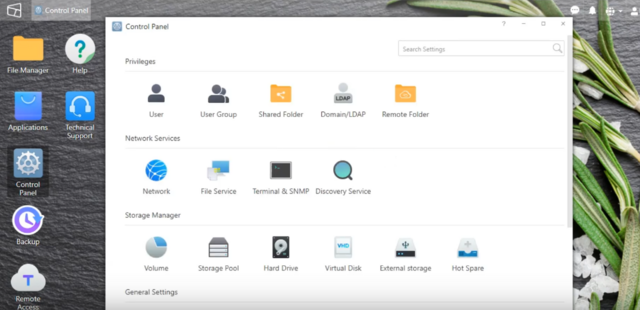
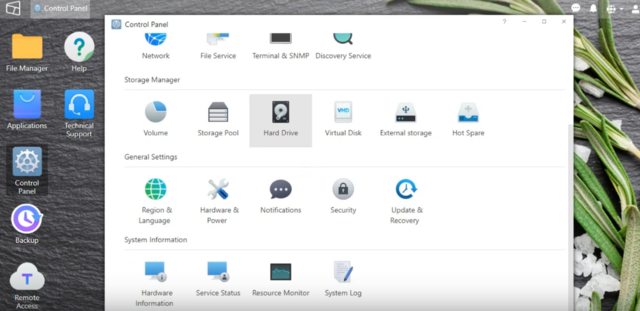
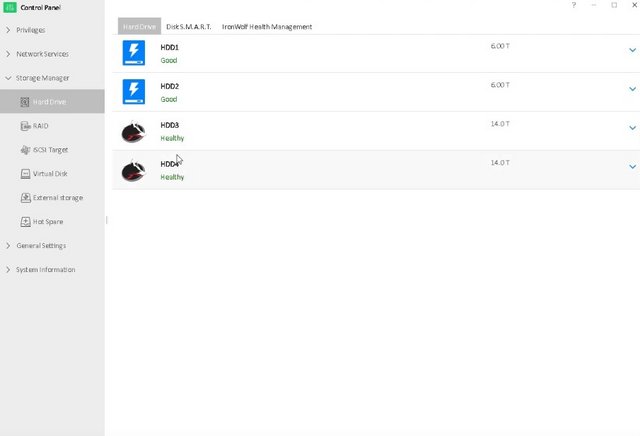
The most important icon on the desktop is the one that leads to the Settings.
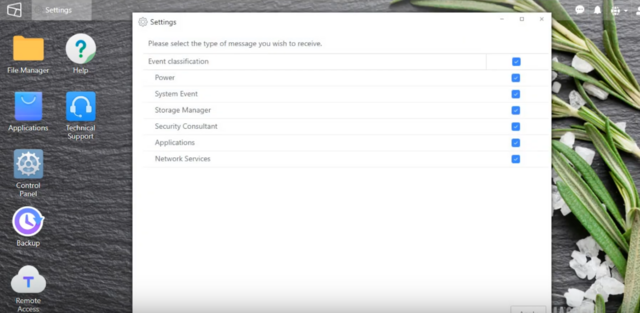
You can set the fan's operation to four different modes. We suggest you to use the Smart Fan setting.
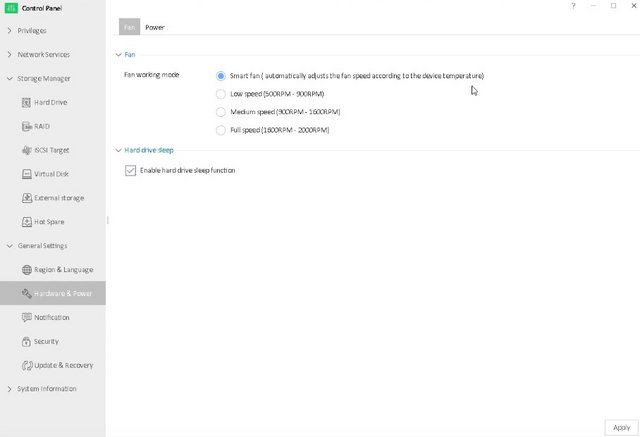
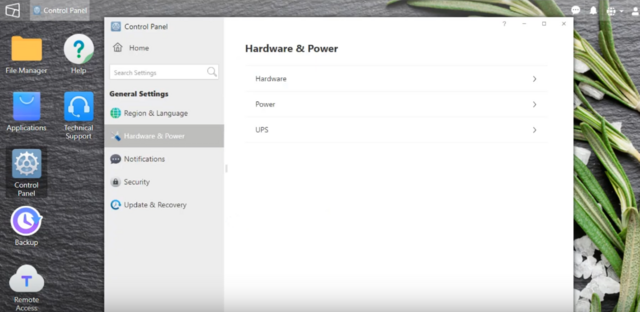
The Storage Manager contains all RAID configuration options and provides you with the ability to check on the health of installed HDDs and SSDs.

Last, we have hardware config and resource monitors for the NAS.
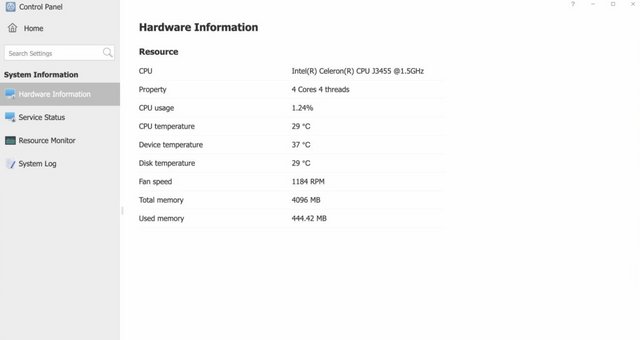
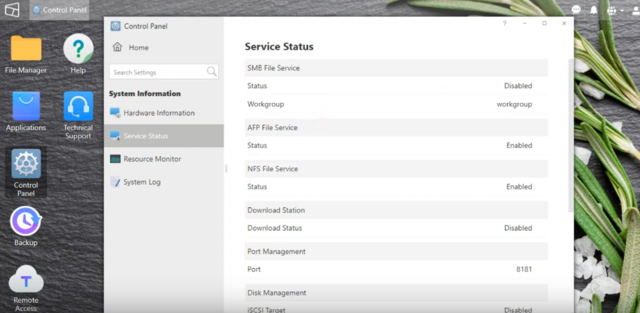
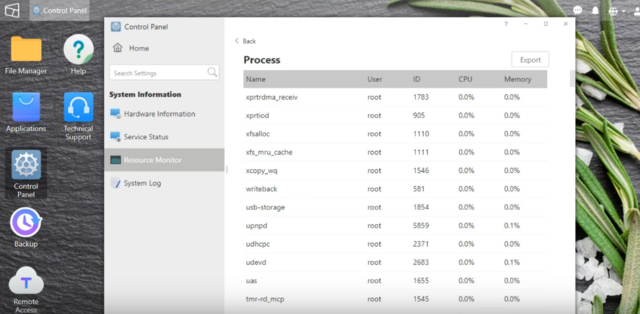
TOS-Apps
The TerraMaster application centre provides hundreds of free applications across a wide range of categories such as backup tools, security apps, commerce, utilities, multimedia, and development tools. Some applications are marked as being native Terra Master ones, whereas others are ports. Overall, you probably have at least a general idea of what those are needed for. Following is the list of applications that could be installed:
SVN Server
Clam Antivirus
Dropbox Sync
iTunes Server
Download Station
MySql Server
Mail Server
Download Center
Java Virtual Machine
Python3
File System Cluster
Ruby
Transmission
WordPress
SugarCRM
Apache Tomcat
Node.js
rclone
Vtiger CRM
IceHrm
MantisBT
OrangeHrm
Piwik
PrestaShop
Joomla
phpBB
phpMyAdmin
Snapshot
Git
Docker
Emby Server
ElephantDrive
Multimedia Server
Mail Server
Apple Time Machine Backup
Cloud Migration and Synchronization
NAS to NAS Rsync Support
Web Server
DLNA Media Server
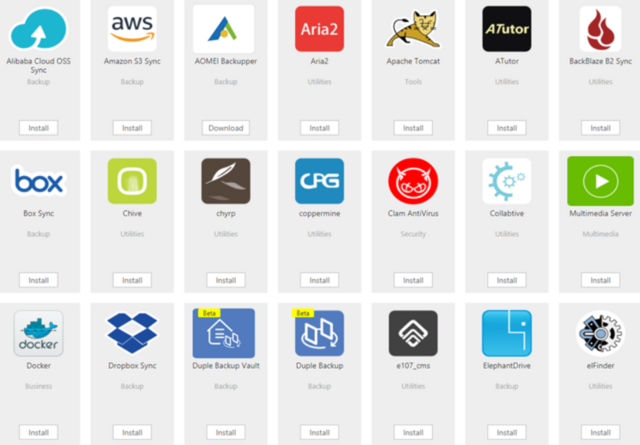
All TerraMaster NAS devices running the J3455 processor can handle hardware transcoding up to H.264 2160p to SDR only. They can then perform HEVC SDR 2160p and HEVC UHD 2160p decoding. The main differences are that H.264 2160p has a bitrate of 20Mbps while HEVC is 60Mbps, then SDR uses Main / bt709 color space, and UHD uses Main 10 / bt2020. Most of my content is 1080P, but much of it is at high bit rate with 7.1 sound. During my testing time, I did not encounter any reading issues. Most of my regular use is within the local network, so it’s rare that I need transcoding, so my testing here was limited. Local streaming to an Nvidia Shield had no issues regardless of the file type or size. There’s support for the Emby media server as well as Plex. The DLNA media server application (with real-time 4K transcoding) is one of the first apps you will want to install, as that ensures your files can be accessed by all devices on your network, such as your Smart TV, Sonos sound system, portable WiFi devices and home consoles. It is unusual to have a working HDMI port on a NAS, and in this case, it may not work as expected. You don’t have access to the TOS desktop GUI, but instead it’s the underlying Linux debugger. While it might seem unnecessary, it can still be helpful if you lose connectivity and need to figure out what’s going on.
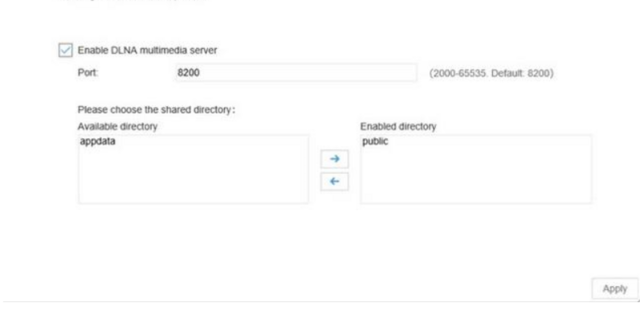
Another popular NAS application is the iTunes server. This will enable you to broadcast your Media as a visible iTunes server, which in a number of situations is more acceptable for media playback on certain network devices. Likewise, it will make it easier to synchronise the NAS and your media with your Mac devices in iTunes and add it as a source of Media over the internet and network.
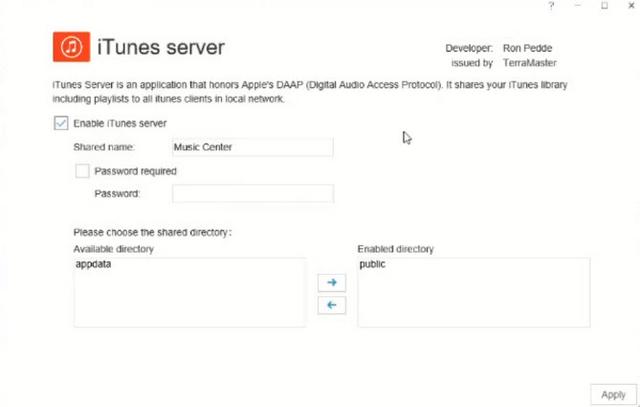
For those that want to run a fast and reliable email server, you will need to install the mail server application. This will let you not only enable an email server hosted on your NAS, but also set-up multiple domains and communication to and from the NAS for business.
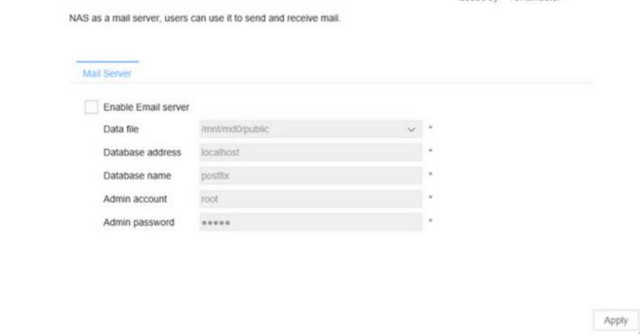
The F4-421 offers many backup solutions. “Backup” is an option that shows up on the desktop. There are 5 options. The first two are related, and are known as 'Rsync.' This, essentially, allows the NAS to act as a backup hub for other TNASs that can access it, and setting it up is fairly simple. Enable it on the NAS, set the port and RSync server name/password, and that's it. Once this is done, you can schedule your NAS to backup to another RSync-enabled device. The subsequent options might be more recognizable. macOS users will be very pleased to see the inclusion of Time-Machine-capable backups with the F4-421. Simply enable Time Machine, select a backup path and storage quota (and a list of approved users), and then connect your Mac to the same network. Go to Time Machine, and the NAS will be available as a backup point. Please note that you will need to connect to the TNAS as your authenticated user, and not with the user accounts on your Mac. It's easy to see why Terra Master has included this feature. macOS is a favourite platform for the home-based content creator or creative professional, and having safe and reliable network backups of their machines surely gives great peace of mind.
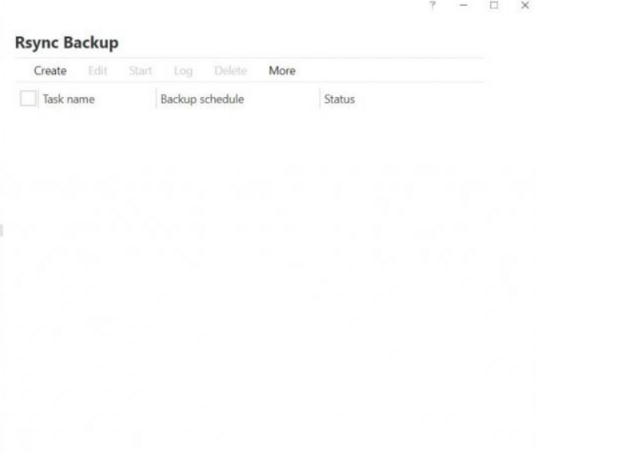
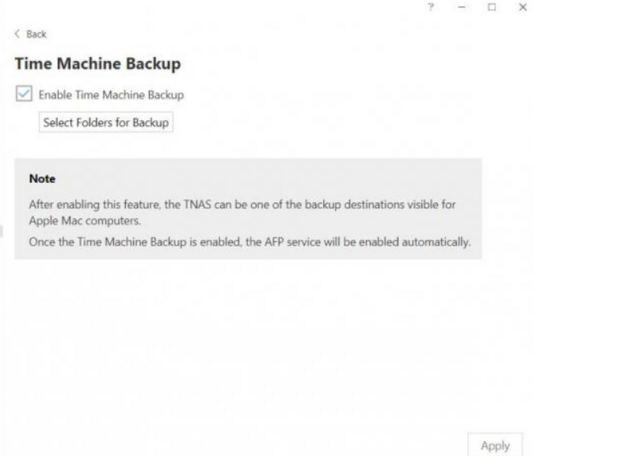
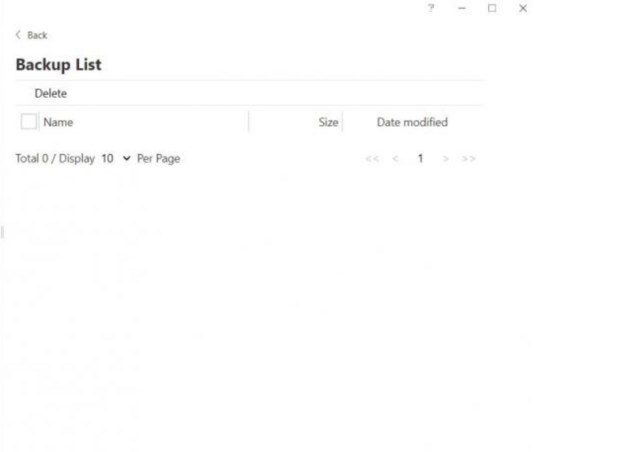
But there’s more. The F4-421 is the only lightweight NAS on the market that supports Docker. The Docker application integrates Docker Hub, the world’s leading service for finding and sharing container images with your team and the Docker community. Docker Hub is the world’s largest repository of container images, and an array of content sources, including container community developers, open source projects, and independent software vendors (ISV), are now building and distributing containerized code.
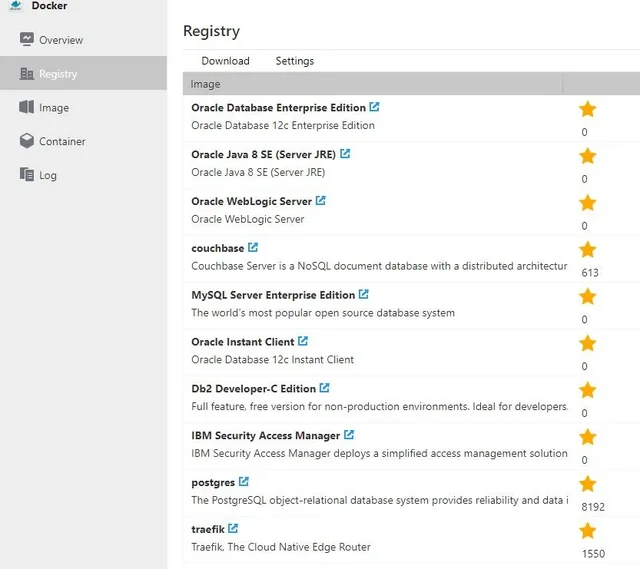
Snapshot is a tool for data backup and recovery. Use Snapshot to protect data from accidental deletion, application crashes, data corruption, and data loss caused by viruses. Snapshot is based on the Btrfs file system, so when you create an array in TNAS, choose to create a file system in the Btrfs format.
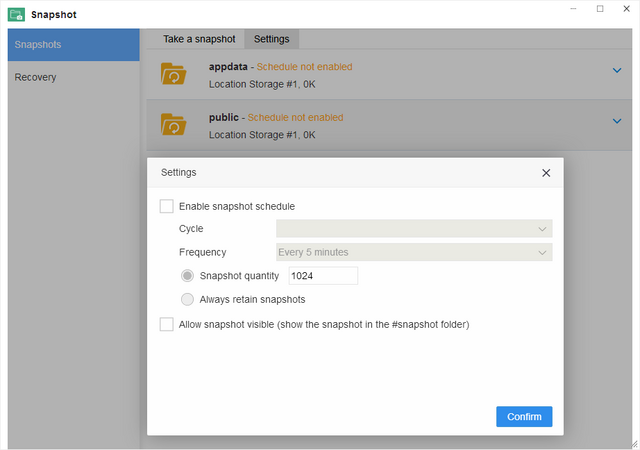
TNAS mobile is a dedicated mobile APP for TerraMaster TNAS devices. With TNAS mobile, you can access TNAS locally and remotely on mobile devices, back up photos and videos from mobile devices, browse office or PDF documents, upload or download files, browse and play multimedia files, and you can even initialize your TNAS device with TNAS mobile.
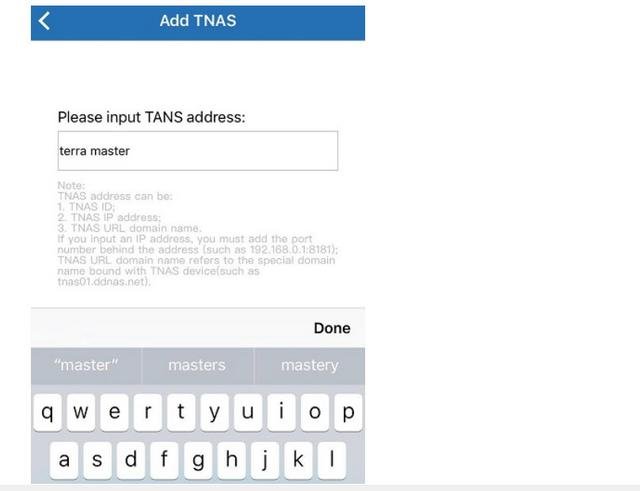
Performance
NASPT.
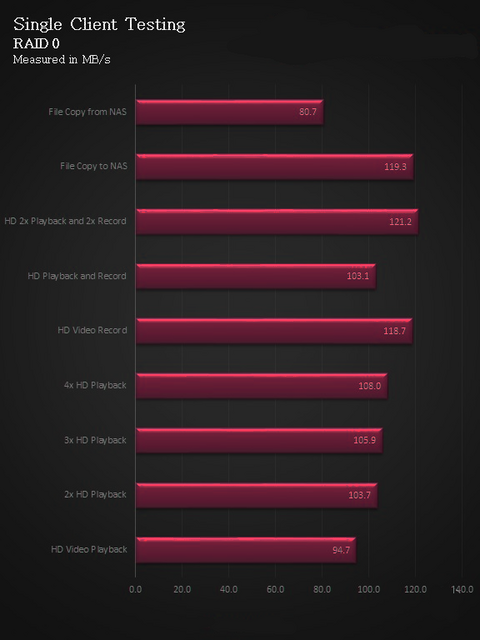
Playback does quite well peaking at 108 MB/s while record reaches 118 MB/s File copy to the NAS reaches 119 MB/s while from touched 80 MB/s.
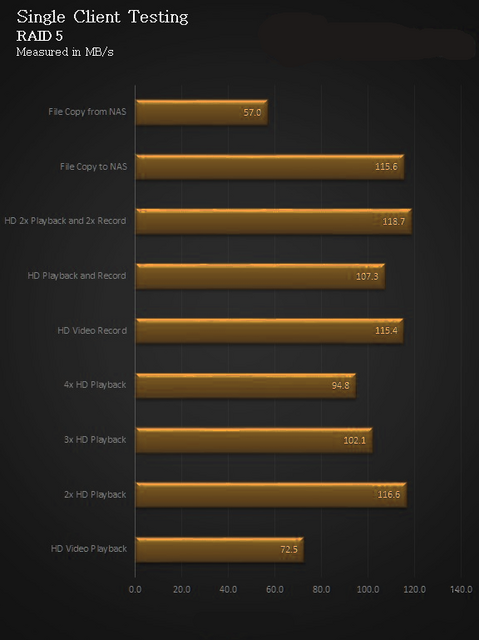
RAID 5 peaks with 2x playback at 116 MB/s with record again at 115 MB/s. File copy from sits at 57 MB/s.
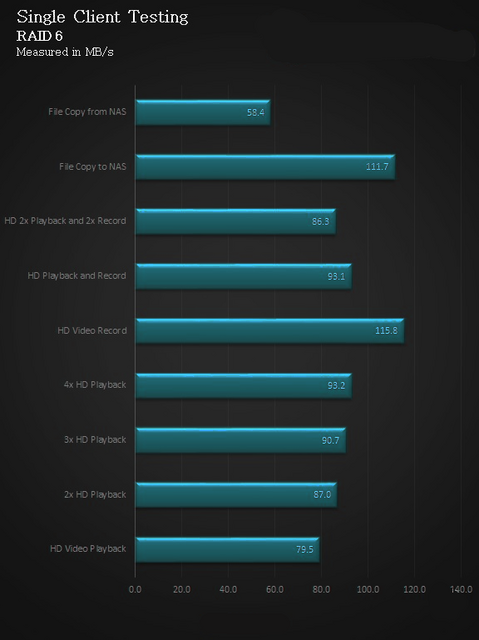
With RAID 6, 4x playback comes in at 93 MB/s with a record at 115 MB/s yet again. File copy sees 11 MB/s to the NAS and 58 MB/s from.
Benchmarks - SMB and Mixed Workloads.
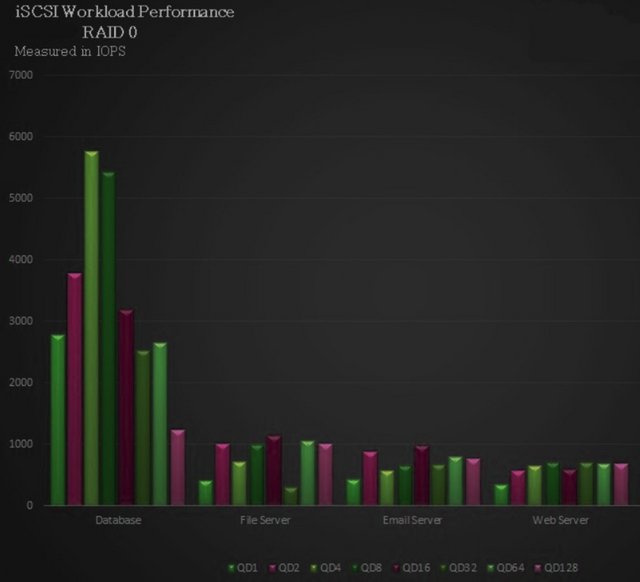
We start with all workloads in RAID 0 with a clear advantage in the database. The peak comes at QD4 and 8 nearing 6000 IOPs. File and Email server both reach 1000 IOPs with Web Server and Workstation both hover around 750 IOPs.
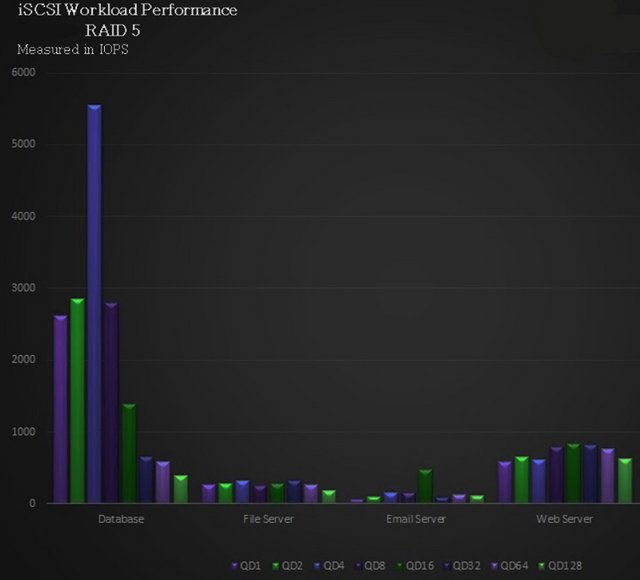
Moving to RAID 5, we see Database reach near 5500 IOPs QD4 while File and Email server both around 400 IOPS. Web Server looked strong around 1000 IOPs and Workstation showing the strong point at QD1 and 2.
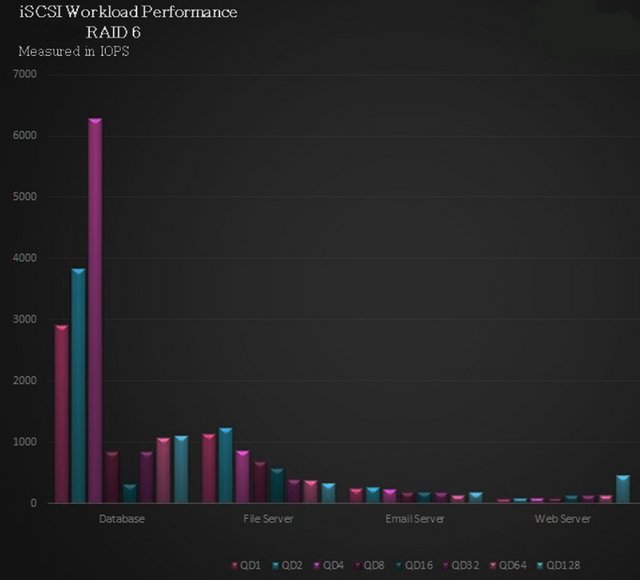
On to RAID 6, we see Database hop over the 6000 IOPs mark at QD4. Email and Web Server hover around 200 IOPs throughout.
SMB Workloads.
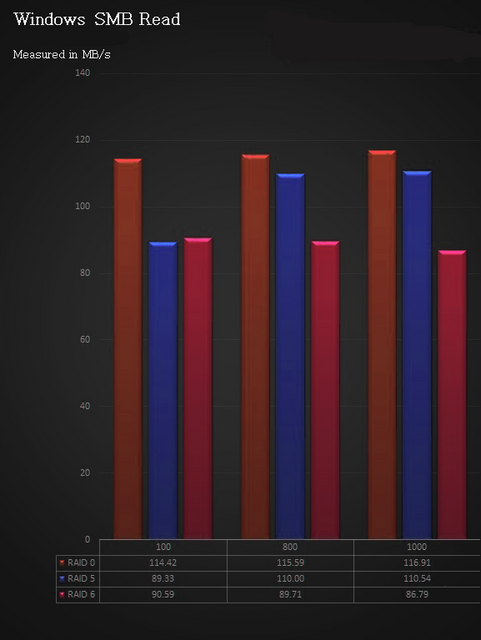
For this bit of testing, we use real-world data pushed over a mapped network drive. At the 100MB file size, we see 114 MB/s from RAID 0 89 MB/s from RAID 5 and 90 MB/s from RAID 6. At the high-end, we use a 1000 MB file size and the result have RAID 0 at 116 MB/s, RAID 5 at 110 MB/s and RAID 6 at 86 MB/s.
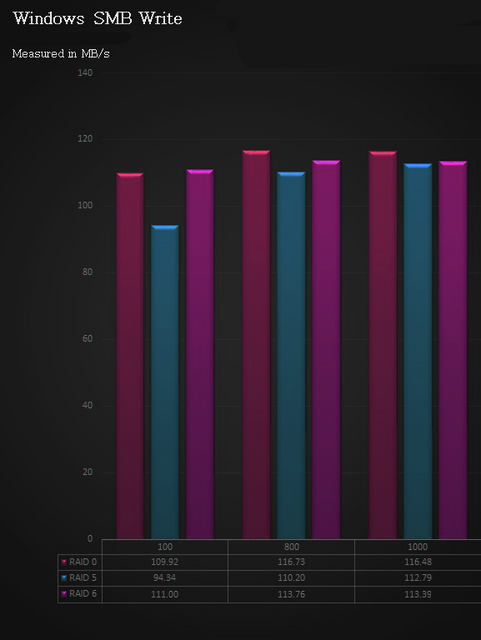
Same tests with write performance, we have 109 MB/s RAID 0, 94 MB/s for RAID 5 and 110 MB/s for RAID 6 with the 100M file size. At 1000 MB file size, we see all RAID arrays above 110 MB/s.
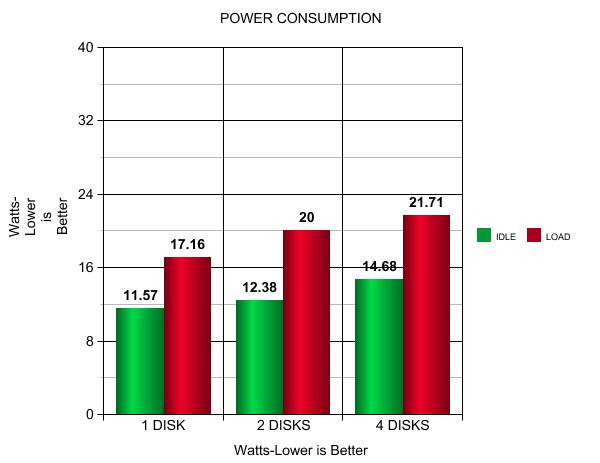
We tested the peak power consumption of a NAS at the wall during a run of CrystalDiskMark 5.0.2 as this version of the benchmark runs the read and write benchmark suites separately so it is easier to monitor what power the device is using during each function. Overall low power consumption in all the configurations we tried. Apollo Lake CPU is definitely very efficient.
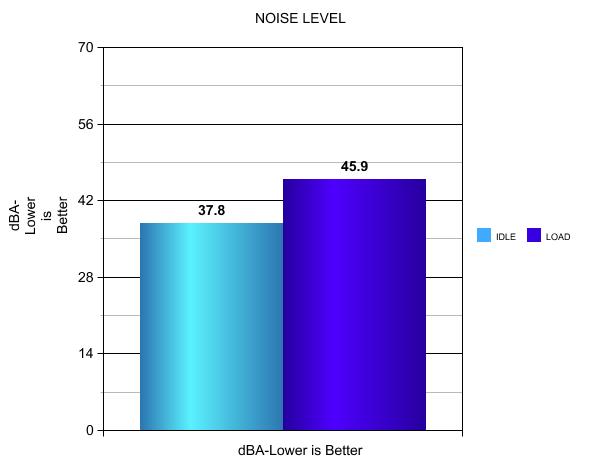
The fan spin at low speed while the NAS operates normally. Noise output is hence minimal. You still can't call the fans annoyingly noisy, with the fans working at full throttle.
Final Thoughts
The TerraMaster F4-421 4-Bay is a NAS that leaves us with overall positive feelings. Its capabilities are sufficient to suit a wide range of requirements. We like the fact that we can add another 4 GB of RAM (up to 8GB). It is relatively easy to install and has space for up to 64 TB (internal) storage with multiple RAID options. The TOS 4.2 OS improves steadily. It still isn’t the polished experience of long time in business NAS brands, but unless you are already invested in that technology or have a requirement that isn’t covered by the TerraMaster app selection, it is good enough for most purposes. The TOS 4.2 Operating System, offering an intuitive interface and easy setup to get you up and running in no time. There’s also an application store sporting dozens of free programs including Plex Media Server, Mail Server, BitTorrent clients and many more. With features including file storage, multimedia management, data backup, remote access, 4K video transcoding and more, the TerraMaster F4-421 appears to offer everything a home user could want(except surveillance). For those with a little more technical knowledge, you have Docker and Nextcloud, which opens up the system to as much customization as you want. The golden features are all in the software stack where the company continues to develop new functions at a rigorous pace. Though the HDMI port is not usable, I am pleased to confirm that the two USB 3.0 ports work great and support a large number of peripheral devices, from USB storage and USB Printers to dongles, UPS heartbeats and even a few adapters. Still no support of Keyboard, controllers or Mouse though. Unfortunately, there is no "copy" button and, to make matters worse, no front USB port, either. Performance of the F4-421 in my testing was relatively good although it lacks the multi-gig LAN ports. Without that extra hardware, the 10GbE technology isn’t as useful, but the dual 1GbE ports might provide a decent alternative if you aggregate them on the switch. We started with single Client, NASPT. This gave us 108 MB/s with video playback and 118 MB/s video record. File copy touched 119 MB/s. RAID 5 was similar to RAID 0 in most cases reaching 115 MB/s in record and 115 MB/s in file copy. RAID 6 offered the lowest results with 93 MB/s playback and 111 MB/s file copy. The workloads all showed solid Database performance from the F4-421 with Web Server and Workstation the two behind that. Real-data testing with SMB read and write showed all three RAID arrays performing up to standard moving data, RAID 0 bring in 116 MB/s, RAID 5 at 100 MB/s and RAID 6 86 MB/s.

I have seen numerous NAS brands grow in the last 10 years and the speed with which Terramaster is developing, both the hardware and software, massively outpaces the likes of Synology and QNAP, that have taken twice as long to reach the point that Terramaster has. TerraMaster offers great value for money NAS options. The TerraMaster F4-421 is no different at $459.99. Overall is a superb choice for any demanding home users and SMB users. The F4-421 carries a two-year warranty.

Last edited by testman78; 08-09-2022 at 11:44 AM.
 Posting Permissions
Posting Permissions
- You may not post new threads
- You may not post replies
- You may not post attachments
- You may not edit your posts
-
Forum Rules






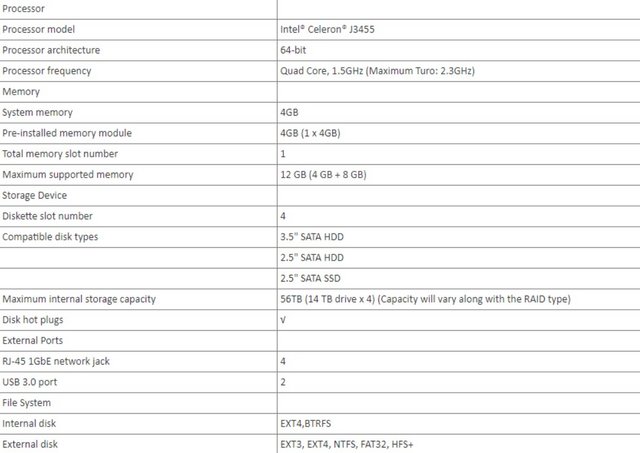
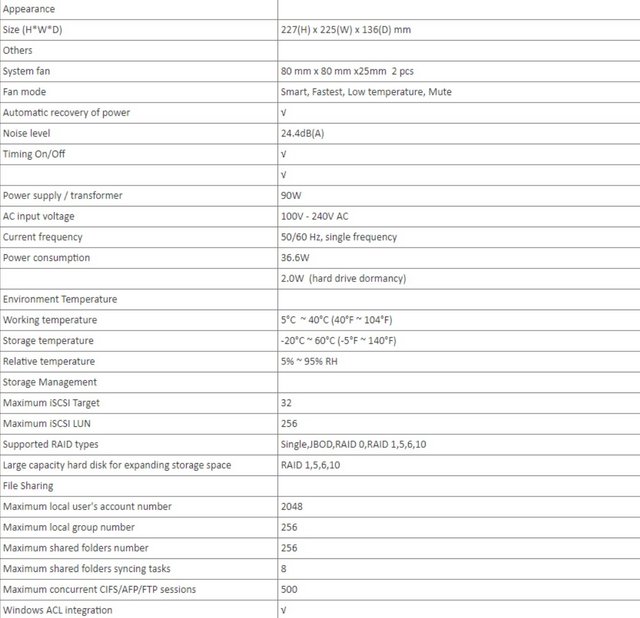
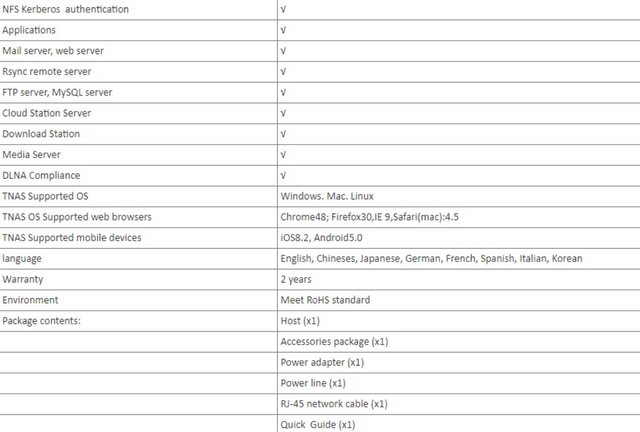
































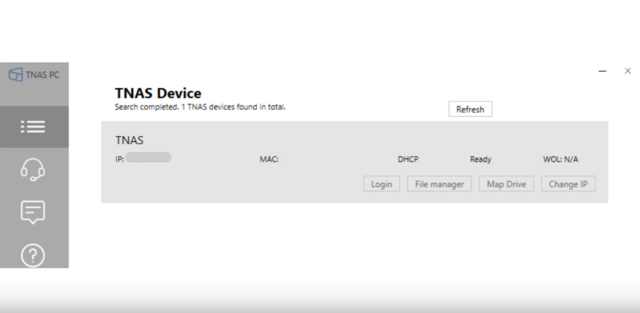


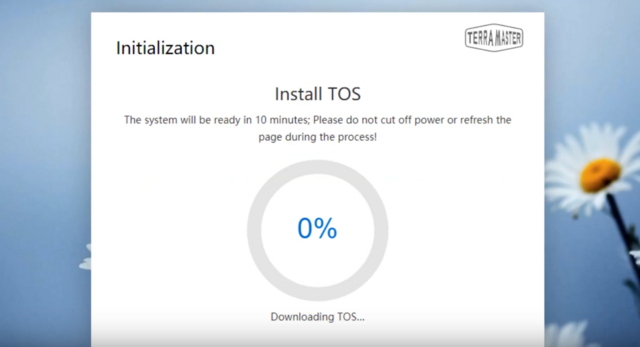
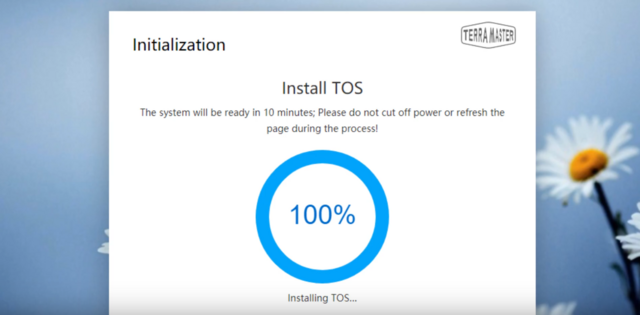

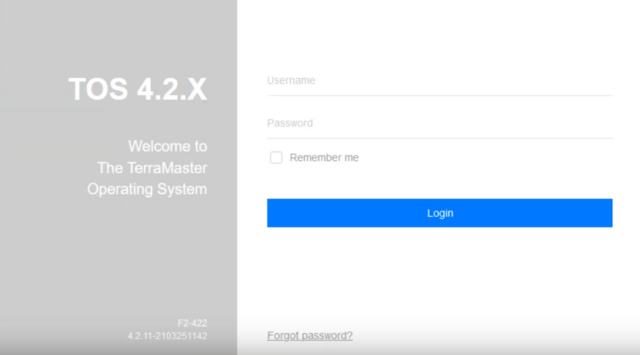


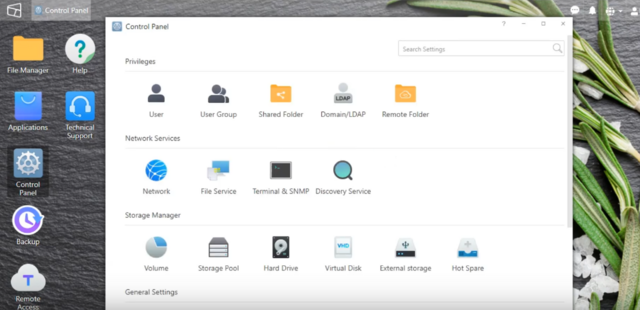
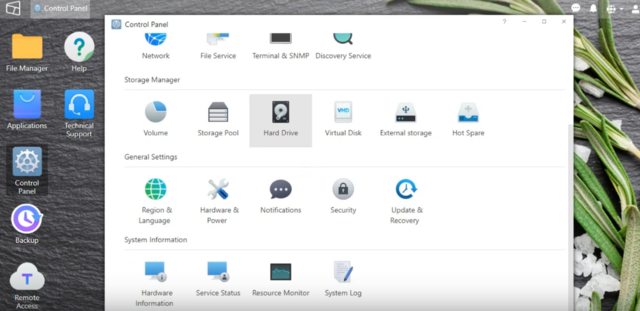
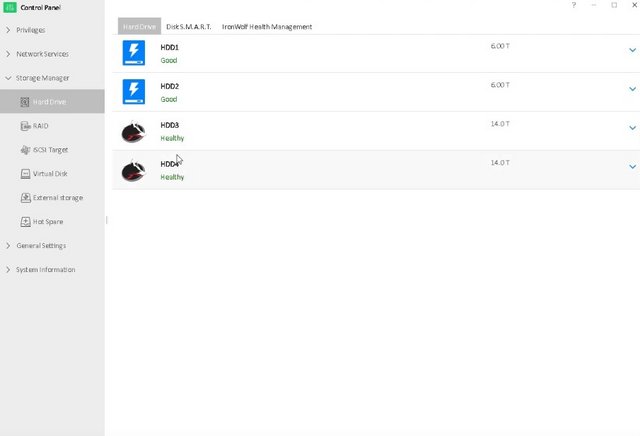
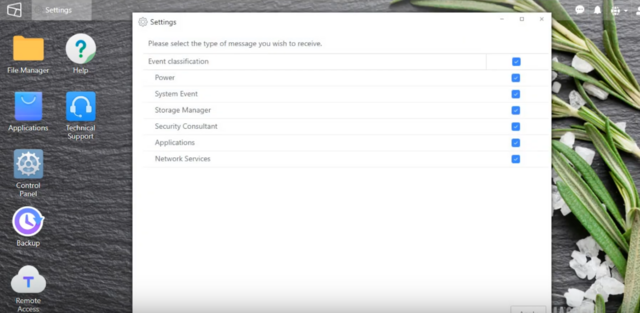
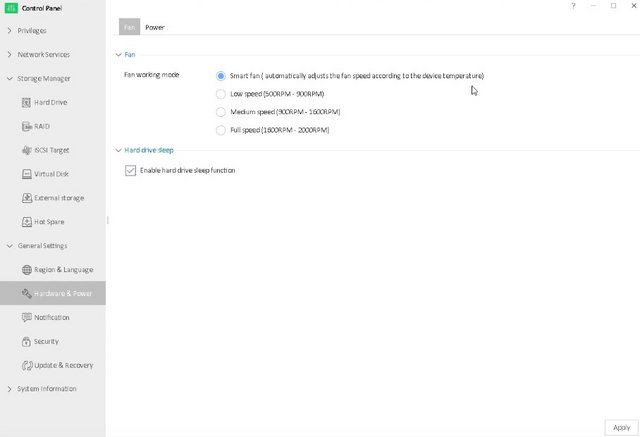
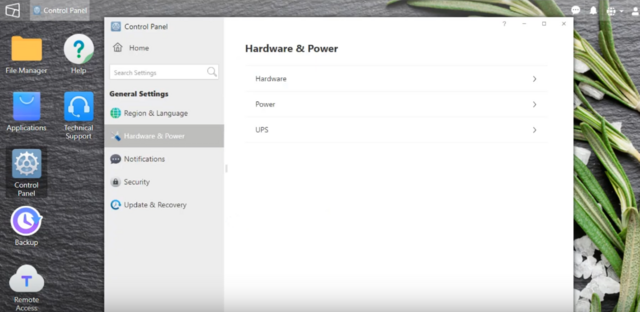

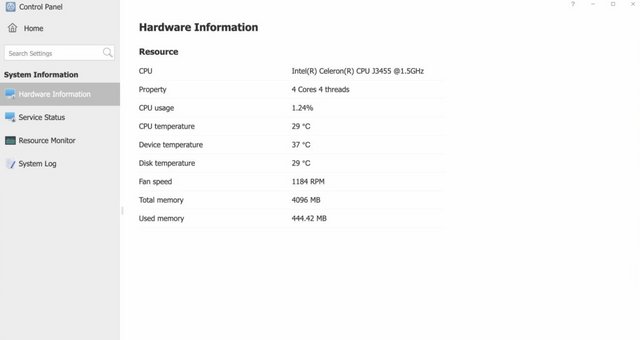
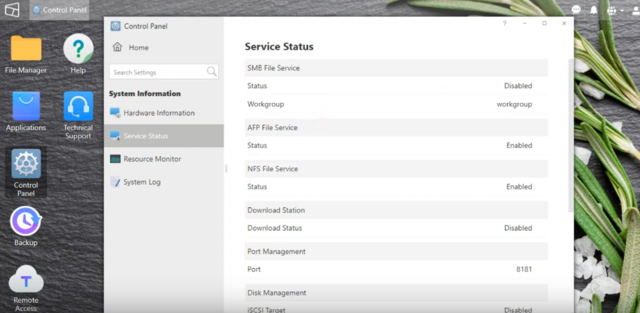
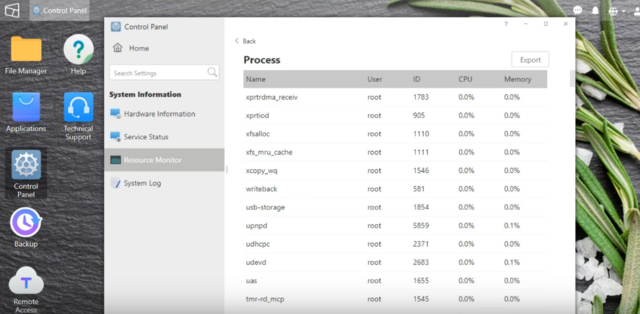
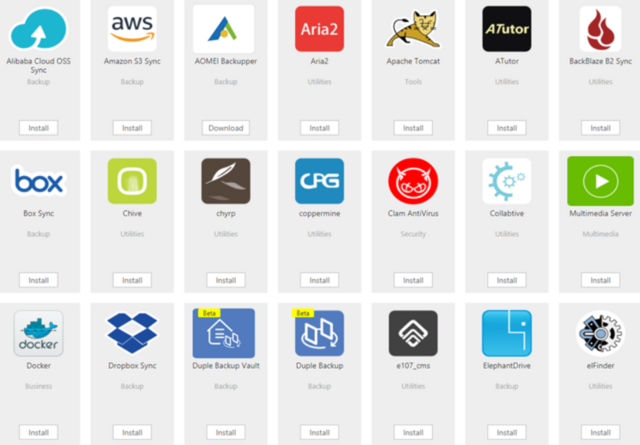
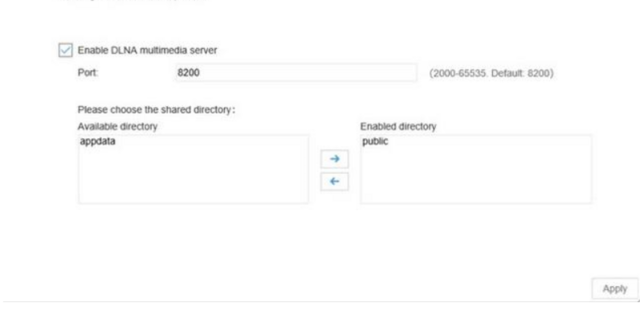
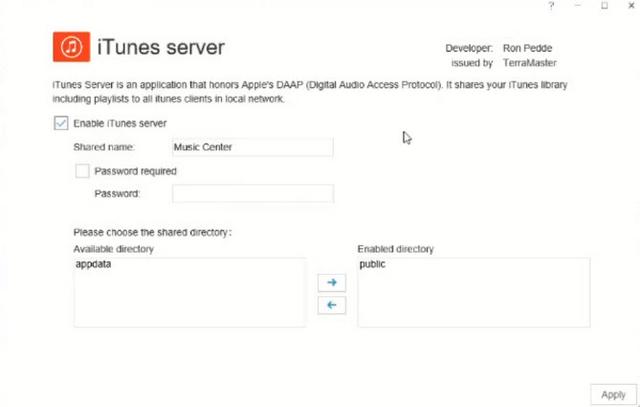
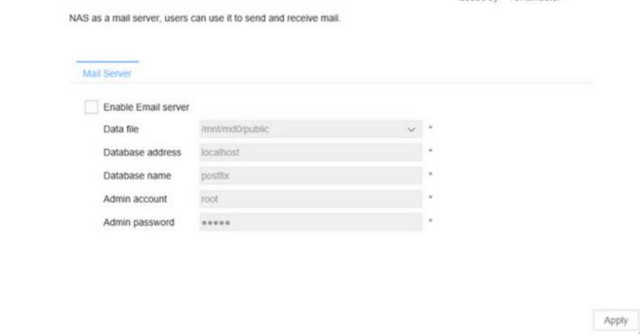
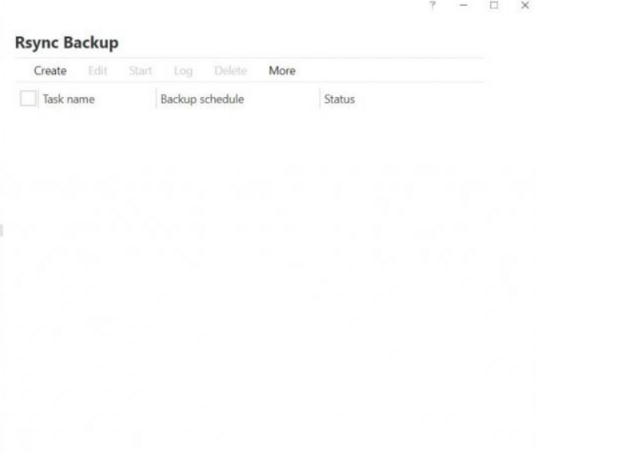
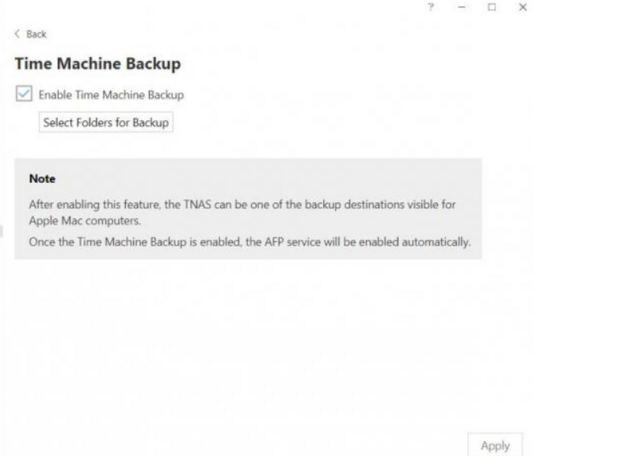
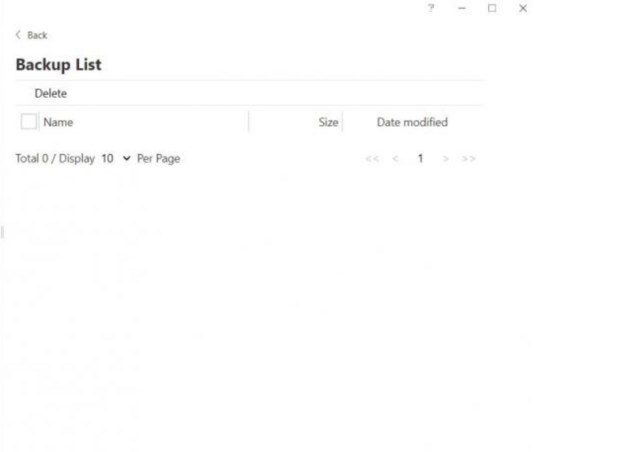
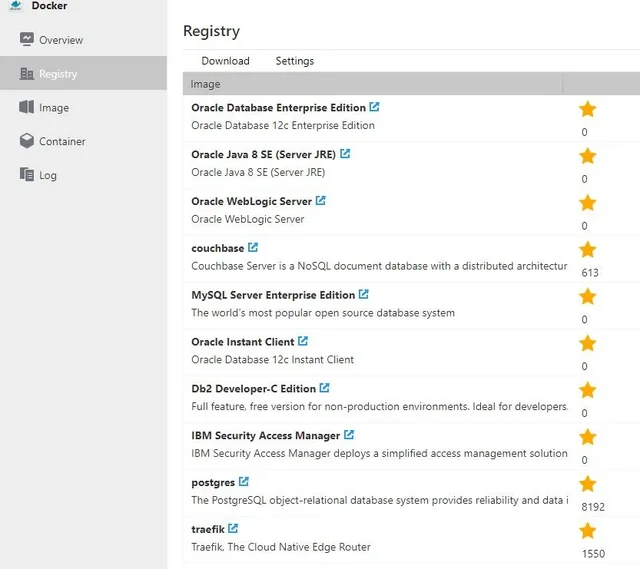
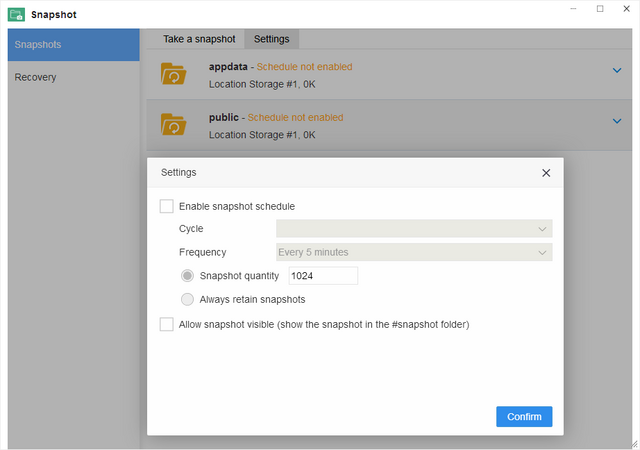
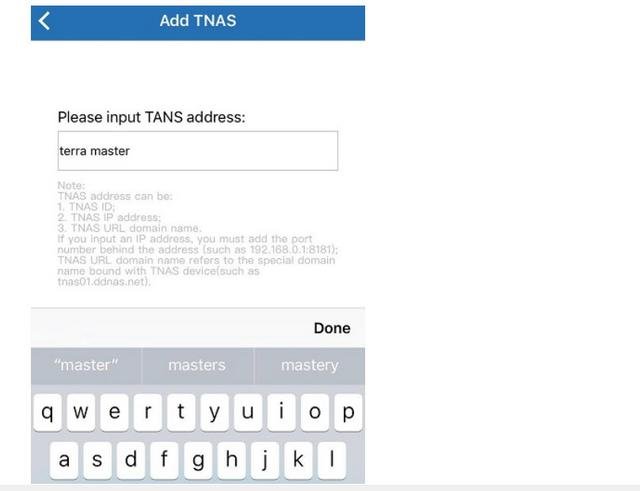
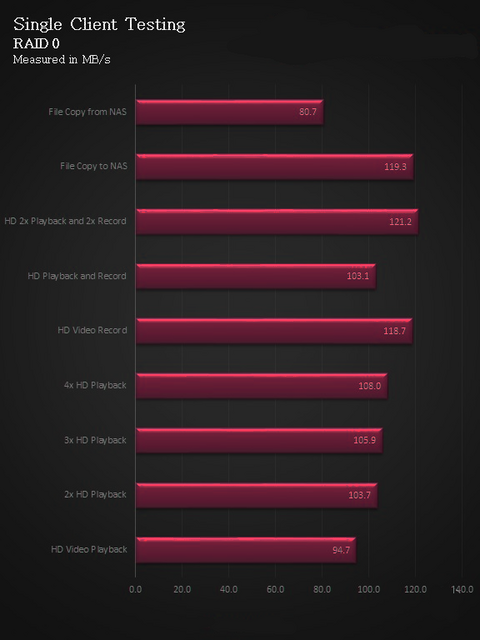
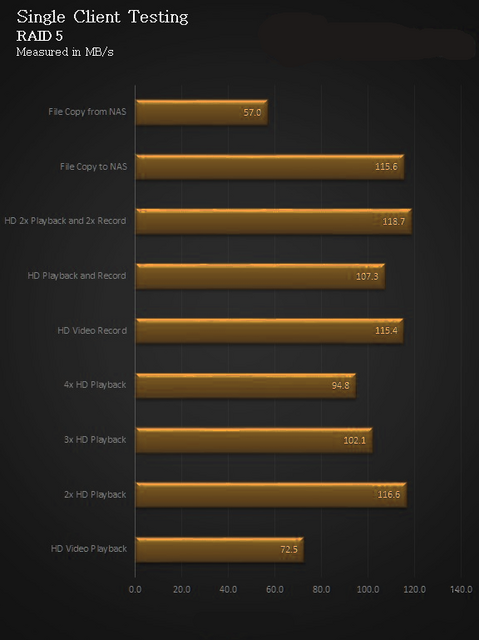
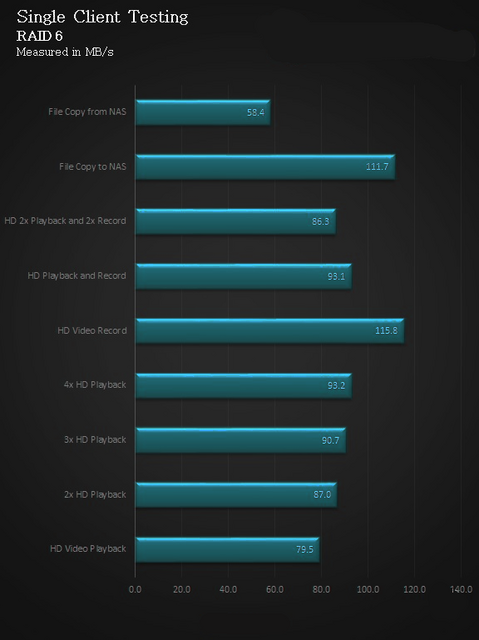
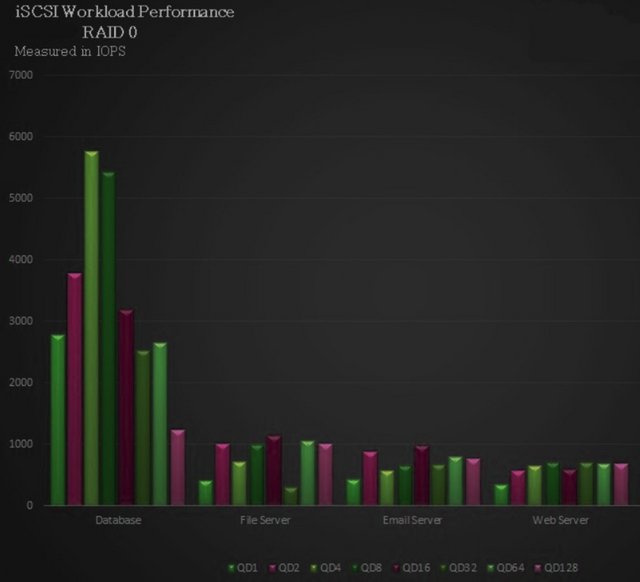
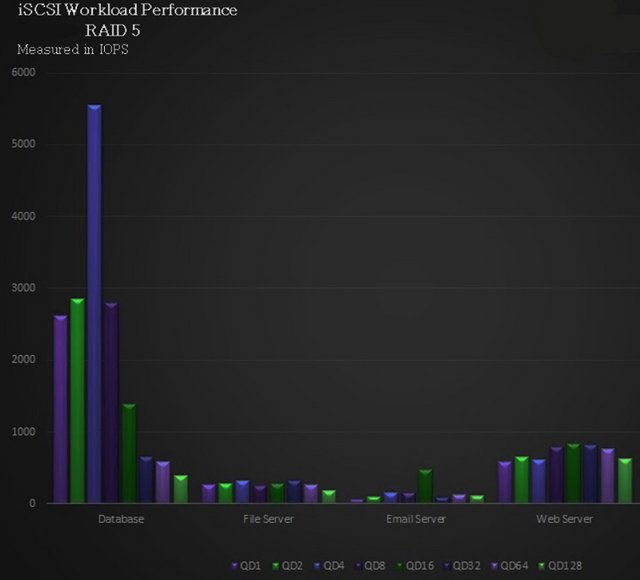
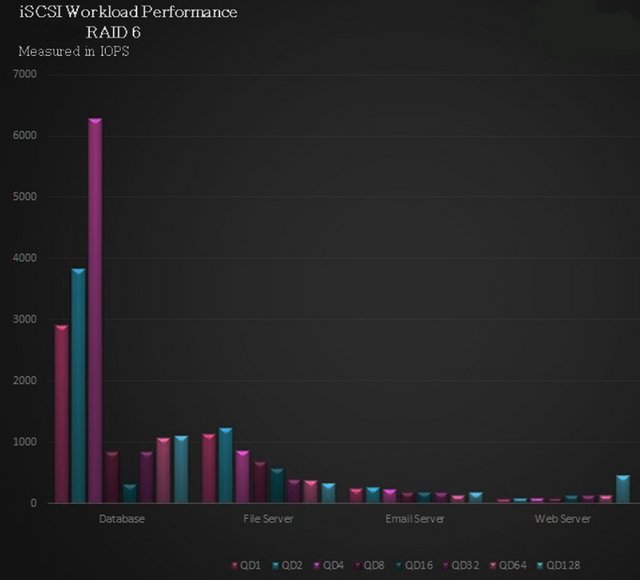
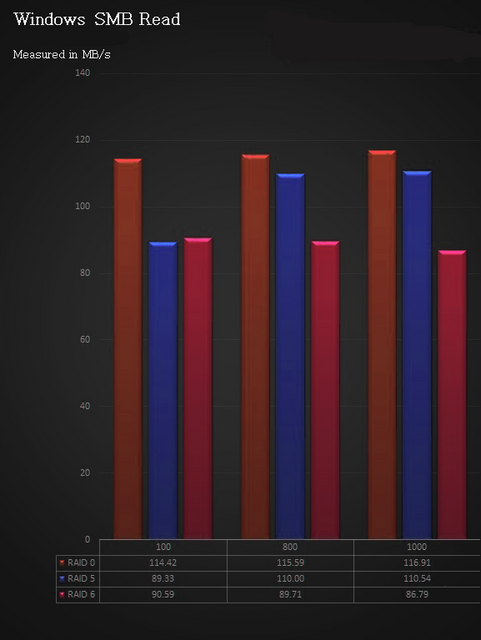
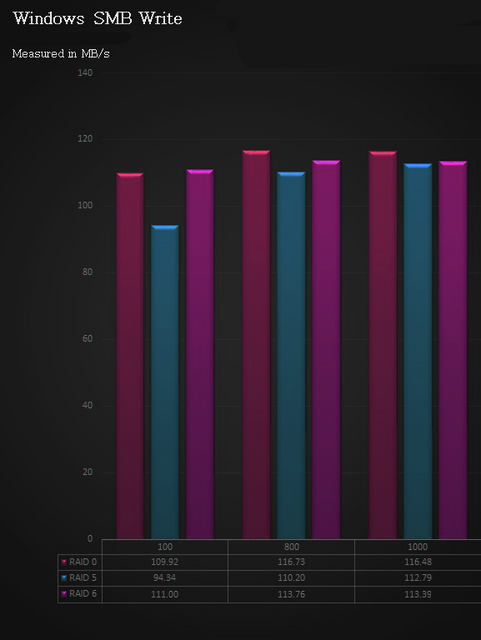
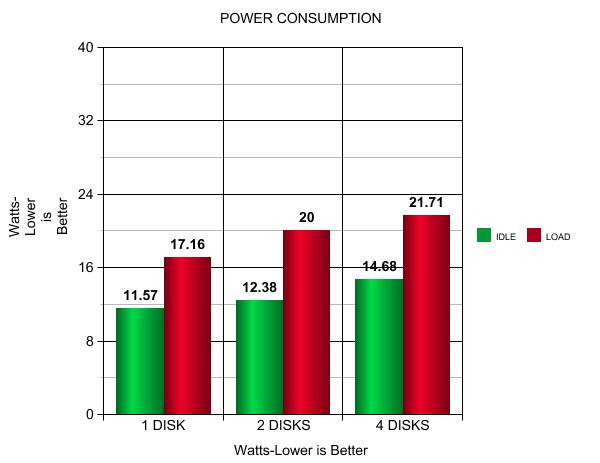
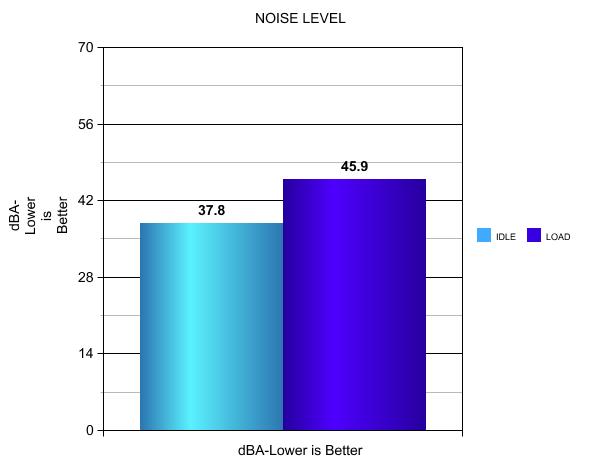


 Reply With Quote
Reply With Quote

Bookmarks