-
TerraMaster F2-422
Introduction
TerraMaster, founded in 2010, have gone from strength to strength producing storage products, including network attached storage and direct attached storage. TerraMaster produce mainly for small to medium sized businesses. It makes sells NAS products in a variety of price ranges, and we had a chance to test the F2-422. Slowly but steadily Multi Gig Ethernet is arriving into the consumer domain. Equipped with high-speed 10 Gigabit Ethernet (GbE) port, the F2-422 can be easily integrated into any 10 GbE network without the need for a 10 GbE NIC card. It's a two-bay NAS and it uses a quad-core Intel Apollo Lake processor, which makes it much more capable than entry-level NAS products. It is powered by the all-new TOS 4.2 system. The TOS 4.2 update enables the F2-422 to do more, giving businesses more value to your investment. The F2-422 is also packed with multiple layers of data security to keep your data safe and secure from attacks and risks of data loss.

The F2-422 has the following specifications:


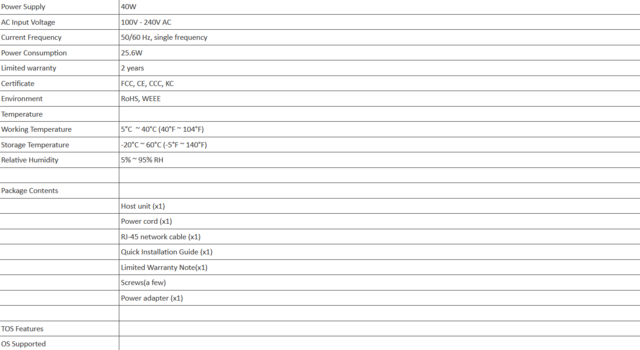





Packaging & Contents
The packaging is not similar to other TerraMaster products we've seen.

The white label on the side indicated the exact model inside.

Inside the box is a thin cardboard box containing all of the extras and the NAS enclosure itself is tucked away between some thick foam inserts, ensuring it arrives in perfect condition.

Emptying the contents of the cardboard insert, there's a manual, guarantee provisions, screwdriver, screws, power adapter, power cord and LAN cable.

A Closer Look- Outside
All of the TerraMaster NAS units share a similar look. The NAS enclosure, measuring in at 119mm wide x 133mm tall x 227mm long, is made up from a mixture of aluminium and plastic, with the sides being aluminium.

Its front offers us 2 bays for SATA III drives of 3.5" or 2.5". The company logo is printed on both sides. The top doesn't have any features as such and just shows us the aluminium shell.

The front panel houses four tiny green indicator LEDs, as labelled. Below those is the power button, which only functions to turn the device on and can't be used to turn it off again. Unfortunately, no USB port is available on the front. We therefore miss a front USB port and a button to copy the content of a removable drive that we insert into it.

There is a fan with a diameter of 80 mm, which is controlled by an automatic system. The fan mode can be set in four modes from low to high and on automatic. That should keep it silent enough that you won't notice it. There are two USB 3.0 ports for hosting additional storage and devices through the network. In addition to having two USB 3.0 ports, It is equipped with two Gigabit Ethernet and one 10Gigabit Ethernet. Below them you can see the power adapter port. There's HDMI on the CPU, but it's covered by a back panel cover. HDMI port is of no practical use, since it only allows viewing the operating system command line.

The bottom has notches in it for ventilation. There are a rubber foot in each corner. The feet will catch the vibrations caused by mechanical drives very well. The bottom also has a sticker with the model and serial information.

Installation
The two drive bays are removed by lifting the levers on the front and sliding them out.

The drive trays are made of plastic, but that's not a bad thing. One thing I do miss in them though, is a simple spring mechanism for the release latch. It would give the trays a more premium feel.

The hard drive slots are drilled to accommodate both 3.5" and 2.5" drives, allowing you to install SSD drives if you wish or 3.5" drives up to 16TB in each slot.

You do need to use a crew-driver to install the hard drives.

The F2-422 can operate with a single media drive, and you can select individual RAID levels (JBOD, 0, and 1) as you add more drives. There is even support for SSD caching, by installing one or more SSD in the available bays.

A Closer Look Inside
It's time now time to strip this F2-422 down to discover which components it hides inside its casing. Unscrewing a lot of screws on the back and we get a clear view of the internal metal frame. The entire drive bay is made with thick durable metal and the mainboard is secured to metal frame. Thus, the entire unit is very rigid and sturdy. Thankfully, you don't need to take it apart completely to upgrade the RAM.

The F2-422 uses that Apollo Lake Intel Celeron Quad-Core Processor (J3455) at 1.5 GHz base clocks that can boost towards 2.2 GHz on four cores and 2.3 GHz with one core.

It is rated at a 10 Watt TDP. It uses passive cooling since the TDP of the CPU is pretty low at 10 W. Meanwhile, a second heatsink is responsible for cooling the chipset. The mainboard is small but has all the necessary parts required for a capable NAS.

This NAS has 4GB of SKhynix DDR3 memory built in that runs at DDR-1600. It has a DDR3L memory slot and can be expanded by 4GB.

The monitoring IC is an ITE IT8613E.

The TerraMaster F2-422 utilizes the Aquantia AQtion AQC107 Ethernet controller to enable faster networking.

The two Gigabit Ethernet controllers were RTL8111H on one side and RTL8153B on the other.

A plain USB stick is used as flash memory. It is installed to an internal USB port.

The mainboard's I/O ports.

Initialization
Setup is very easy with the TerraMaster NAS units: you install your drives, attach it to your router or switch with an ethernet cord, plug in the power, boot up, and then connect to the device IP with your browser. TerraMaster also provides software to help locate and configure your NAS, called TNAS PC. You can find the IP address, connect to, map drives to your PC, and change IP addresses. The software also has tons of guides, FAQs, and other helpful resources.




Here we show what RAID types are available on the F2-422, these are typical RAID 0, RAID 1 and JBOD setups that we would expect from a 2-bay NAS. Our sense is that most users will want to use RAID 1 to keep data safe and redundant on the NAS.

As a file system, “ext4” and “Btrfs” are available for the TerraMaster F2-422.

Software
Once the installation procedure is complete we find the TOS Desktop where we can manage the F2-422.
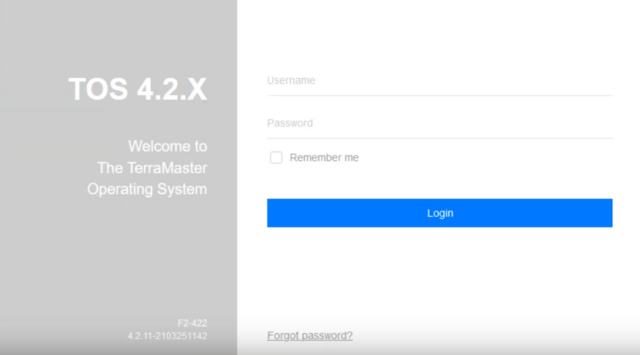
The newest version, version 4.2, with a lot of improvements. A continued commitment to their products is a plus on any day as what you pay for once continues to get better. The device supports SMB/CIFS, NFS, AFP, FTP/SFTP, WebDAV files services, SMB, NFS, and iSCSI remote mounts, as well as offering Windows, Mac, Linux, Android and iOS cross-platform access.

The base system covers the basic needs while more functionality can be added through apps. The OS works the same way that your PC does with a desktop, icons, and a taskbar. You get all the user and sharing options.

The control panel offers all the needed settings for managing your NAS appliance.
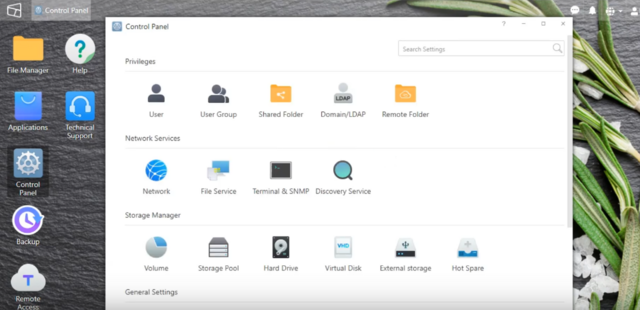
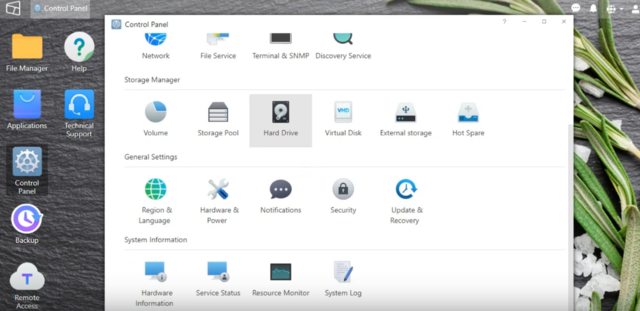
The most important icon on the desktop is the one that leads to the Settings.
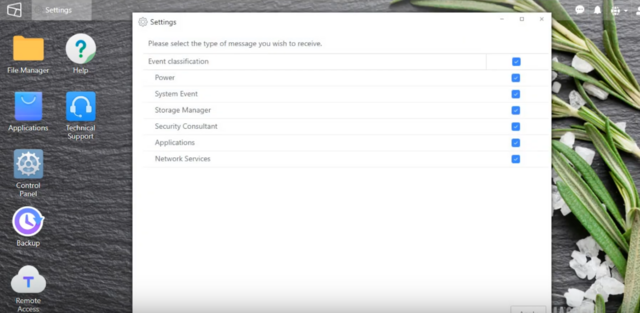
You can set the fan's operation to four different modes. We suggest you to use the Smart Fan setting.

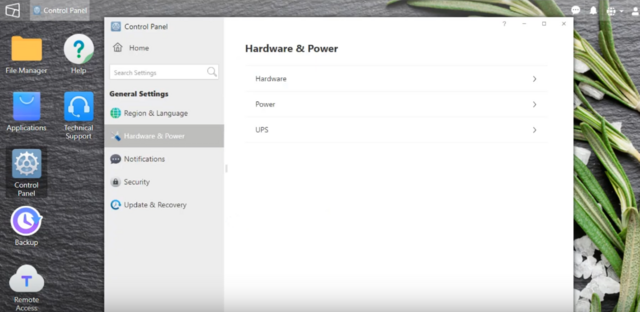
The Storage Manager contains all RAID configuration options and provides you with the ability to check on the health of installed HDDs and SSDs.

Last, we have hardware config and resource monitors for the NAS.

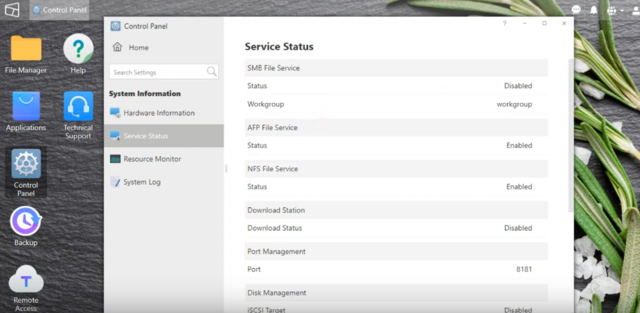
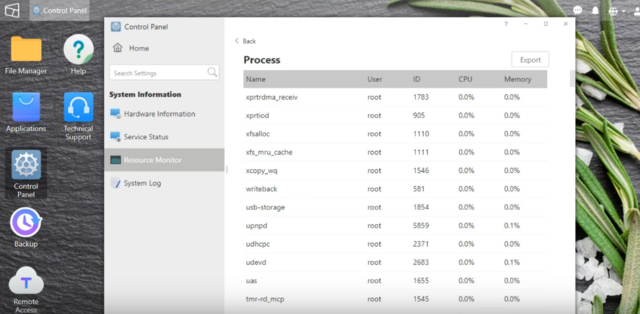
TOS-Apps
The TerraMaster application centre provides hundreds of free applications across a wide range of categories such as backup tools, security apps, commerce, utilities, multimedia, and development tools. Some applications are marked as being native Terra Master ones, whereas others are ports. Overall, you probably have at least a general idea of what those are needed for. Following is the list of applications that could be installed:
SVN Server
Clam Antivirus
Dropbox Sync
iTunes Server
Download Station
MySql Server
Mail Server
Download Center
Java Virtual Machine
Python3
File System Cluster
Ruby
Transmission
WordPress
SugarCRM
Apache Tomcat
Node.js
rclone
Vtiger CRM
IceHrm
MantisBT
OrangeHrm
Piwik
PrestaShop
Joomla
phpBB
phpMyAdmin
Snapshot
Git
Docker
Emby Server
ElephantDrive
Multimedia Server
Mail Server
Apple Time Machine Backup
Cloud Migration and Synchronization
NAS to NAS Rsync Support
Web Server
DLNA Media Server
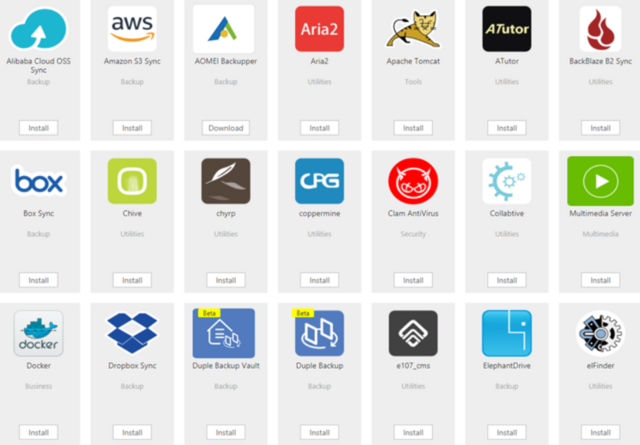
There’s support for the Emby media server as well as Plex. The DLNA media server application (with real-time 4K transcoding) is one of the first apps you will want to install, as that ensures your files can be accessed by all devices on your network, such as your Smart TV, Sonos sound system, portable WiFi devices and home consoles.
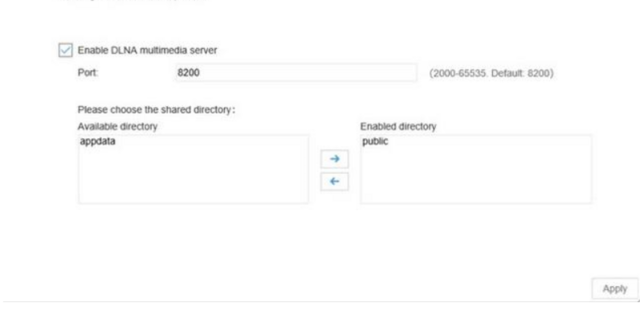
Another popular NAS application is the iTunes server. This will enable you to broadcast your Media as a visible iTunes server, which in a number of situations is more acceptable for media playback on certain network devices. Likewise, it will make it easier to synchronise the NAS and your media with your Mac devices in iTunes and add it as a source of Media over the internet and network.
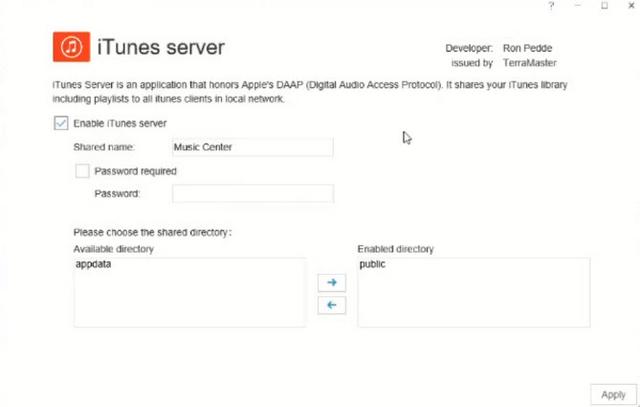
For those that want to run a fast and reliable email server, you will need to install the mail server application. This will let you not only enable an email server hosted on your NAS, but also set-up multiple domains and communication to and from the NAS for business.
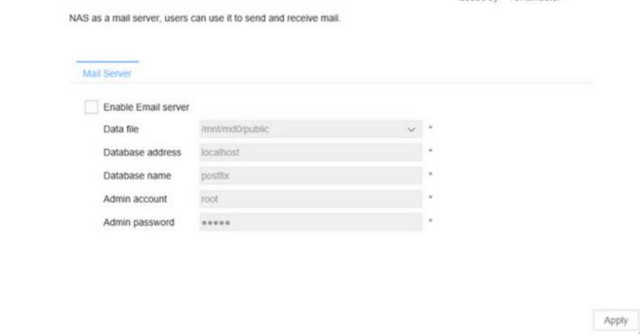
The F2-422 offers many backup solutions. “Backup” is an option that shows up on the desktop. There are 5 options. The first two are related, and are known as 'Rsync.' This, essentially, allows the NAS to act as a backup hub for other TNASs that can access it, and setting it up is fairly simple. Enable it on the NAS, set the port and RSync server name/password, and that's it. Once this is done, you can schedule your NAS to backup to another RSync-enabled device. The subsequent options might be more recognizable. macOS users will be very pleased to see the inclusion of Time-Machine-capable backups with the F2-422. Simply enable Time Machine, select a backup path and storage quota (and a list of approved users), and then connect your Mac to the same network. Go to Time Machine, and the NAS will be available as a backup point. Please note that you will need to connect to the TNAS as your authenticated user, and not with the user accounts on your Mac. It's easy to see why Terra Master has included this feature. macOS is a favourite platform for the home-based content creator or creative professional, and having safe and reliable network backups of their machines surely gives great peace of mind.
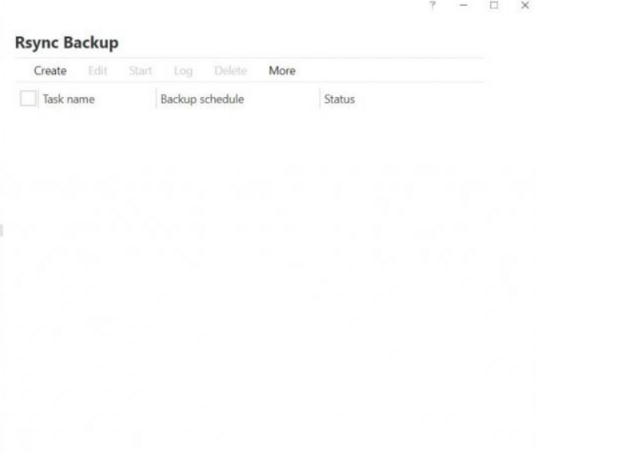
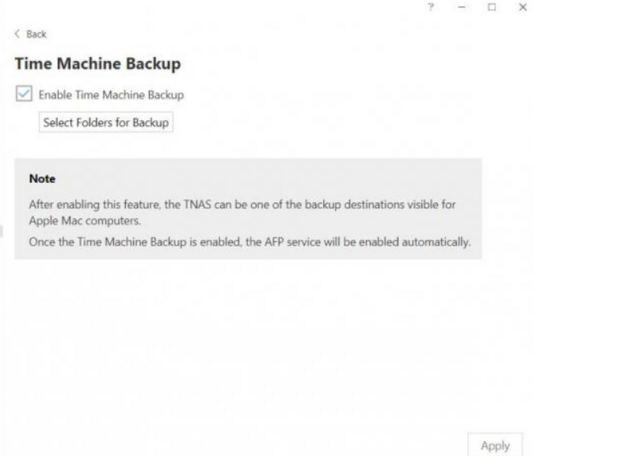
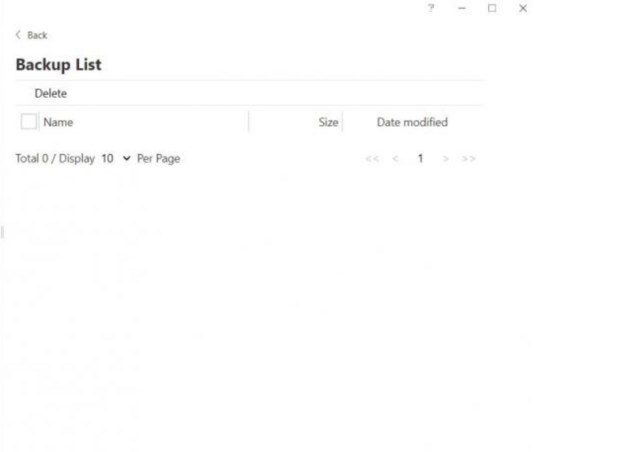
But there’s more. The F2-422 is the only lightweight NAS on the market that supports Docker. The Docker application integrates Docker Hub, the world’s leading service for finding and sharing container images with your team and the Docker community. Docker Hub is the world’s largest repository of container images, and an array of content sources, including container community developers, open source projects, and independent software vendors (ISV), are now building and distributing containerized code.
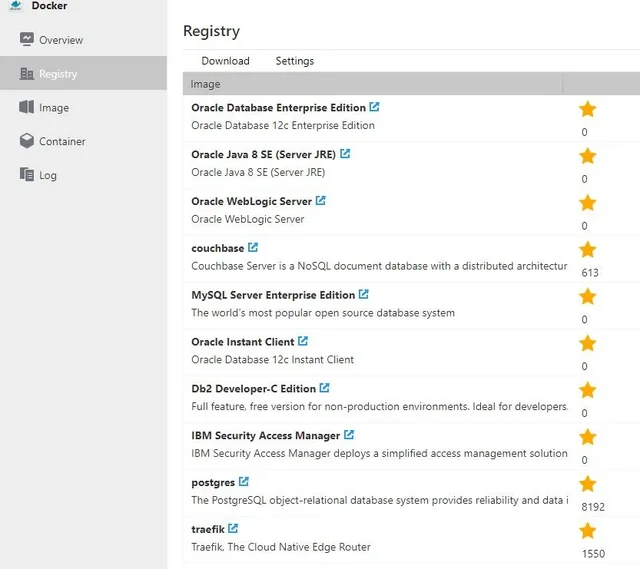
Snapshot is a tool for data backup and recovery. Use Snapshot to protect data from accidental deletion, application crashes, data corruption, and data loss caused by viruses. Snapshot is based on the Btrfs file system, so when you create an array in TNAS, choose to create a file system in the Btrfs format.
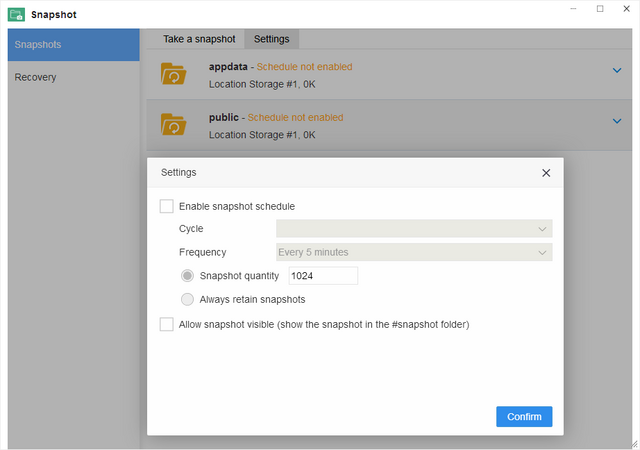
TNAS mobile is a dedicated mobile APP for TerraMaster TNAS devices. With TNAS mobile, you can access TNAS locally and remotely on mobile devices, back up photos and videos from mobile devices, browse office or PDF documents, upload or download files, browse and play multimedia files, and you can even initialize your TNAS device with TNAS mobile.
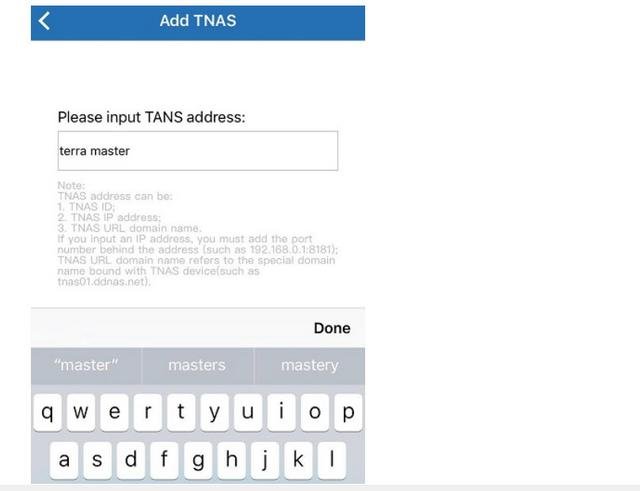
Performance
In preparation of more 10G NAS testing, we used Quanta's LB6M switch(capable of 10G). The Quanta LB6M offers 24 SFP+ ports, each offering 10G connectivity. We chose the FS.com SFP-10G-T module that allow us to connect the NAS to the switch at 10G speeds using the TerraMaster F2-422 provided CAT6a. The F2-422 was tested with a pair of Samsung 480GB Enterprise SSDs in RAID1 as well as a pair of 6TB Seagate Enterprise hard drives in RAID 1. We chose RAID1 for the same reason we test four and greater bay NAS units in RAID5. Very few users will run their NAS in RAID0, regardless of the possible speed benefits. Therefore, it makes no sense to us test under that scenario. We chose SSDs to maximize the performance on the two bay NAS in 10G tests and conventional hard drives to test a normal user’s experience.
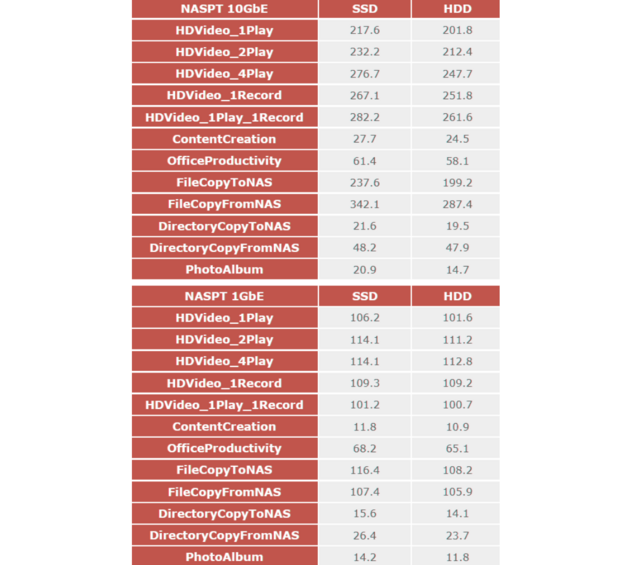
10G performance of the F2-422 was a little surprising as it wasn’t quite as fast as we were expecting. That said, it is over double the real-world speed of traditional 1G networking and in some cases, over three. That’s still a considerable jump up in performance and one that is basically free on the F2-422.

Final Thoughts
TerraMaster bringing NAS back to basics with 10-Gigabit Ethernet is a strong selling point for this system. Many shoppers want a NAS to store data and want to have access to it at very high speeds. I talk to a lot of people that shop for NAS specifically has a 10-gigabit connectivity at an affordable price. For general use, two 1GbE ports are included that with an aggregation capable router can be combined to provide 2000Mbit/s of throughput to and from the network. These are the low cost means to support more users and still deliver decent performance. But for greater user numbers and even better performance, TerraMaster has also included a 10GbE port that on its own can support up to 800-1000MB/s transfers. With a suitable switch, at least ten users could be supported simultaneously, providing 1GbE performance to all of them. And in a real-world situation, 20-30 users could easily be serviced by this hardware with little appreciable loss in speed. The TerraMaster NAS enclosure run on the TOS 4.2 Operating System, offering an intuitive interface and easy setup to get you up and running in no time. There’s also an application store sporting dozens of free programs including Plex Media Server, Docker, Mail Server and many more. With features including file storage, multimedia management, data backup, cloud synchronisation, remote access, 4K video transcoding and more, the TerraMaster F2-422 appears to offer everything a home user could want(except surveillance). The golden features are all in the software stack where the company continues to develop new functions at a rigorous pace. Though the HDMI port is not usable, I am pleased to confirm that the two USB 3.0 ports work great and support a large number of peripheral devices, from USB storage and USB Printers to dongles, UPS heartbeats and even a few adapters. Still no support of Keyboard, controllers or Mouse though. Unfortunately, there is no "copy" button and, to make matters worse, no front USB port, either.

The F2-422 is an interesting product targeted at the entry level SMB market, yet it offers a significant amount of performance. TerraMaster's F2-422 10GbE NAS, priced at $359.99 is the most affordable 10GbE NAS option on the market that I am aware of. It gives significantly more expensive 10 GbE-capable NASes a run for their money from a performance perspective. The in-built 10GbE port and dual gigabit links allow businesses to scale up/down with their infrastructure quickly and easily. The F2-422 carries a two-year warranty.

Last edited by testman78; 01-26-2022 at 10:47 AM.
 Posting Permissions
Posting Permissions
- You may not post new threads
- You may not post replies
- You may not post attachments
- You may not edit your posts
-
Forum Rules







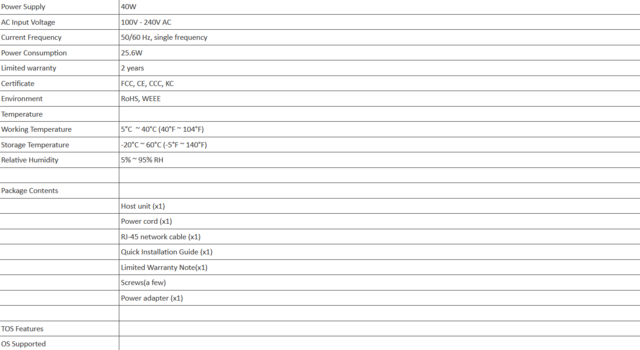


































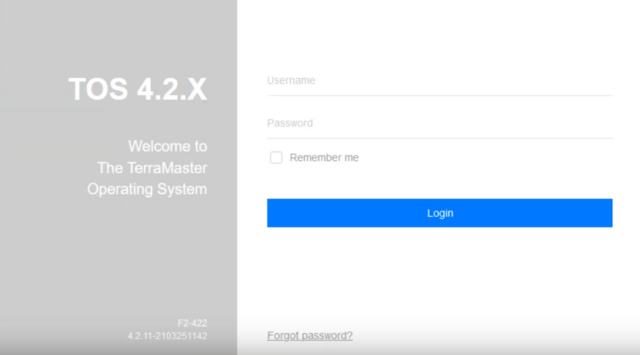


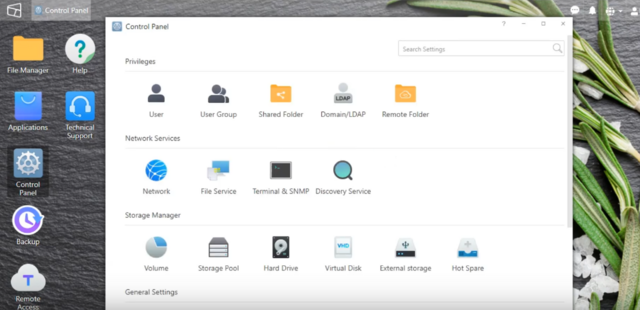
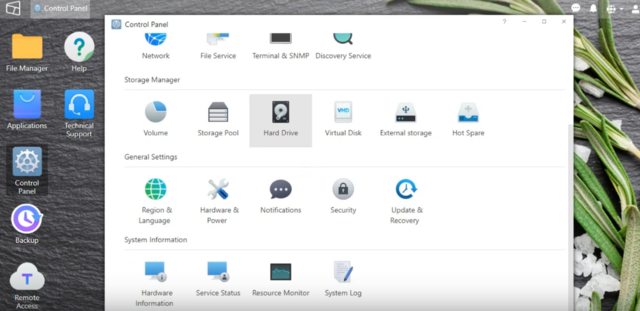
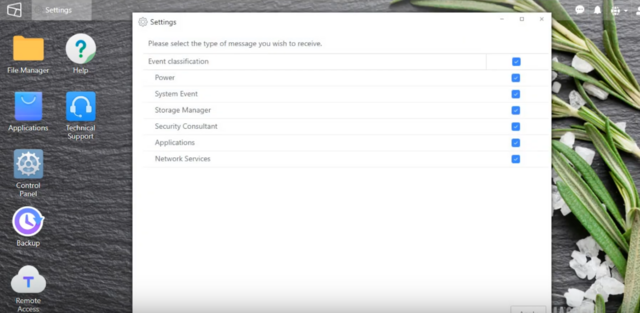

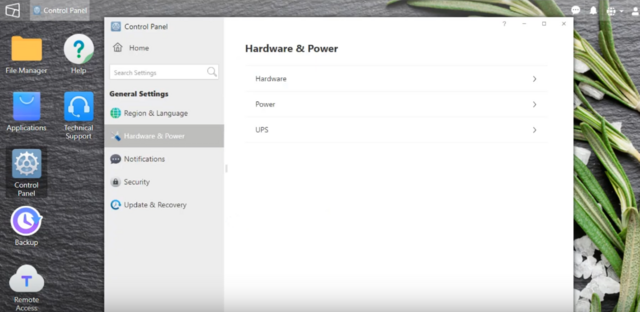


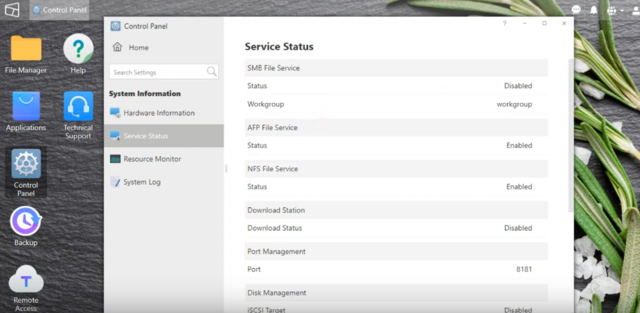
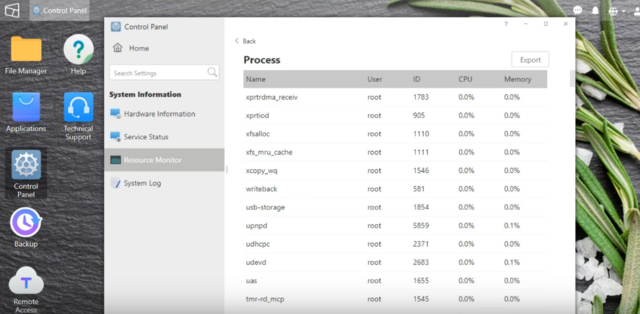
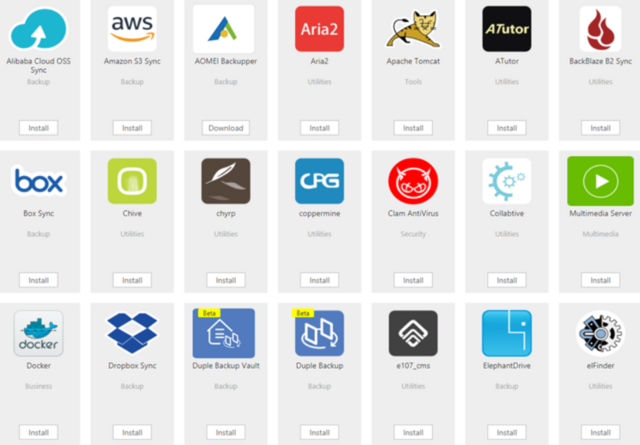
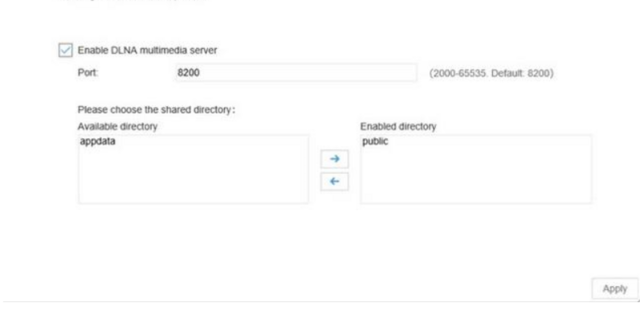
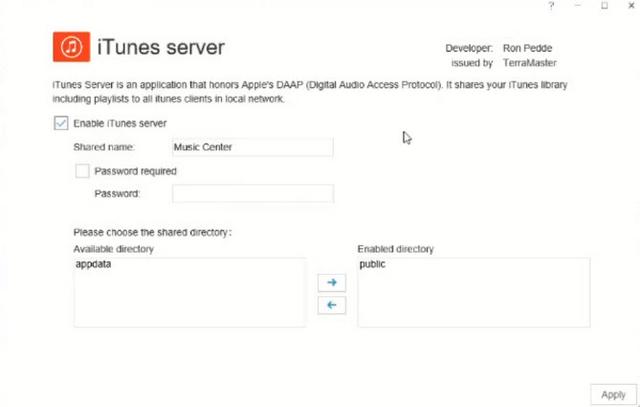
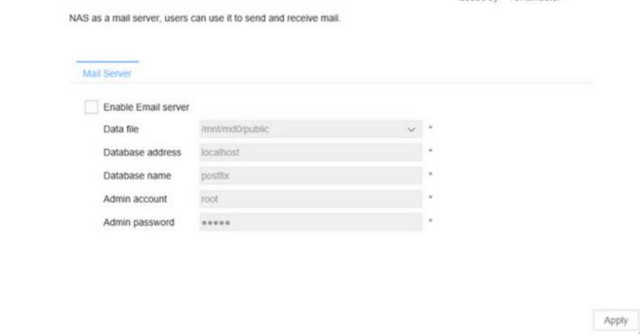
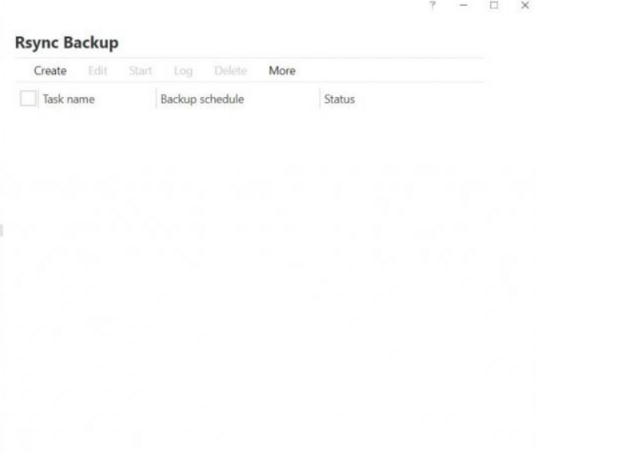
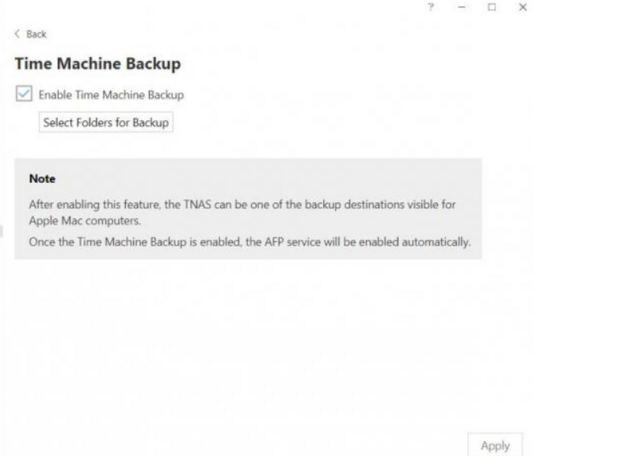
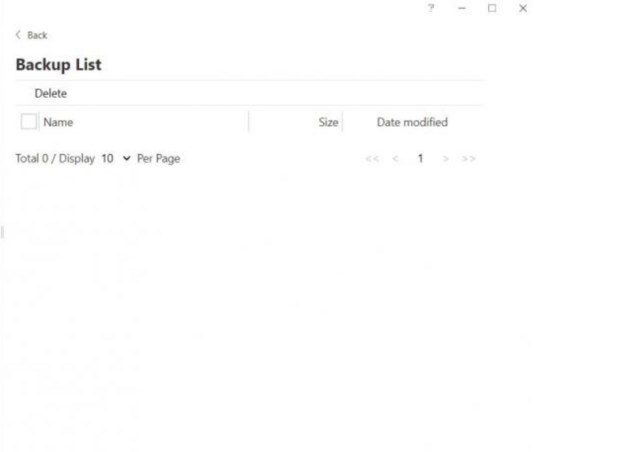
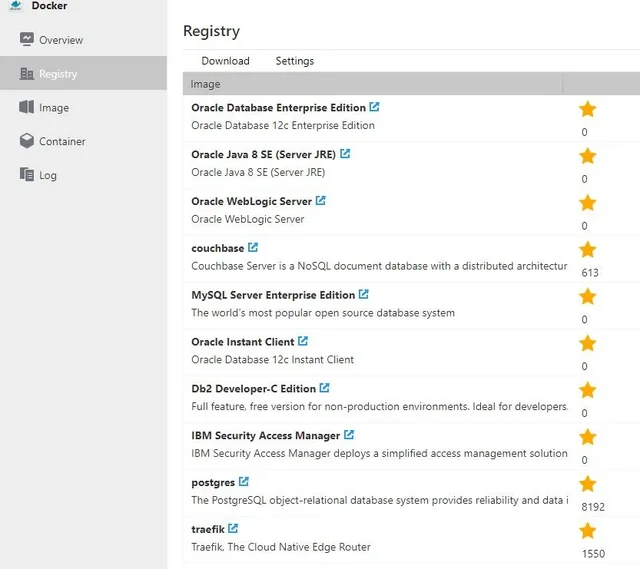
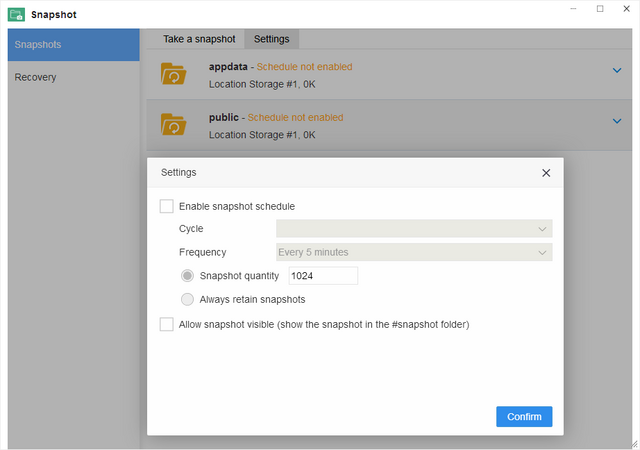
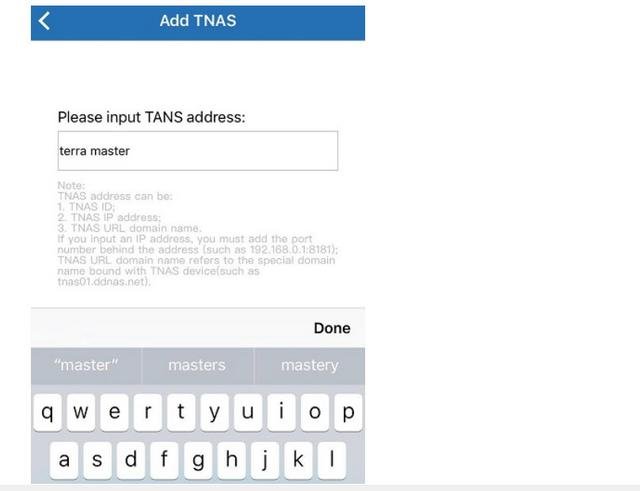
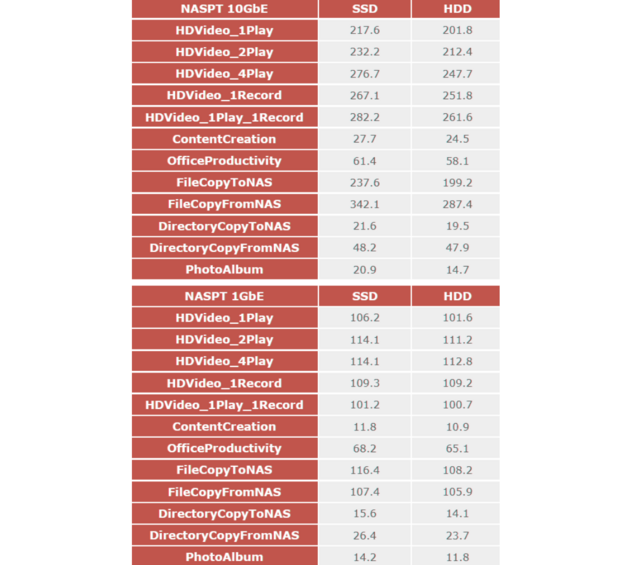



 Reply With Quote
Reply With Quote

Bookmarks