-
Qnap OGD-3014-16PT
Introduction
It is quite easy to say QNAP is one of the most innovative when it comes to NAS hardware. They have the broadest range of platforms from entry-level Realtek and Marvel solutions to mainstream Intel Celeron, both dual and quad-core, and then SMB and higher models that take advantage of AMD Ryzen and Intel Core desktop platform processors. QNAP Systems announced the QGD-3014-16PT switch for small and medium-sized businesses. The novelty actually combines the functions of a NAS, NVR and PoE switch. The novelty, made in a desktop form factor, can be used as part of video surveillance platforms with cameras of different types. The solution is based on the Intel Celeron J4125 processor of the Gemini Lake Refresh generation. The chip contains four processing cores without multithreading support. The base clock speed is 2.0 GHz, the turbo frequency is up to 2.7 GHz. The amount of RAM is 8 GB. Supported software includes QVR Pro, HBS 3, QuWAN, virtualization and so on. You can fully control the switch in QNAP's excellent QTS operating system since both the NAS and the switch are connected through a pair of connections.

The intelligent QGD-3014-16PT combines the functions of a PoE switch, NVR, NAS and router, and provides HDMI 2.0 output for direct playback of live feeds up to 4K (3840x2160) 60Hz. Providing the ability to supply up to 140 watts total power to PoE bullet cameras, fisheye cameras, 4K PTZ cameras and Speed Dome cameras with the ONVIF standard or high-power devices such as IP phones, LED lights, and digital signage.
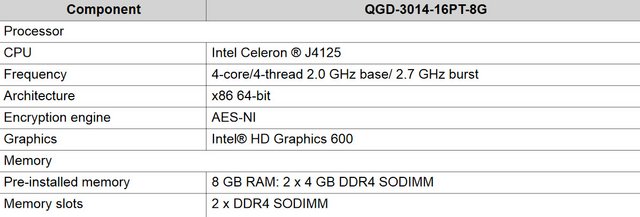
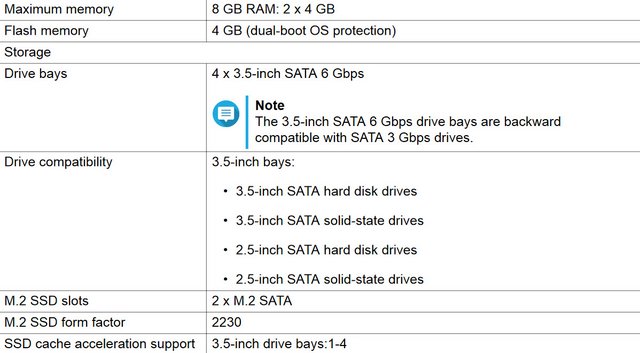

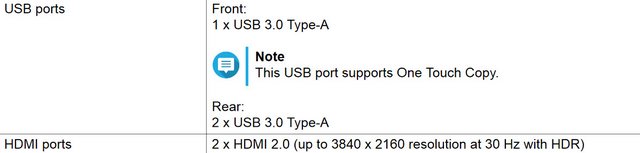

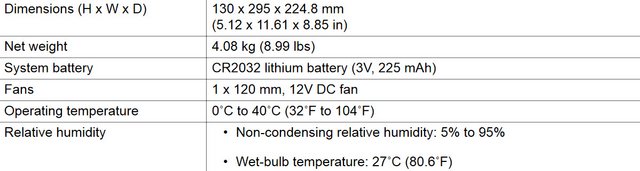
Packaging & Contents
The packaging is similar to the NAS platform we have seen from QNAP. The QNAP QGD-3014-16PT is set in an eco-friendly box that doesn't really have much fanfare. We're actually used to QNAP delighting us with a minimalistic and very clean design that serves its purpose: to deliver the QGD-3014-16PT device in perfect condition and right at your doorstep.


On the box, you will only find the company's logo along with a couple of barcodes and a sticker that provides you with the device's key features.


On the upper portion of the box, you'll find the references on the serial number, MAC, and the type of device that you have.

A welcome message will greet you once you open the top flap of the box. QNAP always tries to be as friendly and appreciative as possible towards its customers. There are multiple resources available to get you up and running in no time. Most of the helpful resources are listed on the internal flap of the shipping box.
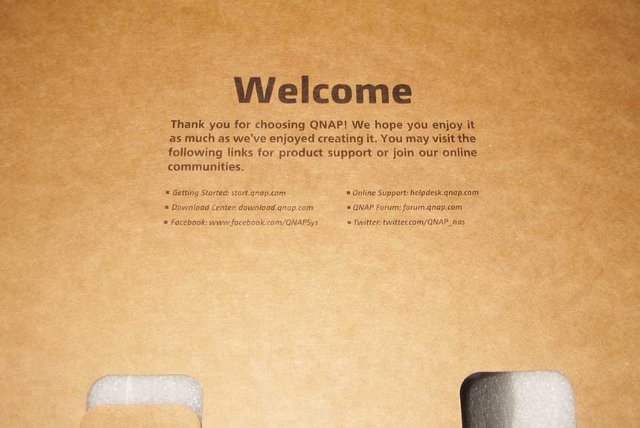
Inside, the appliance itself is protected by huge foam spacers, and is also wrapped in a thick plastic bag.

A small box contains all of the accessories that come with the product, including one Cat 5e Ethernet cable, Warranty Information, the AC power cord, 2 keys for the lockable trays and two sets of screws for mounting either 3.5- or 2.5-inch disks. In case the M.2 used can get hot (and therefore lose efficiency), QNAP has included additional heatsinks for these. The bundle also includes a quick-start guide that walks you through the configuration process.



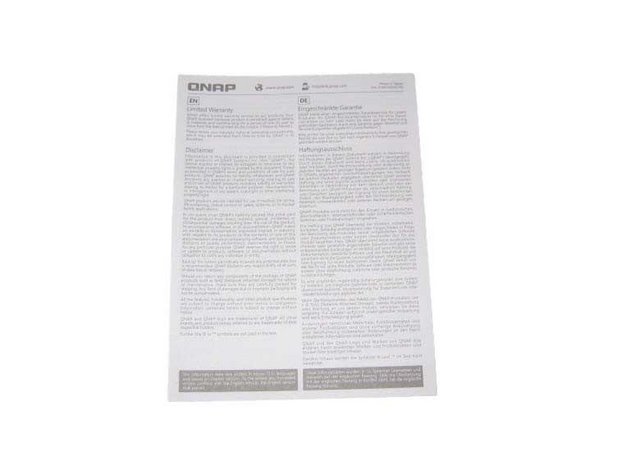



Inside we find information on 2 year inclusive warranty that the QGD-3014-16PT arrives with. This warranty covers the hardware in case of any issues and the software largely comes with a lifetime warranty in most regions. This hardware warranty can also be extended with numerous warranty extension options online that are actually pretty affordable, especially if you factor in the cost of downtime to your business.

A Closer Look- Outside
This NAS screams quality, and the use of plastic is, thankfully, limited to the front, where it is unavoidable. The brushed metallic chassis looks very slick with its rounded edges. There are four 3.5-inch SATA 3.0 drive bays and two internal M.2 solid-state drive bays.

Both sides feature an exhaust grill. Since this is a business-oriented product, the HDD caddies feature locks to physically secure the data. This may be unnecessary for home use, but SMB environments make these locks an essential feature, especially if the NAS is not installed inside a protected/lockable rack.

A sticker on top of the NAS covers its specs.

The large sticker on the server's top holds the cloud key and instructions on how to initialize the NAS.
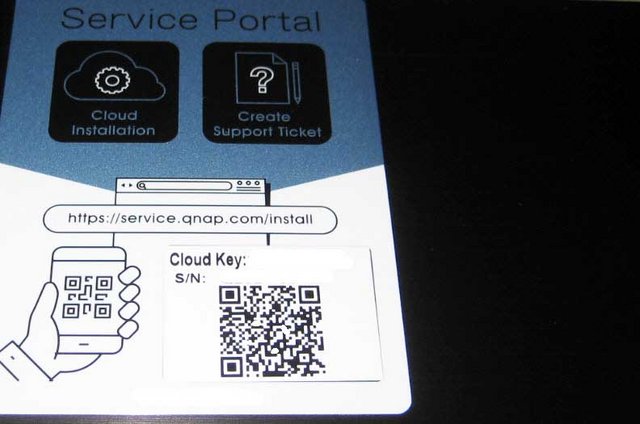
When the NAS is powered up, the LCD screen will also light up to show different messages. The LCD panel allows you to perform the following operations: Restart and power off the device, Configure or change the LCD panel password, View and configure network settings, View information on the system, physical disks, and volumes. You can view the following settings for each network adapter on the device: IP address, Subnet mask, Default gateway, Primary DNS, Secondary DNS. You can configure the following settings for each network adapter on the switch:IP address, Subnet mask, Default gateway and Primary DNS. For energy saving purposes, it de-activates automatically once the startup- or reboot phase finishes. It does of course light up again once you press one of the two small buttons on its right side. Below the LCD screen are four LED indicators. Five more are located right above each drive tray. They provide information about the drives' operation. The QGD-3014-16PT NVR NAS features a USB 3.2 Gen 1 port (5Gb/s) at the front with a 1-touch copy button andThe on/off button.

Once we see the rear of the QNAP QGD-3014-16PT, we can see where the rather discreet/streamlined design of the front of the chassis very much takes a back seat! The novelty has 14 1GbE RJ45 network ports and two combo 1GbE SFP / RJ45 ports. All of them support PoE technology, that is, they allow the remote device to transmit electrical energy along with data through a standard twisted pair cable in an Ethernet network - in this case, up to 30 watts. They support upto 32Gbp/s of switching capacity and 100MB/s transmission each and a number of managed network services.

The fan grill covers a significant part of the rear side.

The switch is also equipped with two 2.5GbE management ports and two USB 3.0 ports. The blue ports are USB 3.0. Both the USB 3.0 and USB 2.0 ports also support a myriad of supported peripherals ranging from External storage devices (USB Drives, USB Keys, etc), RAID expansion devices (such as the TR-004, TR-002 and UX-500/800p), Wireless Dongles, UPS Communication, Keyboards and Mouse, Control Pads, USB Webcams for use in Surveillance Station and QVR Pro. Of course, the device you connect may be more suitable for USB 3.0, over USB 2.0, so bear that in mind, as there are fewer USB 3.0 connections available. Finally, there are two HDMI 2.0 (4K 60Hz) interfaces. This 4K 60FPS supported port provides live access to a visual interface from the QNAP NAS QTS software platform and HD Station (Hybrid Desk Station). This can be used for QVR Pro Surveillance, Multimedia, Plex, Office applications, an installed VM, YouTube, Linux Station VMs and more. The HDMI port can also be used in conjunction with USB ports for connecting Keyboard, mouse and other control USB peripherals (otherwise know as KVM) for controlling and navigating the HDMI graphical user interface (GUI).

It also supports the connection of a speak and microphone setup.

Below them resides the power input socket.

At the bottom of the NAS are four easily removable plastic stands.


At its bottom is a small label with its model number and power input. The label also mentions Taiwan as the country of manufacture.

Installation
We took a photo with the trays/caddies removed. Removing all caddies gave us a better view of the PCIe SATA expansion card that holds all SATA ports. You will have a chance to take a much more thorough look at the QGD-3014-16PT's internals on the next page.

Locate the locking mechanism on the left side of the switch.

Slide the lock down to release the front cover.


Slide the front cover to the left and then pull.

The trays support 3.5" and 2.5" disks. They're metallic and reflect high-quality construction. Our only criticism is their lack of sound-dampening material. So, you may experience some noise due to hard drive vibrations.

They feature locks, which are essential in business environments where physical data safety is very important.

3.5" drives can be installed with four of the included screws. 2.5" drives required three screws. All screws are included in the bundle. The QGD-3014-16PT supports RAID 0, 1, 5, 6, 10, JBOD, Single storage setups. This device supports the SATA 6 Gbps drives that backs-up to 64 Terabytes through the utilization of 16 terabyte drives. For now, their support list does display only Seagate 16 terabyte drives, but we believe that other brands will be added at some point since the rest of the system can readily handle this. The storage capacity of the QGD-3014-16PT can also be expanded by using QNAP's TR and TL series USB expansion enclosures. Simply pop in the required number of drives, configure them according to your needs and create shared folders to start using it as a centralized data storage system.

A Closer Look Inside
It's time now time to strip this QGD-3014-16PT down to discover which components it hides inside its casing. Unscrewing a lot of screws on the back and we get a clear view of the internal metal frame. The entire drive bay is made with thick durable metal and the mainboard is secured to metal frame. Thus, the entire unit is very rigid and sturdy. Thankfully, you don't need to take it apart completely to upgrade the RAM or install M.2 SSDs. Motherrboard layout is spacious. The PSU featured on the QGD-3014-16PT is 250W. 140W of this is for the PoE switch power budget, with each port allowed a maximum 30W of power. The center of the system has the main PCB for the NAServer CPU and memory.

The QGD-3014-16PT uses DDR4 memory (a good 10-20% higher in frequency than the DDR3) and this improvement in access is shared with all the applications and services that are running on. A small % of it is needed at all times to run the QNAP QTS software, but the rest is allocated and flushed as needed as more applications are ran internally or in conjunction with 3rd party services. More memory = more tasks/applications/users running at once at full speed. The unit occupied by two 4GB DDR4 2666 MHz DIMMs by Adata.

It uses an Intel Celeron J4125 quad-core processor at 2.0GHz, which can burst up to 2.7GHz. It features UHD HD Graphics 600, so it has a great little transcoding engine on offer. A heatsink covers the SoC. Although there is no need for active cooling because of the SoC's low TDP QNAP decided to add a small fan for better results.

The rear fan is a single 12cm (120mm) fan that can be adjusted automatically by the QNAP WTS system, or manually by a user in the control panel to increase/decrease it's RPM as needed (heat/noise).

The Super IO chip is an ITE IT8528E. This IC controls the cooling fan, among others.

The device has two M.2 SSD slots on the system board. It is also worth highlighting that the QGD-3014-16PT also includes additional metal adhesive heat sinks for internal M2 SATA SSD installation. Behind them are two ASMedia ASM1442 chips, which are high-speed TMDS level shift IC for HDMI ports.

There are three VRMs close to the CPU socket area. Two of these most likely power the CPU, and the third handles the system memory. The filtering caps are polymers by FPCAP, which is a respectable manufacturer.

Winbond 25Q16DVS1G flash memory chips.

There's also a Realtek ALC262 4-Channel High Definition Audio Codec.

Initialization & Interface
The QGD-3014-16PT can connect to the local area network through the host port or a PoE port. Βasically, the QNAP QGD-3014-16PT is made up of two differentiated parts, one is the part of the switch itself with all its management and configuration options, and the other is the "host" part that would become an independent NAS with the QTS operating system (at the time of the Review the latest version was QTS 4.4.1). Installing QTS is simple. One follows the on-screen installer and after entering some basic information such as a new password, one is in the easy-to-use QTS OS.
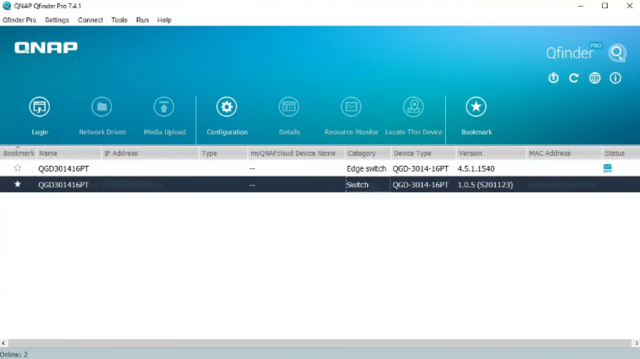
Unlike solutions such as the open-source TrueNAS Core, QNAP QTS has a familiar desktop-like solution. This is very important as it makes the NAS approachable for novice users, such as many in the SMB market. This is something that QNAP has iterated on for many years, and one can see the refinement. Through QTS web interface we have access to all kinds of functions, from backups to web servers, notifications, etc. We have, of course, the APP Center from which we can manage all the applications installed or downloaded from the official repository or from third parties. From QTS, apart from all the functions that we can find in any QNAP x86 NAS, we also have applications dedicated to the control of the Switch like QuNetSwitch and QSS.
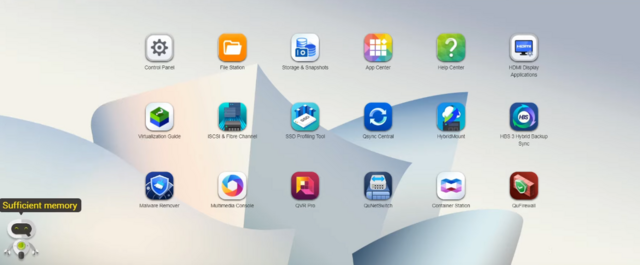
QuNetSwitch
Alongside NAS functions, you can also access the QuNetSwitch app, which lets you manage the switch from the same web console. Don't get mixed up, though: the NAS and switch hardware components are independent, with the switch having its own IP address and a separate QSS Management web interface. Even if you need to reboot the NAS, the switch will stay up, so your network devices will remain connected and powered. From this PP we can have a quick visual of the status of all ports, energy consumed by the PoE ports, controller status, CPU status, temperature, firmware, switch IP, etc. We can manually activate or deactivate each of the ports or activate flow control, in addition to modifying the configuration of options such as PoE, QOS, IGMP, connection security, loop protection, traffic control or even creation of VLANs ( LAN separate virtual devices), etc.
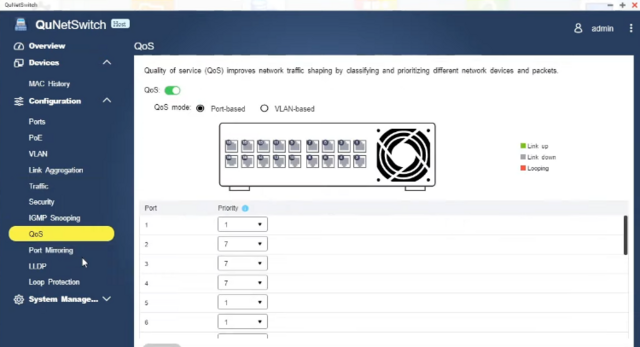
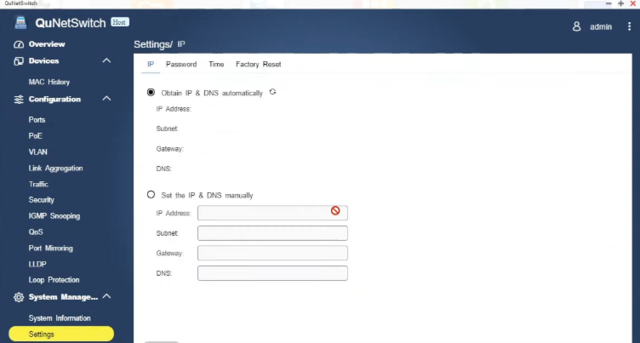
QSS Management
The switch can also be managed independently from its own QSS Management web interface and it supports all the Layer 2 features you'd expect to see including VLANs, ACLs (access control lists), port and VLAN QoS (quality of service), link aggregation and much more. The overview page presents a smart status view where all ports have colour-coded icons showing their connection speed while those providing power get an orange lightning bolt overlay. A graph at the bottom shows the power in Watts being provided by each port and there is plenty of information about total used and available power. The latter is important as the switch's power budget is 140W so you'll need to know if you're reaching this limit. Usefully, you can apply one of three power priorities to each port so if the drain reaches the switch?s threshold, the ports with the lowest priority will be automatically switched off first. PoE schedules can be used to define what days the ports are active on and whether they apply power on or off actions. Profiles are assigned to selected ports so you can precisely control when attached devices such as wireless APs are active.
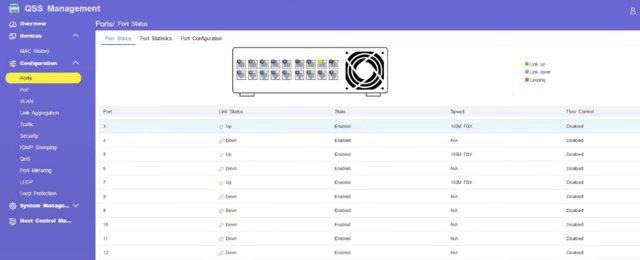
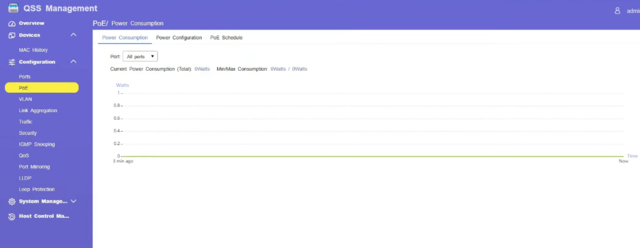
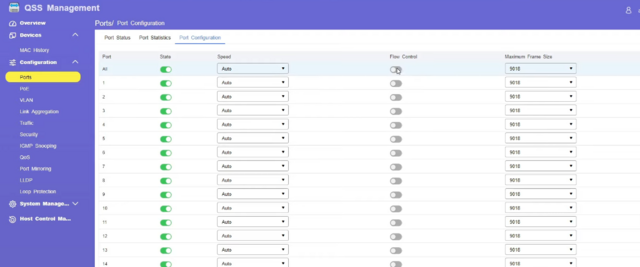
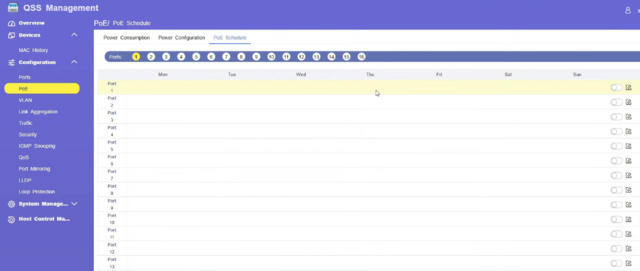
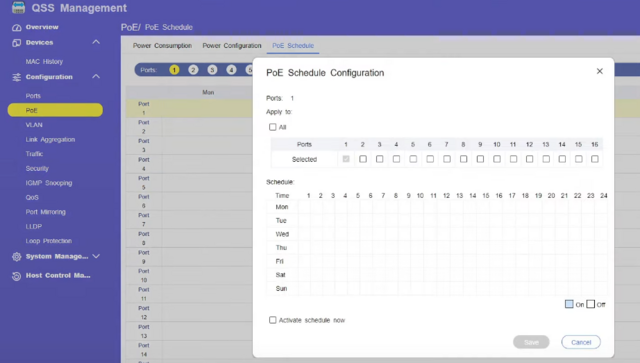
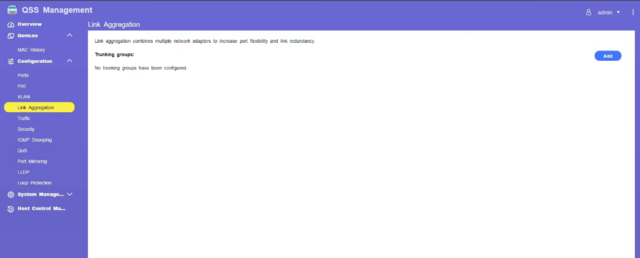
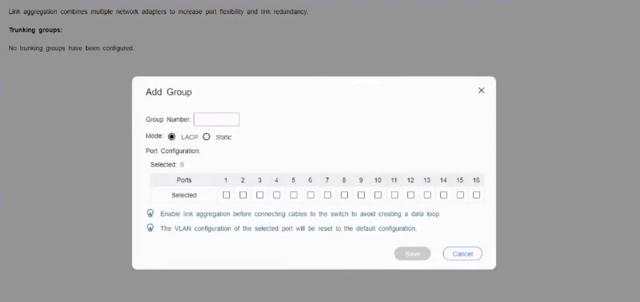
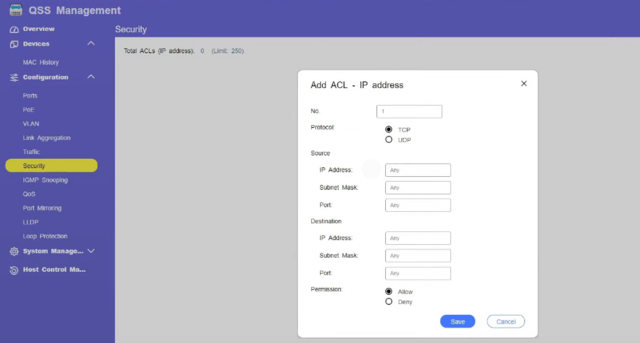
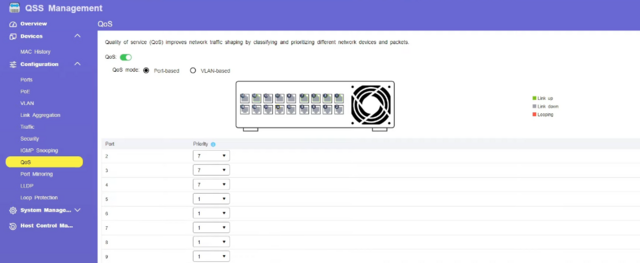
Virtualization Station
As a quad-core 64-bit X86 processor-based NAS, the QNAP QGD-3014-16PT has full support for container systems as well as virtual machines. This function is very interesting, not only because we can launch virtualized applications or have our own virtual machines directly on this NAS / Switch, but since it is a device that will manage part or all of the network. Through the Virtualization Station application we can create generic virtual machines.
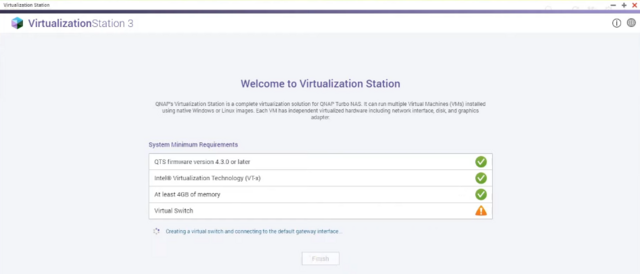
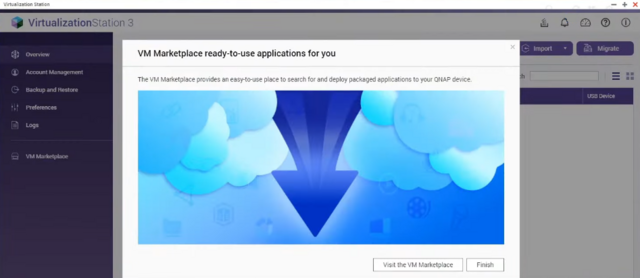

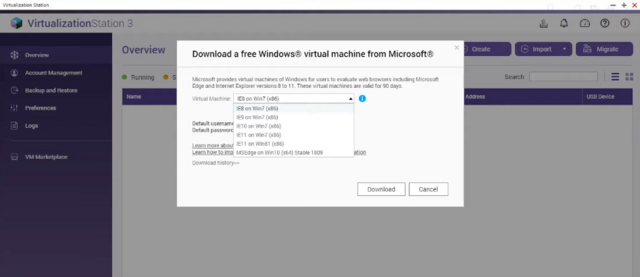
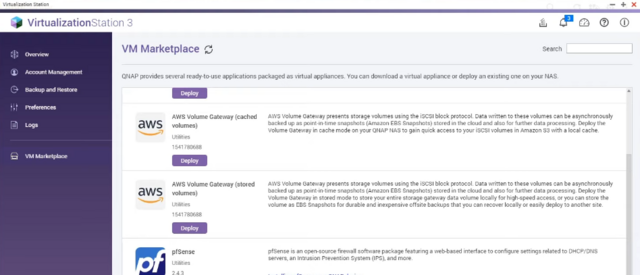
Surveillance Station
The Surveillance Station is professional network surveillance Video Management System (VMS). Being one of the Turbo NAS standard applications, the Surveillance Station can be activated on the QTS App Center to turn the Turbo NAS into a professional Network Video Recorder (NVR) system for real-time monitoring, recording, playback, alarm notifications, Intelligent Video Analytics (IVA), and management to safeguard your assets and property when used with supported IP cameras.
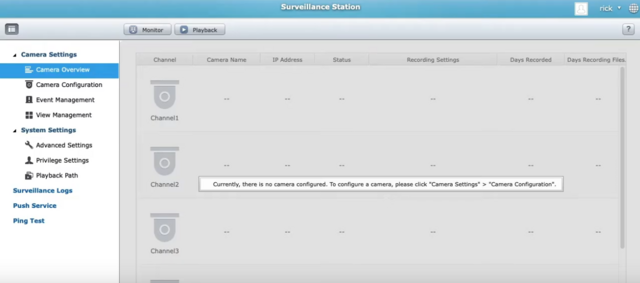
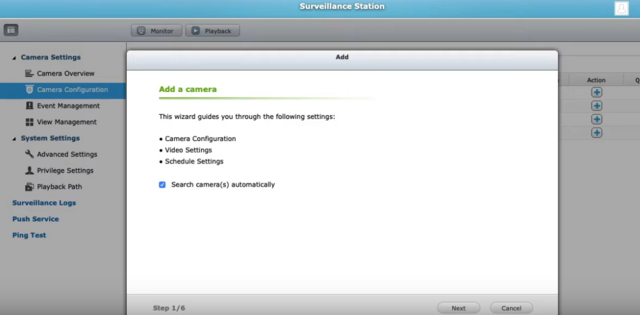
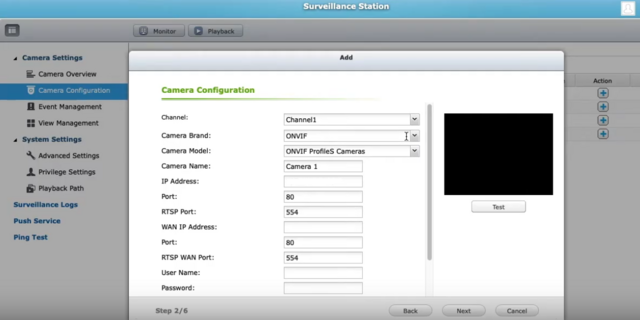
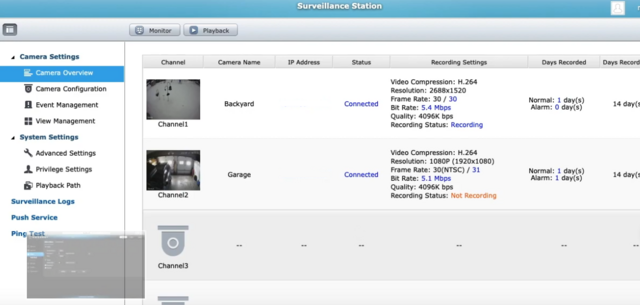
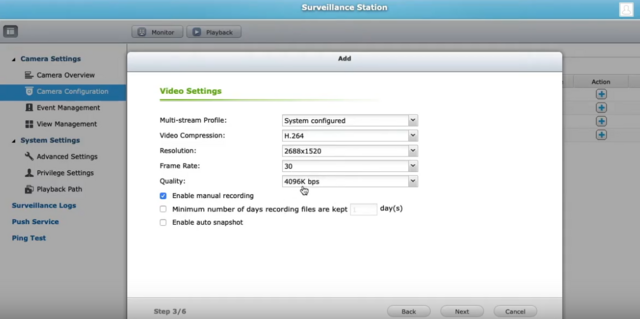
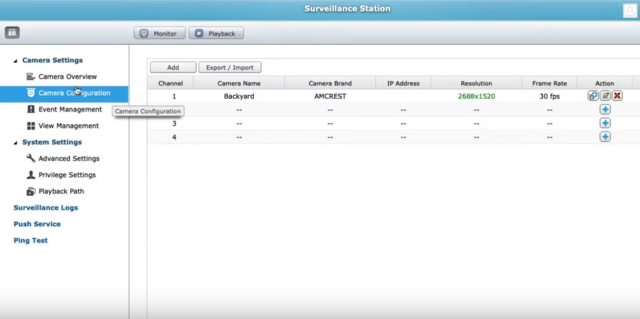
QVR Pro
Navigate to the QTS App Center on your QNAP NAS and you will find QVR Pro among the list of apps available for download. What will probably draw most people into trying QVR Pro is the generous 8 IP camera licences that come with the software. Yes, you get 8 channels irrespective of how many Surveillance Station IP camera licences your NAS originally came with. QNAP has beefed up the motion detection feature in QVR Pro. With Surveillance Station, the NAS depended on the IP cameras to send a motion detection trigger. It did not have any motion detection ability of its own. But with QVR Pro, the NAS can perform motion detection on up to 2 channels and at a max resolution of 1080p. This is great if you have older IP cameras with poor motion detection features. QNAP has designed QVR Pro to use the on-board GPU of Intel processors to perform hardware video decoding. A major con is that it only allows you to playback the last fourteen days of recordings in its free version.

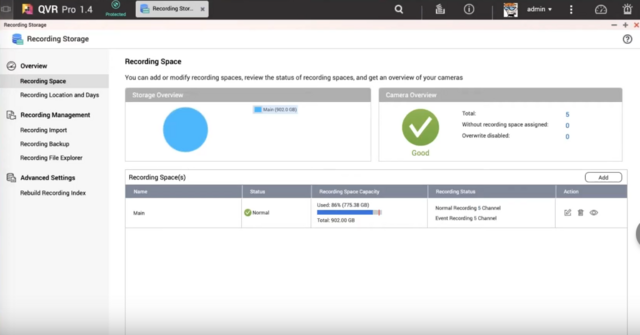
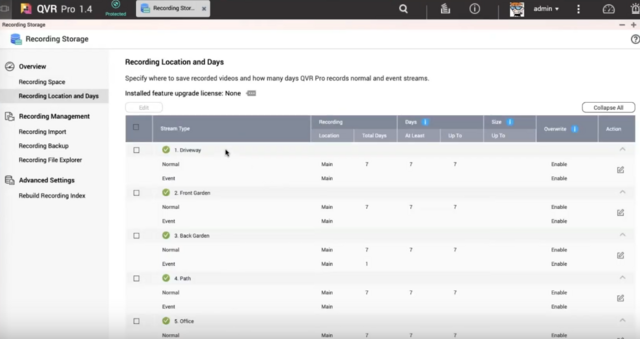
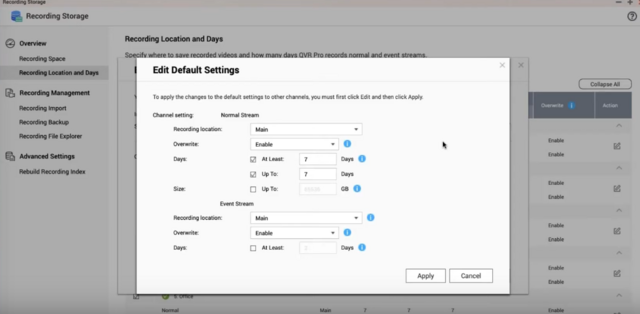
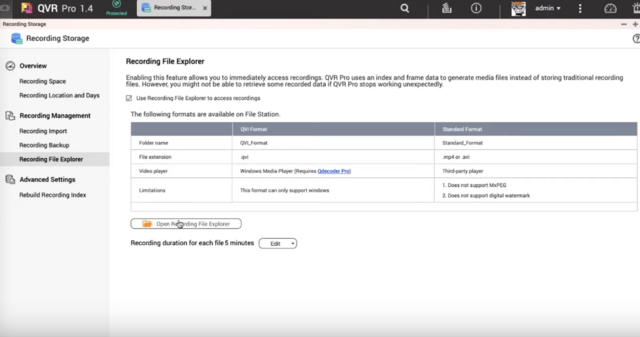
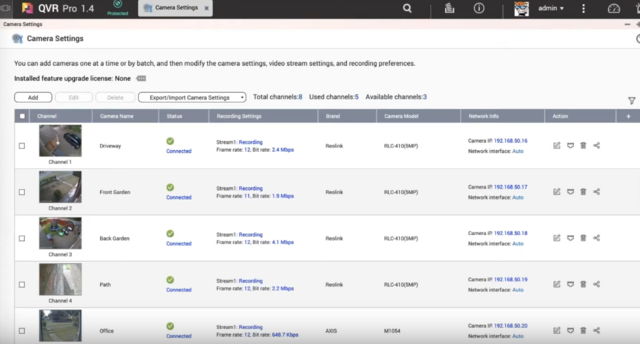
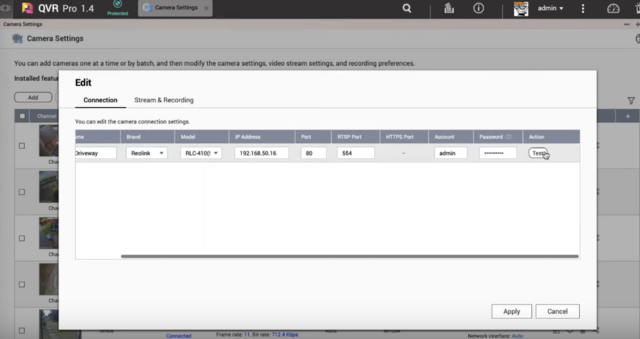
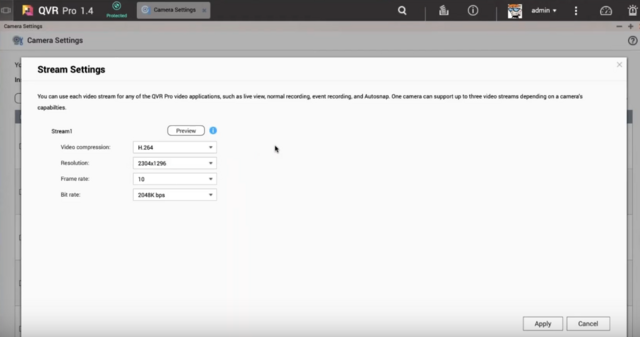
I always felt that the maximum playback speed in Surveillance Station could be faster. My wish has come true - QVR Pro can playback videos in synchronized mode up to 10 times faster than Surveillance Station. There are some other interesting features such as fail-over recording, the ability to record events and continuous recording to different disks, and NAS pooling. If you have more than one NAS device capable of running QVR Pro, NAS pooling may be of interest. The other major reason to try QVR Pro is the improved mobile app, QVR Pro Client. The Surveillance Station mobile app Vmobile is quite functional but nothing to write home about.
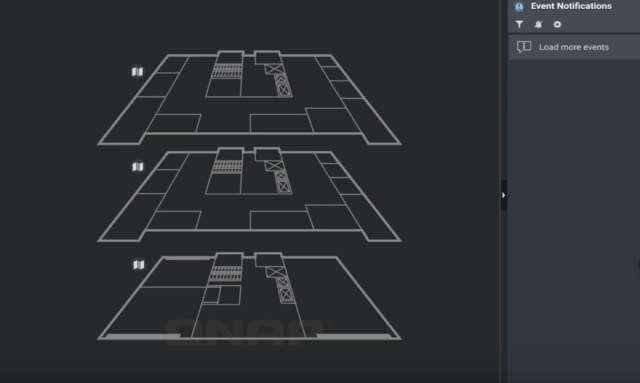
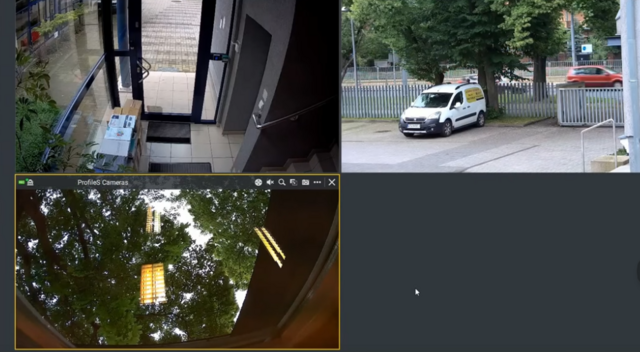
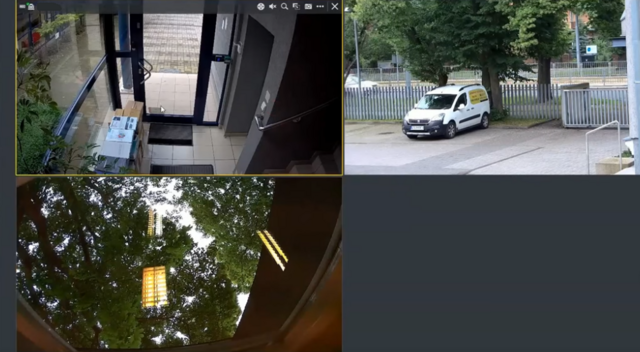
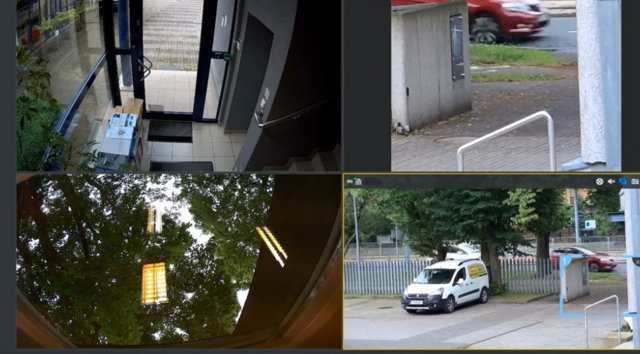

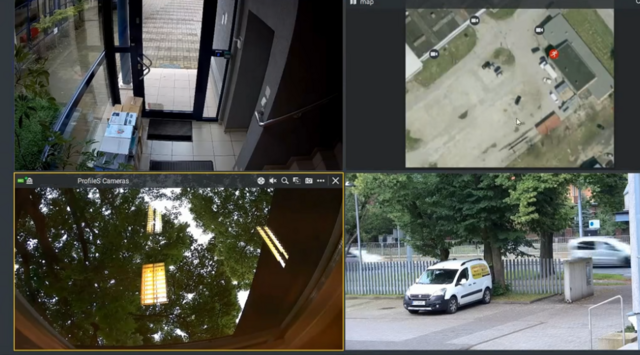
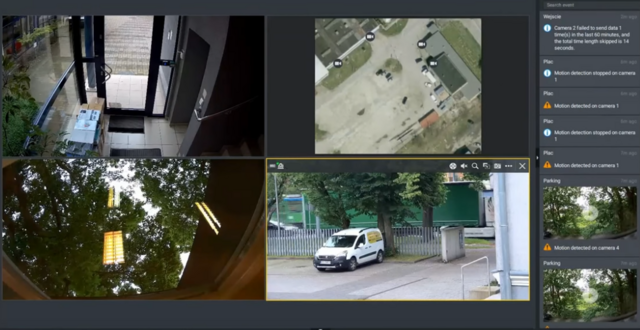
Test System & Methology
To test the QGD-3014-16PT we used four 6TB Red drives (WD60EFRX, 5,400rpm class, 64MB cache), built into RAID 0,1,5,6 and 10 arrays using the default Btrfs file system option (EXT4 is also supported) and then tested.

Software:
Atto Disk Benchmark.
IOMeter.
Intel NASPT.
PCMark 10 Data Drive Benchmark.
Performance
Intel's NASPT (NAS Performance Toolkit ) is a benchmark tool designed to enable direct measurement of home network-attached storage (NAS) performance. NASPT uses a set of real-world workload traces (high definition video playback and recording, video rendering/content creation and office productivity) gathered from typical digital home applications to emulate the behaviour of an actual application. In the video tests of Intel's NASPT benchmark, the QGD-3014-16PT showed strong performance breaking the 100MB/s mark for all tests with a couple of exceptions. In RAID's 5 and 6, the performance in the HD Video Playback trace drops off considerably. In the office tests, the QGD-3014-16PT displayed strong performance with a pretty good level of consistency across the tested arrays. Best performance came in the Office Productivity test where it averaged 80.14MB/s. When dealing with the multitude of small files that make up the Photo Album test it averaged 46.24MB/s while in the Content Creation test it averaged 13.2MB/s.
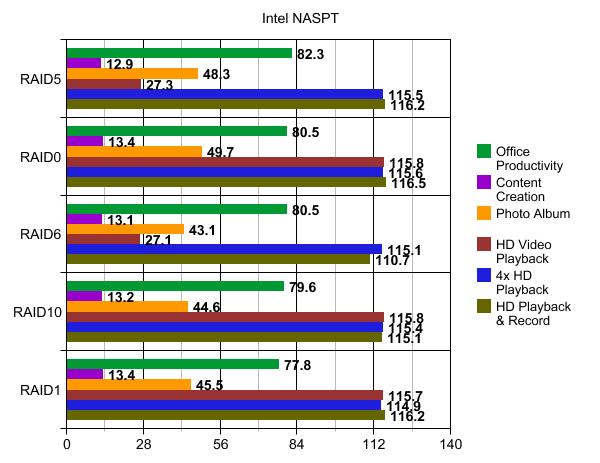
IOMeter is another open-source synthetic benchmarking tool which is able to simulate the various loads placed on a hard drive and solid-state drive technology. We set IOmeter up to test both backup and restore performance on a 100GB partition. Our backup and restore tests proved no obstacle for any of the RAID arrays.
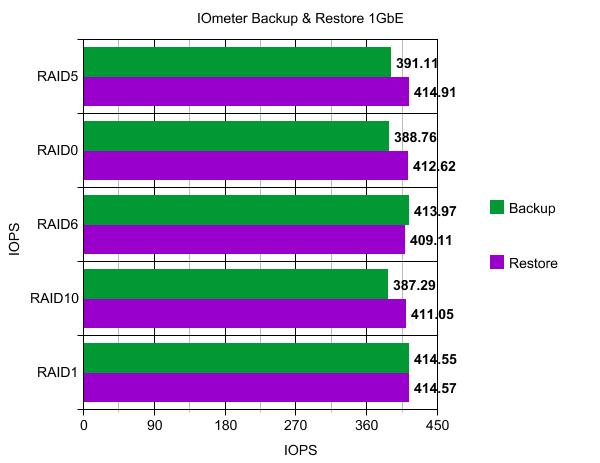
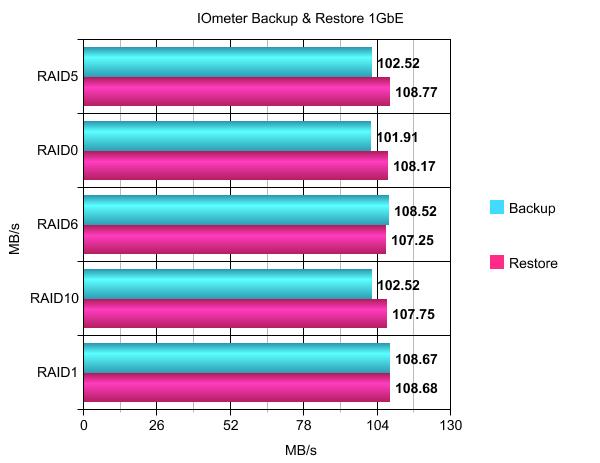
The QGD-3014-16PT averages 58.84MB/s for total bandwidth across the five tested RAID arrays in PCMark's Data Drive Benchmark.
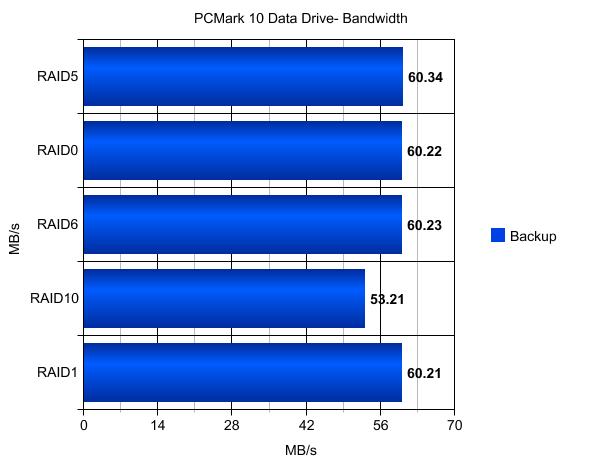
The QGD-3014-16PT displays strong performance for all three test traces across the tested arrays although the performance does drop back slightly when in RAID 10.
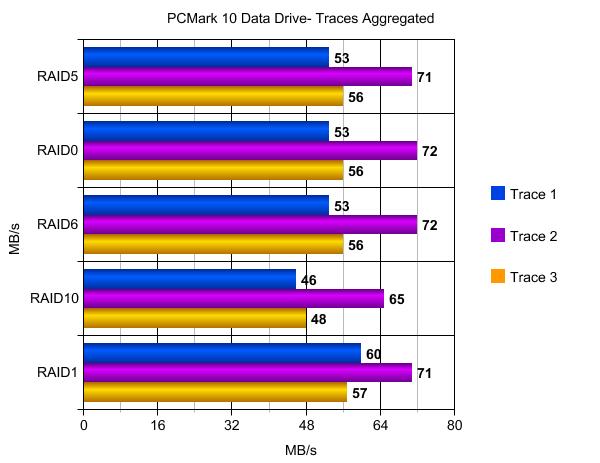
One of the more common tools available to measure storage performance is ATTO. It is very reliable and produces accurate results. The great thing about ATTO is that we can test with predefined block sizes. So we can test with a sequence of 4 KB files up-to 1 MB files. This gives us a pretty good overview of overall performance with small and large files in a queue.
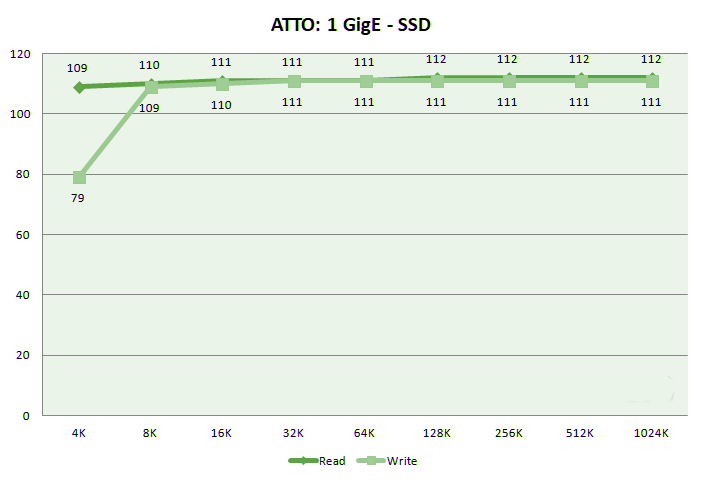
Real World Scenarios.
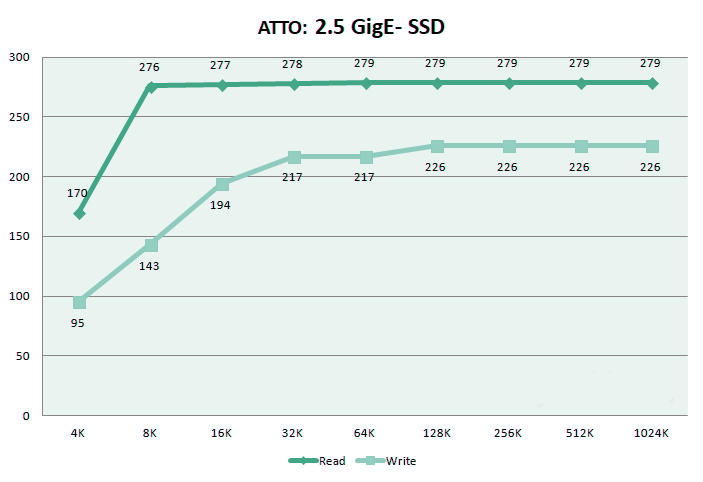
The AES-NI hardware encryption engine in the QGD-3014-16PT does a very good job of negating the effects of dealing with data encrypted transfers. In a RAID 5 array there's only just under 12MB/s drop in performance when writing to the QGD-3014-16PT and just 10MB/s are dropped when reading the data back. In RAID 6 the write performance drops 13MB/s while read performance drops 10MB/s.
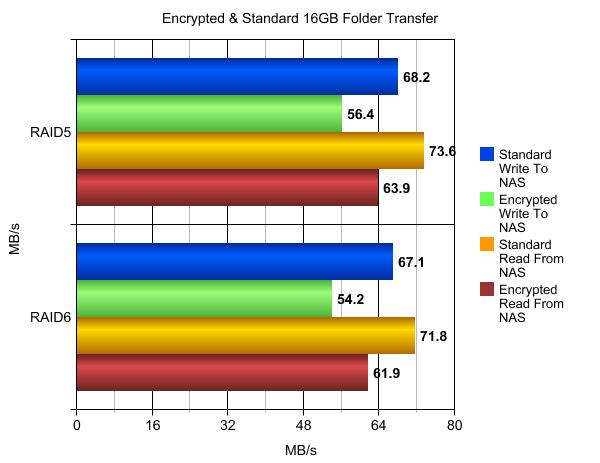
When it came to dealing with our real-life file and folder tests, the QGD-3014-16PT showed pretty consistent performance.
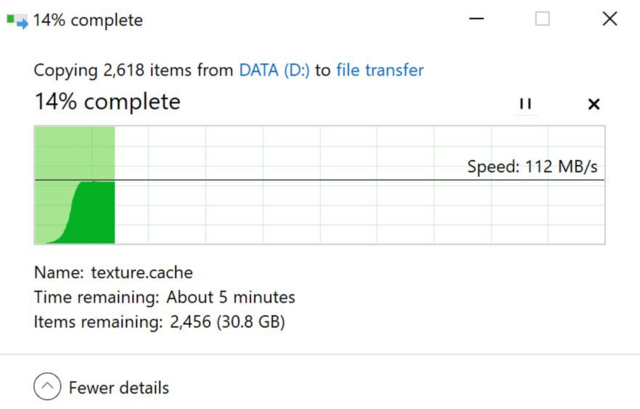
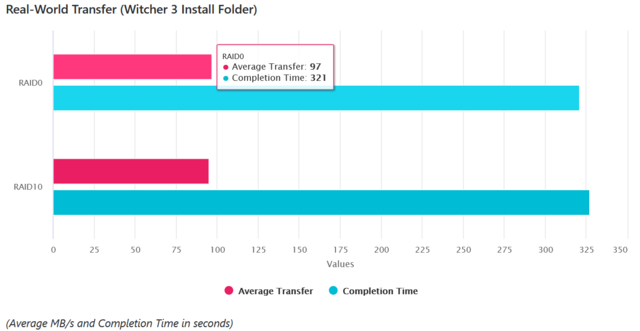
We tested the peak power consumption of a NAS at the wall during a run of CrystalDiskMark 5.0.2 as this version of the benchmark runs the read and write benchmark suites separately so it's easier to monitor what power the device is using during each function.For testing purposes, we used four WD Red 6TB drives which are a bit more power-hungry at 5.3W (active read/write).

The fan spins at low speed while the NAS operates normally. Noise output is hence minimal. You still can't call the fan annoyingly noisy, with the fan working at full throttle.
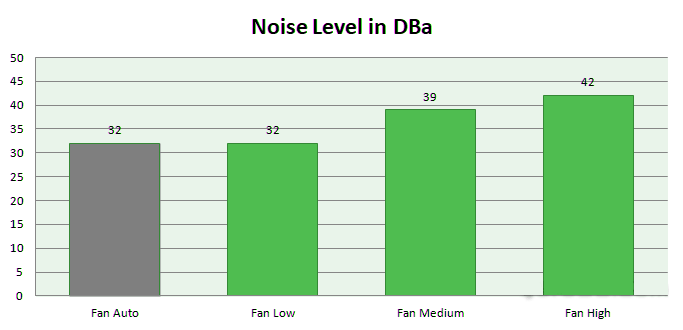
Final Thoughts
Throughout 2020 I have looked at ALOT of NAS devices, some small, some absolutely huge. However, a NAS drive on its own is not enough for most users who want to use their data in a more entrepreneurial or enterprise way. For those users, a network switch will be needed in order to manage a wider network of devices (PCs, Macs, Servers, CCTV cameras, media devices, etc) and ensure that communication between all users on the network can be fluid, smooth, fast and safe. This latest solution may well be the most innovative step I have seen yet, with the release of the QNAP QGD-3014-16PT, a combined NAS drive and NVR and PoE switch. Arriving with an impressive NAS CPU+Memory, running parallel with a 16 port managed switch (whilst still supporting communication in between), supporting Power over Ethernet (PoE) and combination with two SFP+ ports, this is a genuinely unique device that I am surprised doesn't already exist - that isn't selling QNAP short here, I just think this is an idea that I am amazed no one hasn't already tried. Still, QNAP beat everyone to the punch with this very interesting and unique device. There is plenty to like in this design. It doesn't slavishly follow what Qnap is doing and injects some desperately needed independent thinking in what has become a stagnant sector. It has internal storage so that it can act as a NAS. By consolidating multi-device functionality into a near-silent and stylish form factor, the QGD-3014-16PT satisfies requirements and simplifies the deployment of smart surveillance solutions. Internally, it's all powered by a J4125 quad-core processor at 2.0GHz, which can burst up to 2.7GHz and partnered with 8GB of DDR4 memory. As a server, QNAP QTS is actually a great solution, again with caveats. The Intel Celeron J4125 is not the fastest CPU. It is focused on low power operation. Still, for a lower-cost edge server, this is a solid solution. One can run containers along with VMs on the QGD-3014-16PT which can be handy if it means not adding another box to a location. Many applications QNAP already has a library for, however, if you have something more custom you want to run, then this works well. Alongside NAS functions, you can also access the QuNetSwitch app, which lets you manage the switch from the same web console. Don't get mixed up, though: the NAS and switch hardware components are independent, with the switch having its own IP address and a separate QSS Management web interface. Even if you need to reboot the NAS, the switch will stay up, so your network devices will remain connected and powered. The inclusion of two M.2 SSD slots is a tremendous advantage since you can easily expand capabilities. The LCD monitor displays real-time IP and firmware information, settings and different messages of the Switch and NAS. The control buttons allow you to configure and restart these directly. There's even two HDMI ports at the back for outputting to local monitors - potentially handy if you want to take advantage of the slick Surveillance Station app. QNAP also provides the QVR Pro application, which is ideal for advanced surveillance applications. Thanks to the QNAP QVR Pro platform and the 8 camera licenses included, you have a full CCTV system that can be accessed over the network, internet or locally with a keyboard, monitor and mouse (KVM support) and has a complete dashboard to view your IP cameras, each with their own settings, permissions, triggers and control. As in every product reviewed, not everything is perfect, however. The lack of 10 GbE ports is make me expecting an upgraded version featuring them cause there isn't any way to upgrade to 10Gbe. Also the connectivity-SFP Combo Ports are limited to 1Gbe.
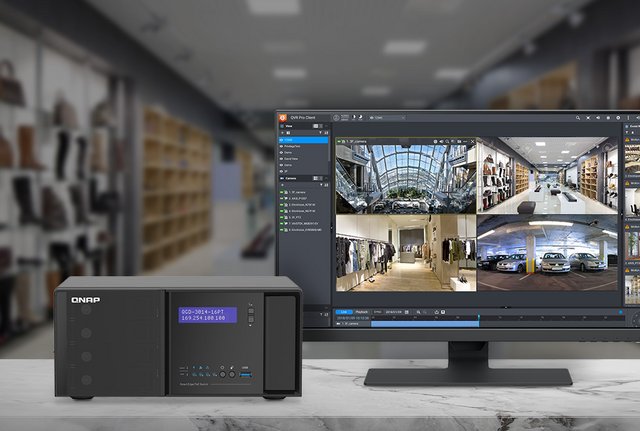
Over the years we have seen QNAP evolve from a brand focused on network storage to a fantastically innovative brand that is slowly absorbing all areas of networking. The QGD-3014-16PT NAS is something that QNAP should be proud of. This Unit not only delivers all the goodness of Qnap's QTS NAS software, it also serves as a 16-port managed PoE switch. The QNAP QGD-3014-16PT does an exceptional job of being a NAS, NVR and switch. A Switch, with tremendous potential for savings in space, power use and technical learning. Just remember when looking at the price tag of GBP820, that you are buying BOTH a NAS and a Switch, and making price comparisons between the QGD-3014-16PT and a stand-alone Switch or NAS is just illogical. The warranty on the QGD-3014-16PT is 2 years. With Extended Warranty you can boost your coverage up to five years. Under QNAP "Advanced Replacement" service, you can request a replacement NAS before sending the original in, and have it shipped within 48 hours, keeping your downtime to a minimum. With "Advanced Replacement + On-site Support", in addition to having access to "Advanced Replacement Service" expert tech support professionals will be at your disposal, coming to you within one business day of your request, to ensure that your NAS is functioning optimally.

Last edited by testman78; 10-27-2021 at 11:36 AM.
 Posting Permissions
Posting Permissions
- You may not post new threads
- You may not post replies
- You may not post attachments
- You may not edit your posts
-
Forum Rules





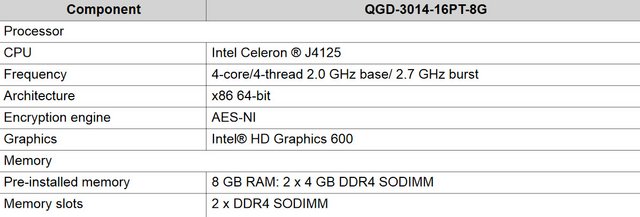
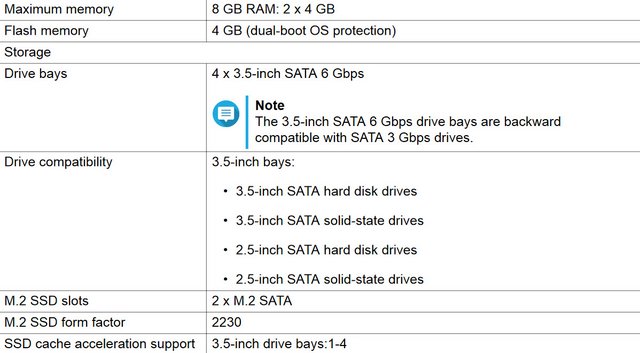

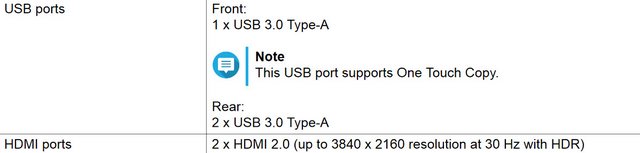

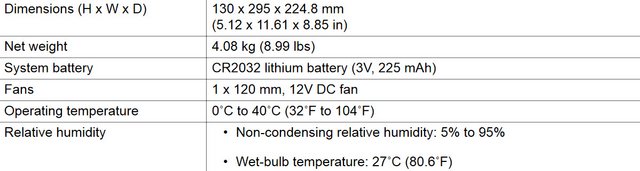





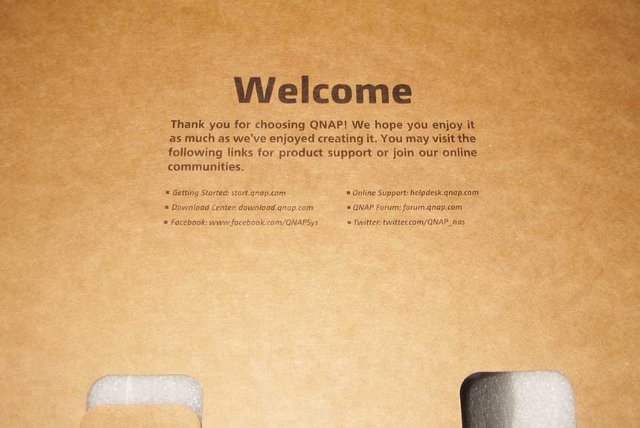




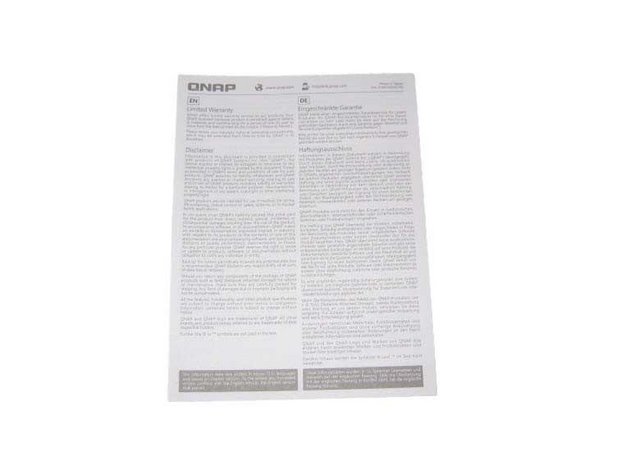







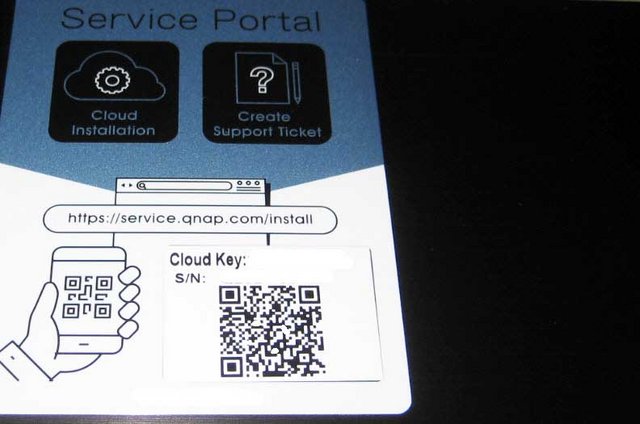


























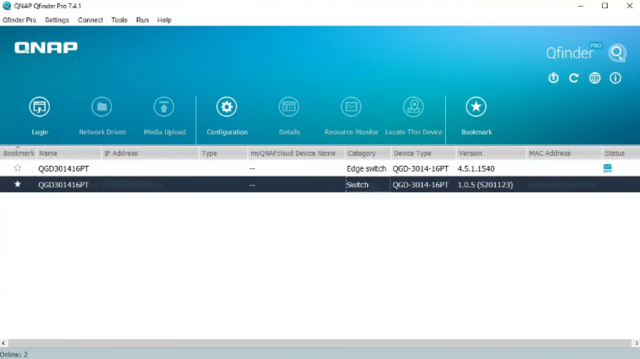
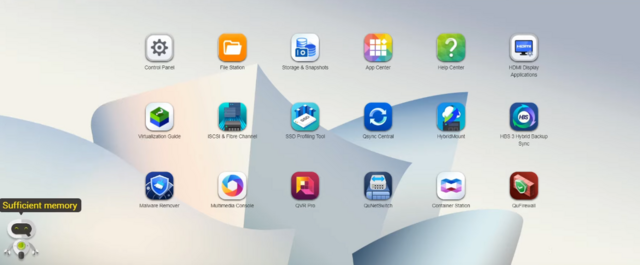
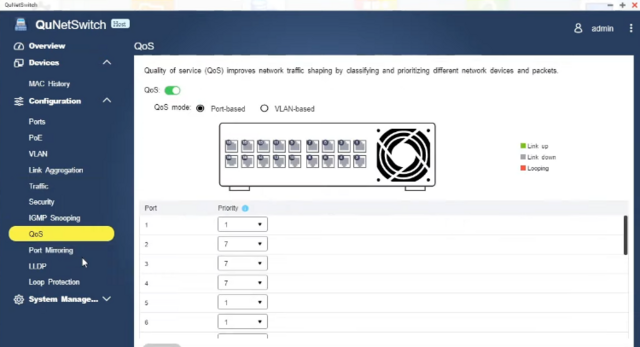
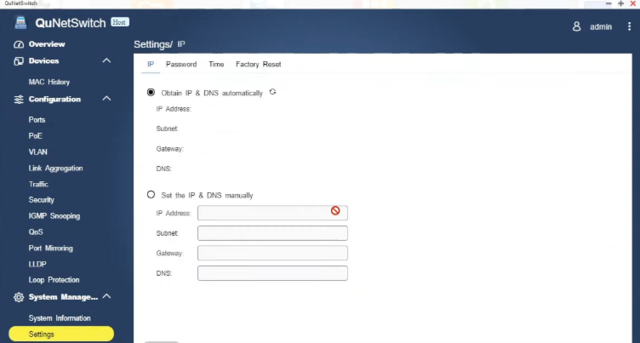
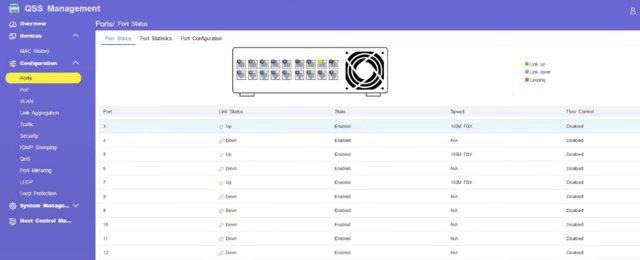
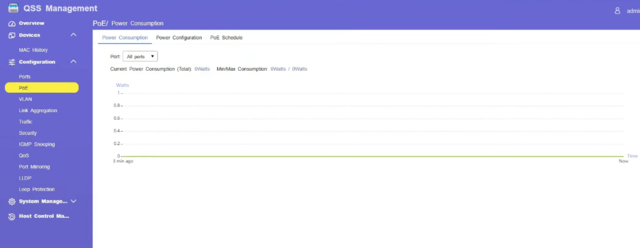
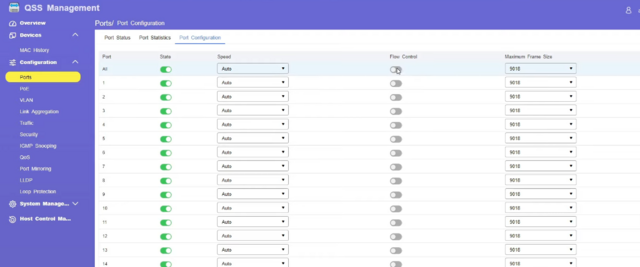
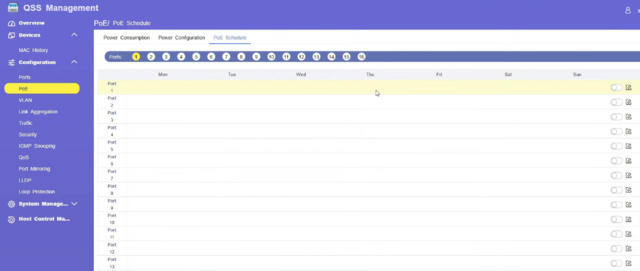
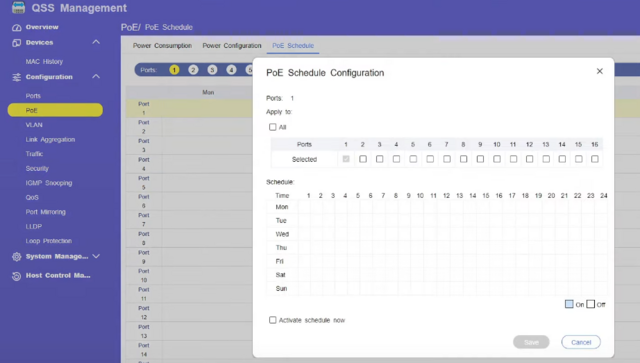
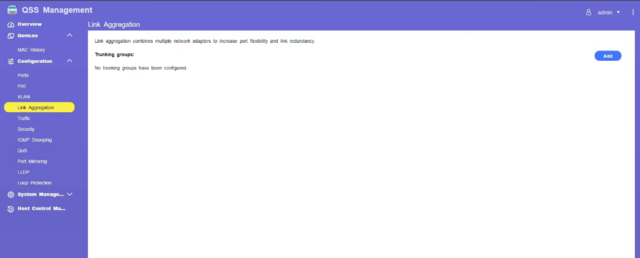
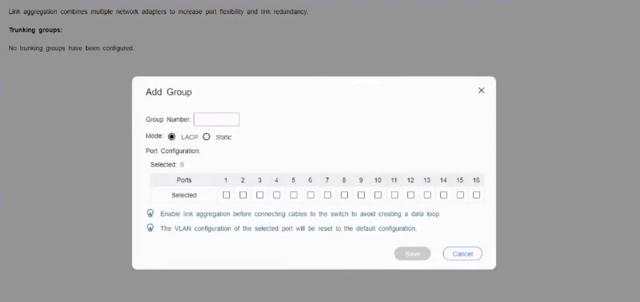
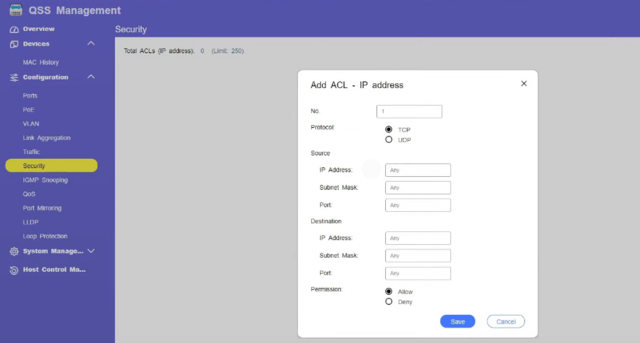
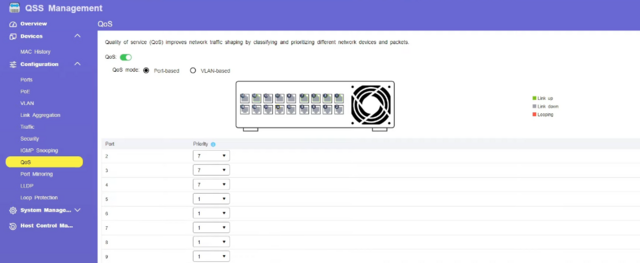
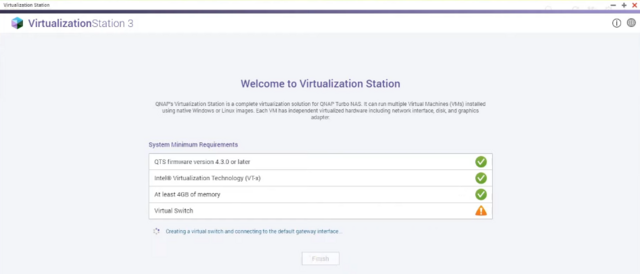
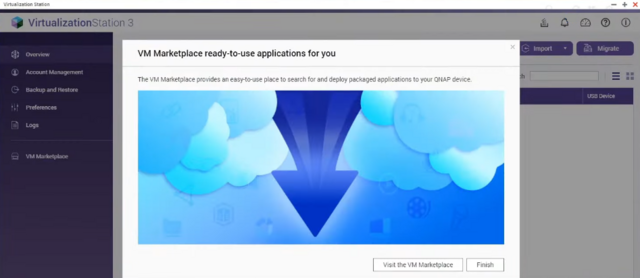

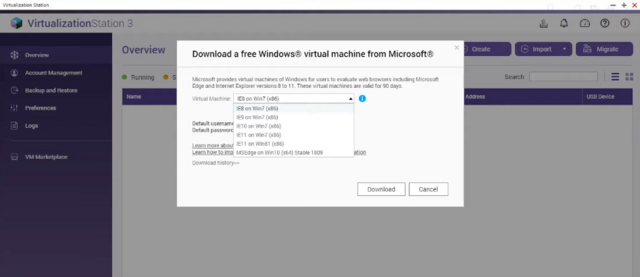
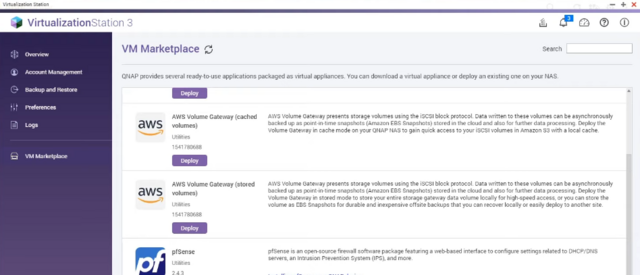
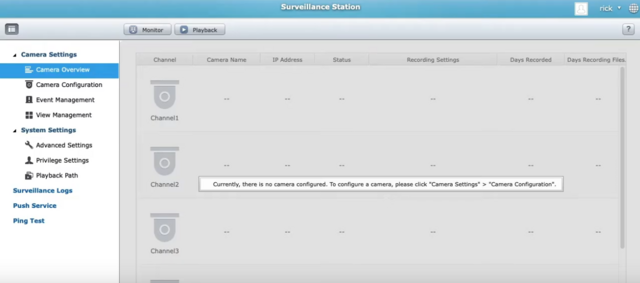
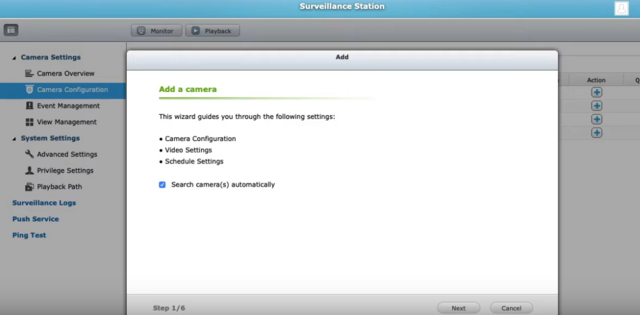
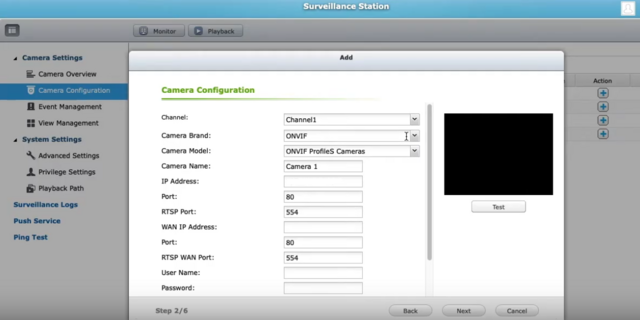
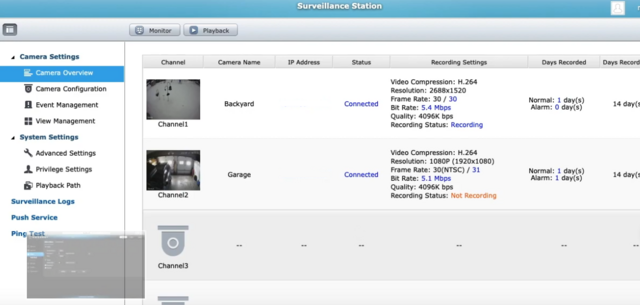
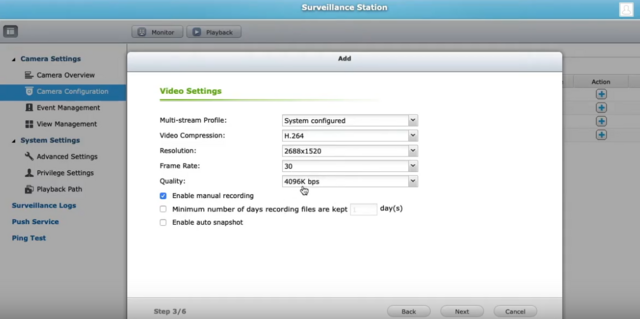
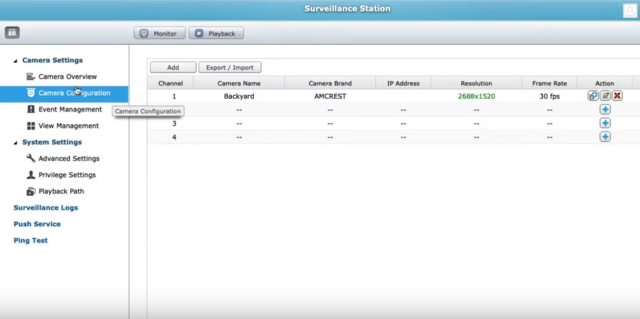

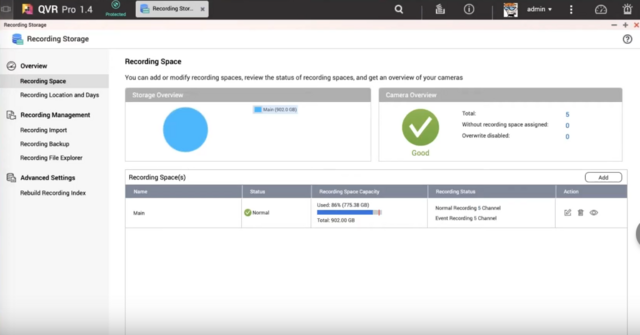
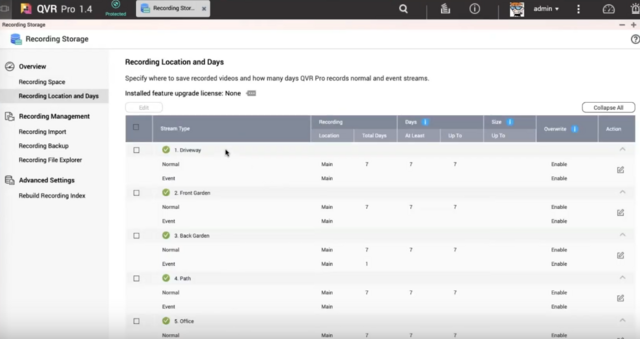
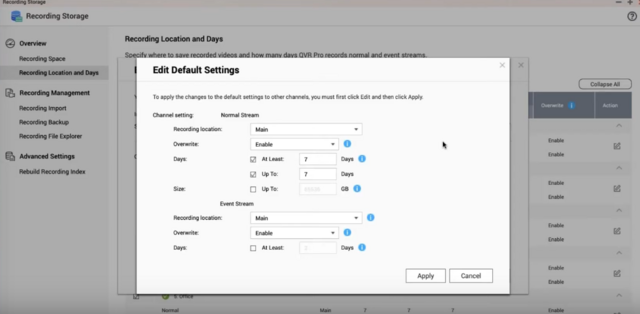
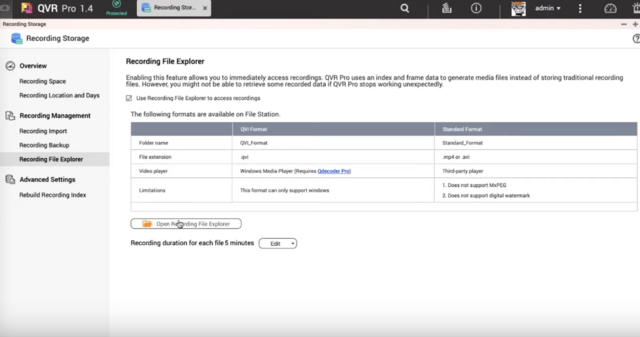
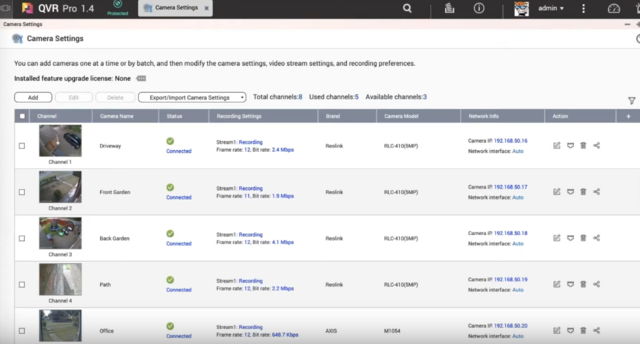
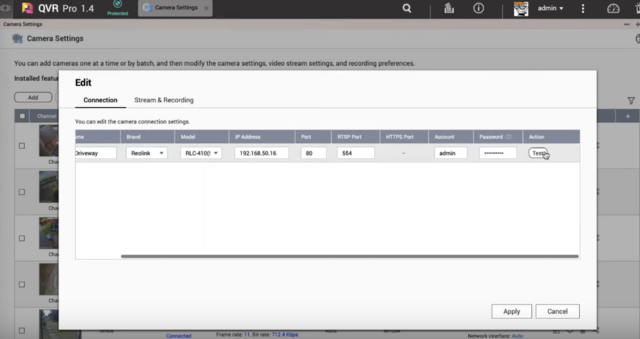
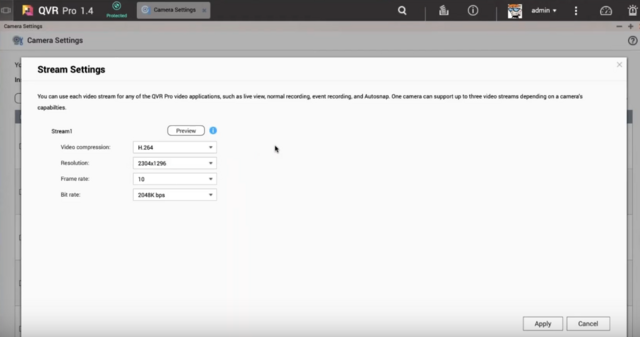
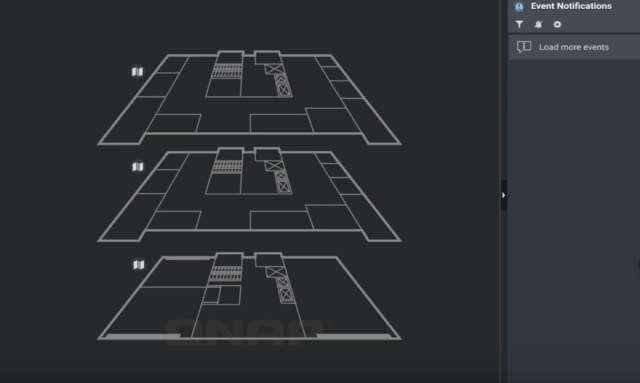
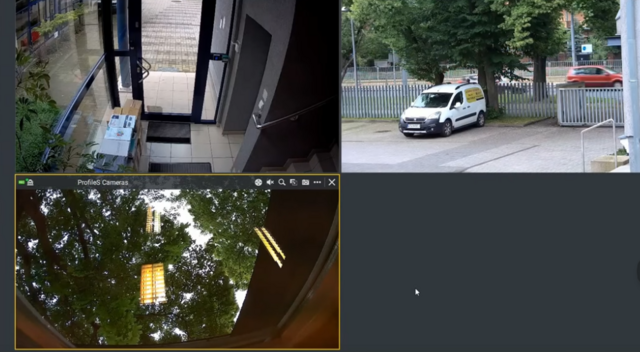
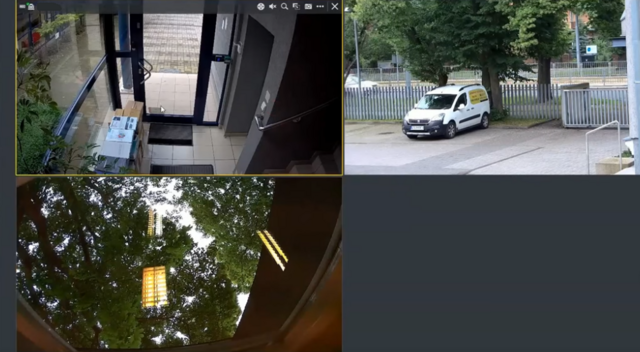
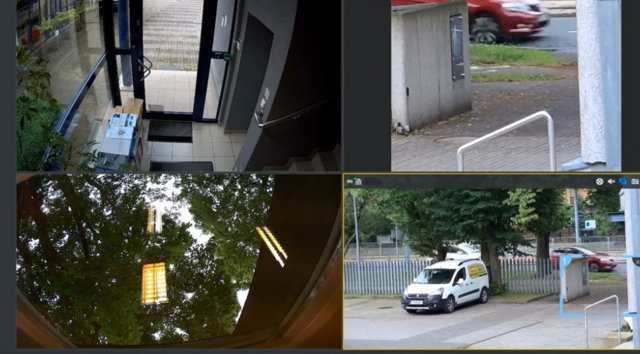

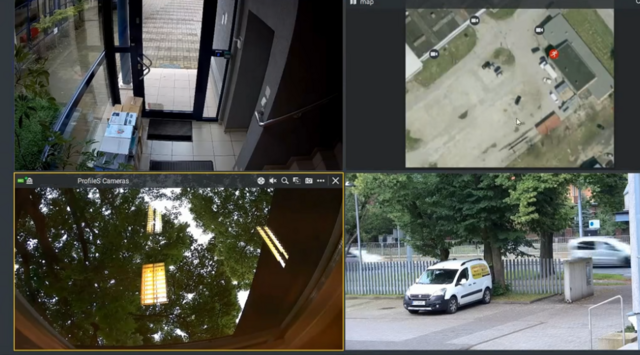
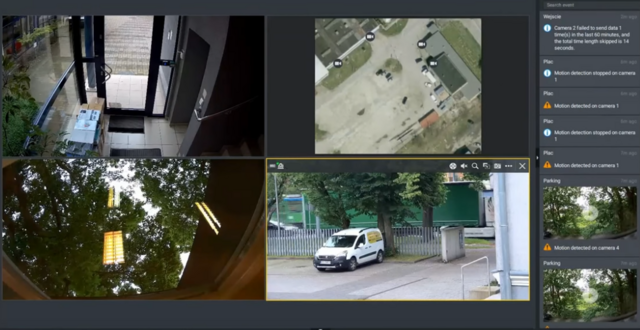

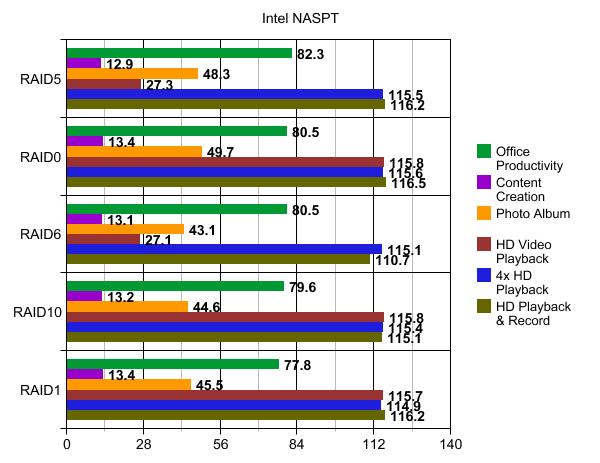
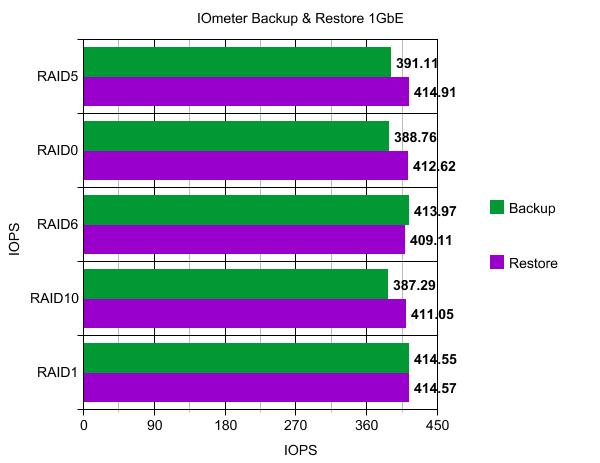
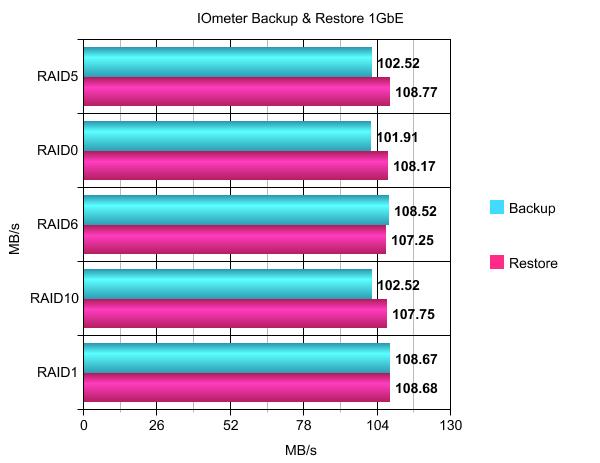
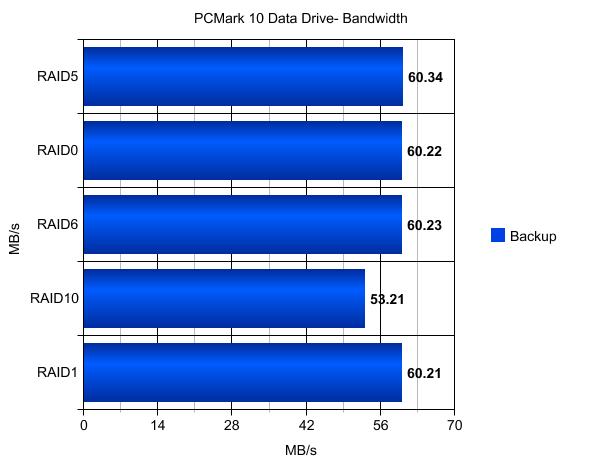
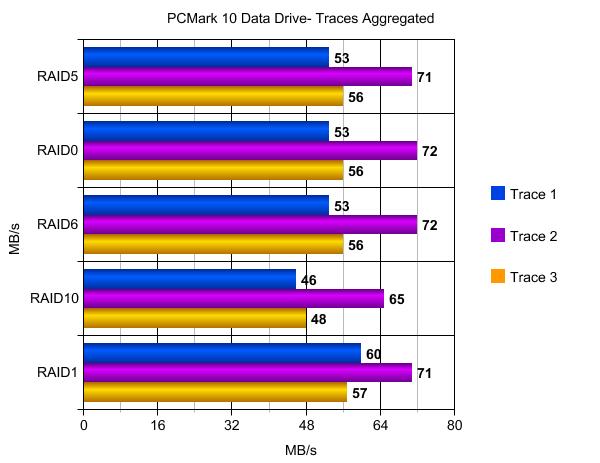
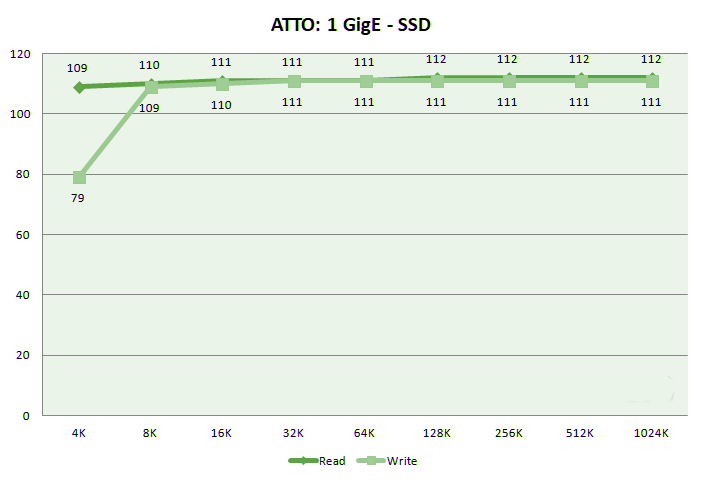
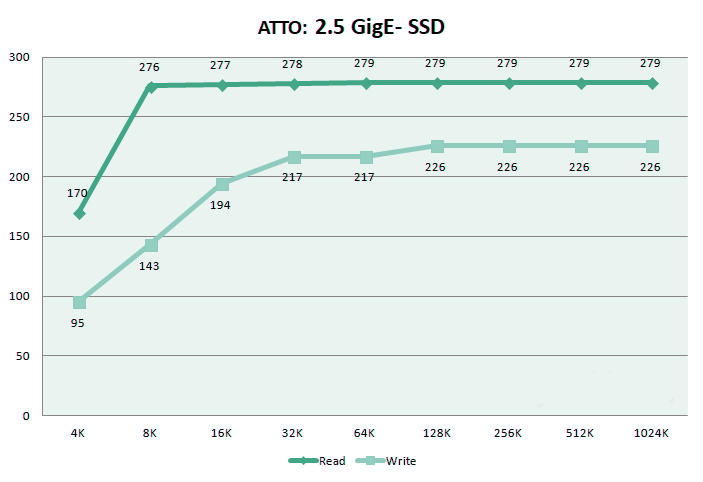
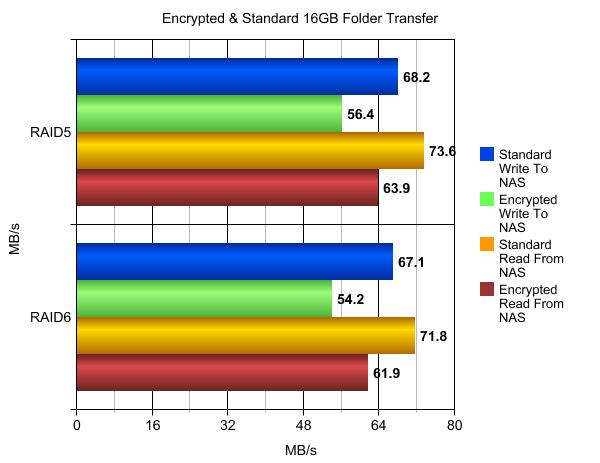
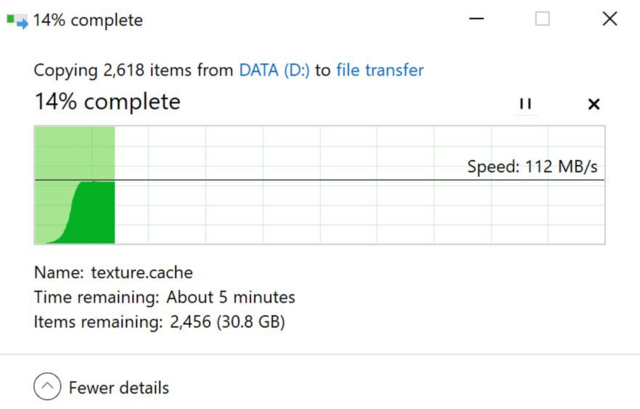
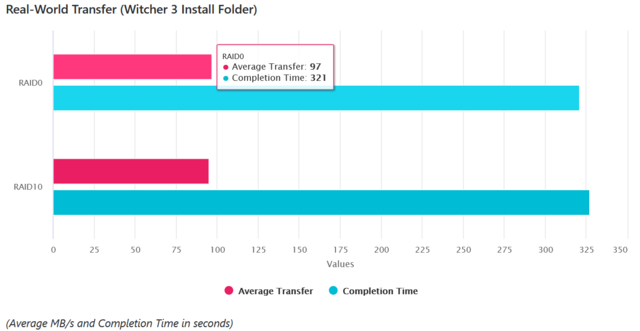

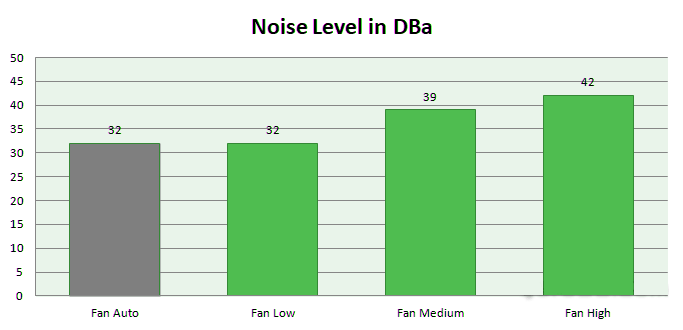
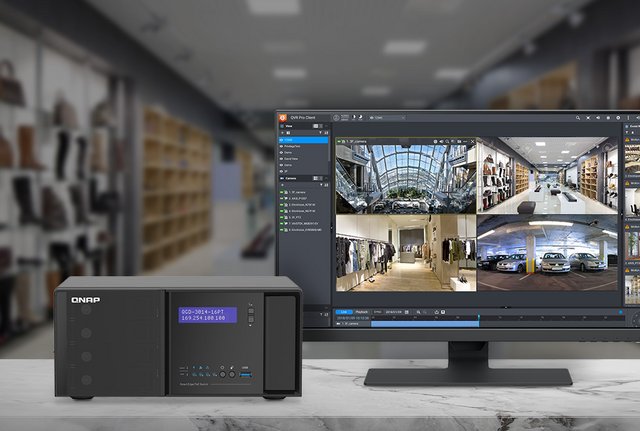

 Reply With Quote
Reply With Quote

Bookmarks