-
TerraMaster F2-210
Introduction
Terra Master is a company that specializes in network storage solutions, ranging all the way from simple 2 bay products all the way to products nearing the $10k USD range, namely their 16 bay enterprise-grade storage arrays. Over the last 3 years, I have seen Terramaster grow from a relatively unknown brand to a real competitor in this field, in considerably less time than it took bigger brands to reach the same level. Today we're taking a closer look at TerraMaster's F2-210 which is an entry-level NAS, but one with advanced functionality and extra hardware power. At the heart of the TerraMaster F2-210 is a Realtek RTD1296 64-bit quad-core CPU with a clock speed of 1.4 GHz. The Realtek RTD1296 brings with it both hardware and transcoding engines and the latter allows for real-time transcoding of 4K Ultra HD (10-bit H.265 (HEVC), MPEG-4 Part 2, MPEG-2, VC-1) at a maximum resolution for 4K of 4096 x 2160 and at a maximum frame rate of 30fps.

The specifications are taken directly from the manufacturer's homepage and they?re valid at the time of review. They may be subject to change in future revisions of the product.









Packaging & Contents
One thing that has not changed a great deal in the history of Terramaster and their NAS devices is the retail packaging. This NAS comes in a box withonly its model number at its face, as there is nothing but TerraMaster's logo. It at least features a plastic handle on top to make moving it around easier.


This NAS is well protected inside its box, with the help of two foam spacers. A small box stores the bundle.

In front of the packaging there is an accessories box where you will find everything to get you started in no time.

Inside the box is a quick installation guide that we'll use on the following pages and a network cable to hook it up to our network.
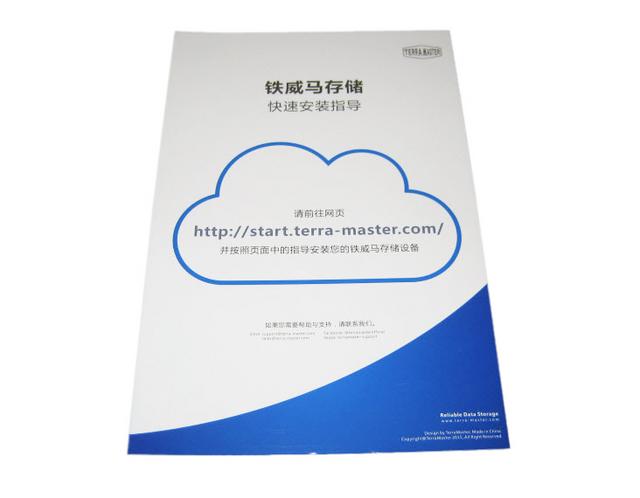

TerraMaster didn't just include screws for both 2.5-inch and 3.5-inch drives, they even included a screwdriver too. This mean that you don't need anything that isn't in the box to get started, besides hard disk drives.

The included power supply is neatly wrapped up. The adapter can deliver roughly 48W, plenty for this system.

There are also two leaflets for the warranty and 2.5'' and 3.5'' labels for bays. We think that the stickers are pretty useful since these will help you determine what data you put on each drive. You just need to stick these, label them, and you're all set.
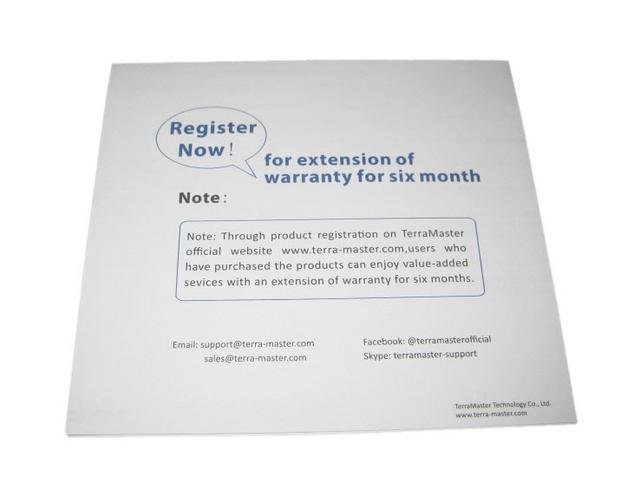
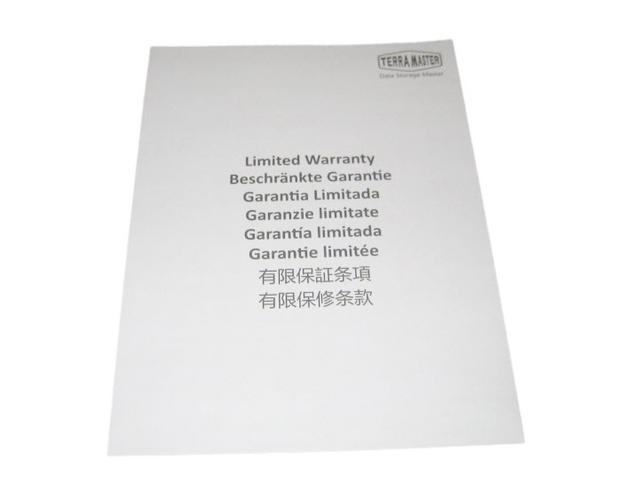
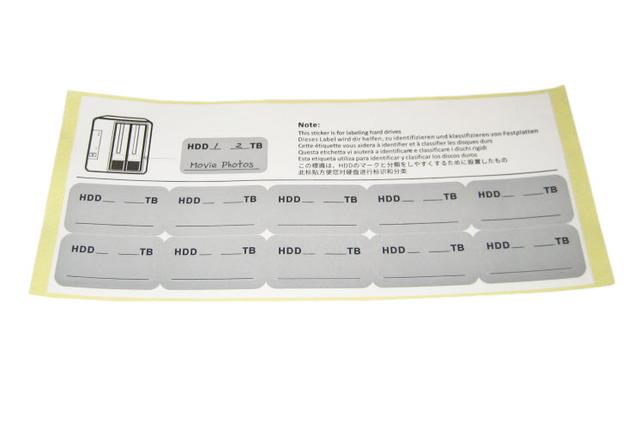
A Closer Look-Outside
The design is classic TerraMaster. This NAS looks nice due to its aluminum chassis with a quality finish. The main, central part of the chassis is a solid aluminum piece, while the front and rear plates are made out of plastic.

At the front are several LED indicators, the power switch, and the removable trays.

TerraMaster's logo is on both sides of the NAS.


All I/O ports are here, including the LAN and both USB ports, along with DC input. There is room for a second LAN port, but the server's mainboard only has one. It's also fan-cooled, quiet and unassuming - exactly what any good NAS needs to be. It's a shame that you can't connect this quiet NAS to a TV and use it as a media player, with no HDMI port.

Installation
At the bottom of each drive bay is a latch that will release the tray and allow you to slide it out. This makes it very easy to get your drives installed. The unit can accommodate two hard drives, the device's maximum internal capacity is 24TB (2 x 12TB), and its single volume supported capacity is 108TB. So that's more than enough space for home use, unless you're trying to upload someone's brain. Probably very illegal for sure, but also pretty cool - so let us know how it goes. If you want to splash out you can throw some SSDs in too.

Hard drive sleds are made entirely out of plastic which helps keeping weight of the whole unit to a minimum. F2-210 can support 3.5 and 2.5 inch hard drives. If you are planning to use 2.5 inch hard drive, you must use proper holes to secure hard drives to the sleds.

Screws are used to secure the hard drives to the sleds thus the installation is not toolless and will require at least a Phillips screwdriver.


One you have your drives install and back in the F2-210 all you have to do is connect it to power and to your network and you are good to go! Press the power button on the front and you are ready to set it up for the first time.

A Closer Look-Inside
The center piece of the enclosure is solid aluminum, while the front and rear are made of plastic. It is very easy to dismantle the F2-210 as you only have to remove four screws around the fan grille and disconnect two connectors. Here's the SATA card to which a couple hot-swappable HDDs or SSDs can be connected.

The small mainboard only uses passive cooling since the TDP of the CPU is pretty low at 10 W. TerraMaster built the F2-210 around the Realtek RTD1296 processor. This is a 64-bit quad-core with a clock speed of 1.4GHz. The processor isn't just good because of its cores and 64-bit architecture. It also comes with hardware transcoding engine and hardware encryption engine. The encryption engine makes dealing with password protected shares a lot faster while the transcoding engine will help boost up the media performance. It can handle 10-bit H.265 (HEVC), MPEG-4 Part 2, MPEG-2, VC-1 at a maximum resolution of 4K (4096 x 2160) and a maximum frame rate per second (FPS) of 30. We'll get more into this feature on the next page. The NAS doesn't just feature a modern CPU, it also has the memory to match. The F2-210 comes with 1GB DDR4 memory. The RAM that ships with the NAS is soldered in place.

The cooling fan is installed onto a plastic frame. It's model number is A8025L12S (80 mm, 12 V, 0.1 A) and it is made by Yeehon.

Initialization
Before you can actually start to configure your device you need to go to http://start.terra-master.com in your browser and download User Guide and TNAS Desktop application. Currently there are two separate versions for Mac and Windows. Once you have downloaded the TNAS software and have installed it you can use search functions of it to find your device's IP address. This little application is useful for initial set up and File Manager. To manage files on the device you can use File Manager in TNAS application.
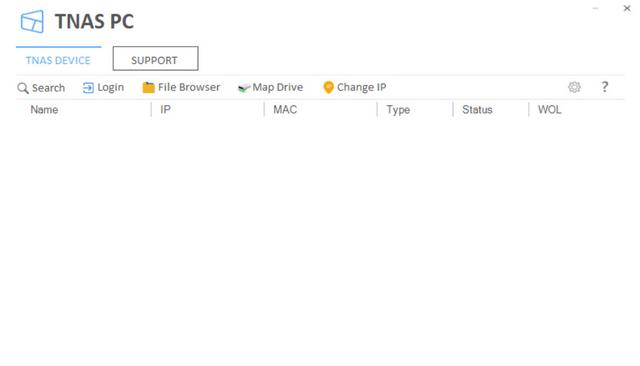
F2-210 could be managed from the cloud and the quickest way to do that is to either go to "Remote Login" in TNAS software of go to http://www.tnas.online. Help menu has some helpful items as well. Here you can submit a feedback or contact Terra Master for support and help with your device.

To get started with the Initialization you should have your hard drives already installed and unit connected to LAN and powered on. Device will use DHCP to get IP address. To find what IP address has been assigned to F2-210 you either need to run TNAS tool or a simple IP scanner on your network. Once you know the IP address of F2-210 you can enter it in your browser and follow friendly installation wizard.
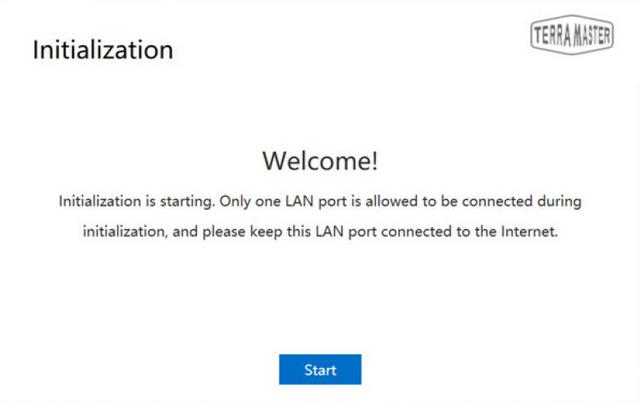
Since this device only had two hard drives, two drives are going to be listed in the Hard Drive checkup screen. If the drives are bad or have issues this is the screen that is going to tell you not to use them.
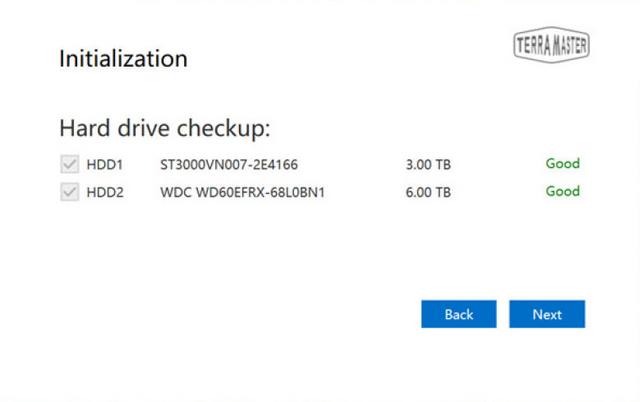
Installation of TOS system is being done in two ways, automatically or manually. In automatic mode wizard download the OS from the Terra Masters website. Before installation, all of the old data on the hard drives will be removed. This is your last step before wiping hard drives. The downloading and installation of TOS takes about 10 minutes. After successful installation system will restart and you will be placed in to the configuration of settings.
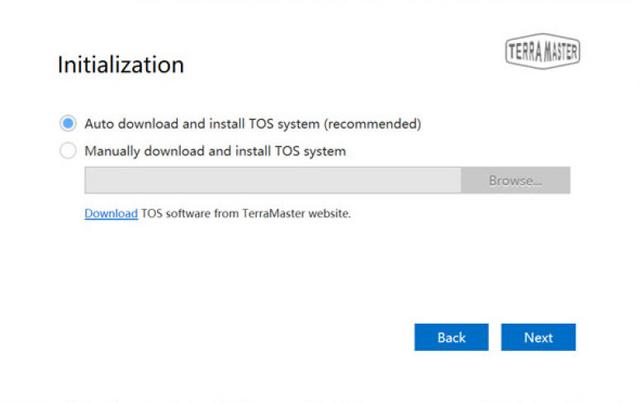
Interface Part I
TOS Dashboard is version 4.1. It appears that Terra Master uses TOS across all of their NAS platforms and that they do frequent update of the OS. TerraMaster hasn’t been a NAS player as long as others, but their OS still shines with great features. The OS works the same way that your PC does with a desktop, icons, and a taskbar. You get all the user and sharing options you could want with cross-platform sharing to almost any system.

The administration menu this time include the shutdown and restart options.

The administrator's options include the password change menu.

The administrator's options include settings related to the theme and wallpaper.
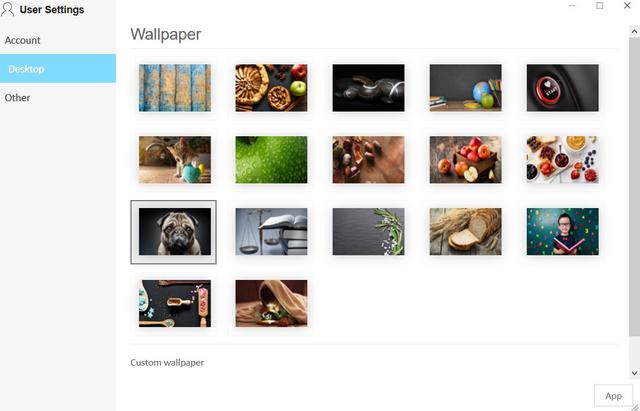
The most important icon on the desktop is the one that leads to the Control Panel. The Control Panel is divided into five main groups: Privileges, Network Services, Storage Manager, General Settings, and System Information.
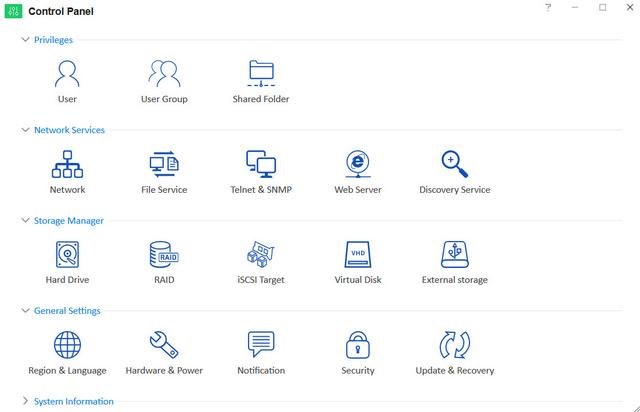
You can use the Privileges options to create and add new users and set user groups and shared folders. You can create a nearly endless amount of users, one for everyone you want to give access to your NAS and the files stored on it.
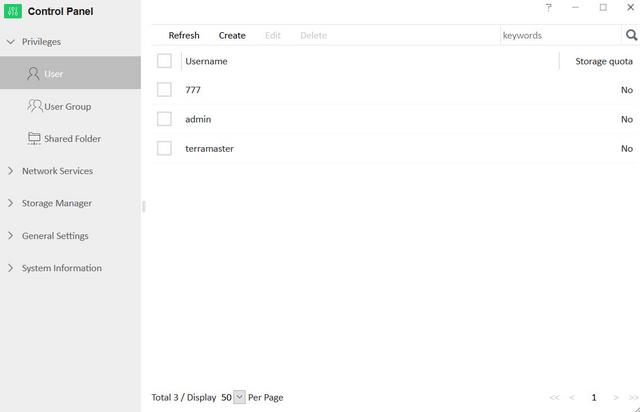
Each user can have assigned storage quotas as well as a security email address and SSH access. Or you can leave it at a name and a password.
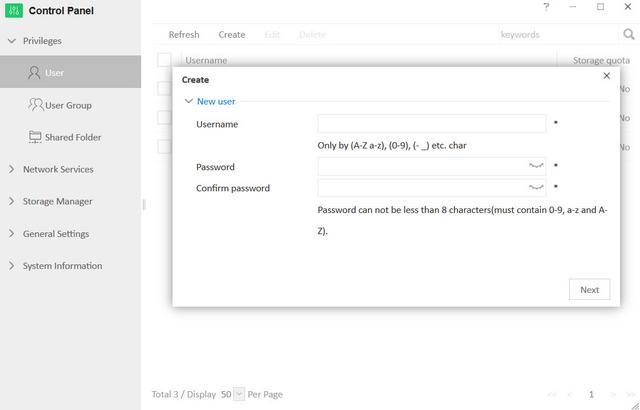
User groups make the management a lot easier. Instead of assigning rights to every user individually, you assign them to a group. Now you set your access privileges for the group instead of every single user individually. Without a doubt, a lot of users will share the same access rights.
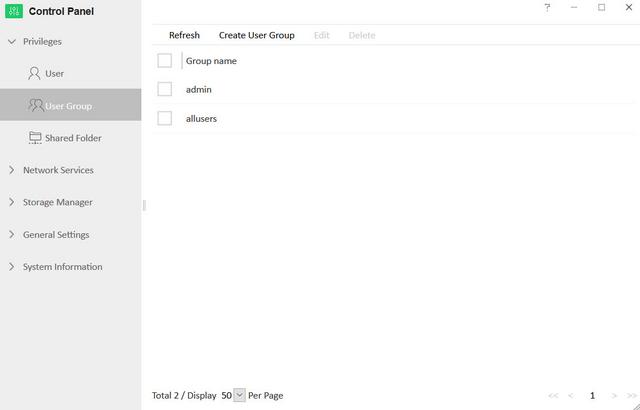
Each group has the same access options as a single user does. You can assign specific rights to each shared folder.
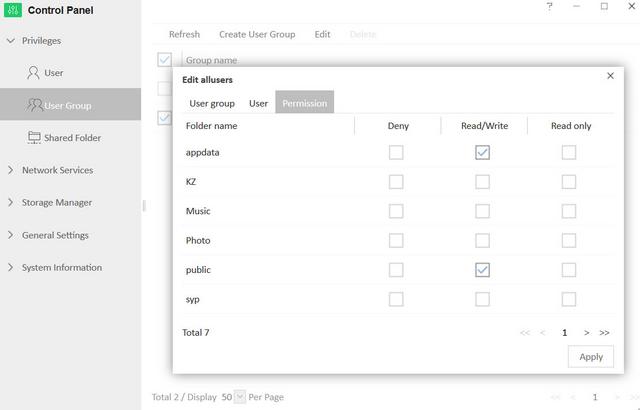
Shared folders are what you’ll be seeing as network drives on your systems. Create as many as you like on your various drive volumes. Each share has individual rights for users and group-based rights as well.
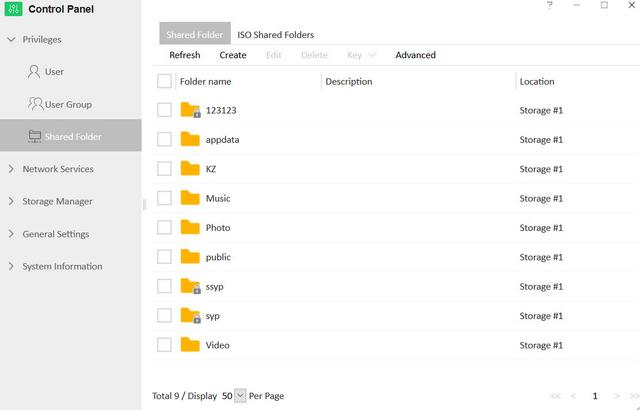
You can also mount ISO files as network drives. A useful feature for ISO’s you’ve grabbed of commonly used drives.
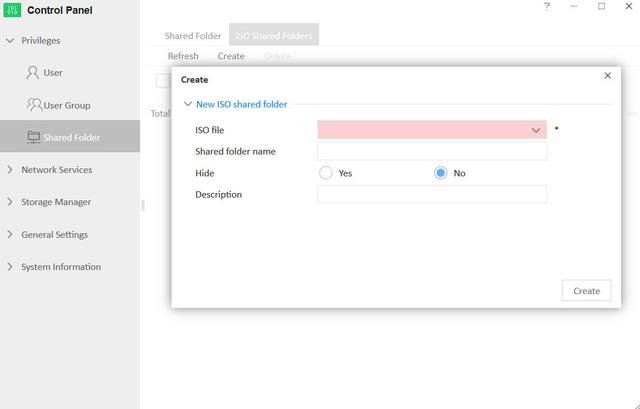
Interface Part II
The Network Services menu allows you to configure all network-related options. The Network Interface tab is the one hiding the most interesting options.
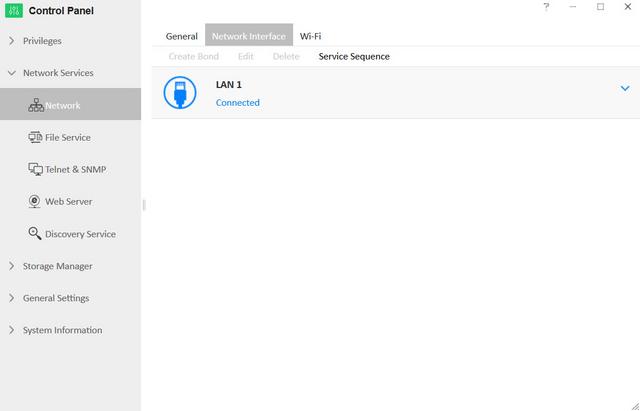
TerraMaster's NAS can also be connected to Wi-Fi networks. However, this feature requires a USB Wi-Fi adapter supplied by TerraMaster. Since the OS is Linux-based, there is a theoretical option of manually installing drivers for other dongles.
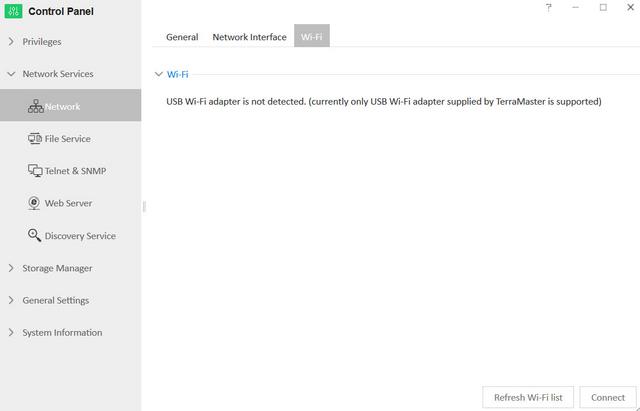
All major systems are covered when it comes to sharing your files across the network. There is Samba for Windows, Mac File Service for the Apple users, and NFS for Linux and Unix.
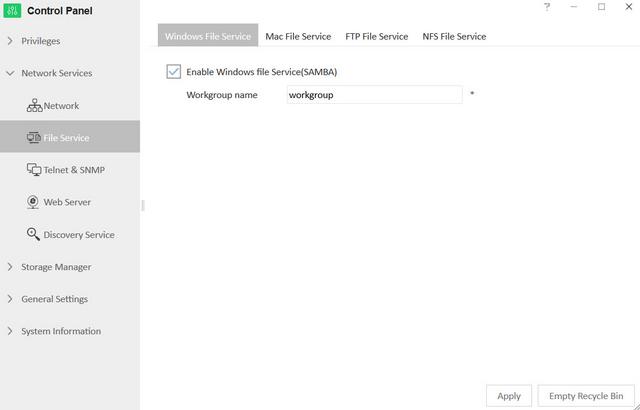
TerraMaster OS also comes with a built-in FTP server for remote as well as local connections.

Telnet and SSH connections to the prompt are naturally supported too. Anything else would be surprising.
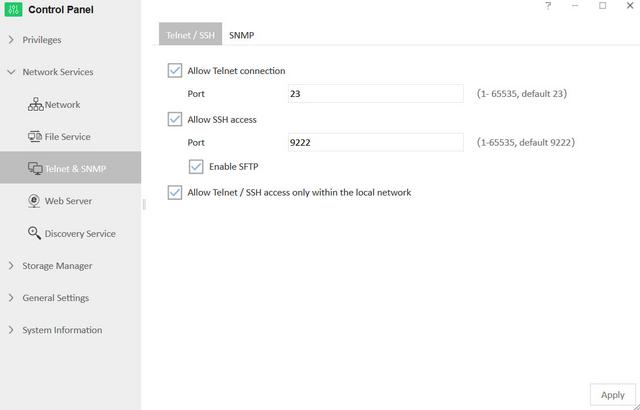
With UPnP, the NAS can automatically tell other devices of its presence. Whether this is a desired feature or not depends on you and your setup.
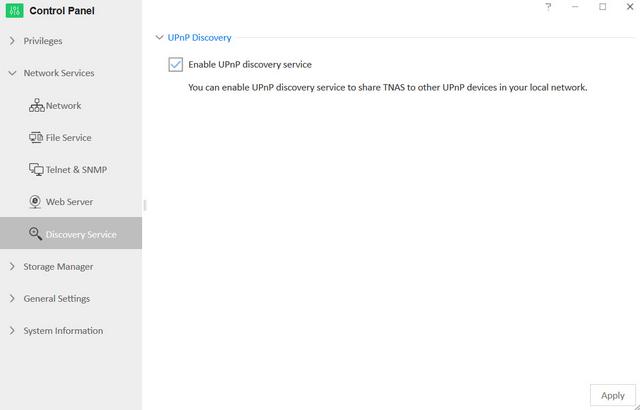
The Storage Manager contains all RAID configuration options and provides you with the ability to check on the health of installed HDDs and SSDs.

The second page is for the details of each drive. This page will list things such as serial number and firmware along with the available S.M.A.R.T. details. There is no support for Seagate IHM in TerraMaster OS, not at this point. I’m sure it will be added at some point.
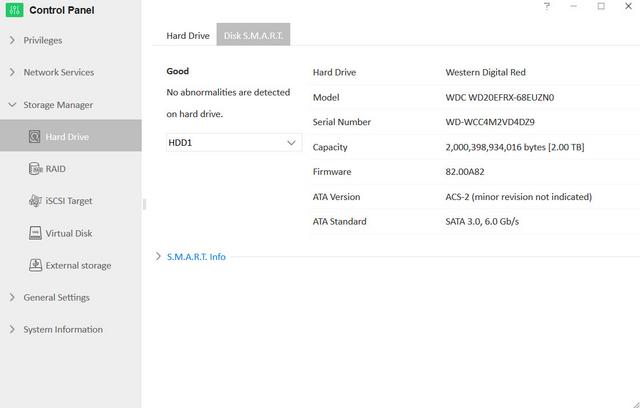
Use the RAID icon to set or edit your drives configuration.
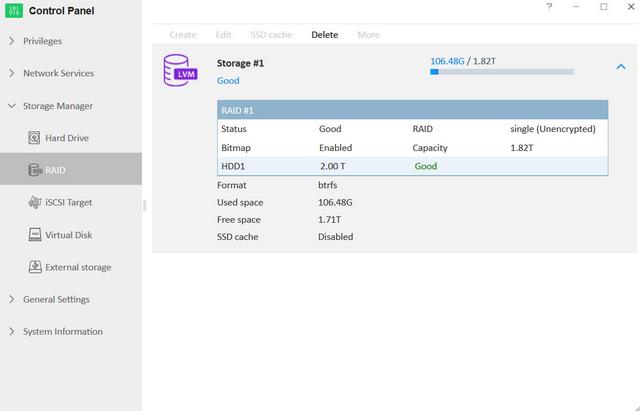
Depending on your usage scenario and setup, an iSCSI setup might be the way to go. TOS supports this in full. LUNs and targets can be set as you need them.
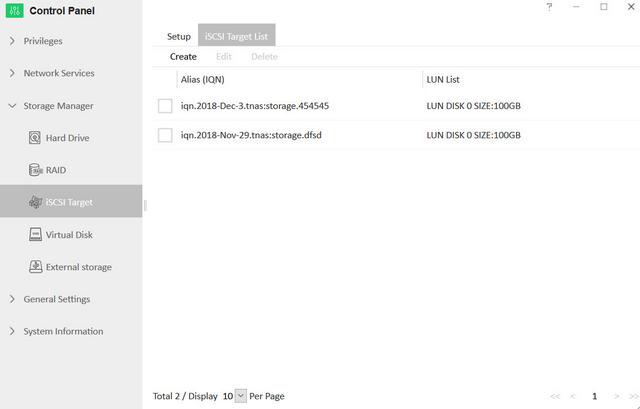
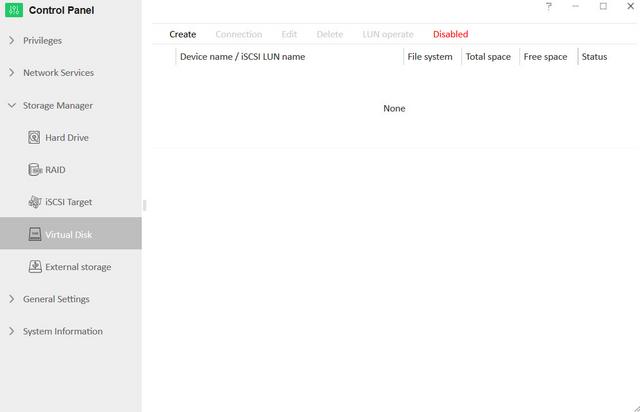
Connected storage can be viewed on the External Storage page from where you can format the drives too. Drive ejection is done from the status bar.
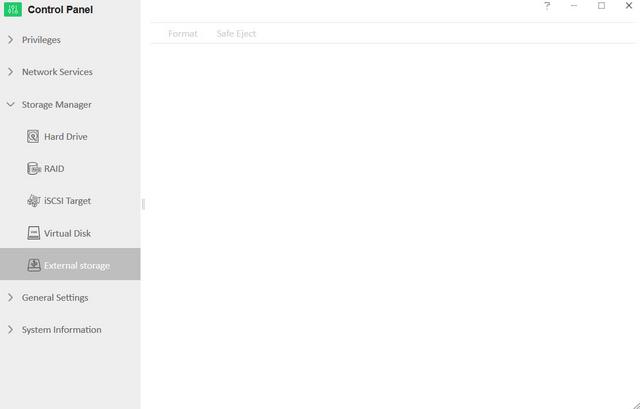
Interface Part III
The general settings menu includes the following options: Region & Language, Hardware & Power, Notification, Security, Update & Recovery. To timestamp events and files properly, the NAS needs to know where it’s located. The regional settings include timezone settings and automatic updates via NTP servers.
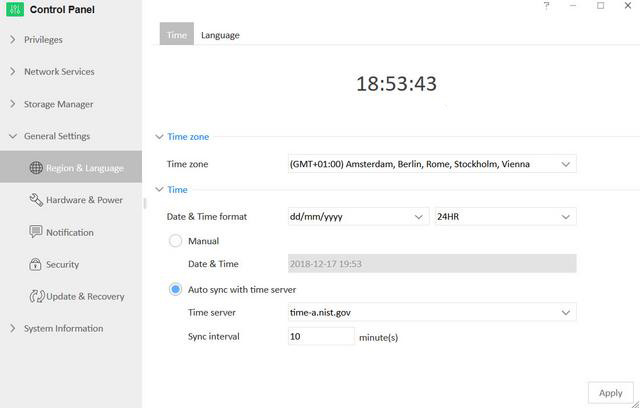
You can set the fan's operation to four different modes. We suggest you to use the Smart Fan setting.
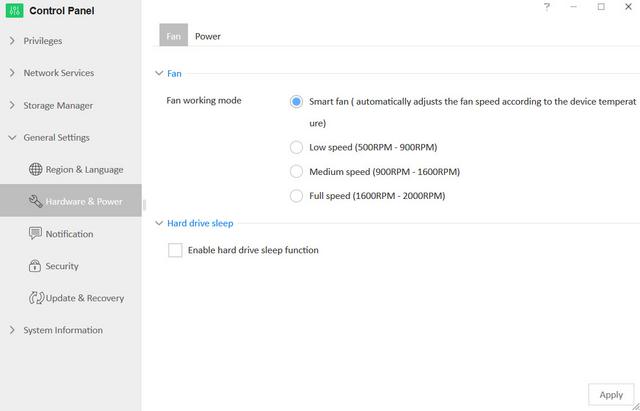
There are two ways to get notification from your TerraMaster NAS. Either the default email or you can send it to an SMTP server.
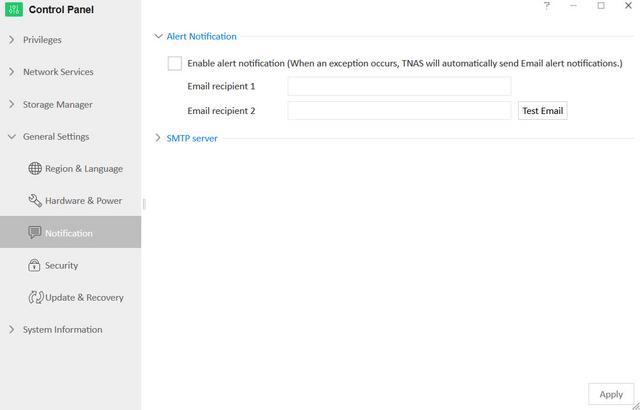
There aren’t any special security features in TerraMaster OS. The only thing located in this section is the SSL certificate for the NAS.

Updating software is a straightforward procedure you can take care of with a single click. You can also store the configuration of the OS to a file or restore the system to its default settings.
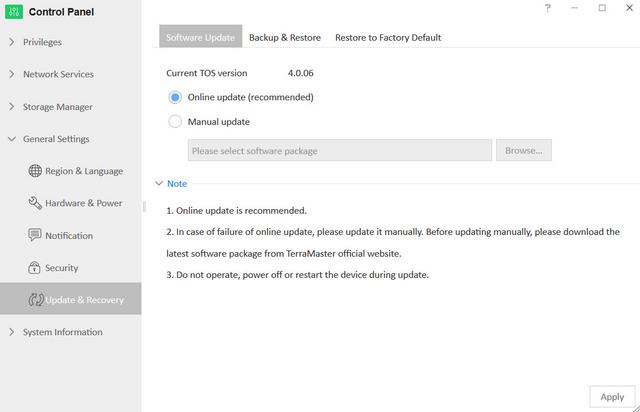
Here's an overview of all active services.
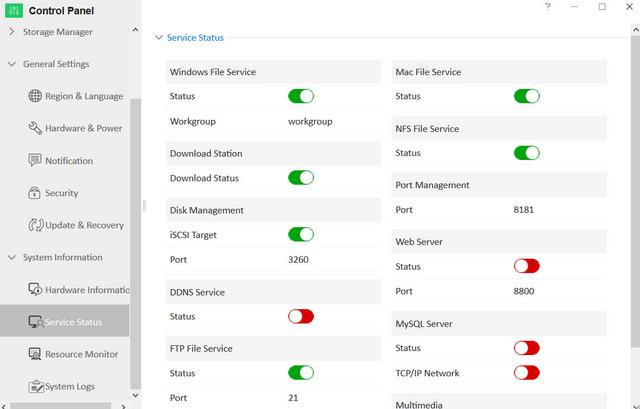
The Ressource Monitor allows you to get a clearer picture of everything. The CPU is detailed by core and over time.
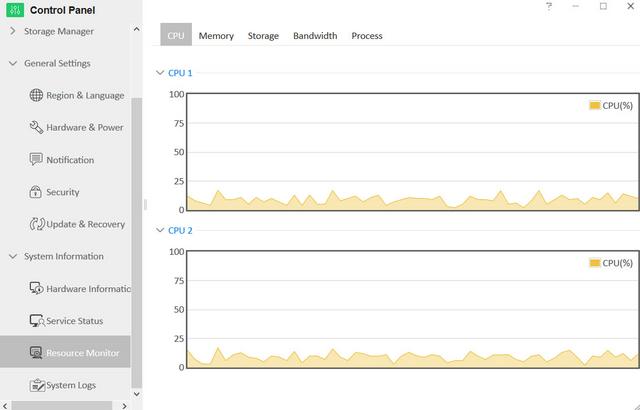
The storage information is limited to a pie chart of used space for each volume.
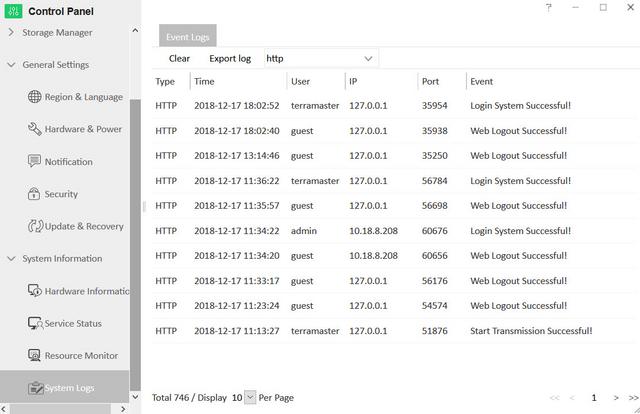
Backup functionality is very important to a NAS server. Your TerraMaster NAS can easily become your Rsync Server and be the target for all your systems.
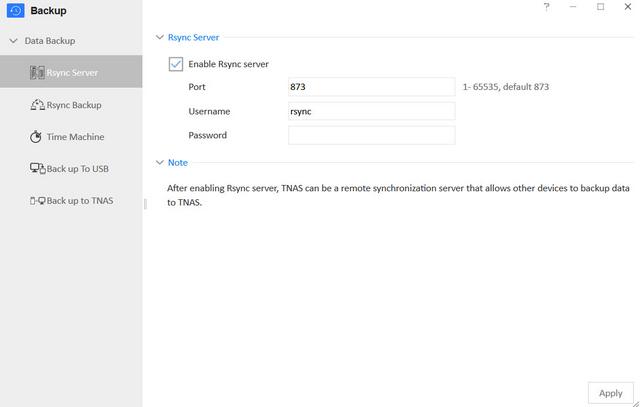
You can also have it the other way around and connect your TerraMaster NAS to another Rsync server.
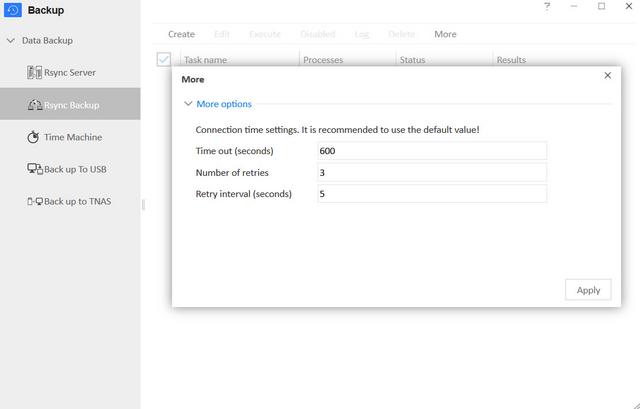
AppleOS users will love the built-in Time Machine backup solution.
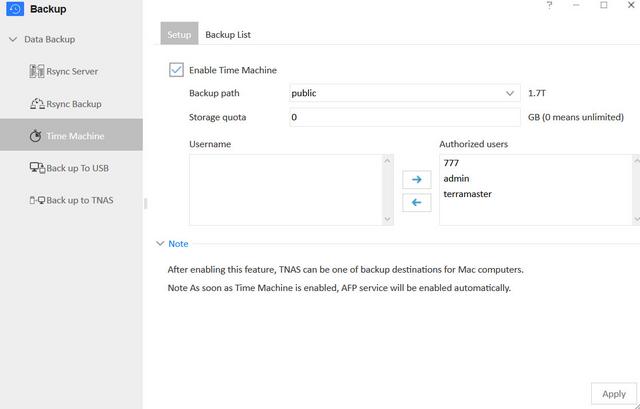
You can backup the server's files to an external storage device.
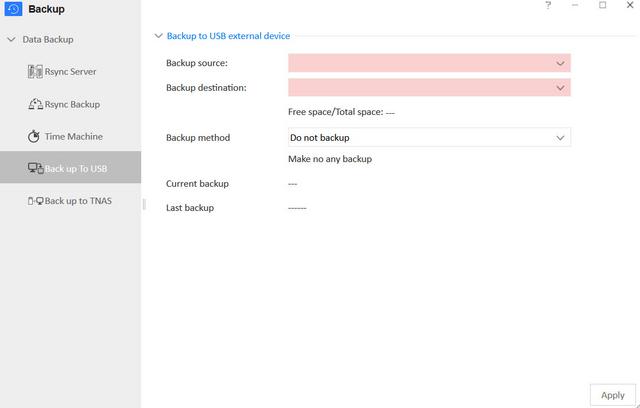
You can also have USB drives downloaded to the NAS automatically as soon as you connect them. No need to interact with the NAS when it isn’t needed. Let it do the work for you.
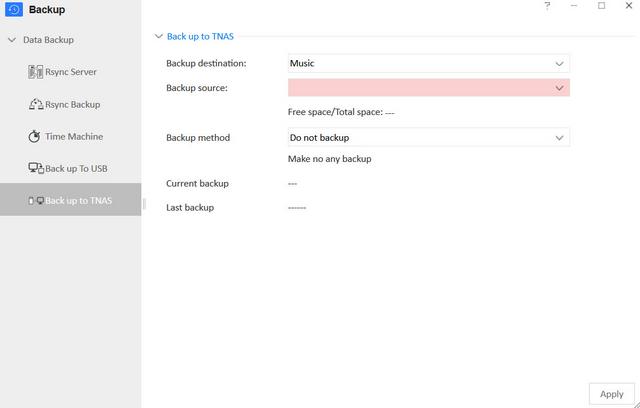
The file manager allows you to create and edit all folders and files.
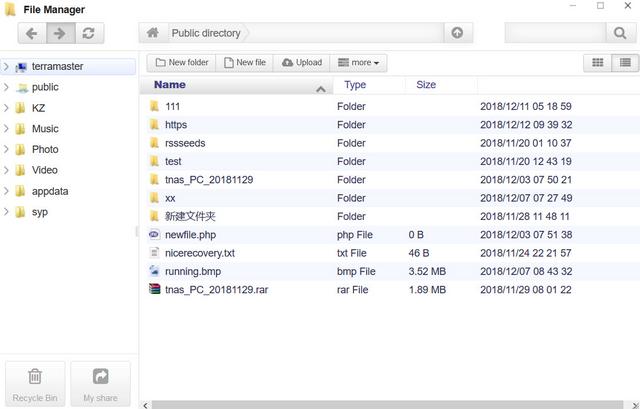
With services such as the FTP server, remote access gets desirable. You have two options to make this easy, even if you have a variable IP address. With DDNS services, you get an easy-to-remember name instead. TerraMaster has their free TNAS.online service, which is available for all TerraMaster NAS owners.
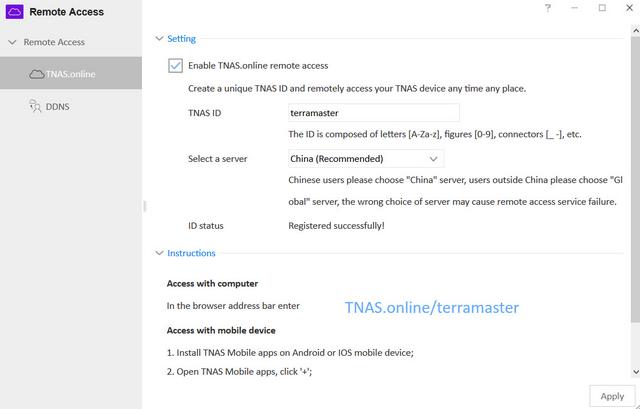
NOIP and DynDNS are also supported. Whichever you want to use, they’re all found in the separate Remote Access app.
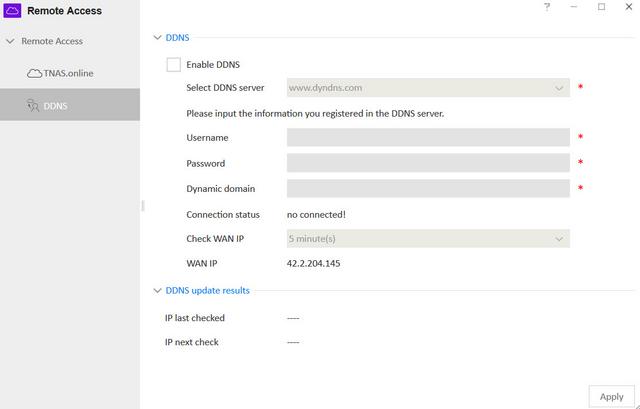
TOS-Apps
Terra Master offers some applications that could be pulled down from the Internet and installed on to the F2-210 itself. Following is the list of applications that could be installed:
SVN Server
Clam Antivirus
Dropbox Sync
iTunes Server
Download Station
MySql Server
Mail Server
Download Center
Java Virtual Machine
Python3
File System Cluster
Ruby
Transmission
WordPress
SugarCRM
Apache Tomcat
Node.js
rclone
Vtiger CRM
IceHrm
MantisBT
OrangeHrm
Piwik
PrestaShop
Joomla
phpBB
phpMyAdmin
Snapshot
Git
Docker
Emby Server
ElephantDrive
Multimedia Server
Mail Server
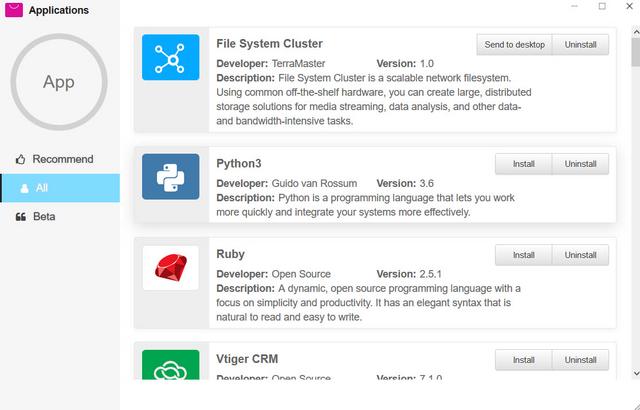
The DLNA media server application is one of the first apps you will want to install, as that ensures your files can be accessed by all devices on your network, such as your Smart TV, Sonos sound system, portable WiFi devices and home consoles.
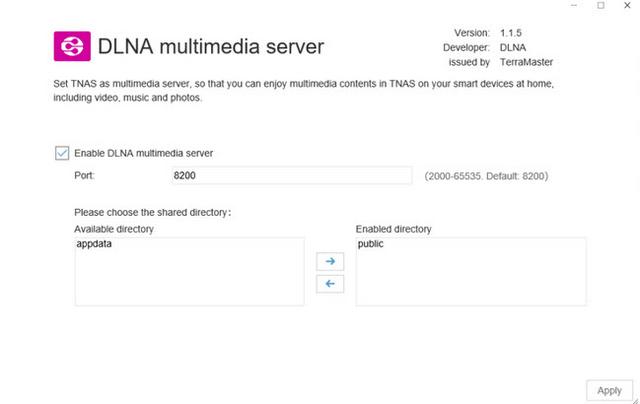
For those that want to run a fast and reliable email server, you will need to install the mail server application. This will let you not only enable an email server hosted on your NAS, but also set-up multiple domains and communication to and from the NAS for business.
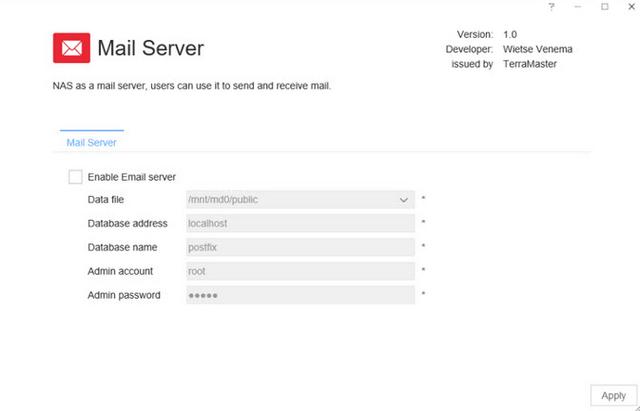
Another popular NAS application is the iTunes server. This will enable you to broadcast your Media as a visible iTunes server, which in a number of situations is more acceptable for media playback on certain network devices. Likewise, it will make it easier to synchronise the NAS and your media with your Mac devices in iTunes and add it as a source of Media over the internet and network.
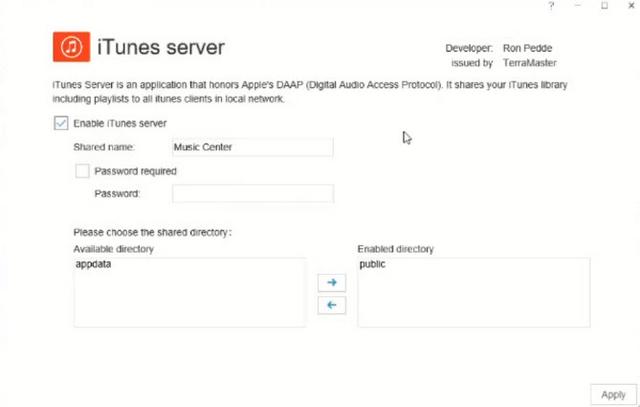
TNAS Mobile
TNAS mobile is a dedicated mobile APP for TerraMaster TNAS devices. With TNAS mobile, you can access TNAS locally and remotely on mobile devices, back up photos and videos from mobile devices, browse office or PDF documents, upload or download files, browse and play multimedia files, and you can even initialize your TNAS device with TNAS mobile.
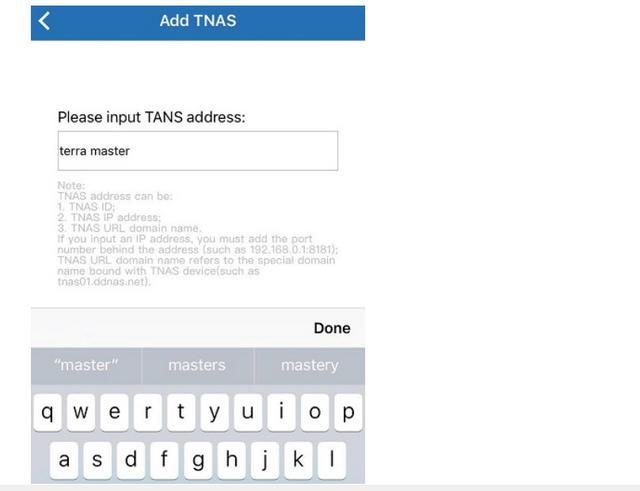

Test System & Methology
Test System:
Cpu:AMD Ryzen 5 3600
Motherboard:Asrock X570 Phantom Gaming X
Memory:16Gb Corsair Vengeance LPX DDR4 3600Mhz
Graphics Card: EVGA GeForce GTX 1080 Ti 11GB SC2
Power Supply: EVGA SuperNova 1200 P2
OS Storage: Western Digital SN750 2TB
Chassis: Dimastech Bench Table Easy V2.5
OS:Windows 10 64-bit

We have started using Seagate Ironwolf 4TB HDD’s in our NAS testing for about a year now. These are solid performing HDD’s with the Ironwolf brand used for NAS units. Notably, Seagate confirmed that these are still conventional magnetic recording or CMR drives.

Performance
Security is an ever-growing concern and encryption is a great step to achieve this. Encryption of data is a simple way to add another layer of protection for your setup. All NAS devices support encryption these days, but they’re not all the same. Some support encryption per folder while others support encryption for a whole drive volume. This page will provide a comparison between encrypted data and a normal single drive and what impact it will have on the performance.
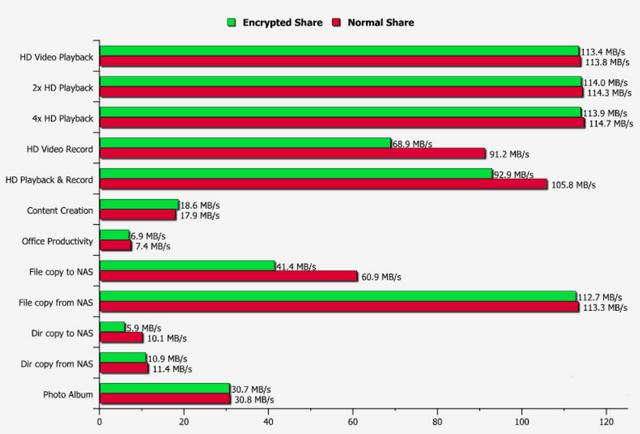
Shared folder-type file sharing is go-to for most, but iSCSI might be worth a look too. It depends on how you utilise your storage and what your storage needs are, but iSCSI can offer a lot of advantages.
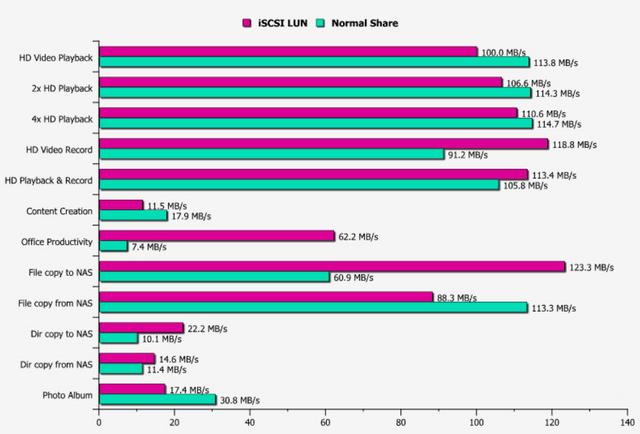
Gauging performance on dual drive NAS boxes is inherently problematic, as their bandwidth throttled by Gigabit LAN speeds and only having two drives in their array. That said, the F2-210 delivered all that Gigabit Ethernet effectively has available, with 118.4MB/s reading and 117.8MB/s writes. The drives in the F2-210 during this test were two 4TB Seagate Iron Wolf mechanisms.

A few years ago these speeds would have been a major talking point, but on this hardware we noted that the Realtek RTD1296 1.4 GHz SoC wasn’t working hard to flood the network, allowing plenty of CPU cycles and RAM to be utilised by other tasks. The F2-210 certainly doesn’t lack for anything in performance in the ATTO benchmark. 119MB/s for reads and 118MB/s for writes is pretty much the limit for a 1GbE connection. Regardless of the RAID array type we got the same read and write performance figures from the unit.

The F2-210 had no problem dealing with our backup/restore test, averaging 101MB/s for the backup test and 100.1MB/s for the restore test across the two arrays.
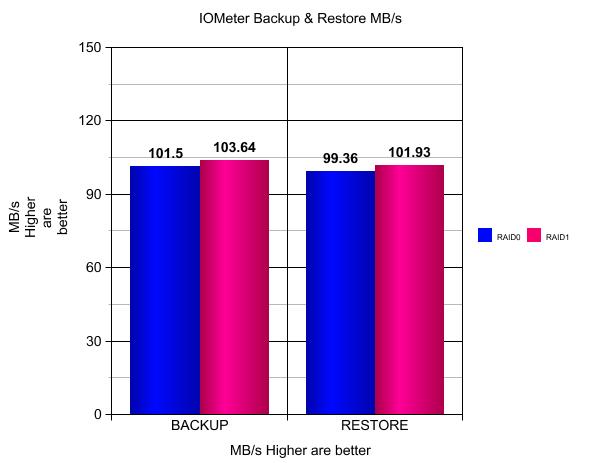
The TerraMaster F2-210 also scores in terms of smoothness and volume. The built-in fan is hardly audible during operation. Vibrations and running noises of the hard disks depend of course on the respective model.

As it seems, the aluminum enclosure plays its part in removing any internal heat build up.
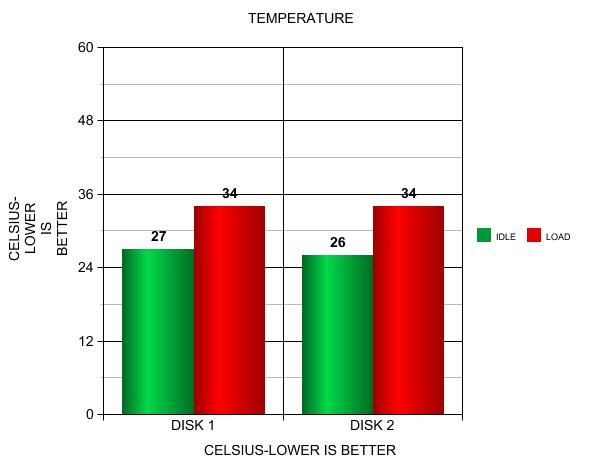
Final Thoughts
The F2-210 offers homeowners a great option for setting up and managing a home or small business server for file storage and media streaming. The design of the NAS follows the previous units, so it’s difficult to spot the exact model from just looking at it. The device itself looks great and is made of quality materials. The product comes with a solid construction of both plastic and aluminum and the drive trays are very accessible. Obviously its color scheme is made to match Mac computers, but it will look great on anyone’s desk. We really liked that this included a 82-millimeter fan on its rear to keep its internal parts cool and within its thermal operating limits. Being both silent and using little power you won't know it's there and it's hardly a problem to keep it on 24/7. With a 1.4GHz quad core processor backed by 1GB of DDR4 memory, the F2-210 has enough grunt to perform the everyday functions of a NAS competently as can be seen from the test results earlier in our review today. The hardware encryption engine does an excellent job for the F2-210. We saw results which were identical to non-encrypted results and that’s awesome. When the performance is so close, it actually is a true option to encrypt your data. You won’t have to sacrifice performance for the added layer of security. If you have the feeling that a bit more memory might help the unit do the job a bit faster, then you are out of luck as the default memory configuration can’t be changed. With the option of up to 24TB capacity, with current 12TB drives, the F2-210 offers up a solid home for all your multimedia files. Its software also has a user-friendly interface and is packed with a lot of useful features. Organise your photos, videos, and music files with the ability to play from the basically any connected system. Mobile phone, media player, TV, console, PC, MacBook, and DLNA-capable devices are just some of your options. TerraMaster offers mobile apps for Android, iOS, and Windows Mobile, allowing everyone to enjoy the NAS while they’re on-the-go. The set up is also straightforward that people with no previous experience in using the NAS device will find it simple to install. TerraMaster’s TOS operating system also features a complete setup of backup options. You can turn your NAS into your personal cloud server.The F2-210 can synchronise and serve you your data everywhere. Unsurprisingly for a NAS at this price level, the F2-210 a few small compromises in order to maintain this price level. The only specification disappointments here are lack of HDMI output, and that they decided to include only a single LAN port.

Still, the F2-210 is all about maximum features for minimal cost. It might not have the performance of a powerhouse NAS, but you'll be amazed at what this little appliance can do. The asking price for the TerraMaster F2-210 is $150, and as much as the platform offers it’s important to remember something: this is the price for the NAS device itself. It does not come with hard drives. You’ll need to find and install those yourselves. Fortunately, hard drives are both rather affordable and easily installed (it’s just a couple of clicks and a shove and they’re in), but it does mean there’s an extra cost to get started. Where there used to be a gulf in capabilities between your basic, budget two-bay NAS and the all-singing, all-dancing appliances, it’s one that’s being bridged by models such as the TerraMaster F2-210. $150 buys you a speedy two-bay NAS with all the features of TerraMaster’s TOS operating system plus enough performance to take advantage. The TerraMaster F2-210 comes with a 2-year warranty. The TerraMaster F2-210 is proof positive that you don’t have to spend a lot of money for a fully-featured and easy-to-use NAS device.

Last edited by testman78; 04-14-2024 at 10:43 PM.
 Posting Permissions
Posting Permissions
- You may not post new threads
- You may not post replies
- You may not post attachments
- You may not edit your posts
-
Forum Rules


















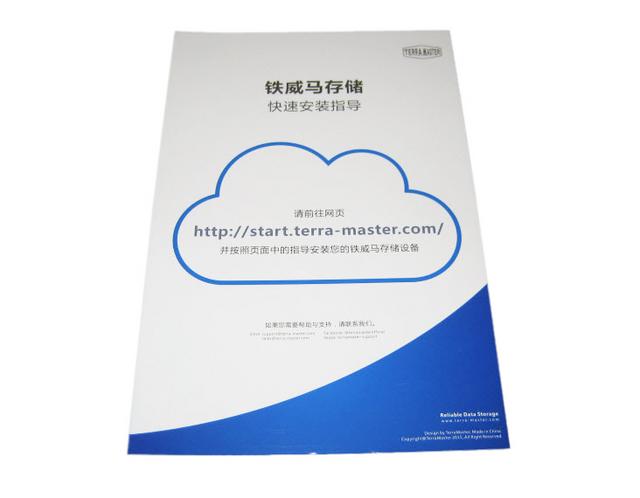



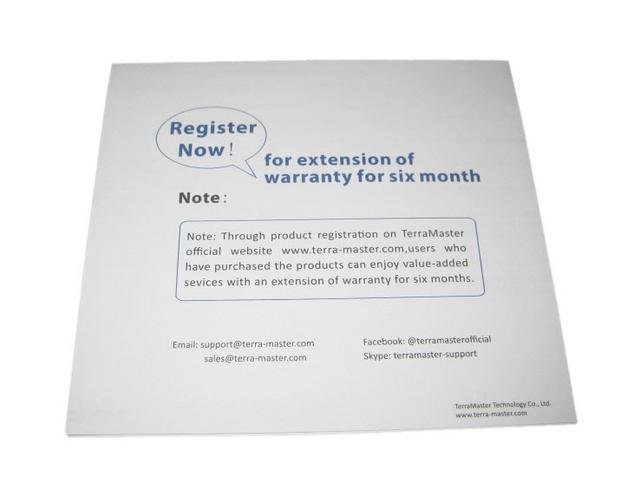
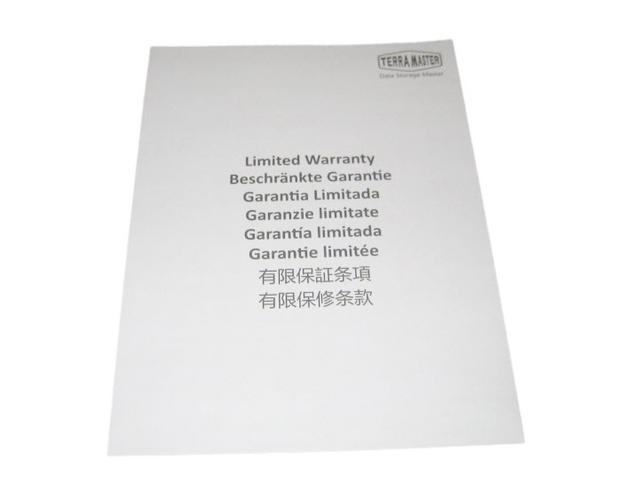
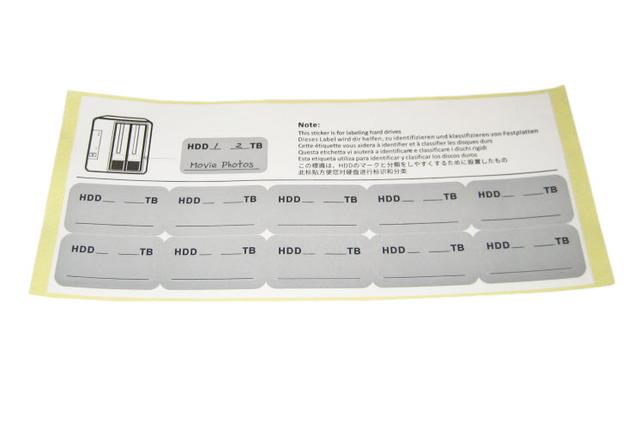













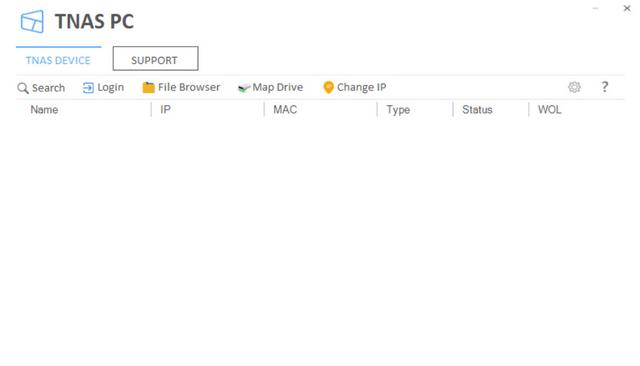

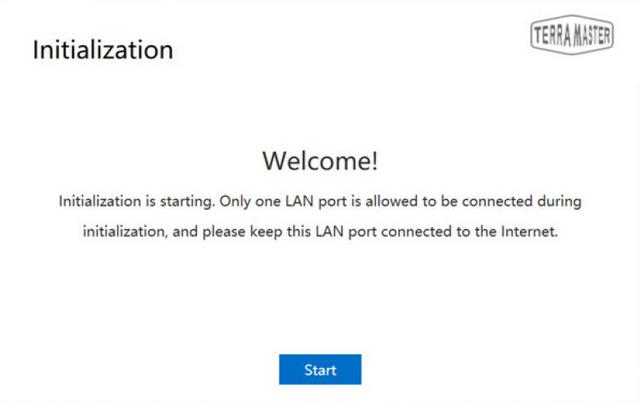
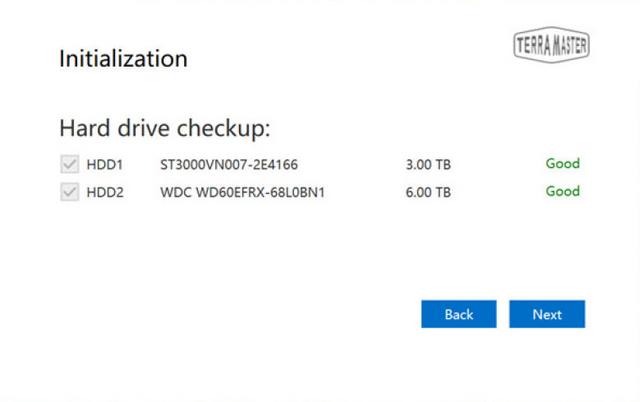
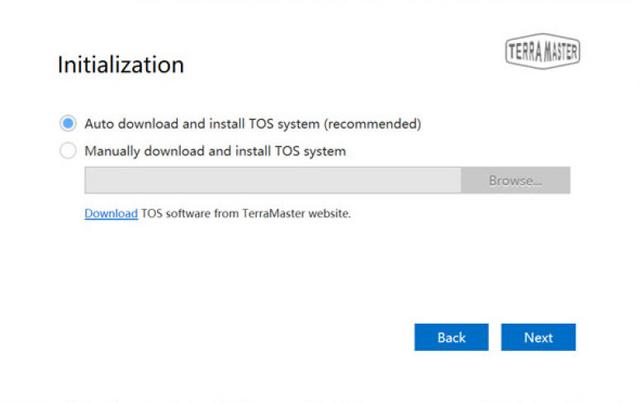



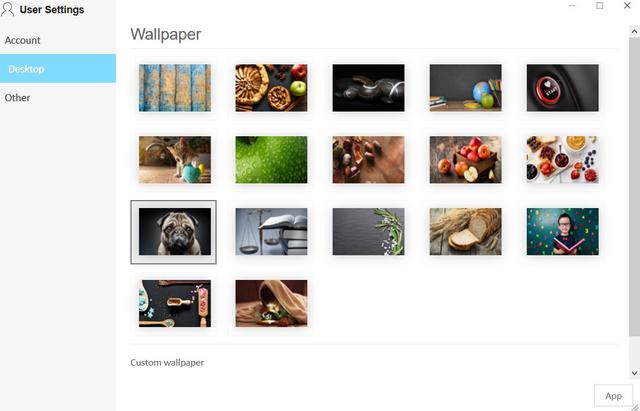
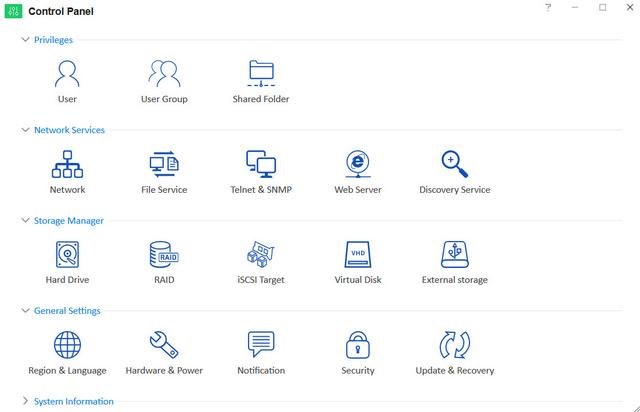
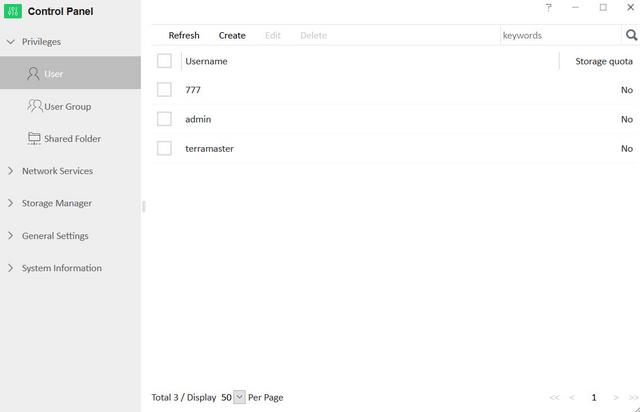
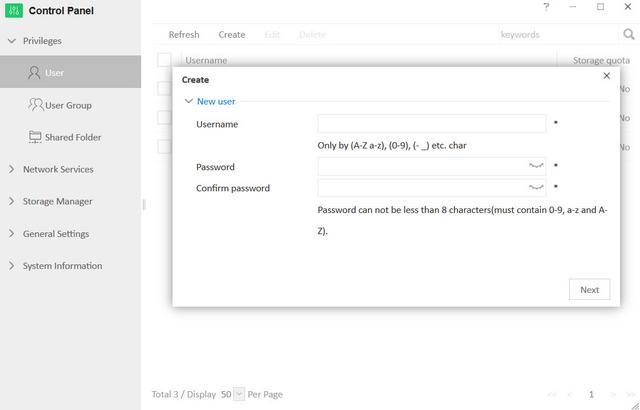
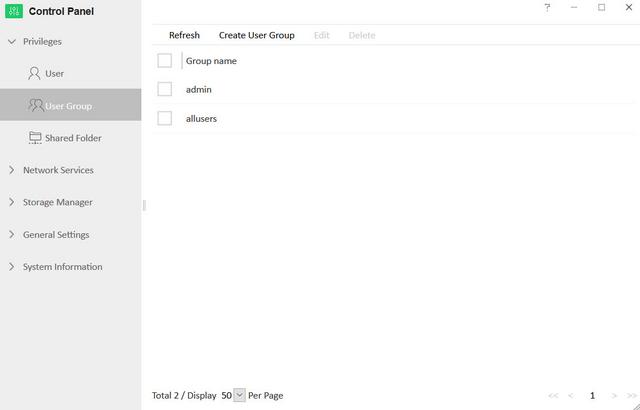
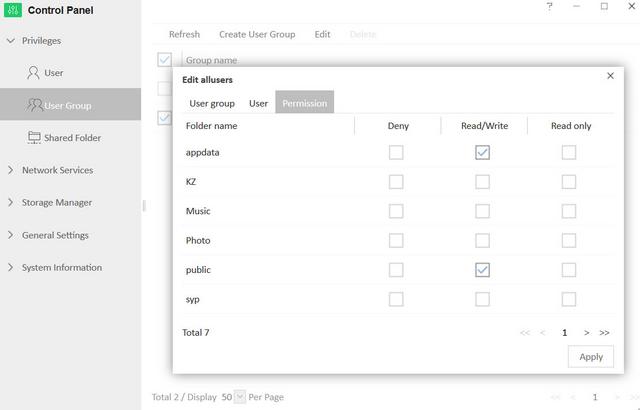
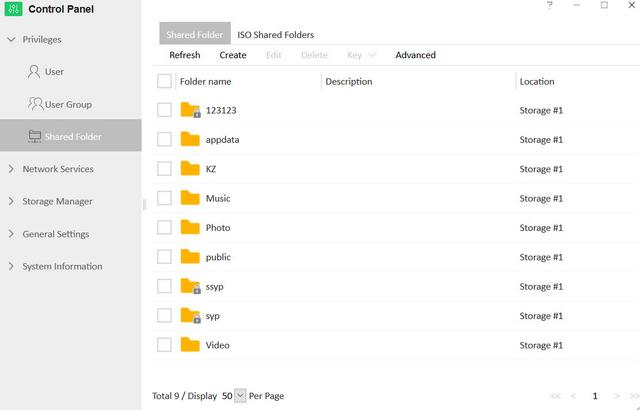
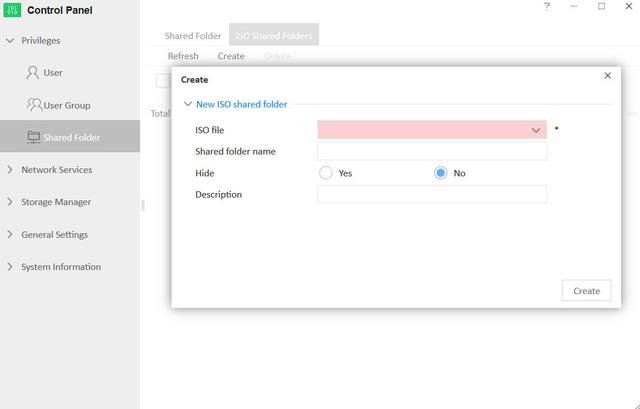
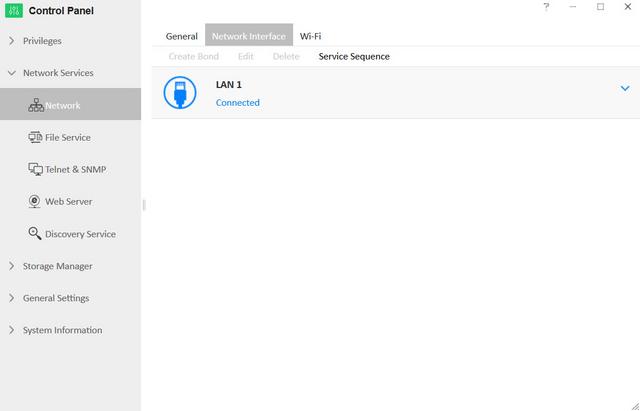
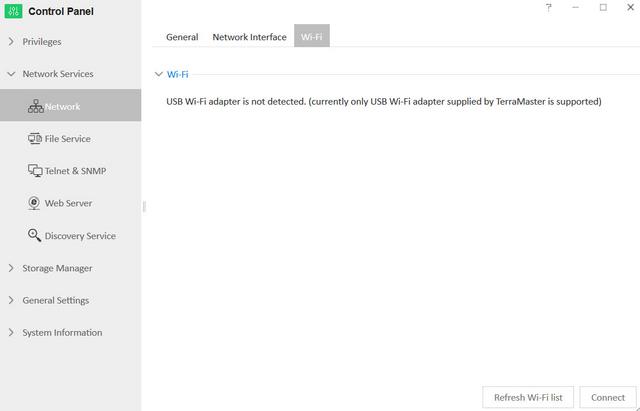
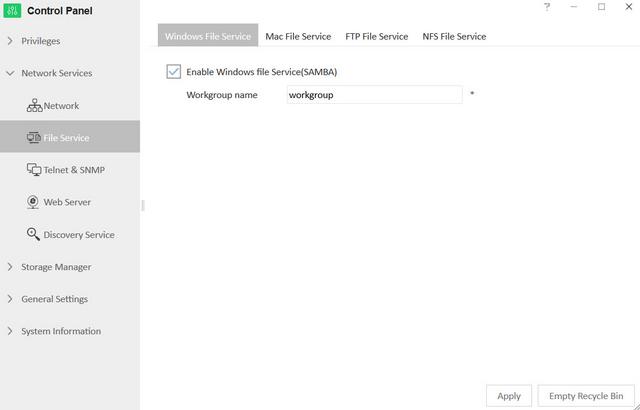

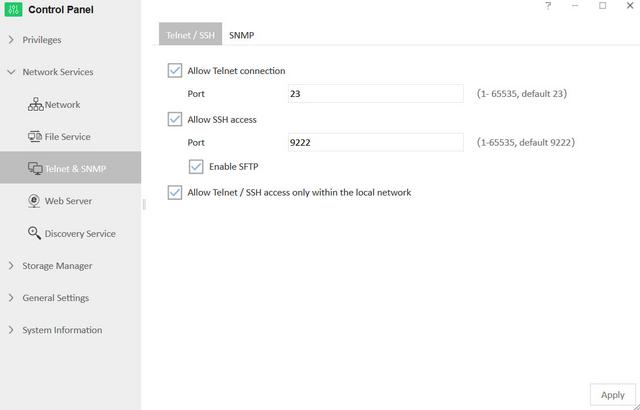
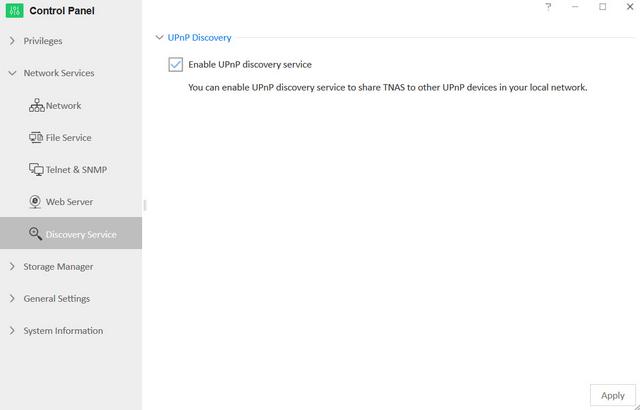

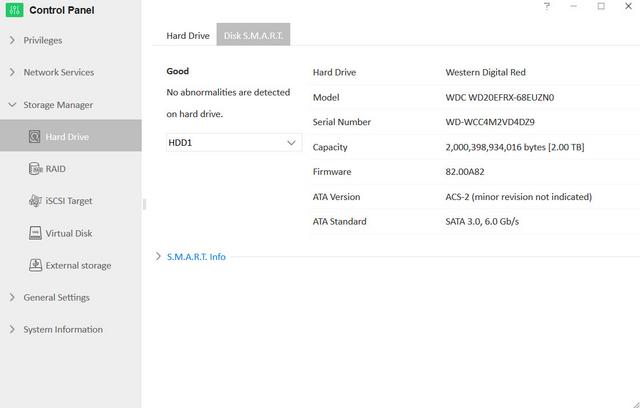
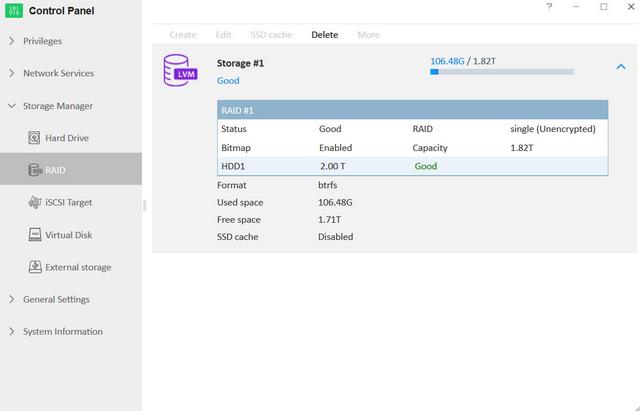
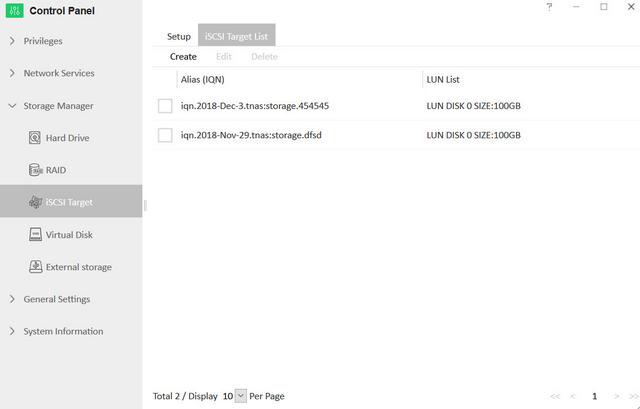
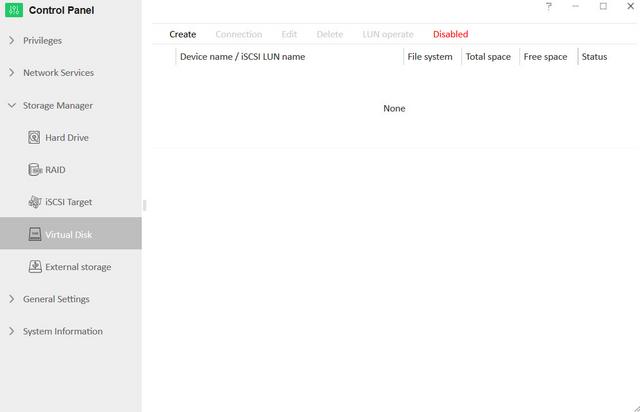
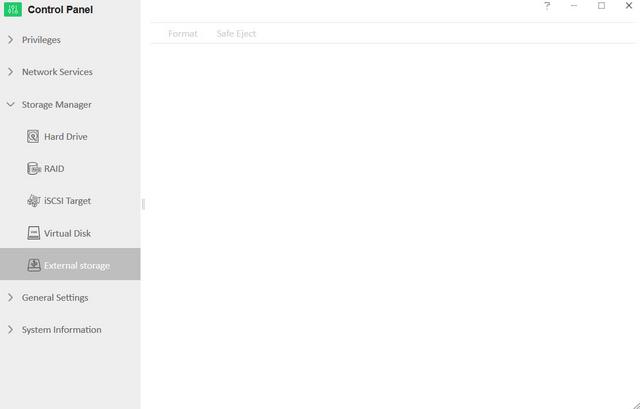
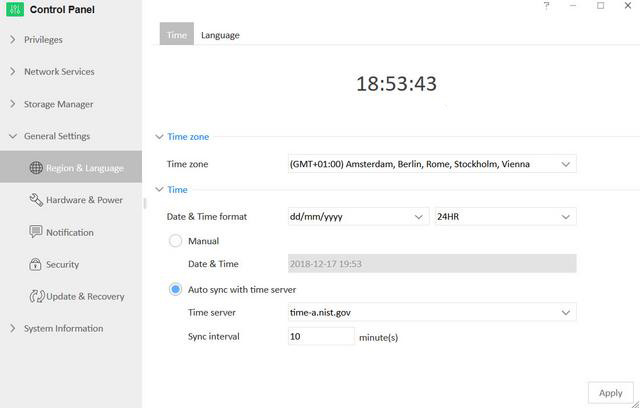
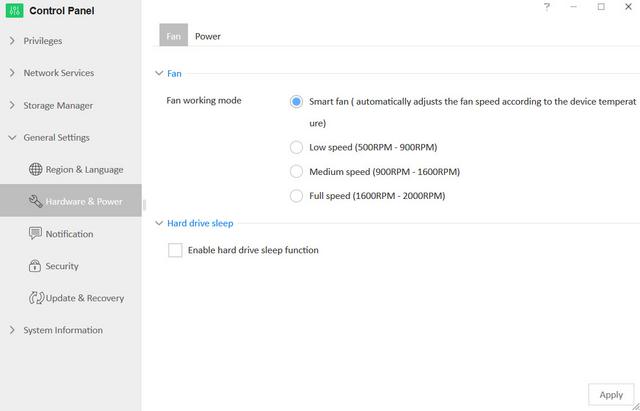
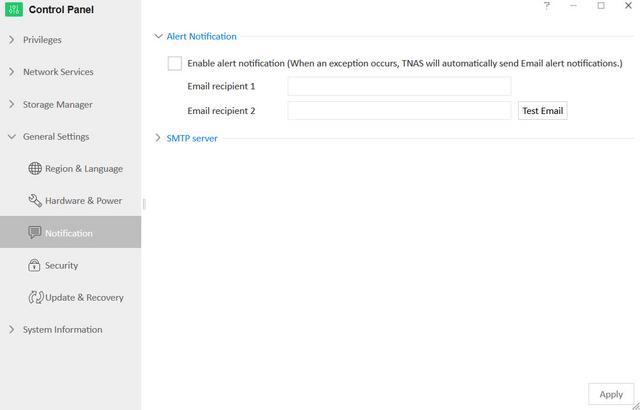

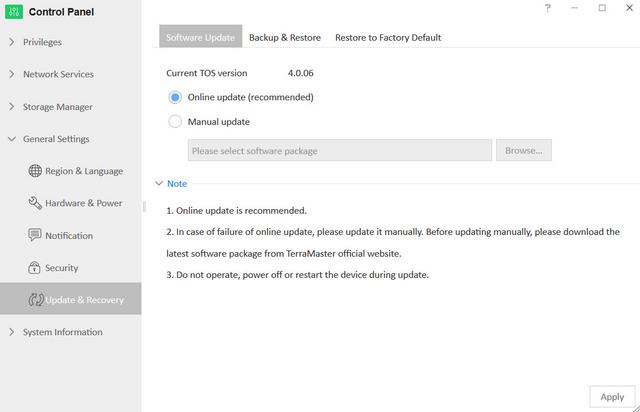
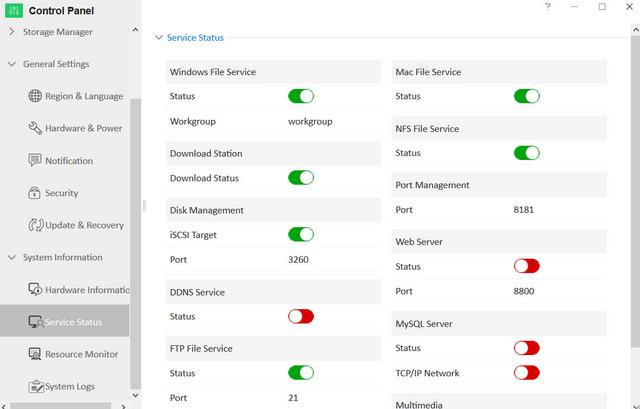
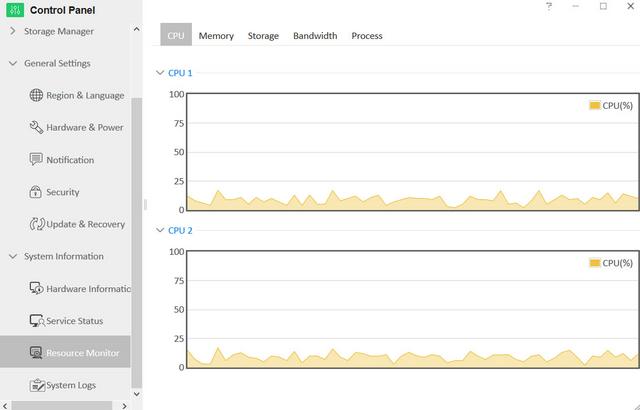
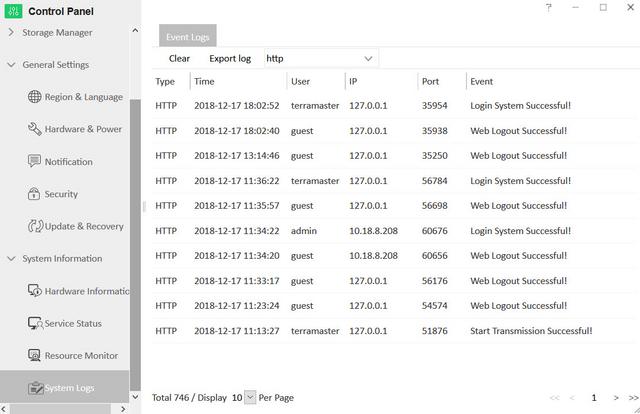
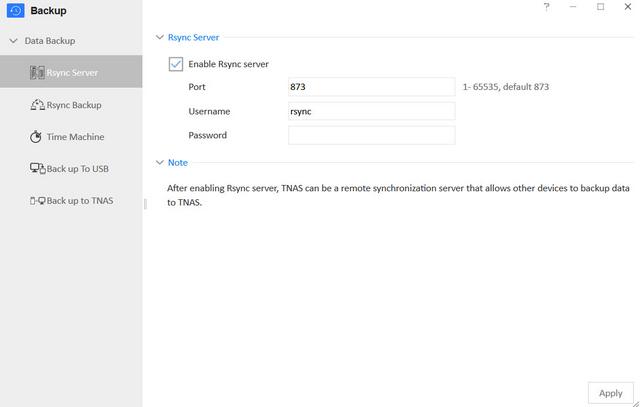
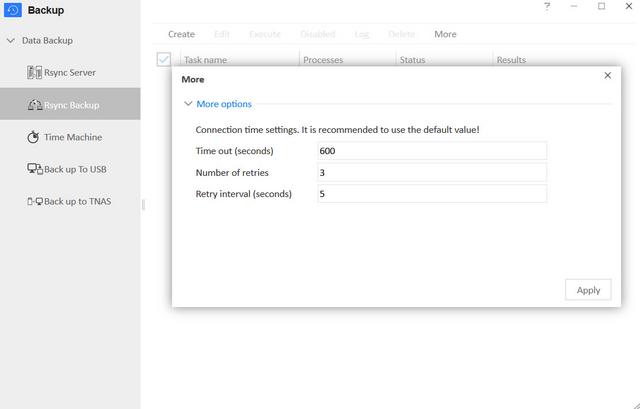
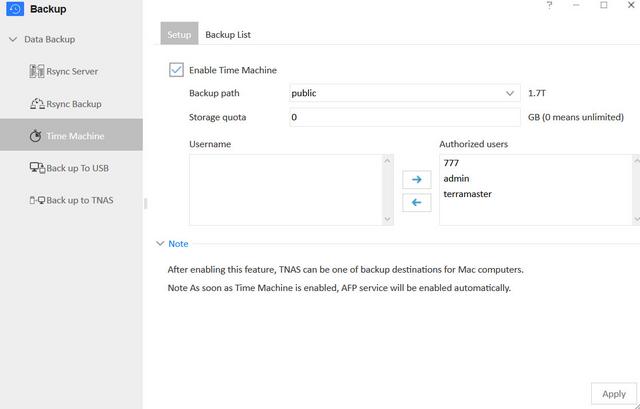
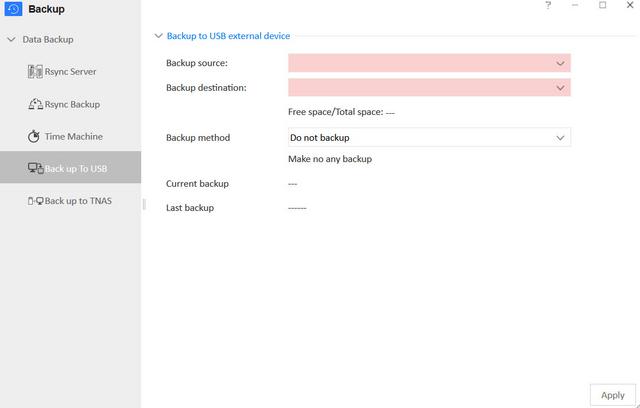
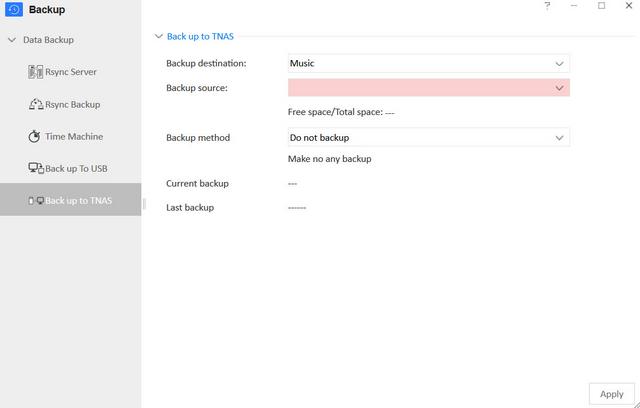
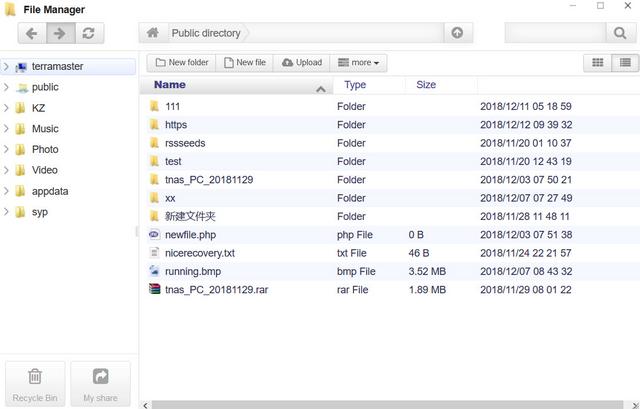
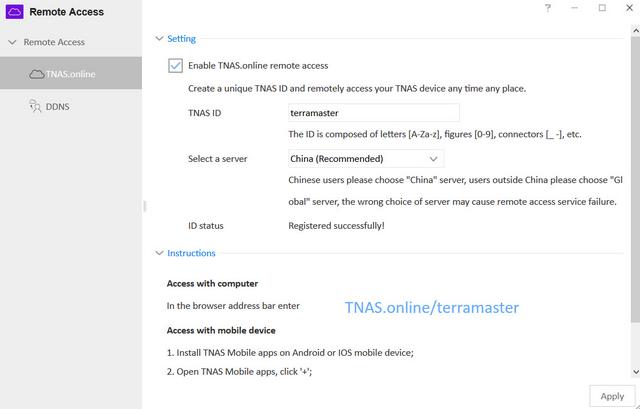
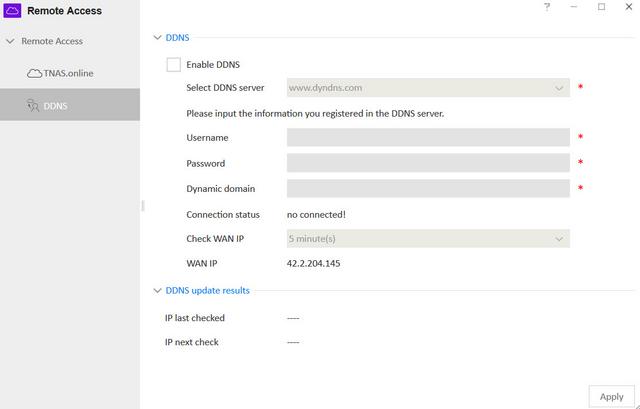
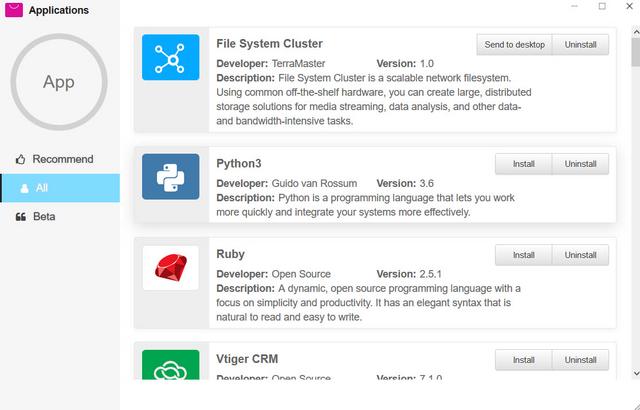
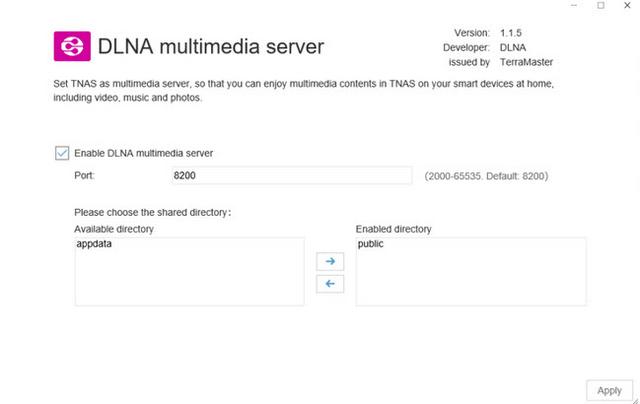
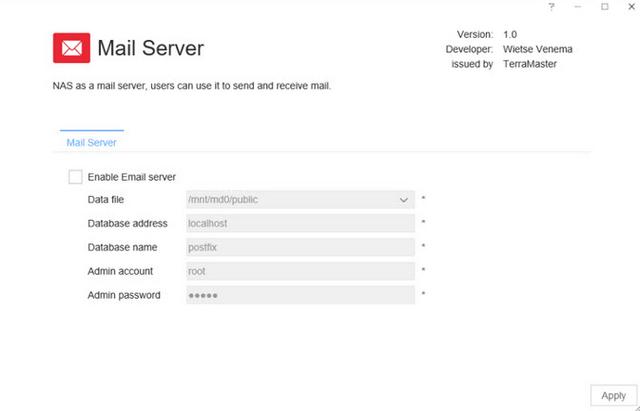
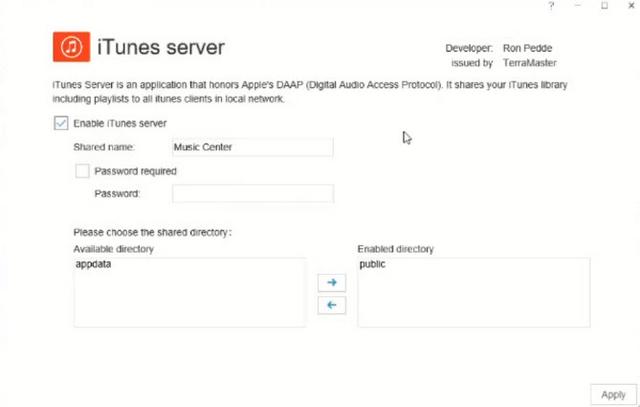
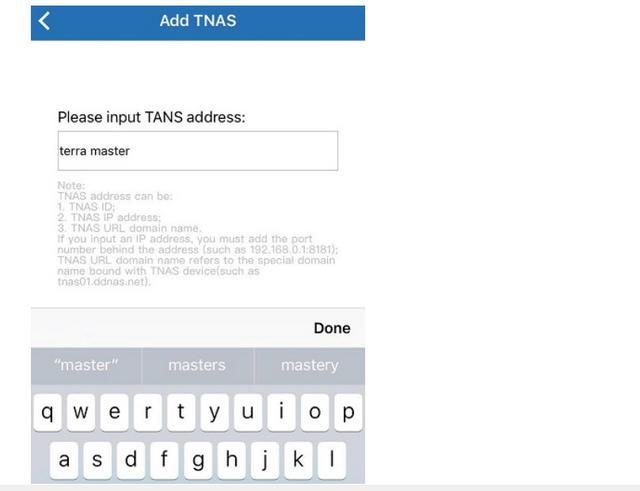



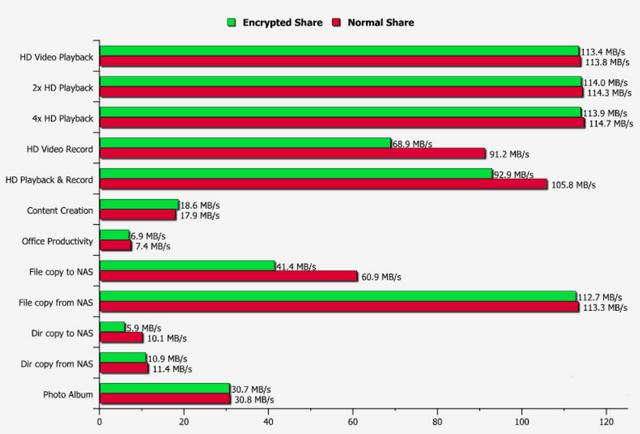
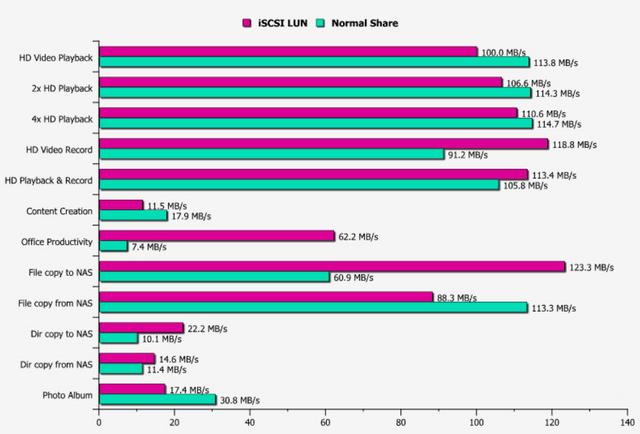


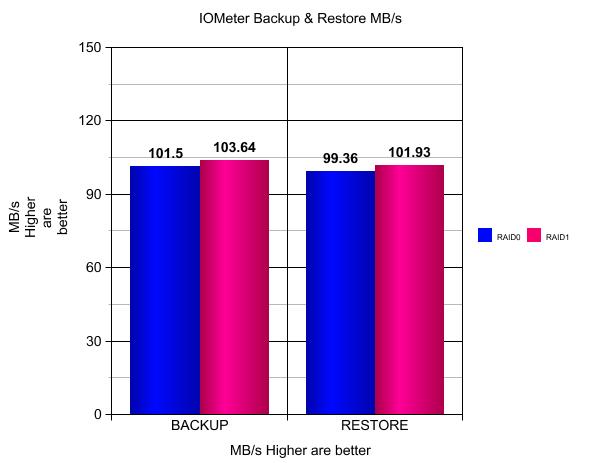

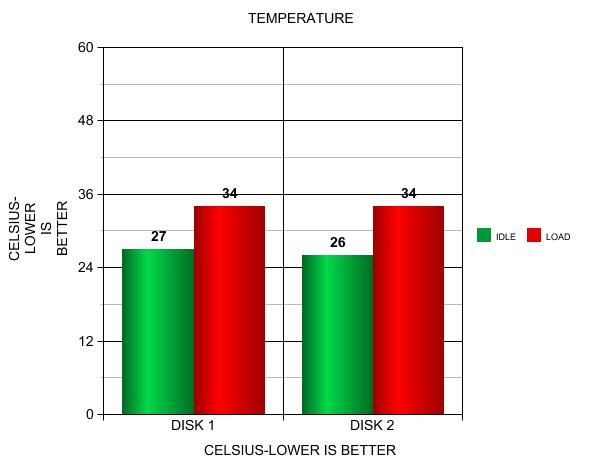


 Reply With Quote
Reply With Quote

Bookmarks