-
Qnap TS-431KX
Introduction
It has been quite some time since we last reviewed a QNAP product, and an offering of the TS-431KX from this company's HQ was a good chance to take a look at the new QTS operating system, which looks great! The SMB NAS market has seemingly begun to merge with the mainstream PC market. QNAP has thrown all of its chips on the table outright leading this charge with its full range of solutions from high powered Intel and AMD platforms aimed at providing all of your storage needs at home and on office. The TS-431KX is a mid-level NAS for demanding users or small offices. It is equipped with a quad-core CPU clocked at 1.7 GHz, 2GB RAM (upgradable to 8 GB) and also features three USB 3.0 ports. It also features one 10 GbE SFP+ port and two Gigabit ports which can be teamed for faster network transfer speeds. Coupled with QNAP QSW series network switch, you can easily upgrade your network environment to 10GbE affordably to enjoy streamlined workflow.

The TS-431KX has the following specifications:
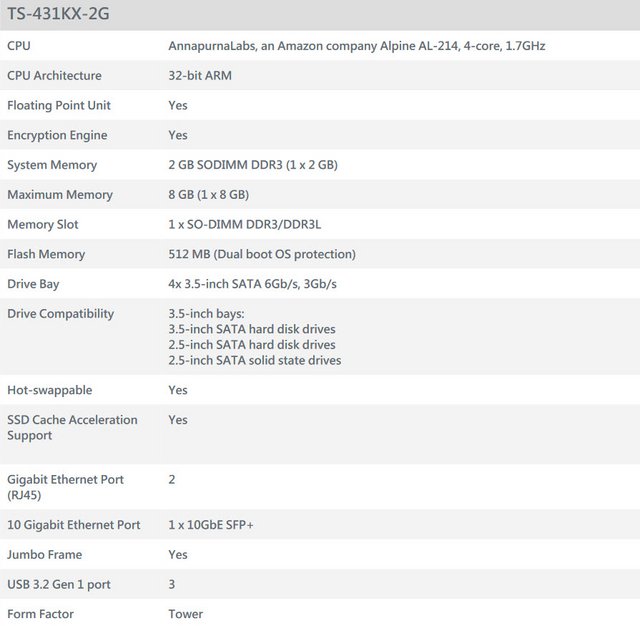


Packaging & Contents
The box for the TS-431KX looks a lot like the last QNAP NAS to come in to the office. That is because QNAP uses a simple brown box design with their branding on it for the main box that can be used on multiple models. This is a great idea and a way to not have to make new boxes for every single small model change. The box have some stickers attached with the serial numbers and MAC addresses for each LAN interface.

With Extended Warranty you can boost your coverage up to five years. Under QNAP "Advanced Replacement" service, you can request a replacement NAS before sending the original in, and have it shipped within 48 hours, keeping your downtime to a minimum. With "Advanced Replacement + On-site Support", in addition to having access to "Advanced Replacement Service" expert tech support professionals will be at your disposal, coming to you within one business day of your request, to ensure that your NAS is functioning optimally.

They then have a large color sticker that wraps from the front to the top of the box. That sticker has the model name and a photo of the NAS on it. It also dives in with a description and a bunch of icons for the model's features.


The rear of the box has a group of icons in the bottom left-hand corner representing some of the QTS OS features such as Data Protection, Surveillance Station, Mobile Management, Private Cloud, File Sharing and Backup Station.

On one of the other box sides, we will be reminded by the manufacturer to check the compatibility list of the HDD/SSD models for this particular NAS.

We don't mind the plain box as long as it is sturdy enough to protect its contents well.

After lifting the top cover, we will get to see a welcome message, along with some addresses to additional resources.

Inside of the box, the NAS comes enclosed in a thick plastic bag then inside of inch to an inch and a half thick foam all around it I doubt they are having any issues with these being damaged in shipping.The accessories are held in a separate plain cardboard bag, the exception being the power lead.

For accessories and hardware, you get two network cables for the TS-431KX's two NICs, two bags of screws, and a key set to lock the racks.


The Power Supply isn't a big wall wart but it does show that the NAS doesn't have the PSU inside so the power supply is inline. The power adapter is provided by Delta Electronics, the largest and one of the best PSU OEMs nowadays. Its model number is DPS-90AB-3, and it can provide up to 7.5 A with 12 V output. The main cord is a traditional PSU cable so if you move later and need a different plug type it should be easy to change.

For documentation, they include a quick installation guide. It isn't large at all but you don't really need much. They avoid having to print 10 different languages by just not including any text in the instructions, Ikea style. The pictures aren't too hard to follow through as you can see. Slide the front panel off to the side, pull the trays out, and install the hard drives using the built-in clips or the bottom mount screws.

Scope of delivery includes also a warranty extension leaflet.

A Closer Look-Outside
The TS-431KX is a compact tower NAS with a plastic chassis supporting four vertically mounted drive bays.

If we do look at the frontal area of the product, we will spot a teal layer on the left side, where most of the status LEDs reside, along with the additional interfaces.

This model does feature locks for each tray as we have seen with business-oriented models.

There isn't much to show at the top, but it does feature two stickers that you can choose to remove if you want to. One tells you the system specifications while the other one reveals the HDD sequence so you know which is which when dealing with them in the user interface. They are however also clearly marked there, so you can remove it without worry, if you want to.

The cloud key, which can be used to quickly set up the server, is on a sticker on the side of the NAS.

On the left side of the unit we will be able to spot a ventilation grill.

A closer look does reveal the separate LEDs for System Status, LAN interface, USB interface, and a LED for each HDD/SSD bay.

Further down we have the Power button, one One-Touch-Backup button, and a USB 3.0 port.

Around the back are two Ethernet and two USB 3.0 ports, as well as the power input and a Kensigton lock. You can bundle them if you wish. You can also use them to send certain traffic over one IP and another over another, so that certain tasks do not interfere with each other.The unit's cooling is handled by a 120 mm fan, which, according to the data QNAP provides, looks to be run with a very relaxed fan profile that can be configured through the server's operating system. QNAP is a huge supporter of HDMI ports in its NAS products, and I am quite disappointed to see the TS-431KX lacking one. Streaming surely is the way to go given the number of smartphones, tablets, smart TVs, and PCs that exist in most homes nowadays, but if you want to watch high bitrate and/or 4K content, you will surely have a much better experience by directly connecting the NAS to your TV through an HDMI cable. Doing so would allow you to keep on streaming content to other devices, so why not install this HDMI port to make me stop whining about it!

The TS-431KX features one 10 GbE SFP+ port. We can see an activity LED and a link LED near it.

On the bottom are four rubber feet.

The bottom layer does have some additional ventilation holes and in each corner we do have a small square-shaped rubber foot.

At the bottom are two stickers. One for the MAC addresses of both Ethernet ports and the other with the model number and power specifications.

Installation Process
The QNAP TS-431KX supports up to four 3.5-inch SATA hard drives as well as 2.5-inch SSDs. The drive trays are removed by pulling up on the locking handle and sliding them out.

We removed all trays to present you with a picture of the drive-bay area.

A new feature that we see here over the QNAP TS-431KX is the inclusion of drive locks to prevented unauthorised removal of individual drive trays.

The drive trays are entirely made of high-quality plastic and permit mounting of both 2.5?? and 3.5?? drives.

The TS-431KX supports RAID 0, 1, 5, 6, 10, JBOD, Single storage setups. This four-bay NAS device supports the SATA 6 Gbps drives that backs-up to 64 Terabytes through the utilization of 16 terabyte drives. For now, their support list does display only Seagate 16 terabyte drives, but we believe that other brands will be added at some point since the rest of the system can readily handle this. Hot-swapping design allows you to remove hard drives without powering off the NAS to ensure continuous operations.


A Closer Look-Inside
Three screws hold the outside shell in place, removing these screws allows the side case removal to access the inside.

Looking inside the drive bays, we can see the four pairs of rails that the trays run in and at the back, the PCB with all the SATA headers on. Looking further, we can just get a glimpse of the fan that keep the system cool.

The mainboard is small, but holds enough controllers and ICs to get the job done well. There is 512 MB of NAND flash memory exclusively for use by the operating system.

For the basis of this device, QNAP has chosen an AL-214 processor from Annapurna Labs, an Israeli company where Amazon is at the helm. This is a quad-core processor based on the ARM A15 processor. QNAP applies it in this case in a 1.7 GHz variant. This NAS has enough power to meet the demands of a home or small office environment. When it comes to NAS servers, it isn't only the power of the SoC that matters. Its energy consumption matters as well because such servers are meant to operate around the clock, which means power and low energy consumption have to be carefully balanced. This CPU's TDP is low, so there is no need for active cooling. The heatsink will do just fine without a fan.

QNAP paired this SoC with 2 GB of RAM, and that total can be upgraded to 8 GB as well. In our opinion, this only makes sense if you are going to perform very heavy tasks on your NAS or other demanding applications. Frankly, you can better look at a model in a somewhat higher class, with a little more processing power on board. The TS-431KX, RAM slot is occupied by DDR3L Trancend 1600 MHz DIMM.

The three USB 3.0 ports, two on the back panel and one in the front bezel are looked after by an EtronTech EJ188H IC while each of the two LAN ports has its own Atheros AR8035-A controller.


But these pale into comparison when you see that this device arrives with a 10GbE port for ready super fast networking speeds.

The hardware monitor IC is a Weltrend WT61P803.

ICS9FG104E Frequency Generator.

As per usual for QNAP, the primary fan is by YS. Tech, and its model number is FD121225LB (120 mm, 12 V, 0.18 A, 1800 RPM, 73 CFM, 34 dBA, 80,000 h MTBF). It uses ball bearings and will, as such, last fairly long.

Initialization
There are two ways of setting up the TS-431KX, either online by entering the Cloud key which is on the side of the unit or by using Qnap's Qfinder Pro utility which can be downloaded from the QNAP website. Whichever way you choose to start, it's just a simple matter of following the install wizard. During the setup you can enable which OS cross-platform file management service you require: Windows (SMB/CIFS, File Station, FTP), Mac (SMB/CIFS, File Station, FTP) and Linux (NFS, SMB/CIFS, File Station, FTP). At this stage you can also load a few basic apps: Photo Station, Music Station, iTunes Server, DLNA Media Server and Download Station. The first is to type "start.qnap.com" into any browser on a client PC that is on the same network as the NAS once the hardware is ready and the NAS has been turned on. You will be asked to enter your cloud key after you have done so. Do and you will get to register the NAS by creating a myQNAPcloud account.

This section of the review describes QNAP Qfinder Pro 6.9.1 and its use in configuring your NAS. Qfinder Pro tool will scan your network and find all QNAP devices as soon as you open it, but it does more than that. It also has configuration tool, network mapping, and more directly built in.
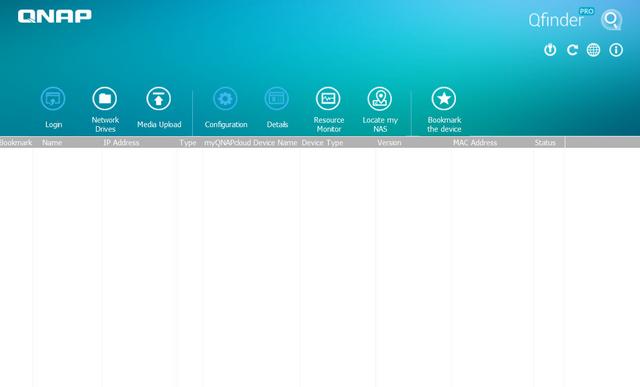
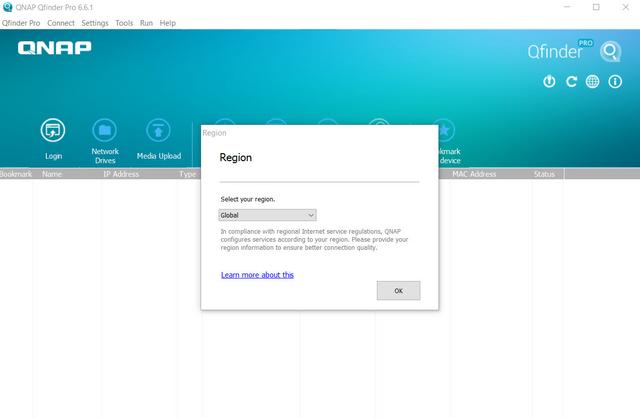
When a uninitialised NAS is found, the tool automatically opens a browser connection to the new NAS. From here, you can get it all set up in just a few steps. The first one is to download the most recent firmware and install it.
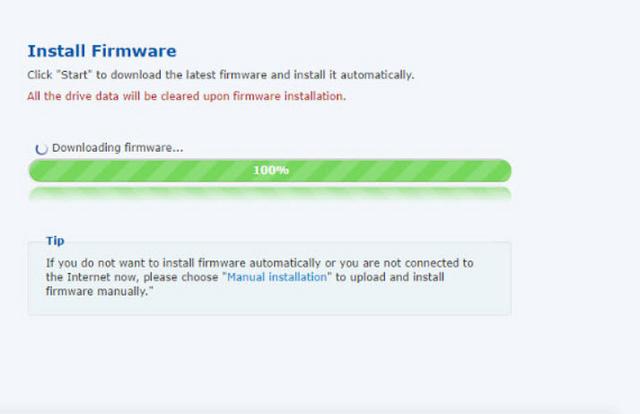
The firmware upgrade will take a few minutes and then the actual Smart Installation Guide is launched. You?re guided through all the steps, so there's nothing to worry about.
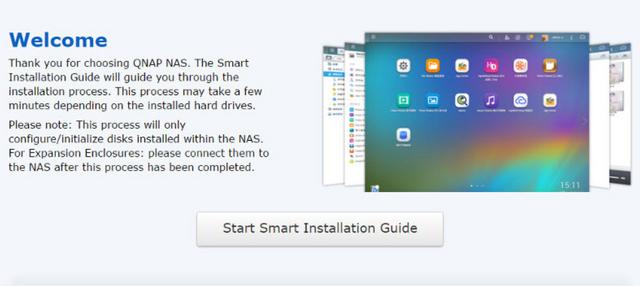
You'll need to give the NAS a name and set a new administrator password.
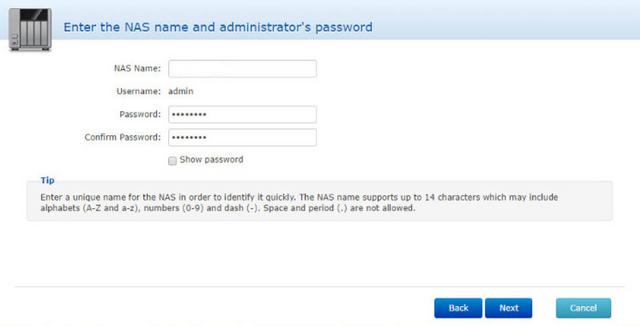
We also get a full set of time options with automatic and manual settings.
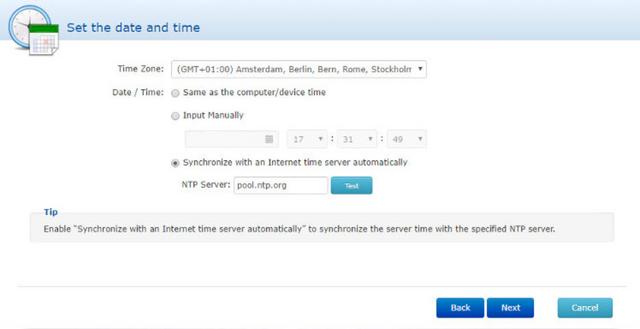
The network page is only relevant if you don't run a DHCP server on your network and chances are that you do.
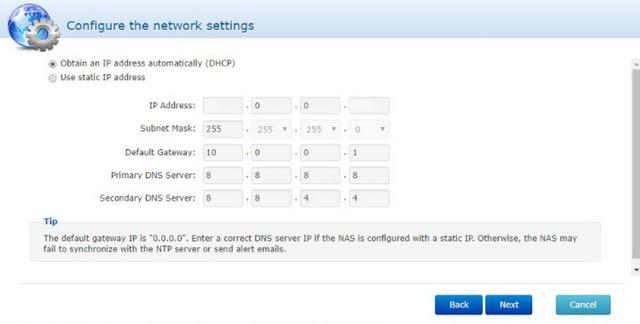
Which features are needed is down to everyone's personal taste and needs, and that's why i like this page. It allows me to pick just the features I want and install or enable them right away. One less thing to do once I get into the GUI itself.
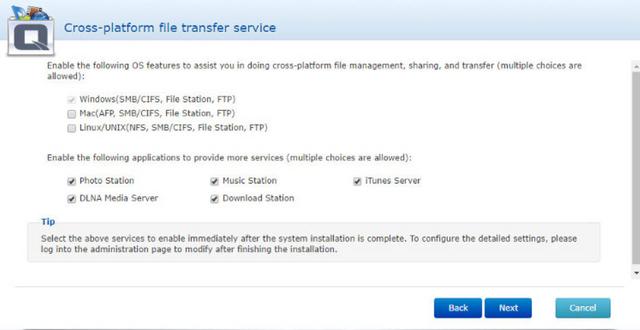
The final page is for the disk setup. Again, it comes down to your personal needs which setup you pick.
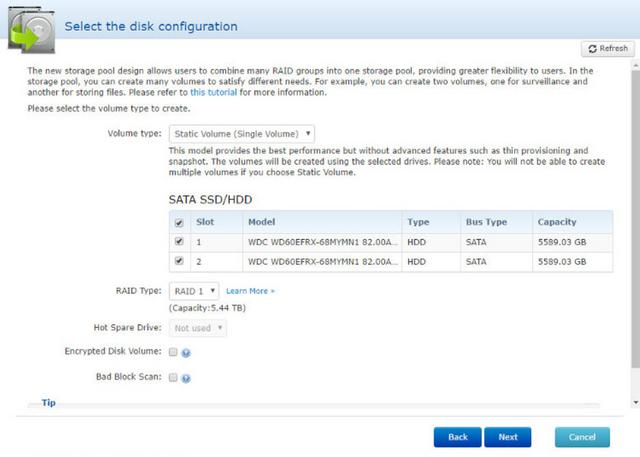
After a summary page and you confirm that all the settings are correct, the NAS will begin the setup. This should take 5-10 minutes.
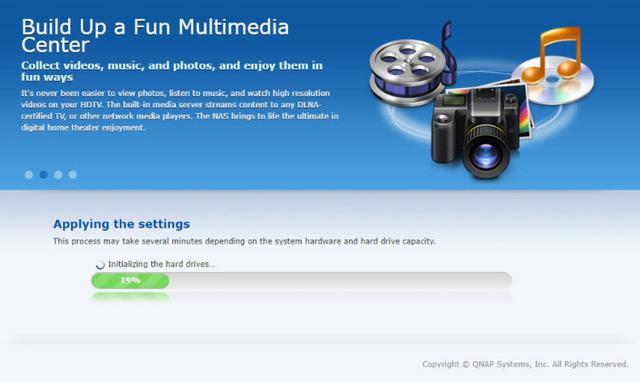
The QTS Interface Part I
Once the TS-431KX has finished setting up, you can then access the login screen. The login page can be customized to add your own photographs or corporate logo to the photo wall and messages can be added to the page as well. When you access the NAS for the first time you are met by the HelpCenter app. This comprehensive help utility provides access to the QTS manual, Online Resources including tutorials, video tutorials, FAQs and forums or if all else fails you can connect to the Qnap Helpdesk for technical support. If you don't want to see this page every time you access the NAS, don't forget to uncheck the "show on startup" option.
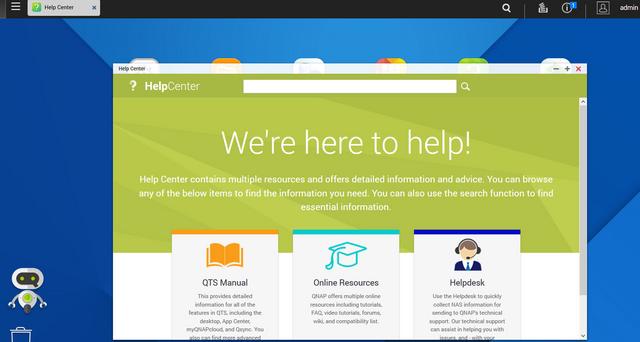
Clicking the icon in the top right of the screen activates the Dashboard page which gives a snapshot of what's happening with the NAS. The desktop's design is nice and intuitive, which will help even inexperienced users use QTS more efficiently.
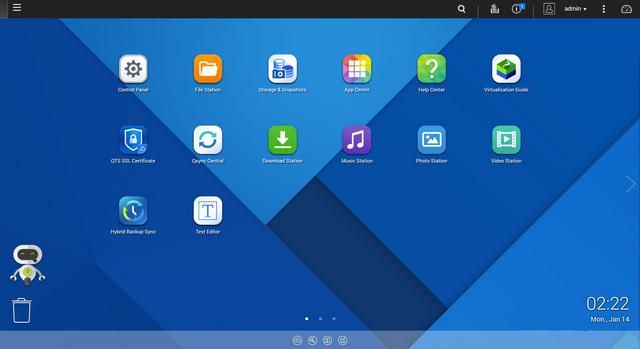
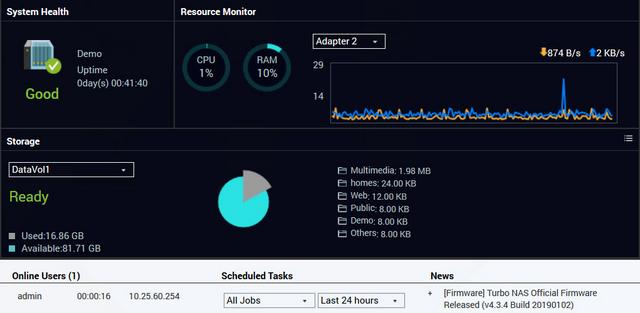
Clicking on the menu icon in the top left-hand corner of the screen drops down a very useful side menu with the most commonly used control panel items. Any of these can be dragged and dropped onto the main page for easy access. The top bar gives you access to many important functions and settings. QTS gives you the ability to set everything to your needs. You can, for starters, move and rearrange icons on the desktop and immediately access basic administrative functions, logs, and external devices. This interface even allows inexperienced users to easily control such fully featured NAS servers. It also supports many languages, and you can easily switch to a language of your choice.

Clicking on the control panel icon on the main menu screen brings the complete control panel window.
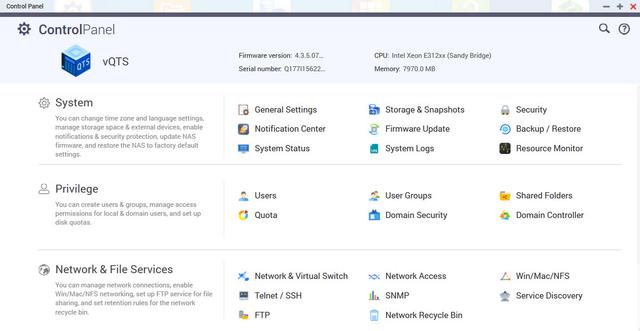
The Resource Monitor is a very useful tool, monitoring elements and offering detailed information on how the storage of the NAS is being used. It is divided into four sections: Overview, System (with separate tabs for the CPU, Memory and Network), Storage (with separate pages for pool, RAID and disk activities and how the storage space is being used) and Processes.
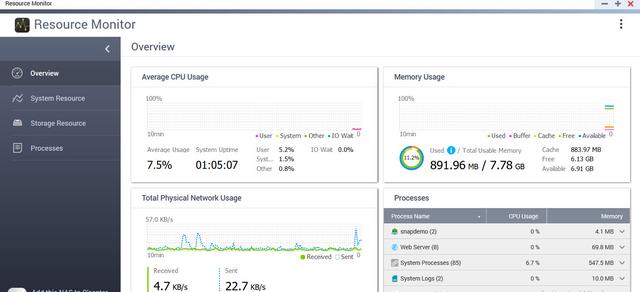
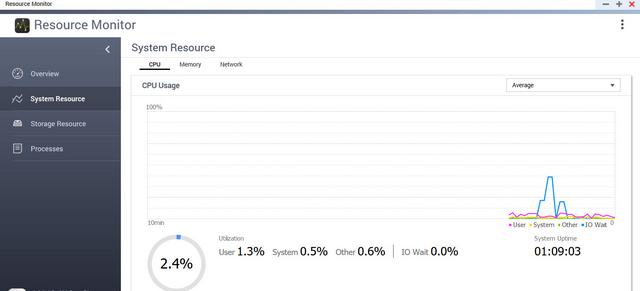
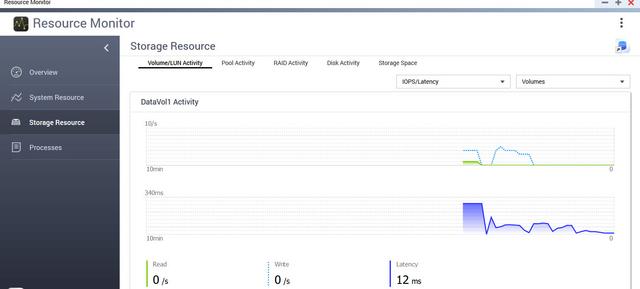
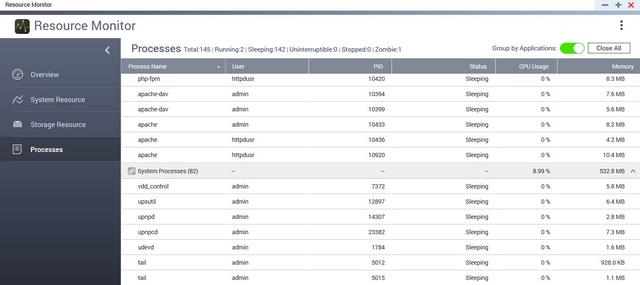
The new Storage & Snapshots app delivers a wealth of management tools all neatly integrated in a single interface. All storage tasks are easily accessed from its side pane and the overview screen reveals everything you need to know about hard disks, SSDs, pools, volumes and capacity usage. QTS supports static, thick and thin volumes so you can choose the type that best suits your anticipated workload and performance requirements. Enterprises using Qnap's larger appliances to store mission-critical data now have more protection options with support added for RAID50 and 60 arrays. Qnap's snapshot technology scores over the competition as it supports standard EXT4 file systems and doesn't require BTRFS. Vendors such as Synology and Thecus must have volumes formatted using BTRFS to support snapshots. This is an important differentiator as Qnap's 32-bit and 64-bit appliances can provide snapshots. Home users will approve as these are available on many of its entry-level home user appliances.
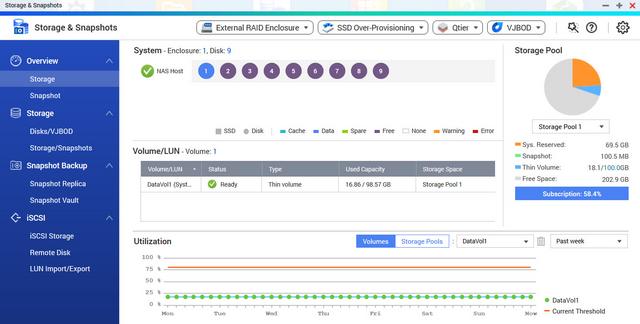
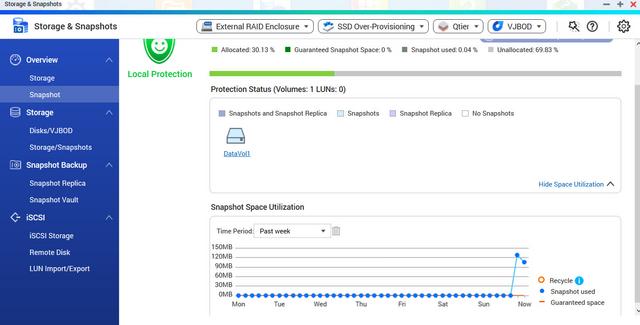
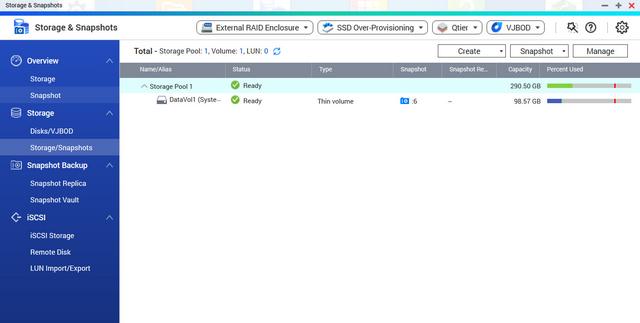
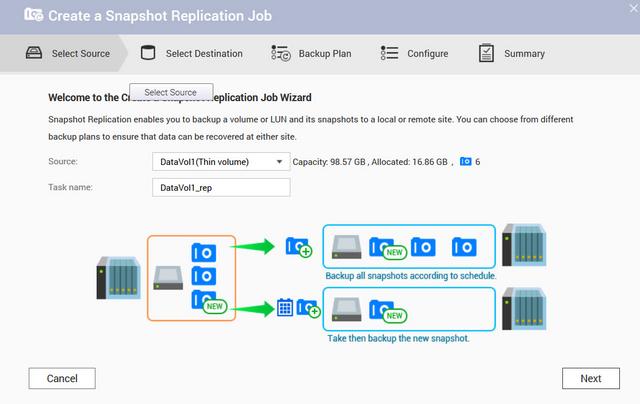
There are numerous options in QTS 4.4.1 that can improve performance further. Supported on Qnap's x86 appliances, the Qtier 2.0 feature in the Storage & Snapshots app introduces tiering on demand. Previously, Qtier could only be configured during storage pool creation but this can now be added to existing pools as and when required. It's a simple wizard-driven process which identifies newly installed SSDs, offers to create a new high-performance tier and upgrades the storage pool on the fly. Data migration between tiers can be controlled on demand or by applying a schedule and you can choose which tier new data should be first placed in but note that once Qtier has been applied to a storage pool, it cannot be reverted. Qtier 2.0 is well suited to Qnap's enterprise SAS3 appliances as it supports up to three tiers. These allow you to create an ultra-high speed tier of SSDs, a high-speed tier of SAS drives and a capacity tier using low-cost SATA drives. A simpler performance boost for smaller appliances is to use SATA SSDs as a standard cache which can be assigned to selected NAS volumes and iSCSI LUNs. QTS 4.3.5 supports global SSD caches which can be assigned to all volumes and LUNs without incurring any service downtime.
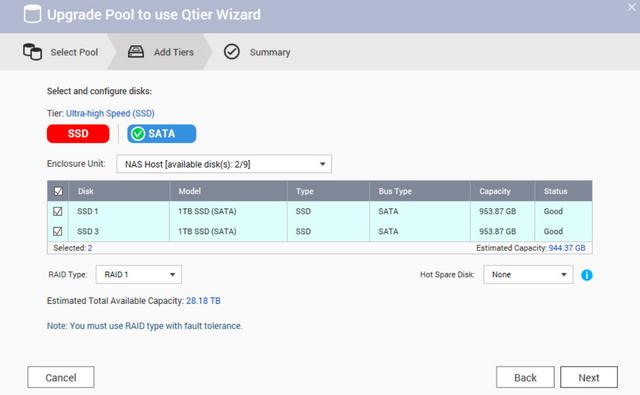
Snapshots are a valuable feature as they take near-instant backups of selected volumes or IP SAN targets and require very little storage space. They're easy to use as QTS allows them to be taken on demand and scheduled to run at intervals as often as every five minutes with no further user intervention required. To create NAS snapshots, just select a volume or iSCSI LUN and from the Snapshot menu at the top, take one immediately or use the Manager to schedule them. Smart snapshots reduce wasted space as if enabled, the app won't take a snapshot if the volume data hasn't changed since the last one. Data recovery is a simple process as we chose a NAS snapshot, viewed its folders and could restore any of them to their original location. They can be restored to a new shared folder or a remote mount point such as another network system or a cloud provider and the app can also clone NAS and iSCSI LUN snapshots for creating perfect copies. The new File Station 5 can also recover NAS snapshot data and we used it to browse share snapshots, choose folders or files and restore them with a few clicks. There's more as the app's Snapshot Replica feature can secure share and LUN snapshots to remote Qnap appliances.
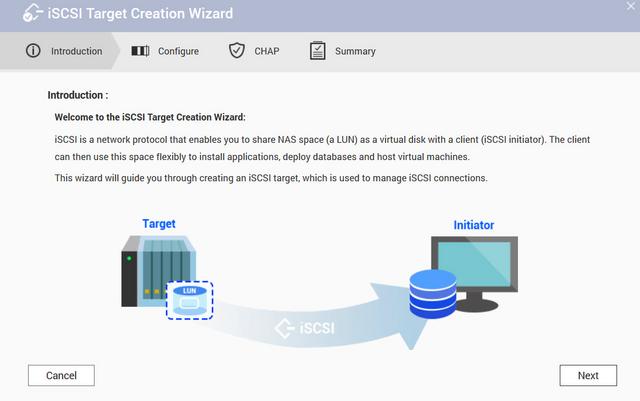
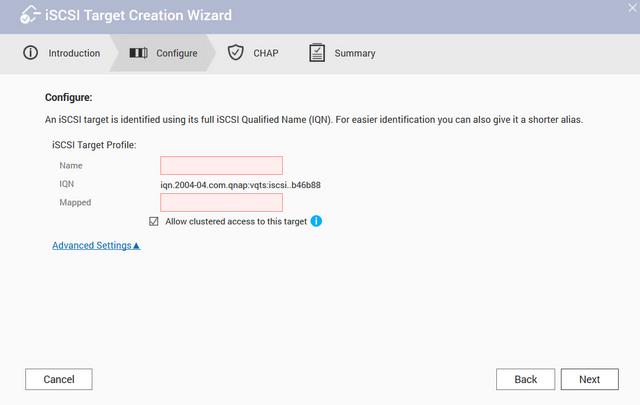
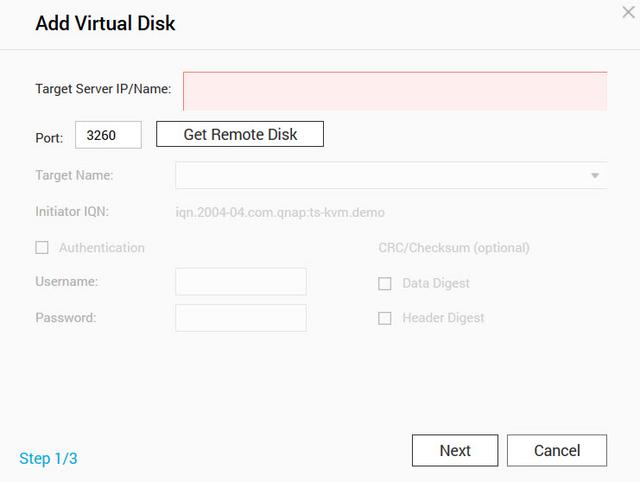
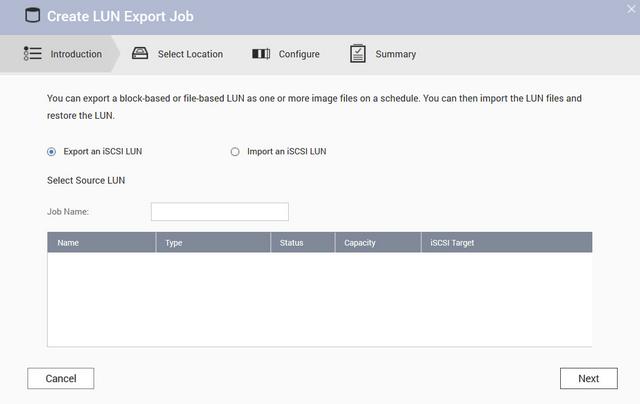
The Hyper Backup Sync app provides a wealth of data protection tools with facilities for copying selected folders to a local backup repository, the cloud or remote NAS appliances. From a single console, you can manage all local, remote, RTRR, Rsync plus iSCSI LUN backups and create schedules to run them at regular intervals. Installing the Cloud Backup Sync add-on activates one and two-way sync jobs with cloud providers including Amazon Drive, OneDrive, Dropbox and Google Drive. You can also use the Hybrid Backup Sync app to synchronize files between PCs or servers with the appliance over CIFS/SMB and FTP. You can create a private backup cloud with the Qsync Central app. On our Windows 10 PCs, we linked the Qsync desktop app with the appliance and ran jobs for real-time file syncing between folder pairs. Qnap also provides iOS and Android apps for backing up data and photos on your mobile devices.

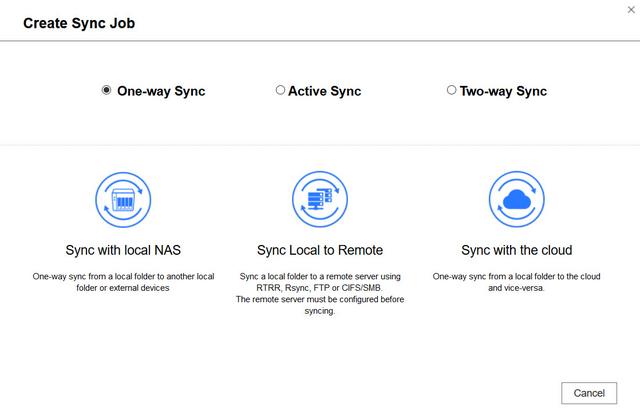


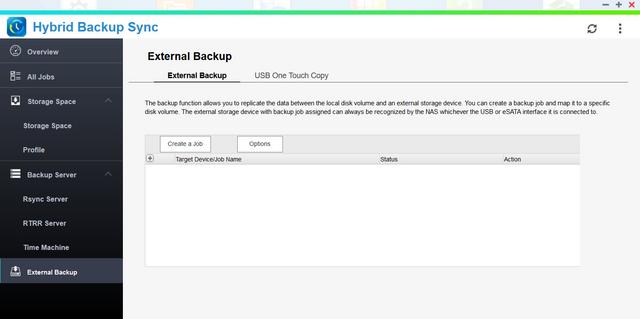
The QTS Interface Part II
This is the Network Access menu.
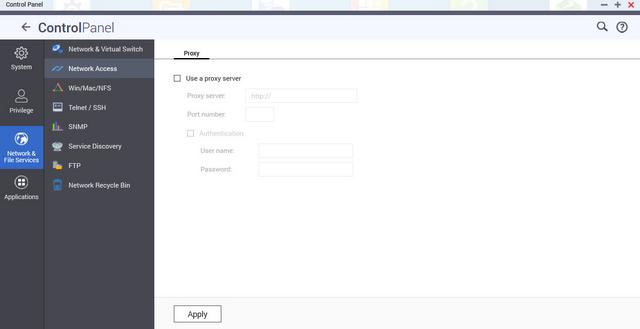
You should enable the file service for Microsoft networking if you want the NAS to be a part of a Microsoft-compatible network. You can also set the NAS up as a domain controller.
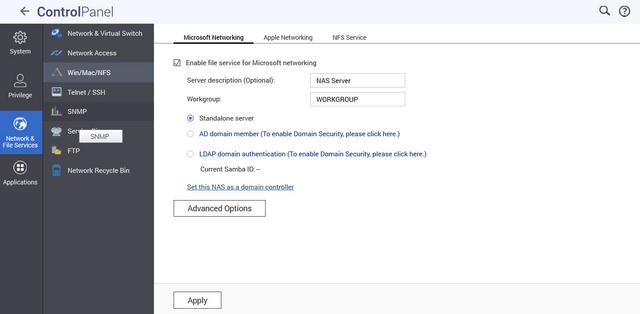
There is an FTP service option in QTS. The Telnet / SSH menu will be of use to advanced users who need to access the NAS server's OS through the command prompt.

The network recycle bin works like the regular recycle bin in another OS. After enabling it, every deleted file or folder will be moved to the network recycle bin of the shared folder it belongs to, which would allow you to recover a file after accidentally deleting it. While a very useful option, you should be careful with it if you delete large files regularly as they may take up a significant amount of storage space. You can avoid such mishaps by carefully specifying for how many days (1-180) deleted files will be kept in your network recycle bin.

Disk quotas can be enabled from the Privilege menu.
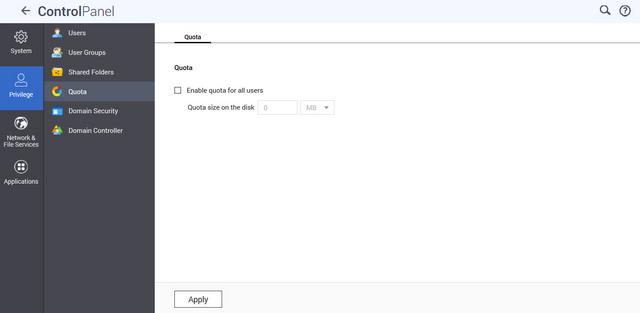
Domain security menu allows logging to an AD service as a domain member, LDAP authentication, but the server can also function as a domain controller.
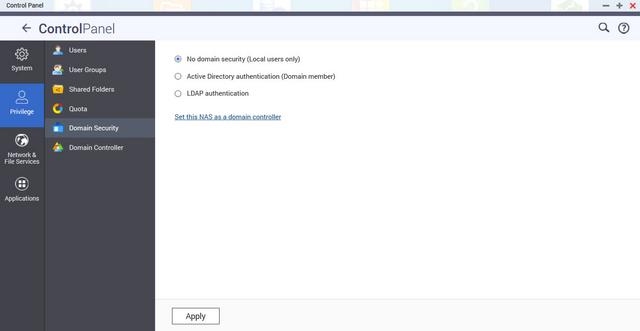
iTunes and DLNA servers can be configured from the next menus.
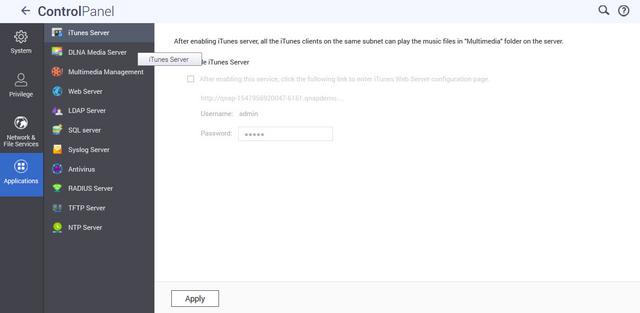
Multimedia Management menu will "instruct" the default multimedia applications where to look for indexing media files. We also have here many tabs regarding transcoding tasks. myQNAPclould allows for easy and safe access to a remote device. It allows multiple devices to connect to one central location to share and manage files. For even more secure connections, SSL certication is available.
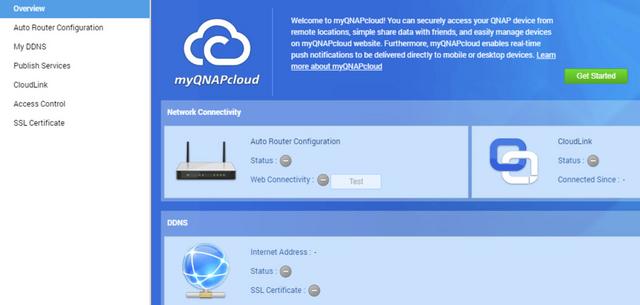
Applications
App Center has over 160 apps to choose from covering everything from backups to home automation and pretty much everything in between. Applications are separated into categories. There are also lists of QNAP's selected applications and the recommendations QNAP makes.
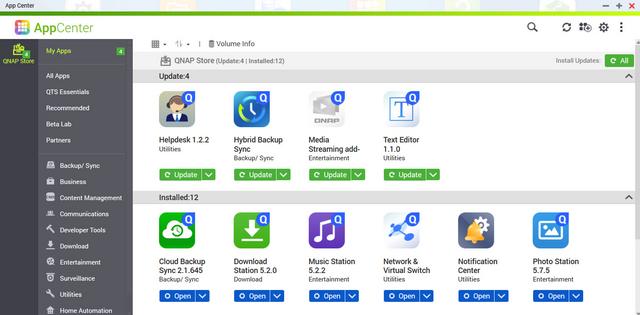
Our favorite Plex Media Center application is also available to be used from the QTS interface and works as intended thanks to the hardware of this specific model, all operations are quite snappy. Plex does not utilize hardware transcoding engines, but rather only use software transcoding, it mainly relies on the processor of the NAS.
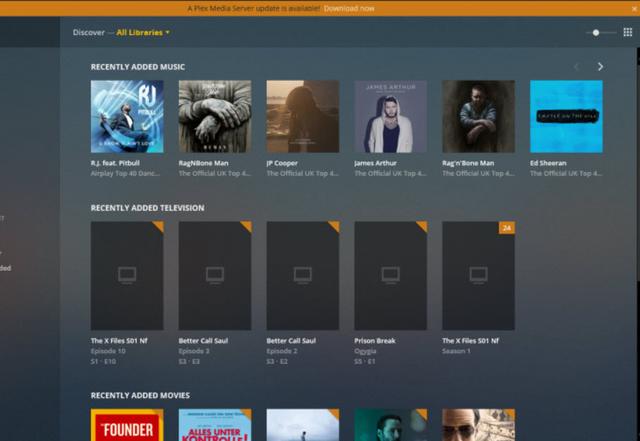
Video Station application is also revamped with the new revision and can playback most video content after it has been indexed.You can use the Video Station application to playback multimedia content, create a personal video website, or share videos on social networking sites. Video Station's performance was pretty good.
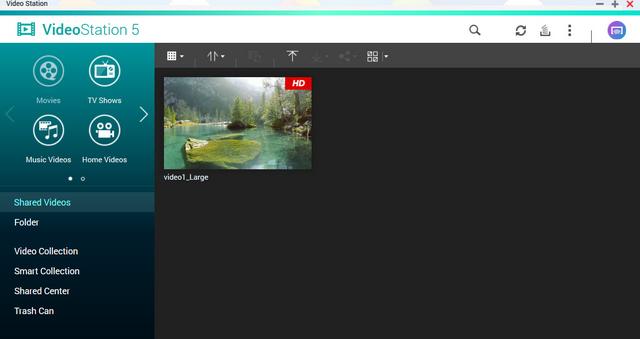
QNAP NAS supports streaming media players such as Amazon Fire TV, Roku and Apple TV (4th generation) which allow you to transforming your HDTV into a SmartTV. These particular media players grant you to access your multimedia files from your NAS as well.
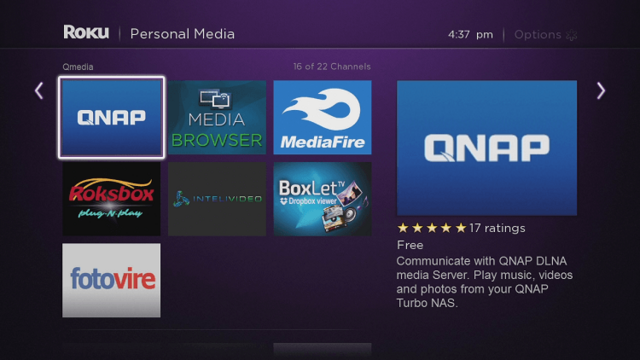
QNAP also has its own streaming app called QMedia which you can use via Roku or Apple TV.
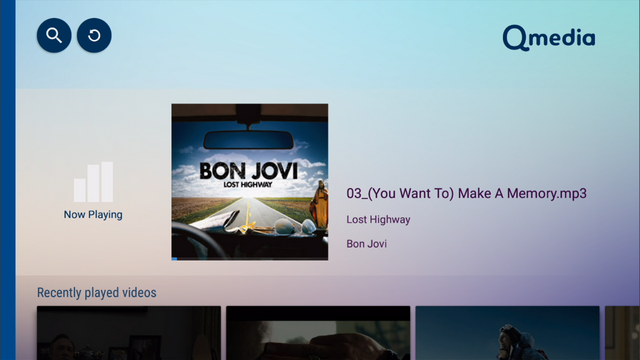
QNAP Video HD is a free KODI add-on that fully supports Video Station's features, including current play time, video type, online subtitle lookup and more. Coupled with KODI's streaming and video decoding capabilities, Video HD provides a high-quality viewing experience and greater choice for users.
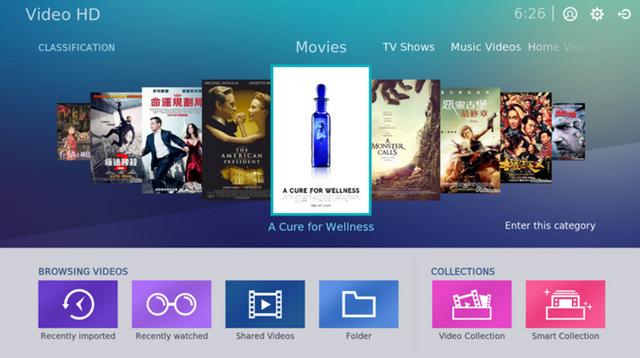
QVHelper allows users to stream media files or music playlists from a QNAP NAS to VLC player.
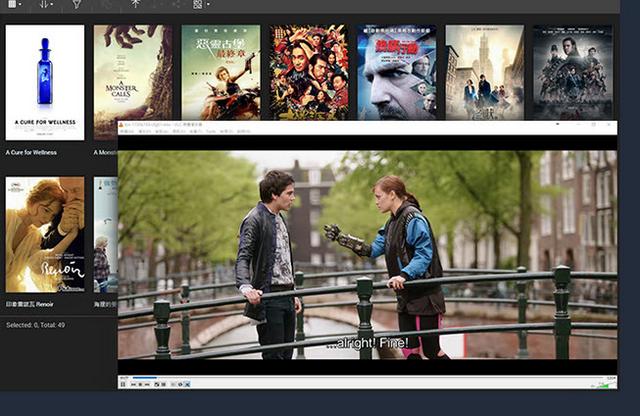
QVR Pro is a surveillance app that runs alongside the NAS OS as an independent operating environment. QVR Pro turns a QNAP NAS into a professional NVR solution with the advantages of NAS storage expandability and integration with a wide range of IoT devices for an enhanced surveillance experience.
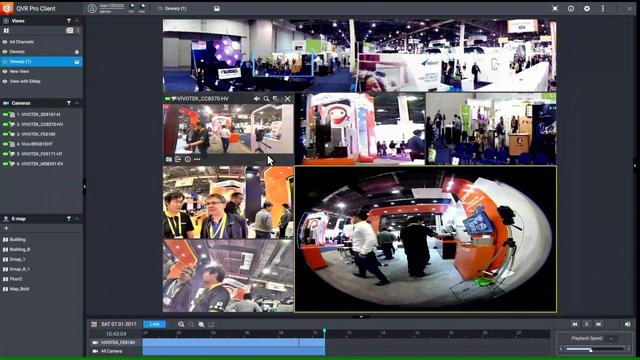
QVR Center offers a central management platform for multiple QVR Pros, while QVR Guard provides dependable redundancy for QVR Pro, ensuring uninterrupted surveillance recordings.
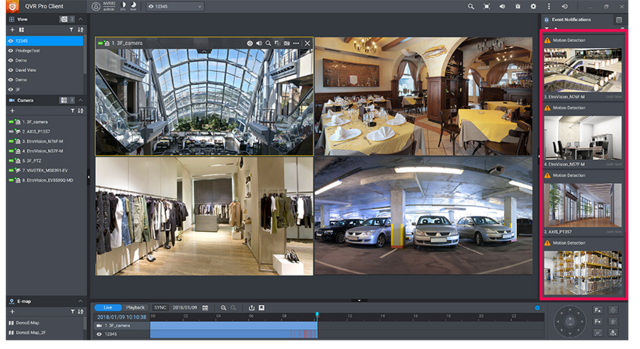

If you get stuck somewhere, Help Center will provide you with the necessary information to proceed.
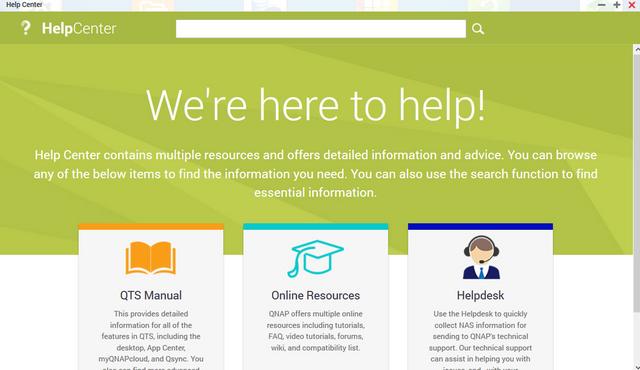
The Download Station is a web-based tool for users to subscribe to RSS feeds and download files from the Internet using BT, PT, Magnet Link, HTTP/HTTPS, FTP/FTPS, FlashGet, Thunder and QQDL. With the BT Search function, users can easily find BT files to download and make their QNAP NAS a 24/7 download center.
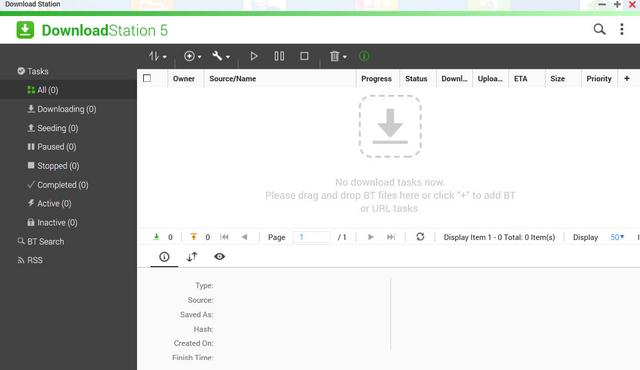
Qcontactz is the perfect way to centrally manage a growing number of contacts from different services.
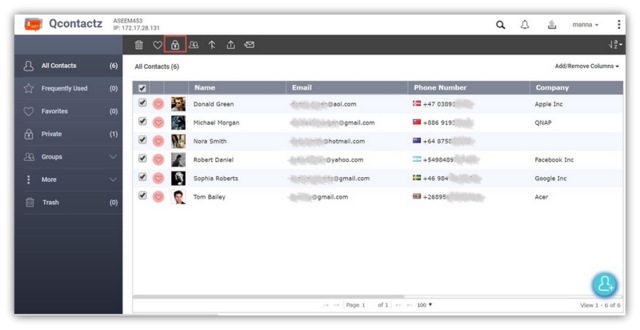
QmailAgent is an app for QNAP NAS that allows you to centralize all of your email accounts and to send/receive emails directly on your NAS.
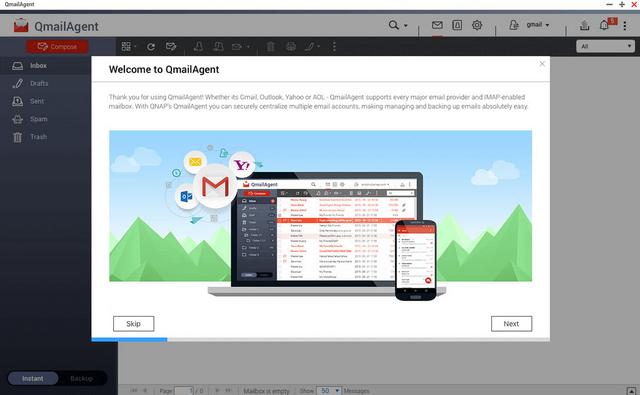
Qsirch is one of the best search algorithms available for NAS and it will find what you're looking for with speed and precision. It doesn't just search file names, it can also search meta tags and file content for you.
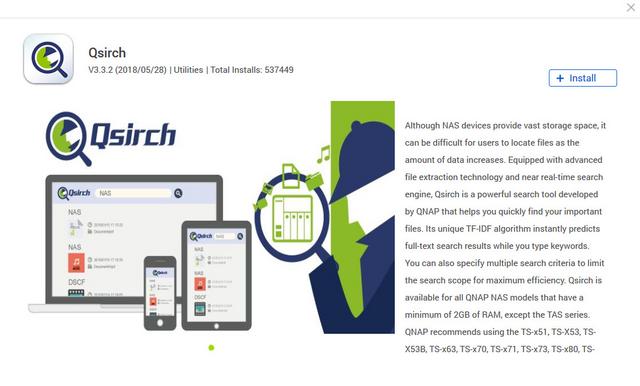
The default Qsirch home page displays files grouped into categories.
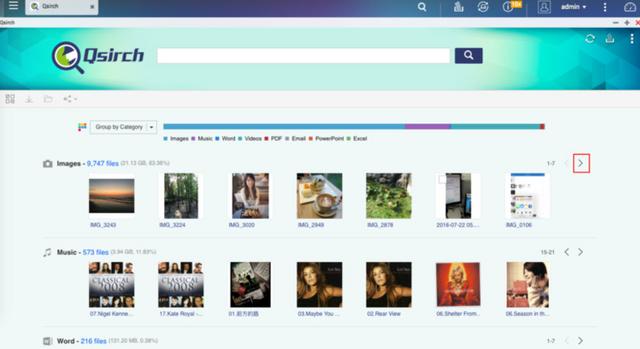
You can click on a file to display a "preview* and find out more information for that file. In the preview window, you can choose to open the file in your web browser, open the folder containing the file in File Station, or download the file to your PC.
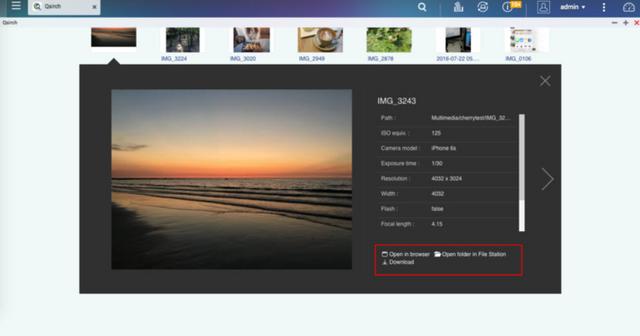
It's very useful because of the search filters, so if you forgot where you placed something, you can use this. But the way i'm using it is to filter by file sizes. then i select the biggest file sizes on my QNAP. These are the prime candidates for "should i keep" or "delete". The first ones to go for me are the biggest sized files. The next thing to check is oldest files. these are usually the likely candidates for being outdated and probably better of deleting or replacing. You can Go to "More" > "History" to find your search history. Search records can be deleted here also.
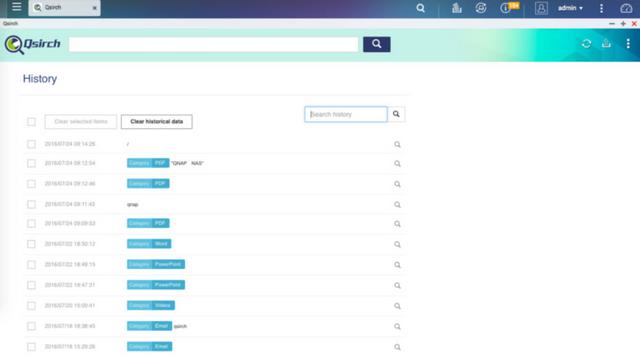
You can install the Qsirch Helper add-on from Chrome Web Store to enable Qsirch from your Chrome Browser.
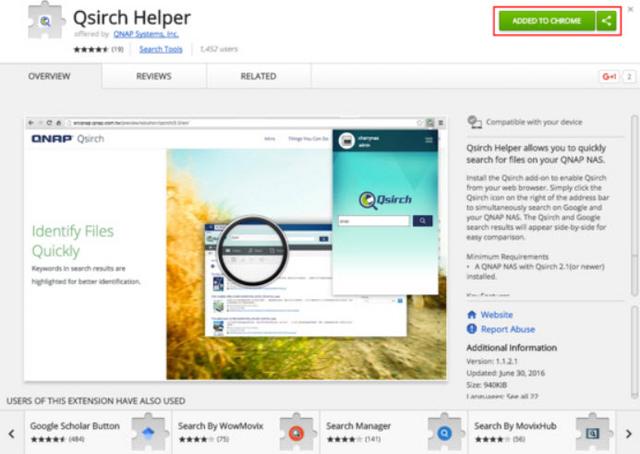
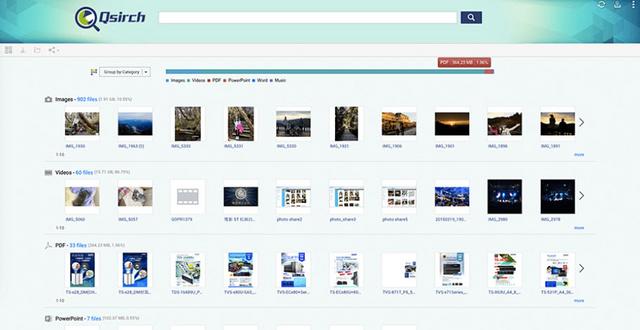
For an easier categorization and filing of different files inside your organization, you can make use of Qfiling.
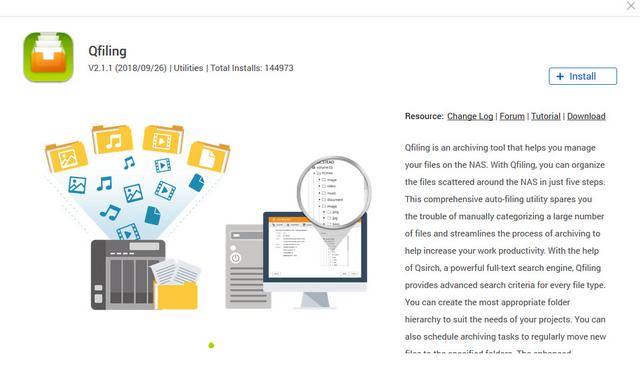
Qfiling makes the job of archiving and organising large numbers of files less of a pain by allowing the setting of various filing conditions and schedules to enable the automation large filing jobs.
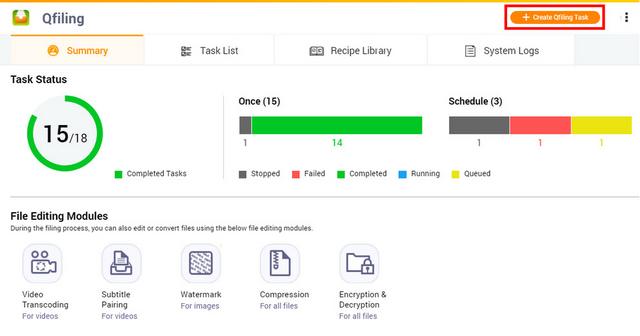
Qfiling provides various filters to determine the files you want to organize, including file name, file size, modified date and more.
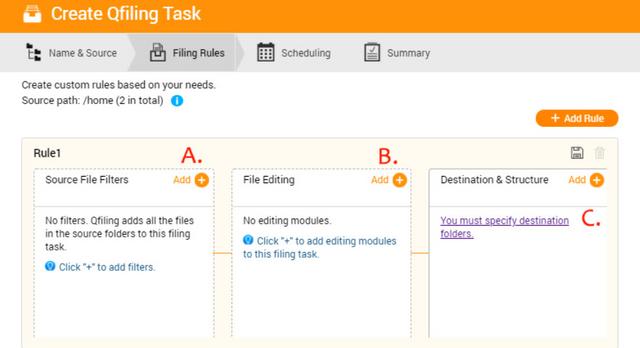
Several editing modules are available for you automate the editing task throughout the file organization process, including video transcoding, encryption & decryption, compression and more.
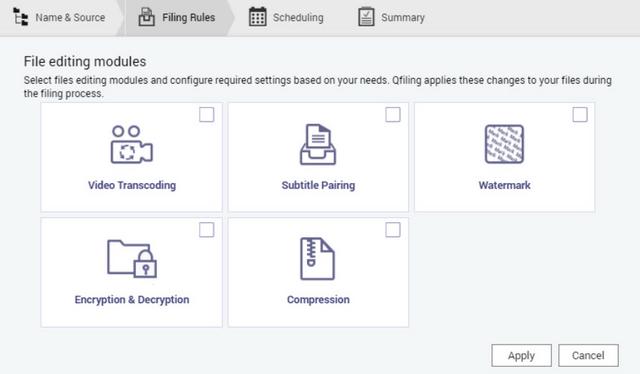
Set the destination path, folder structure, and add more options (such as renaming all the files) and your files will automatically be organized to the right folder.
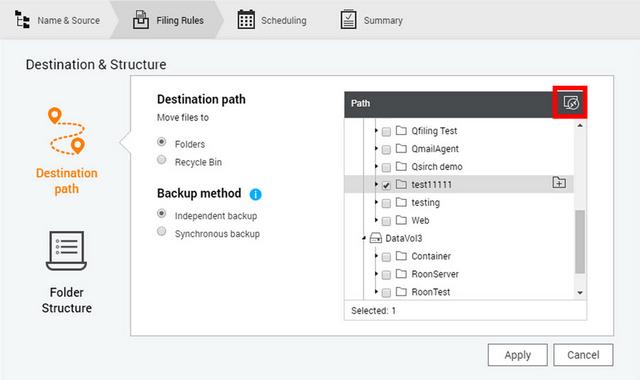
Qfiling offers categories like images, videos, music, documents, and emails. After setting up Qfiling, the files in selected folders will be automatically archived into folders for these categories. You can set hourly, daily, weekly or monthly filing schedules. The system will automatically process filing tasks in the background.
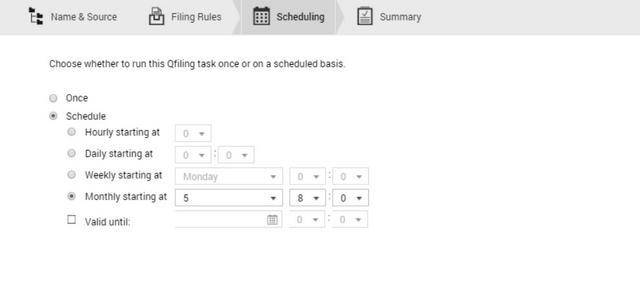
Notes Station allows you to create digital notes that are stored on your private cloud provided by the NAS. You are able to add files, photos, videos, and music to your notes. PDF files are also supported (for import/export) and your notes can be added to Google Calendar as calendar tasks. Your sensitive notes can be encrypted with AES 256-bit encryption, and another interesting feature of Notes Station is that it supports the backing up of notes created with Evernote.
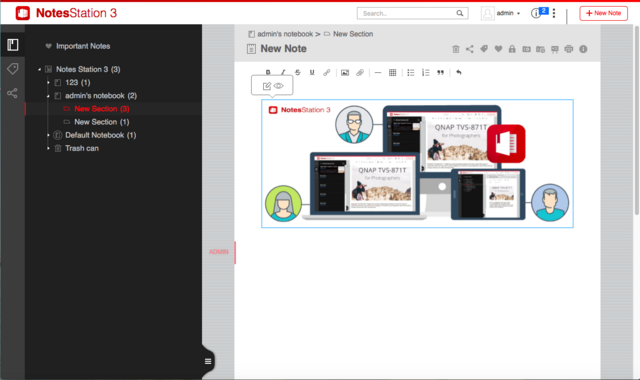
Mattermost is a secure and collaborative instant messaging platform that is now available for QNAP NAS. Mattermost is an agile collaboration tool that provides team members with both public and private chat, file transfer, and more productivity features. Integrated with QNAP NAS, you will enjoy 24/7 availability, utmost reliability and vast potential storage. With Mattermost, your QNAP NAS is the portal for your communication and collaboration needs.
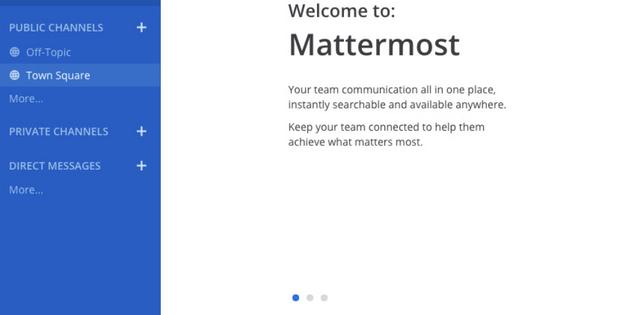
Text Editor is a word processing application that enables you to directly edit text files on your QNAP NAS.
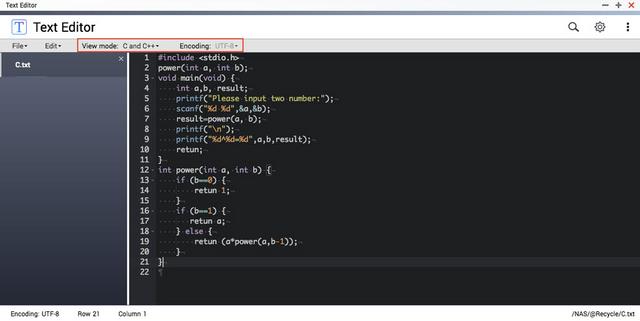
QIoT Suite Lite empowers software developers and makers with the ability to easily create robust IoT applications on their QNAP NAS, providing a private, secure and on-premises environments.
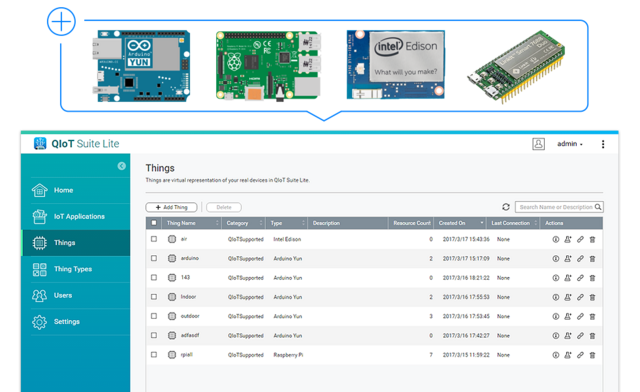
The Surveillance Station is a very important feature of this NAS because it offers live video monitoring and recording of IP cameras over the local network or the Internet. There are various options for the setup, the configuration, and the control of all connected IP cameras.
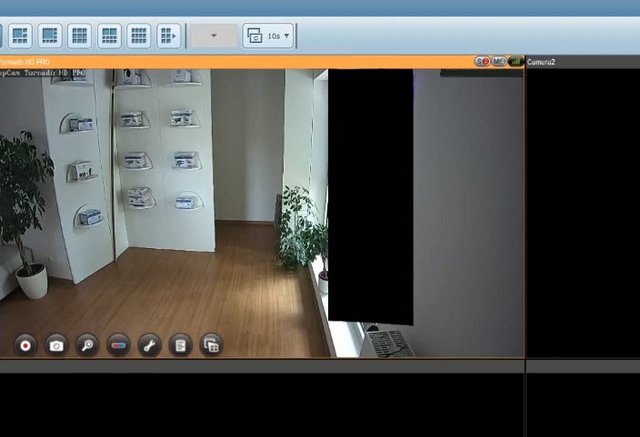
Mobile Apps
There are a number of mobile applications available to help you administer and even use the TS-431KX on the go from any Android or iOS mobile device. You can find them in the Google Play store and Apple App Store, or you can download them directly from Qnap's app center. I have used a number of them to show friends content and images right on my smartphone while out and about. The speed of the apps is limited to your outbound bandwidth for quality of playback. You can browse and manage files stored on your QNAP NAS with Qfile.
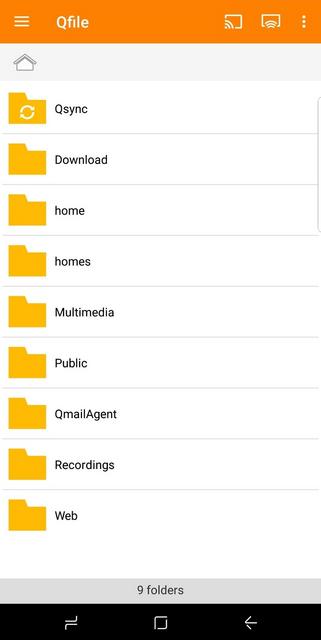

Qmanager allows you to monitor and manage your QNAP NAS. It is provided for free and is available on both iOS and Android devices.

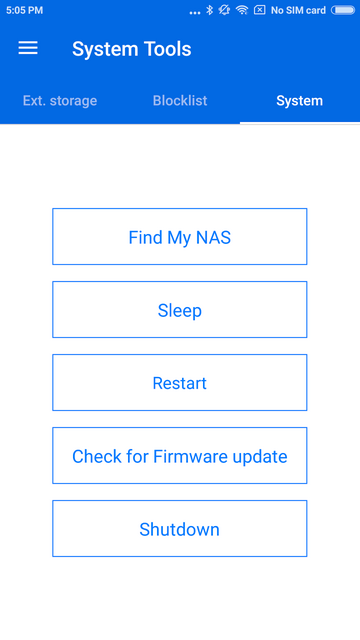
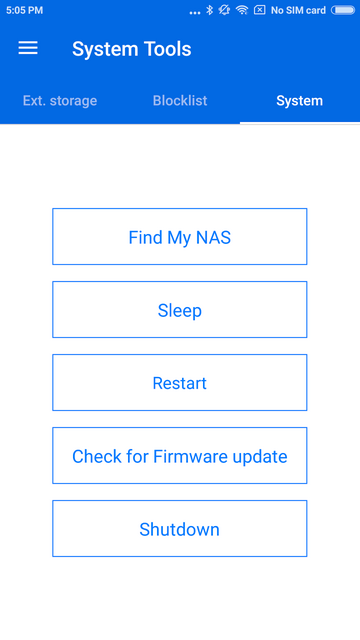
Qsync allows you to browse files on your NAS and connect to Qsync Central for convenient cross-device management.
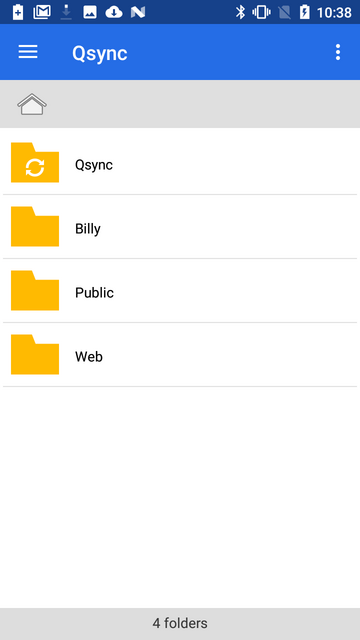
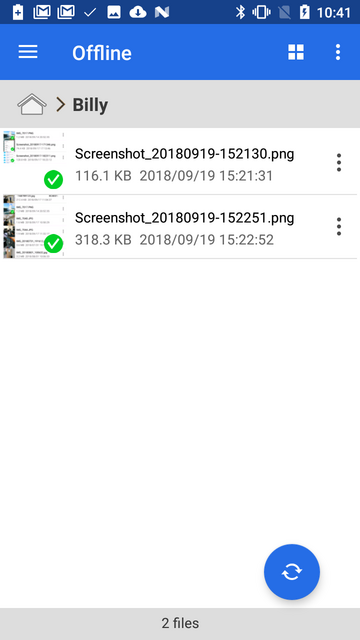
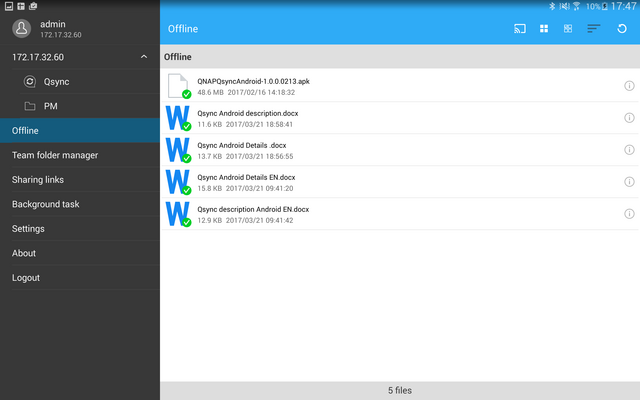
Qsirch simplifies and quickens file searching on a QNAP NAS and helps users to find out specific files from a massive data pool by using content keywords.
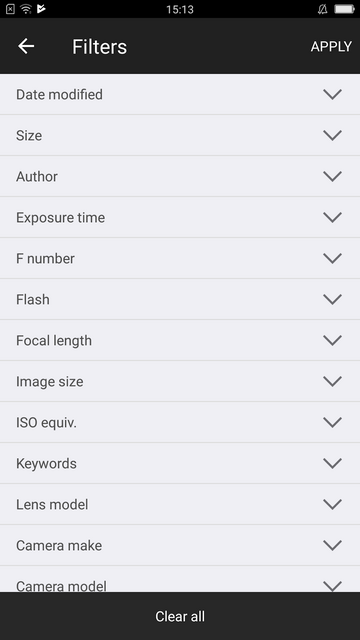
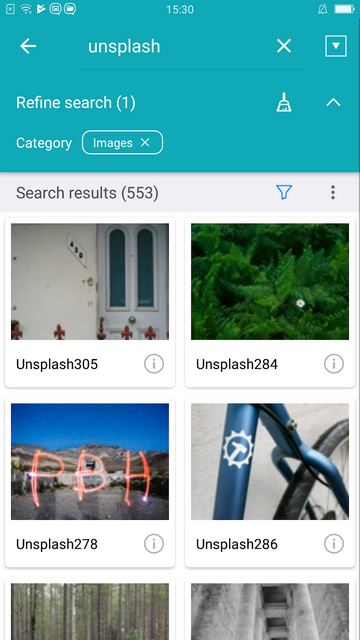
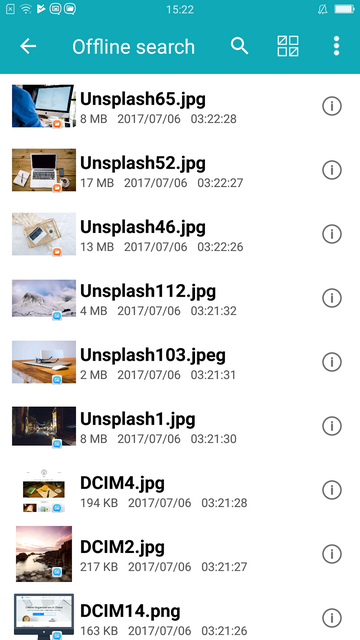
Qnotes is designed to work with Notes Station in a QNAP NAS. It is a convenient note-taking tool for collecting ideas and real-time collaboration with your friends on your android device. Add a note by writing, recording audio, taking photos, and attaching files.

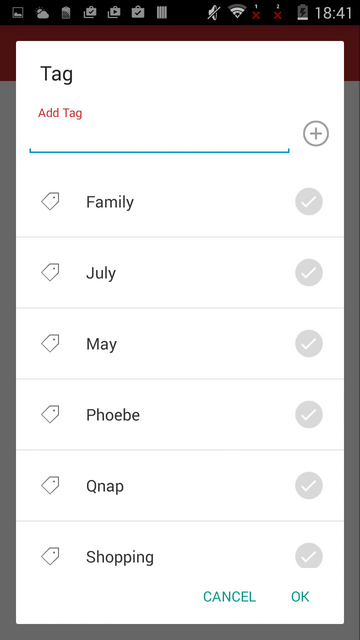
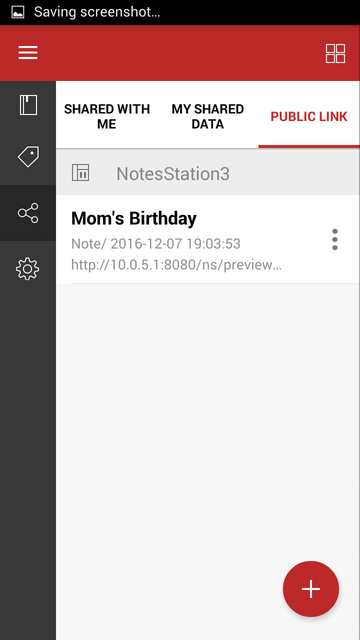
QVPN is a secure connect application that allows you to create the encrypted tunnel to your QNAP NAS.
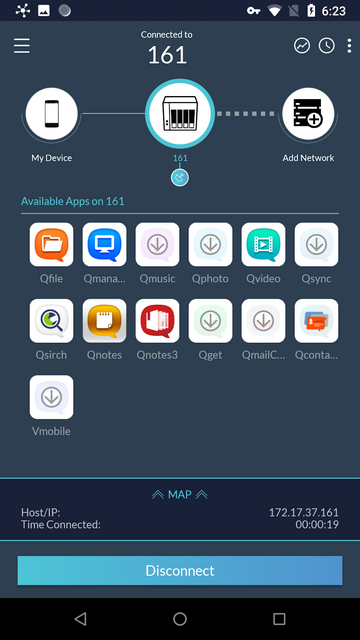
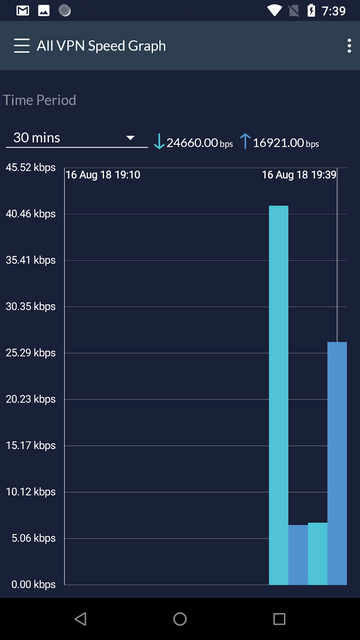
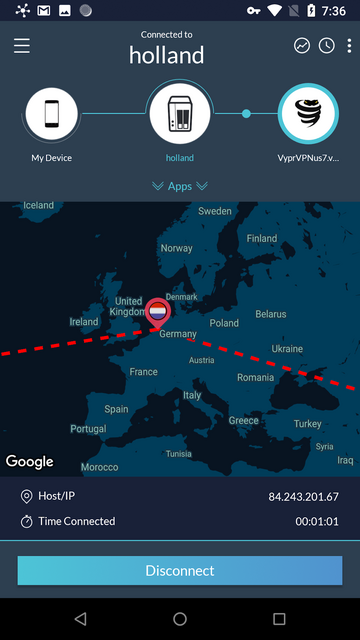
Switch between multiple email accounts in QmailClient to check your latest emails, and quickly find desired emails using search criteria (such as sender, receiver or subject).
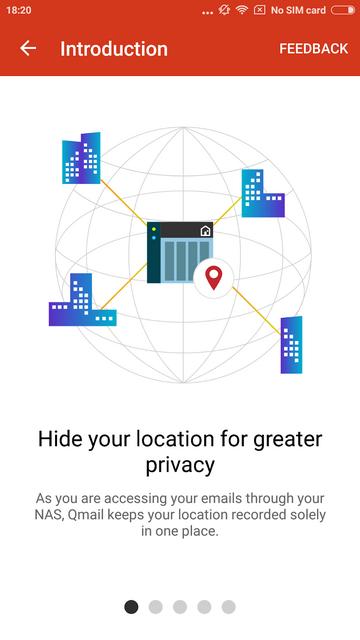
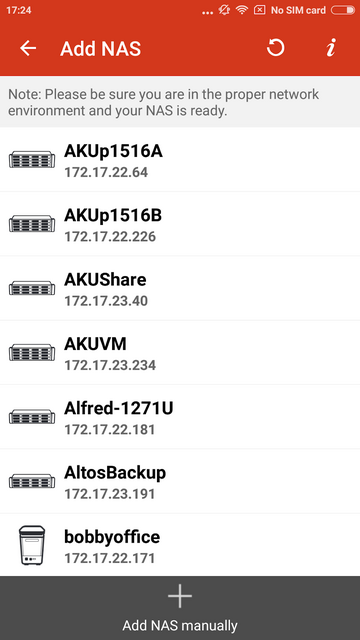
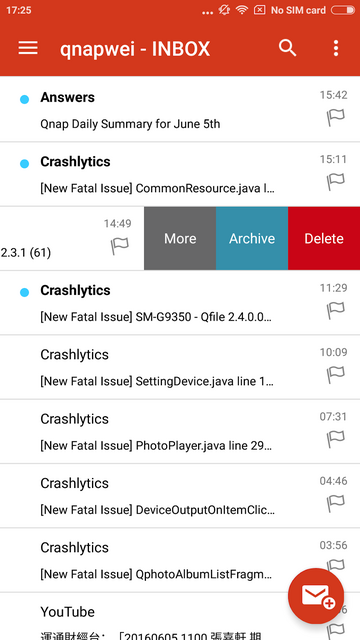
QRM+ provides IT staff with an intuitive single-interface solution for device management and monitoring. For IT staff facing challenging multi-device environments, QRM+ can greatly reduce the manpower and cost requirements of everyday tasks, routine maintenance, and performance analysis of networked devices.
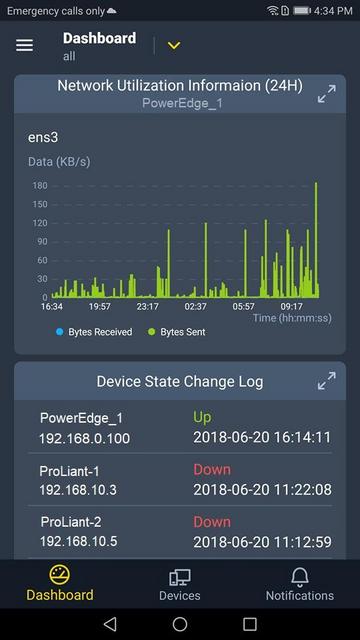
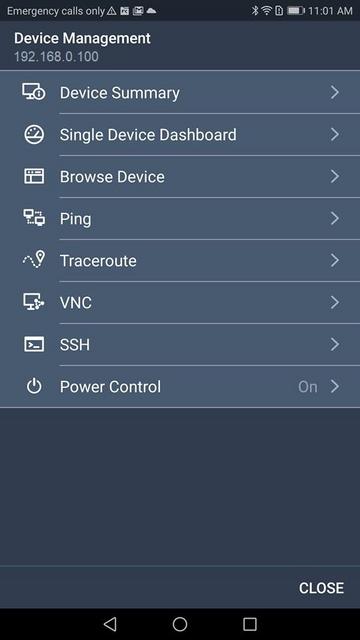
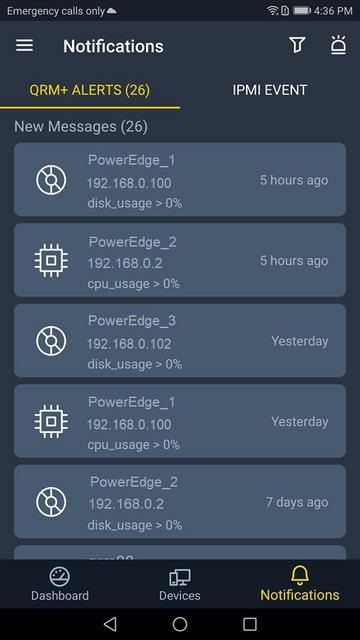
QVR Pro Client provides an intuitive interface for your QVR Pro server, helping you manage IP cameras, monitor live views, and play back previous recordings using your mobile devices.
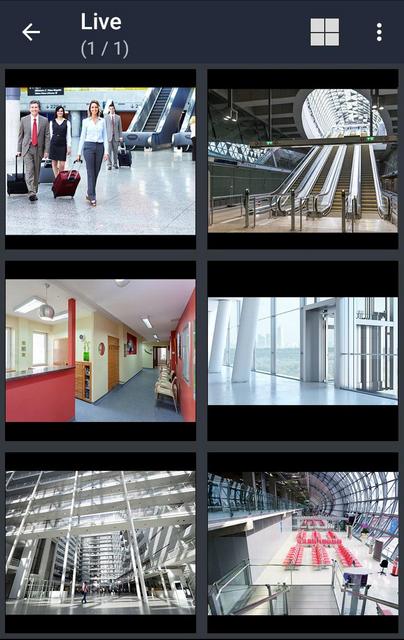
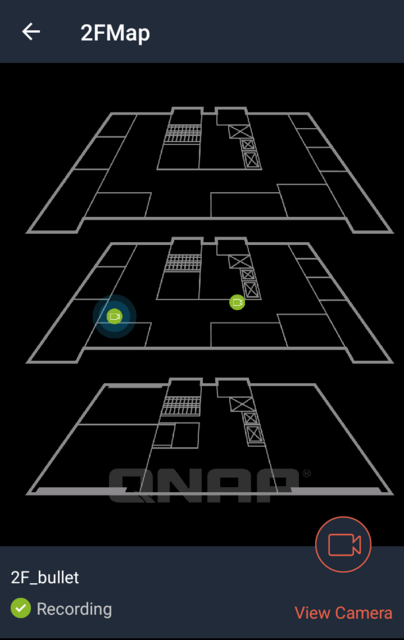
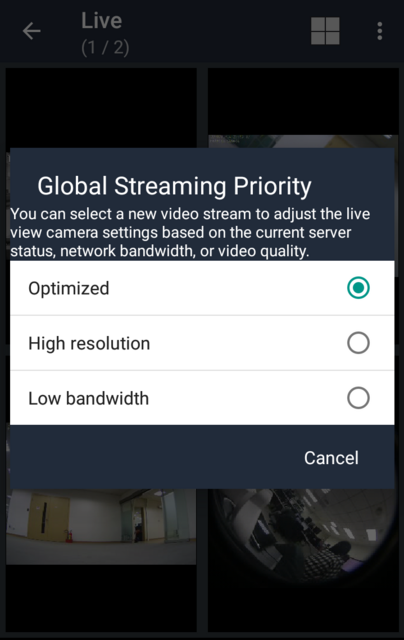
VMobile is, according to QNAP, this application's creator, a, by connecting it to VioStor NVR, mobile video surveillance application for remotely and wirelessly monitoring IP cameras and their video playback on your Android or Apple phone or iPad. As long as you have network access, you can connect to and manage your video surveillance system at anytime and from anywhere.
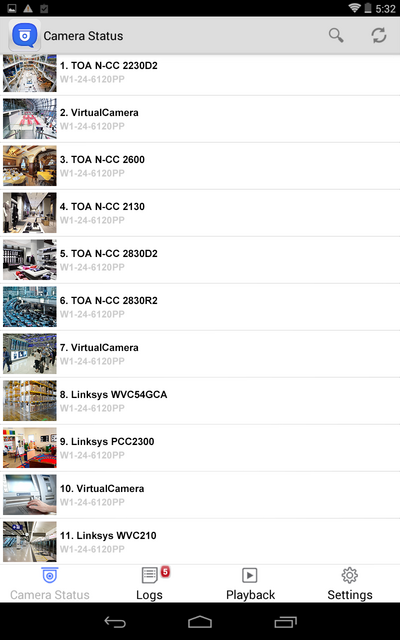

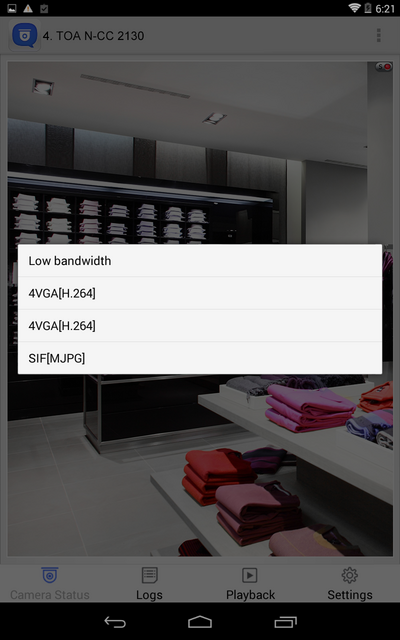
You can use Qmusic to enjoy your music collection on a Turbo NAS at anytime and from anywhere.
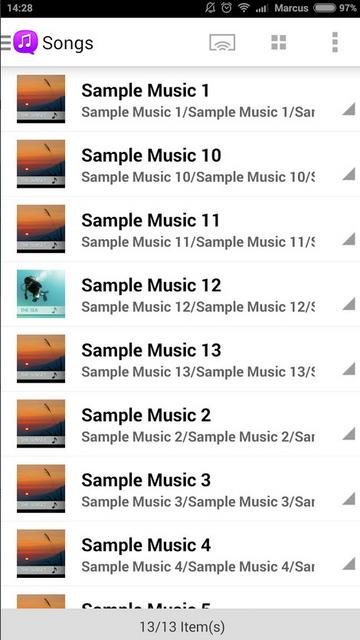
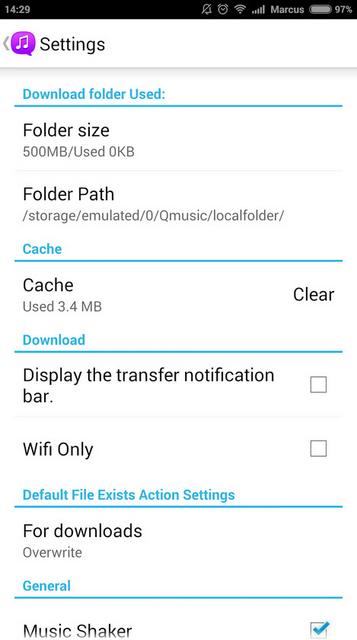
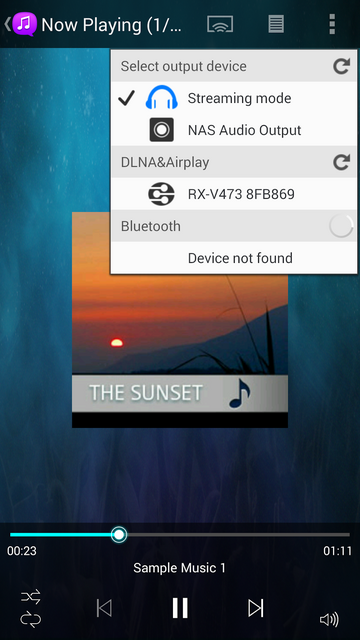
With Qphoto, you can now call upon your special moments on-the-go: photos are displayed in an orderly manner with a timeline and you can directly save photos to your device, upload them to a Turbo NAS from your camera and gallery, and share photos by email or social media.
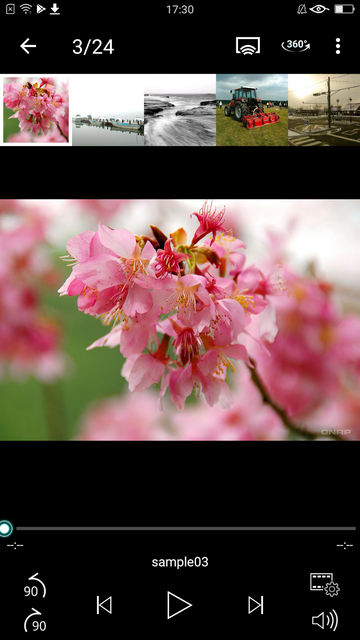
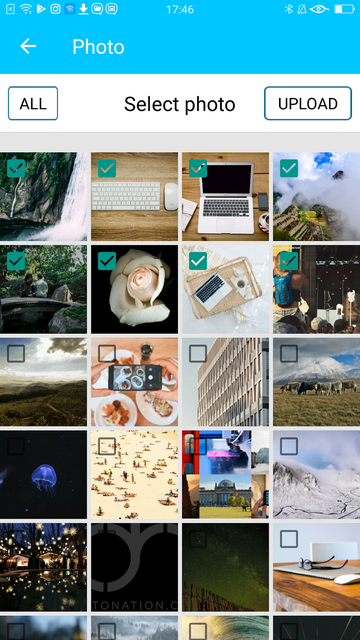
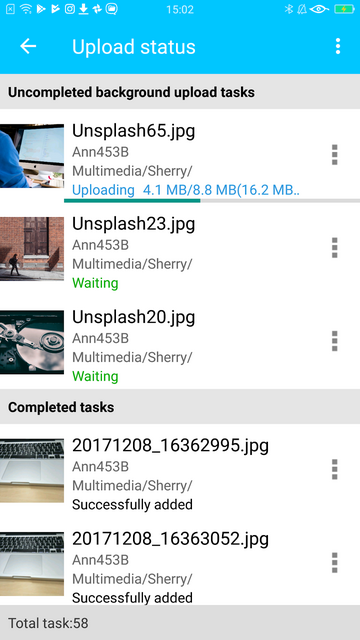
Photo Tagger provides a new solution for photo management. You can use tags to easily categorize, browse, and find your photos. With QNAP NAS, you can also back up photos from your iPhone to the NAS and keep all the tags and metadata.
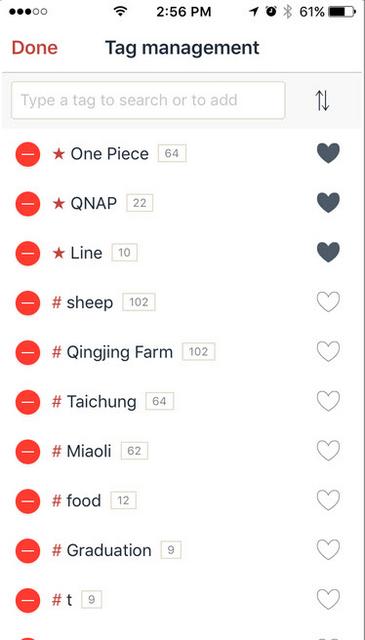
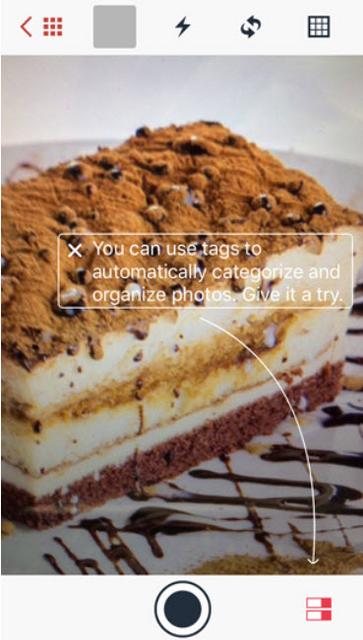
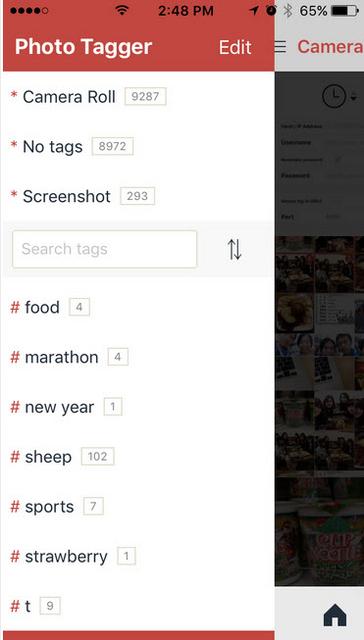
You can use Qvideo to watch videos stored on your Turbo NAS on your mobile device, at anytime and from anywhere. You can also share your movies by sending them to friends and family.
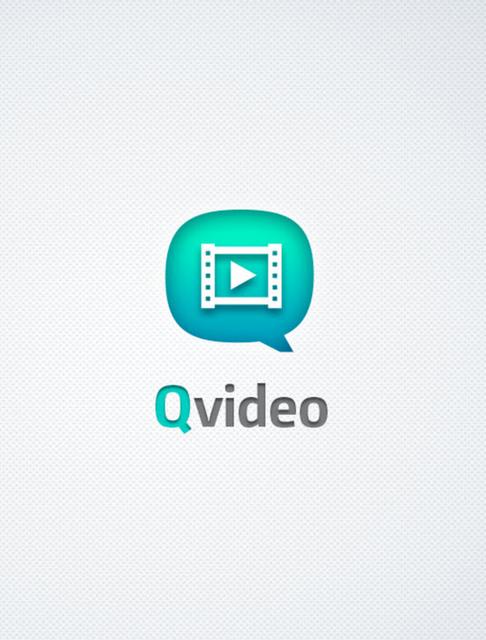
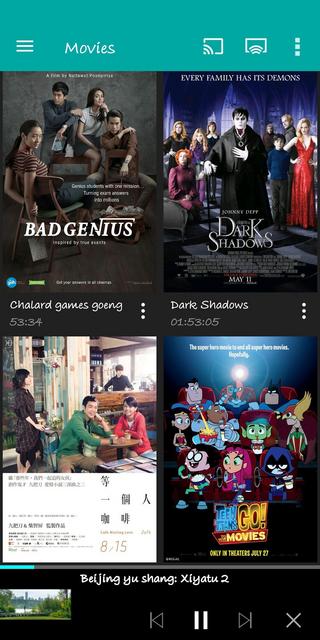
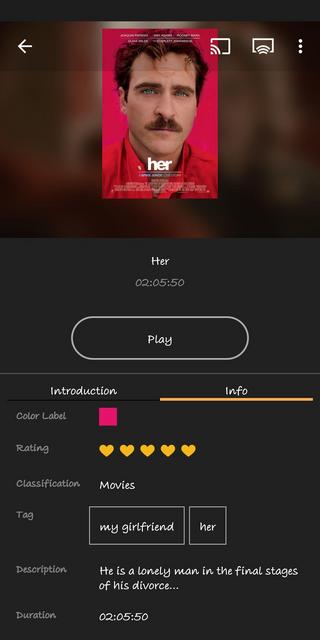
You can add download tasks to Download Station with Qget or back your personal videos up with HappyGet.
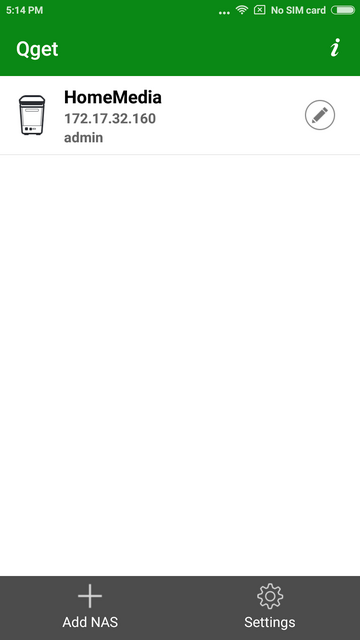
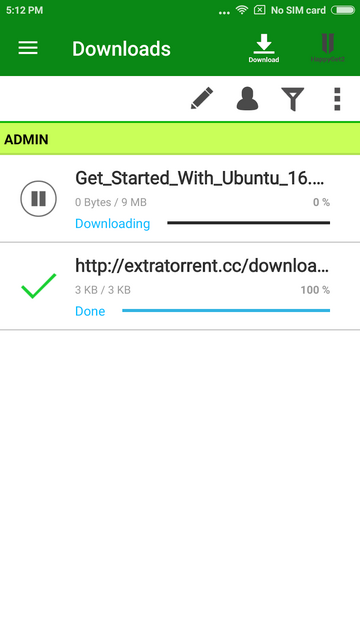
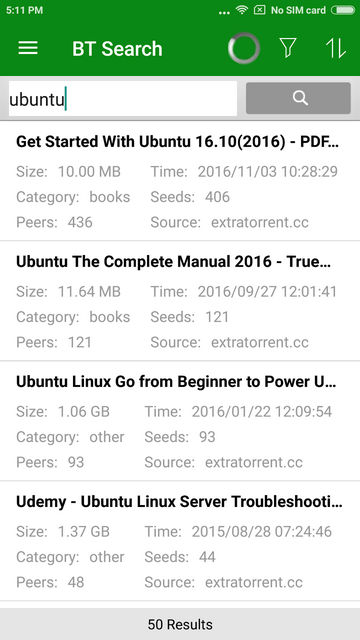
Your mobile app devices can be used to remotely control the Turbo NAS to play music, picture and Videos with Qremote. One mobile app to replace remote controller, keyboard and mouse.
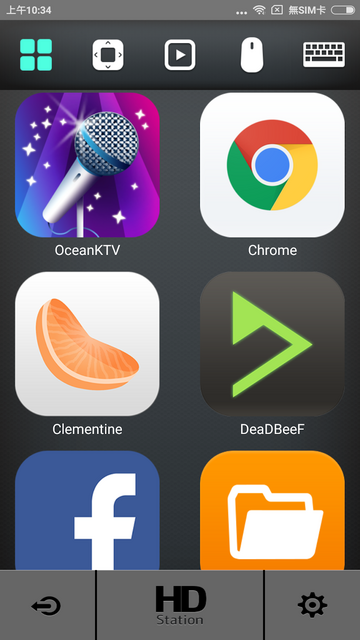
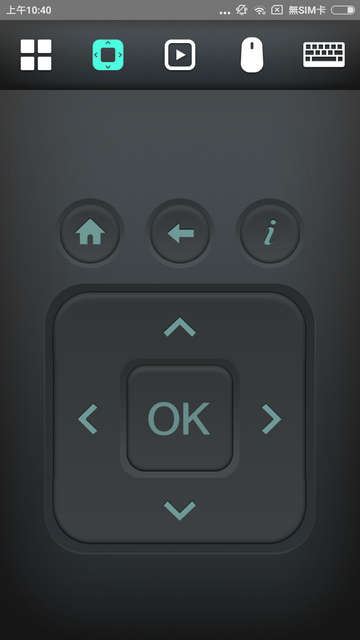
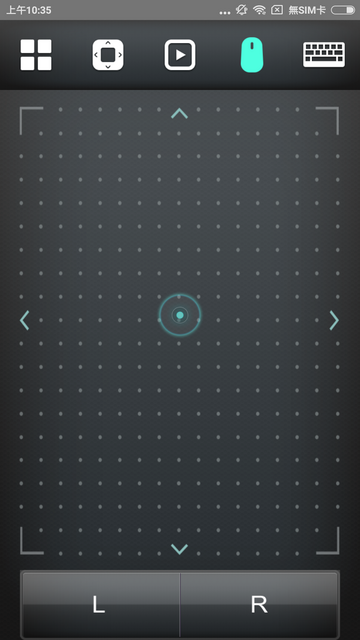
DJ2 Client Android app is the mobile app of QNAP private live video solution DJ2 Live. You can create live programs, view live programs, and playback the broadcast history video.
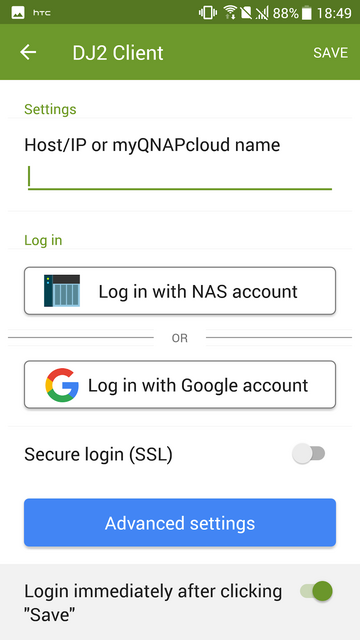
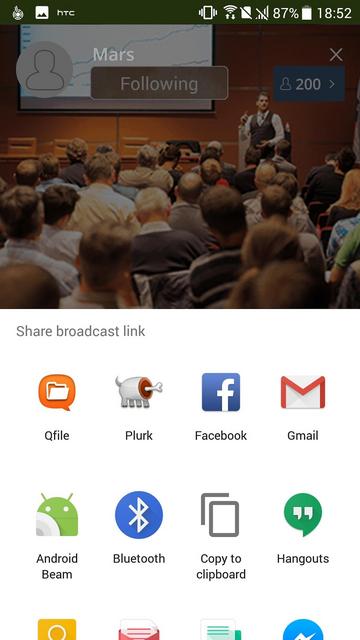
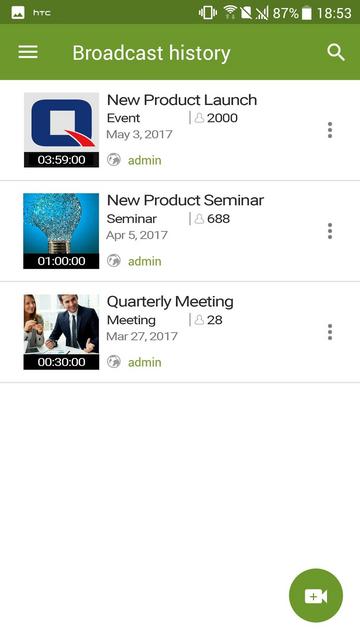
OceanKTV Client Android app allows you to control OceanKTV on a QNAP NAS. You can list songs, adjust the volume, add special effects and more.
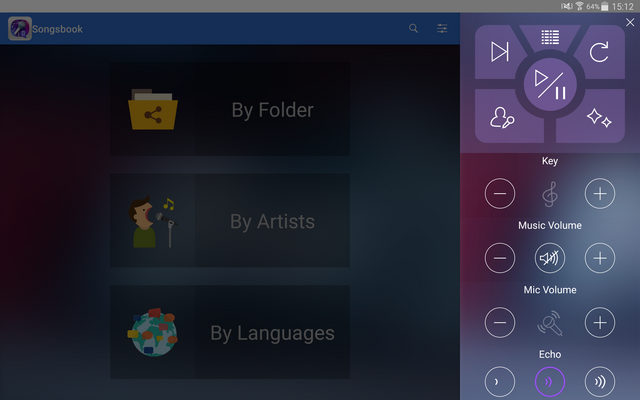
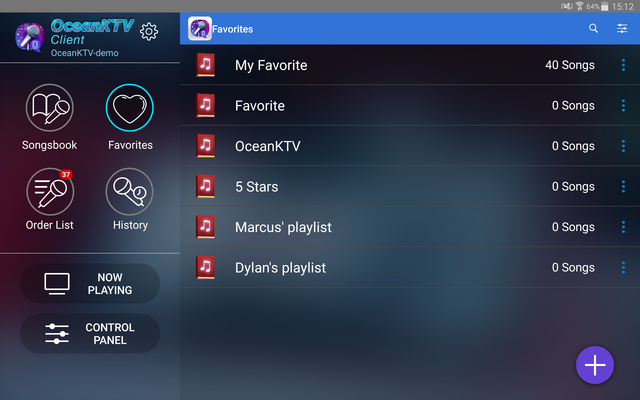
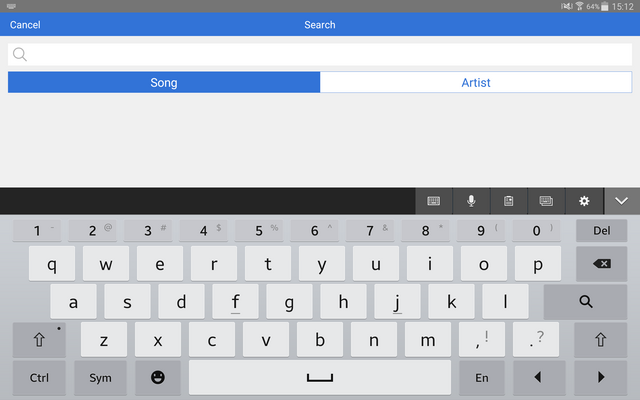
Test System & Methology
I now begin the benchmark portion of this article, but first let me show you my test system:

Storage:Corsair Force Series MP500 240GB
Mainboard:Asus Rog Strix X299-E Gaming
Processor:Intel Core i9-7920X
Graphics Cards:Asus GeForce GTX 580
Memory:Corsair Predator 16 GB (4x 4096 MB) DDR4 2400 MHZ
Power Supply Unit: 1200 Watt
Monitor: Dell 3007WFP - up to 2560x1600
OS related Software: Windows 10 64-bit
Our SMB test network uses a D-Link DXS-1210 12TC 12 Port 10GbE Switch connected to our test workstation. For our tests we used four HDD SEAGATE ST4000VN008 IRONWOLF NAS 4TB, built into all the RAID arrays supported by the device
Intel NASPT Performance
The speed of most NAS devices is often limited by their external connections, and the TS-431KX is no exception. The Annapurna Labs AL-214 SoC is powerful enough to run four hard drives and simultaneously flood the dual gigabit LAN channels that QNAP provided. Testing one port with a gigabit-connected client and using four Seagate Iron Wolf 4TB drives in the TS-431KX delivered decent read and write speeds.



We also loaded the TS-431KX with two gigabit connections simultaneously. Two computers started to read and write simultaneously on a 4 disk RAID 5 volume. The performance is pretty good here. You don't hear us complaining, especially since this isn't QNAP's most high-end model.
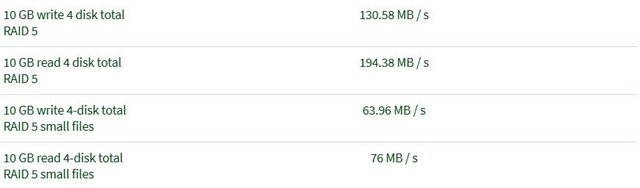
We also measure how the nas holds up when we transfer small files to a RAID 5 volume with two systems. Here you can see that the QNAP performs relatively well in this area.
10GbE Performance
Moving to the 10GbE network makes a huge difference in our test results, performance increases are staggering with two to five times faster results.


With encrypted files and 10GbE, we again see a huge difference.


Power Consumption
We tested the peak power consumption of a NAS at the wall during a run of CrystalDiskMark 5.0.2 as this version of the benchmark runs the read and write benchmark suites separately so it is easier to monitor what power the device is using during each function.

Overall low power consumption in all the configurations we tried. AnnapurnaLabs AL-214's CPU is definitely very efficient.
Noise Level
The TS-431KX is usually very quiet. It won't make its presence felt unless you position it close to you.

Final Thoughts
It’s always a pleasure to review a QNAP NAS and it was no different this time. The TS-431KX is a tiny system that has a lot to offer. We find the TS-431KX to be a well balanced 4-Bay NAS that can take on a wide range of uses, a media center NAS and SMB file server. First of all, it’s a very budget friendly 4-bay NAS with a price tag of just $400. Whether you start out with smaller drives or opt for the newest 16TB drives, you’ll have plenty of capacity. Should you need more capacity than the 64TB (currently 4 x 16TB) the main storage bays provide, then no problem as the TS-431KX is supported by a number of QNAP expansion enclosures with varying interfaces. The TS-431KX is available with 2 GB memory on board. If you need more memory you can always upgrade yourself. You could make the step to 8 GB of memory. You have to screw a bit for that upgrade, but you save quite some money. Only do that if your tasks are really heavy and require a lot of memory. From what I have seen from the benchmarks and test data is that TS-431KX is a great home/small office NAS that can handle all the load that you will throw at it. The AnnapurnaLabs Alpine AL-214 CPU supports hardware-accelerated encryption, which means encrypted network transfers won't be as painfully slow as with other NAS servers without hardware-accelerated encryption as a feature of their SoCs. We believe strong and fast encryption for office use to be a must. Did moving to 10GbE solution on the TS-431KX unleash its power? The answer to that question is clearly, yes, it makes a huge difference. Featuring tool-less and lockable drive bays, the TS-431KX makes installation easier while also ensuring the drives are safe and secure. Hot-swapping design allows you to remove hard drives without powering off the NAS to ensure continuous operations. It's build quality is pretty good since nothing but Japanese polymer caps were used internally, which will last for ages. This server's power consumption is also so low that you can keep it running around the clock without having to worry about increased electricity bills. The NAS features a pretty silent operation, especially for a product that also targets business environments. The only area where seems to be lacking, is the lack of an HDMI output. A home-centric NAS should include an HDMI port, especially as it wouldn't increase cost notably. QTS is great, with QNAP constantly upgrading it and adding new features. QNAP’s QTS 4.4.1 is quick and easy to install with a graphically rich interface. It offers both quick and easy to use solutions for the first time user but also delving beneath the surface reveals a whole host of features for the more advanced users. This includes setting up and maintaining network traffic distribution and tiered storage for data-heavy environments. VJBOD (Virtual JBOD) is a capacity expansion technology that allows surplus storage resources of a QNAP NAS to be used to expand the storage space of another QNAP NAS, enabling you not only to create virtual storage pools and volumes on your local NAS, but also to achieve the highest storage utilization of the multiple QNAP NAS in your environment. In the surveillance section are two free camera licenses and support for up to twenty-five, which means this NAS can easily play a central role in a mid-sized surveillance system.

All in all, the TS-431KX is a smart choice if you are looking for a NAS. With a price tag of $400, the TS-431KX is in a very good spot in terms of price-to-performance when compared to the tough competition. It is worth saying that dual LAN and 10GbE ports and this level of bonding sophistication usually isn’t available at this price point, and is often held for Enterprise targeted NAS solutions.

Last edited by testman78; 11-03-2020 at 10:46 AM.
 Posting Permissions
Posting Permissions
- You may not post new threads
- You may not post replies
- You may not post attachments
- You may not edit your posts
-
Forum Rules









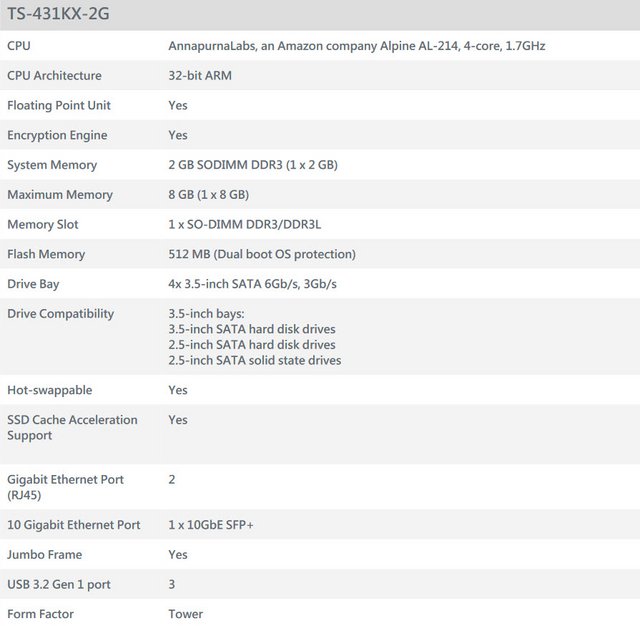












































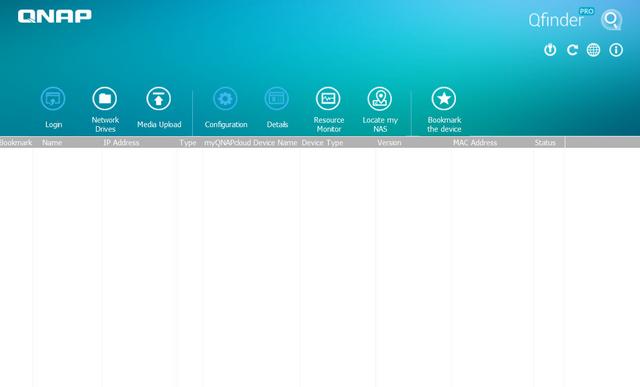
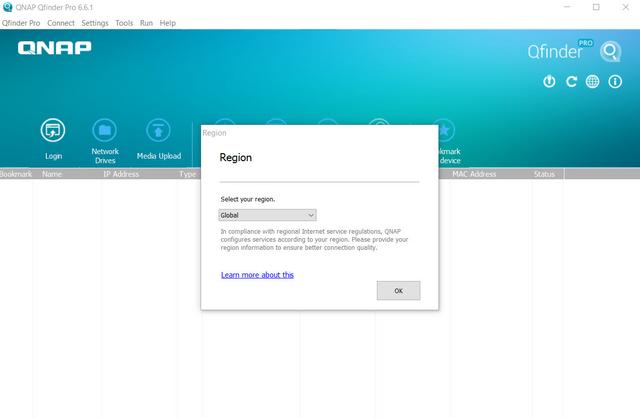
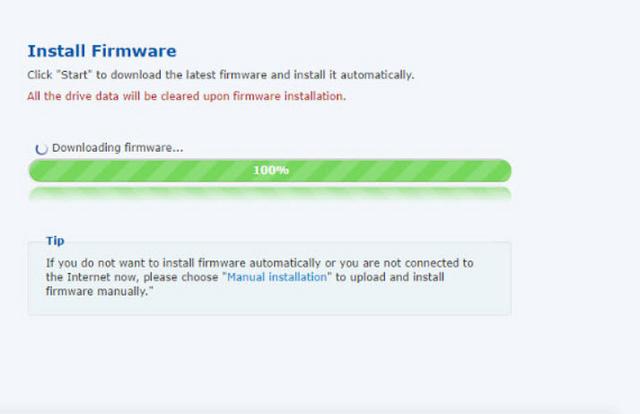
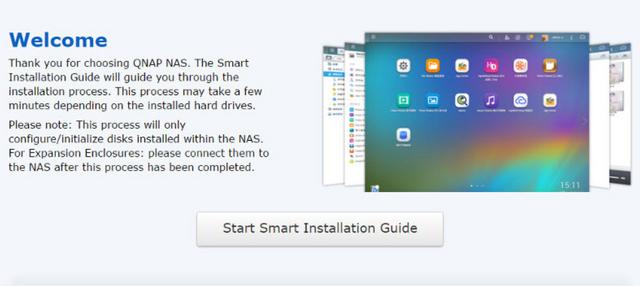
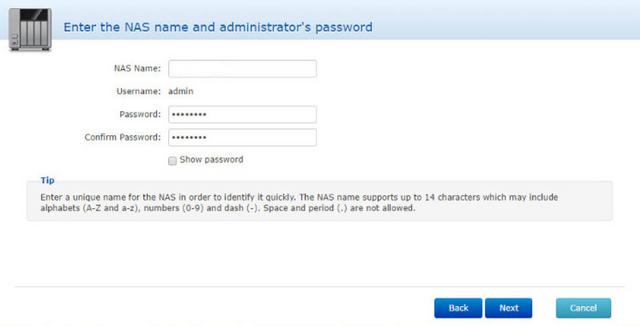
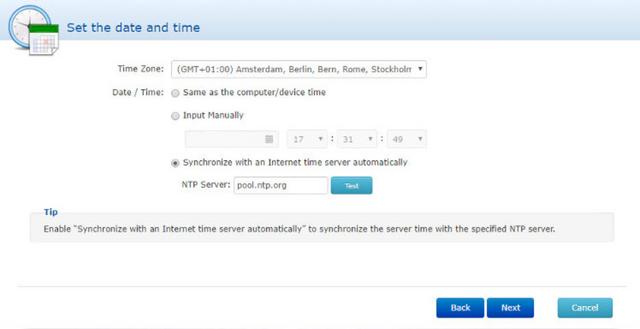
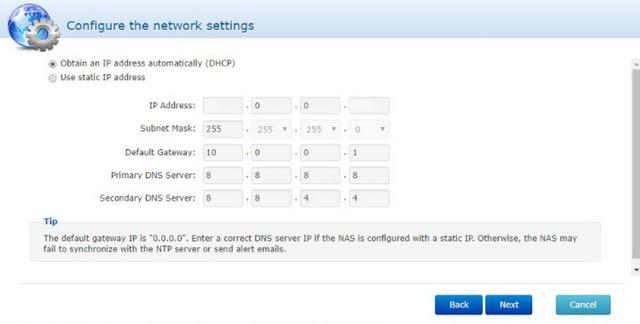
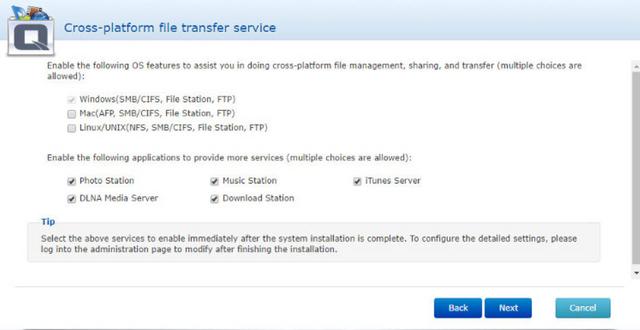
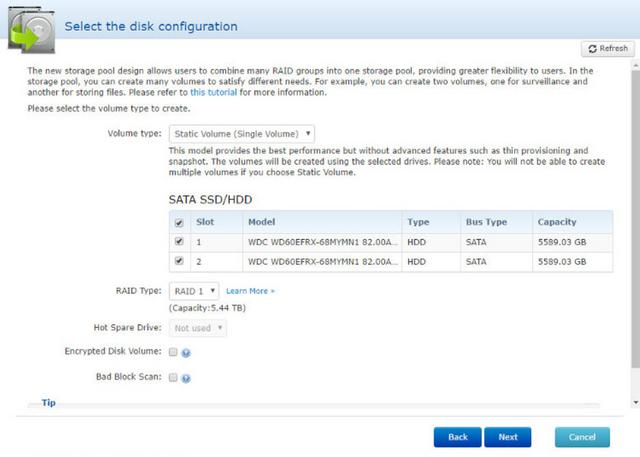
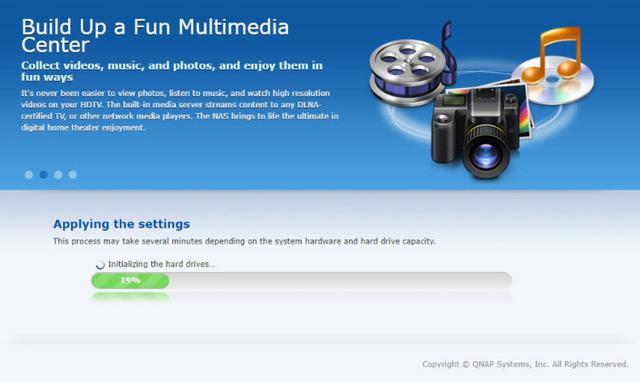
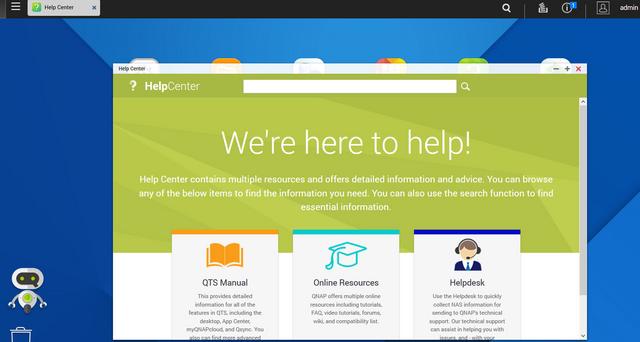
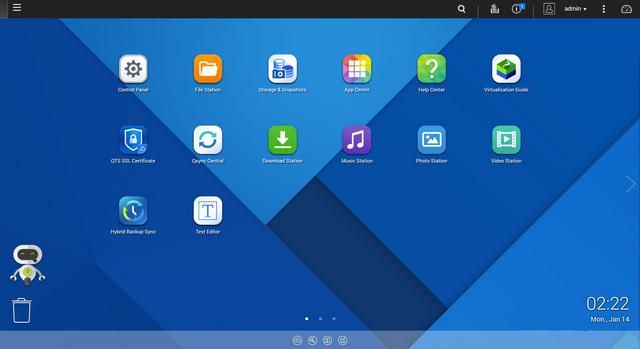
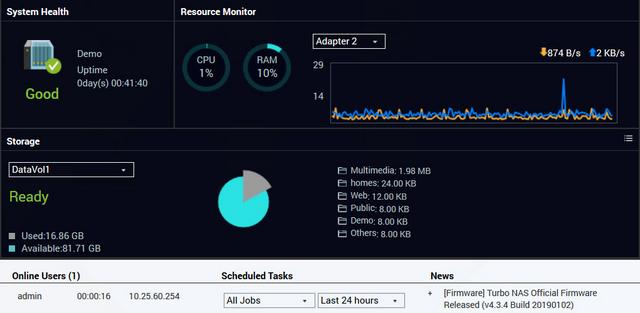

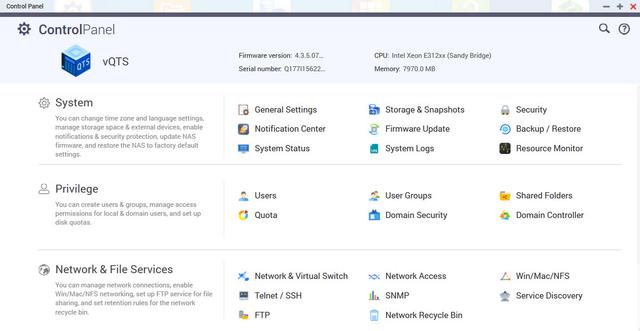
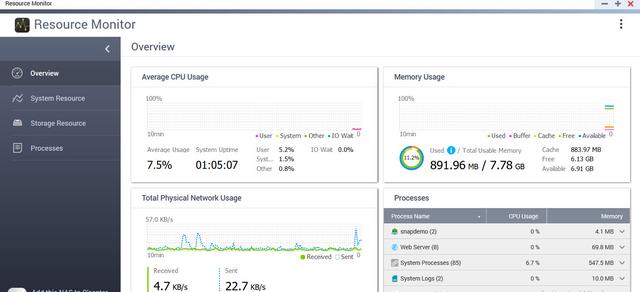
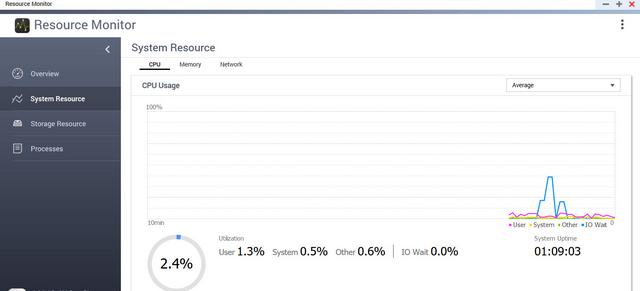
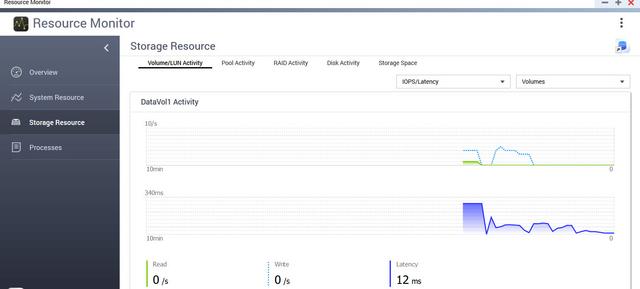
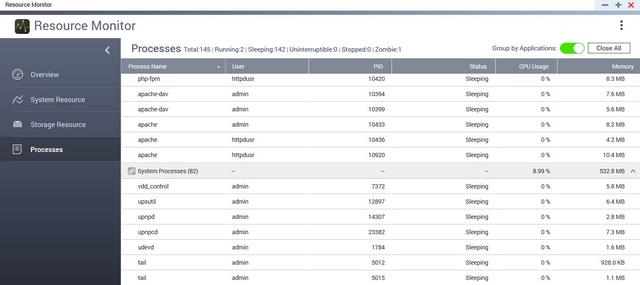
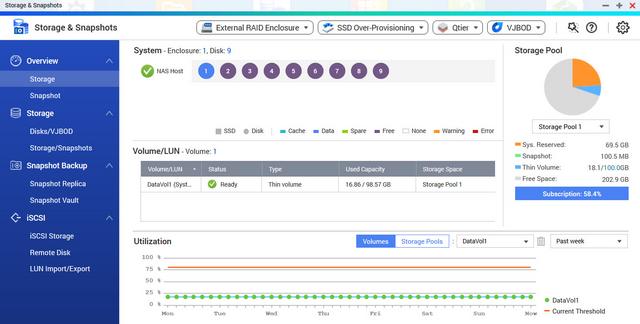
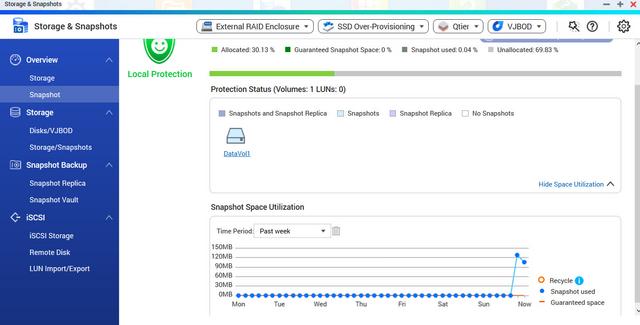
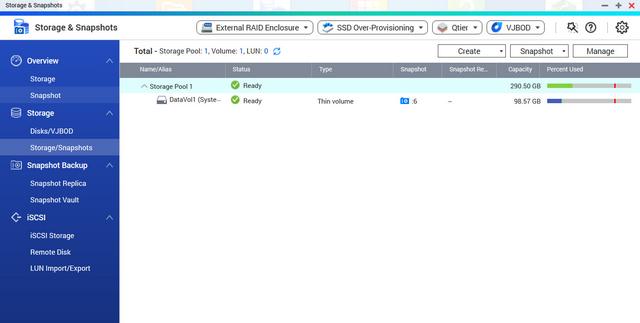
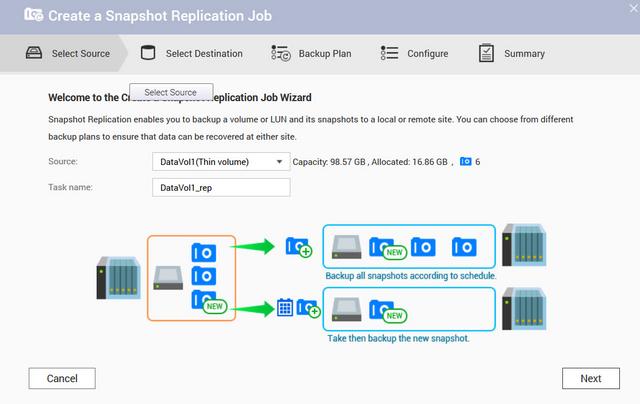
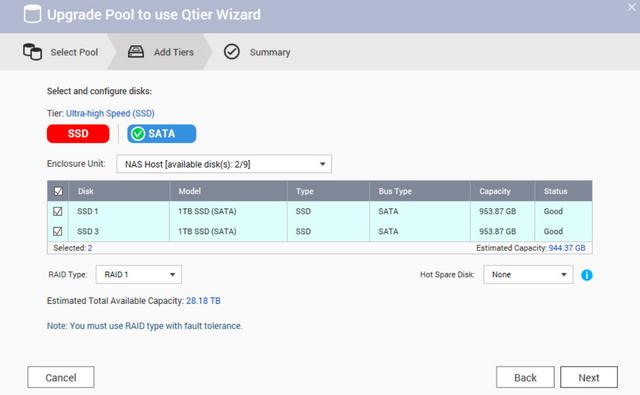
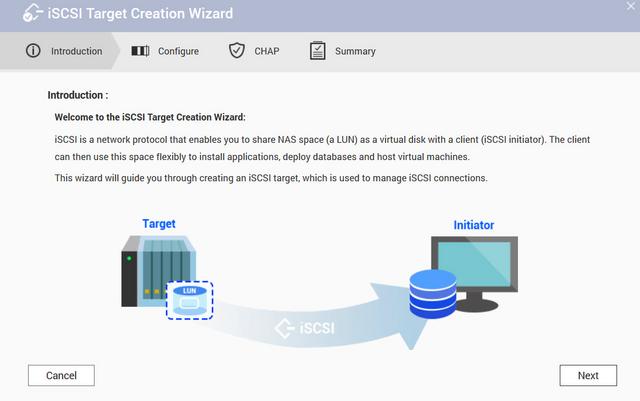
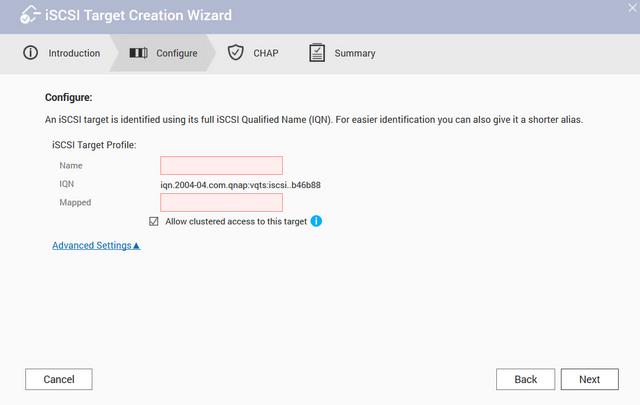
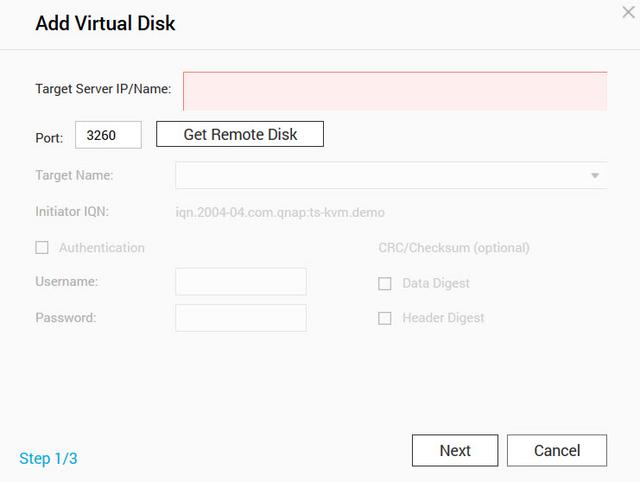
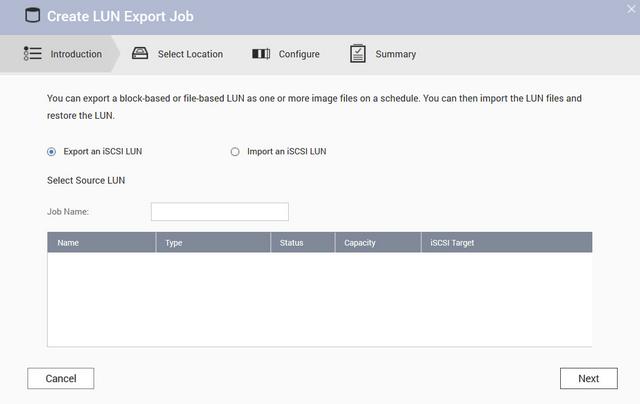

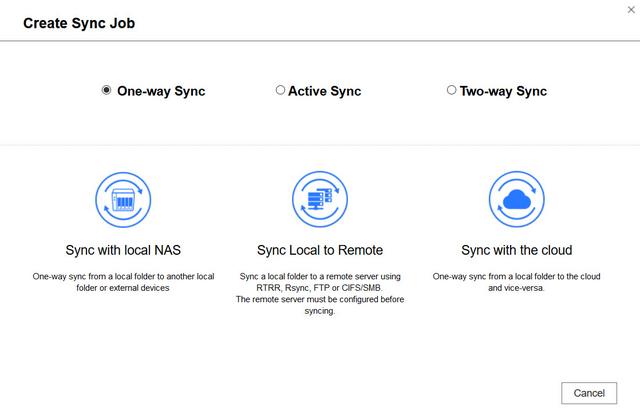


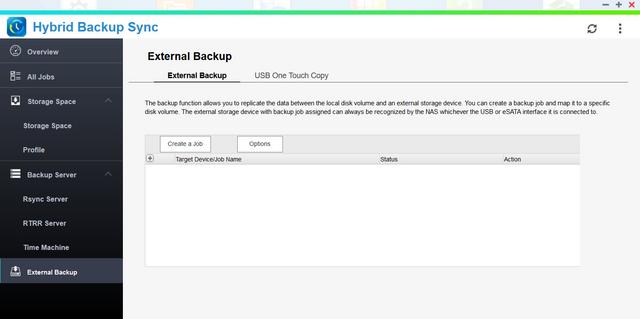
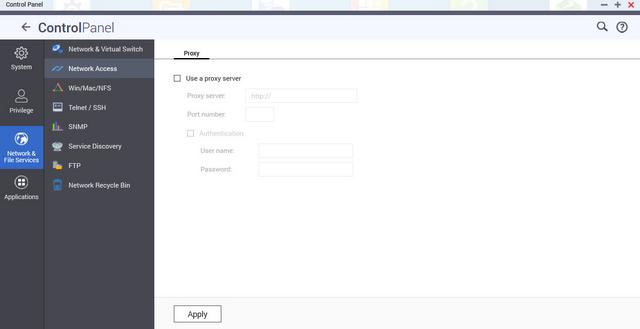
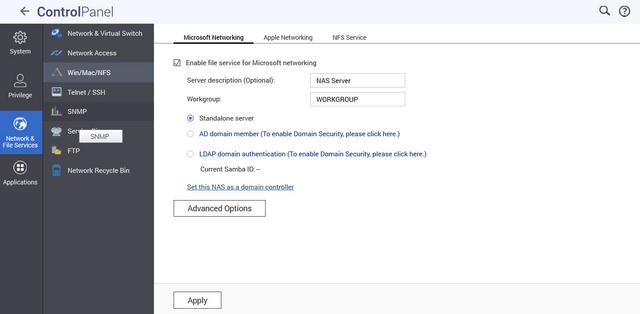


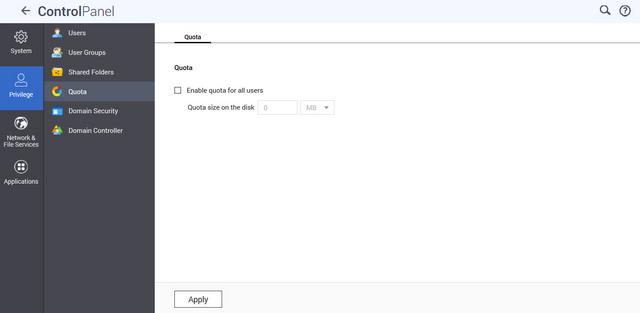
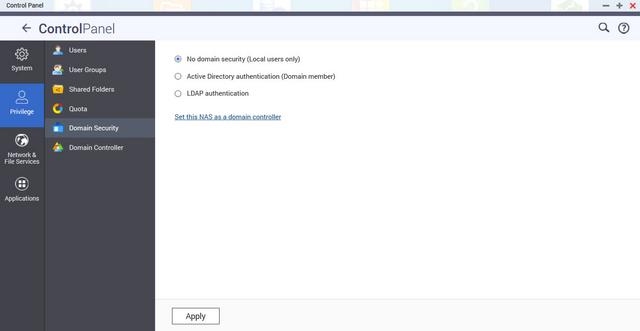
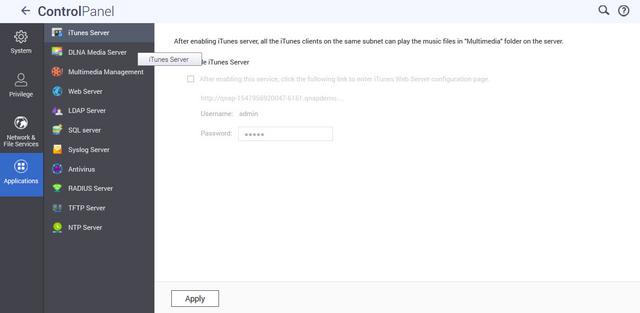
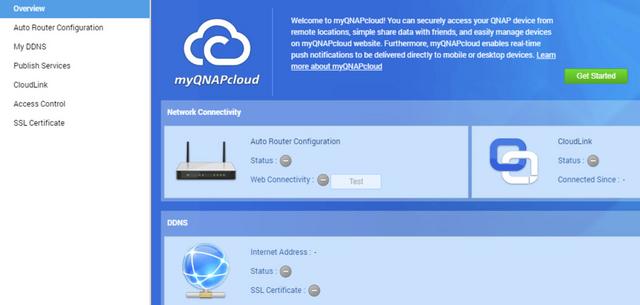
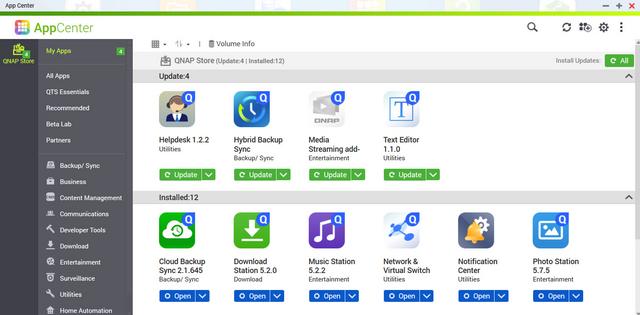
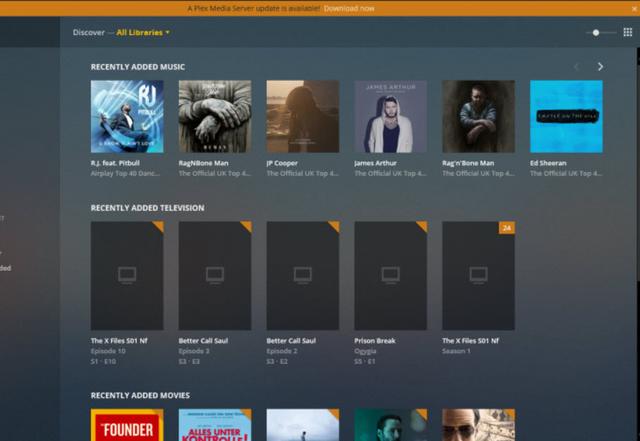
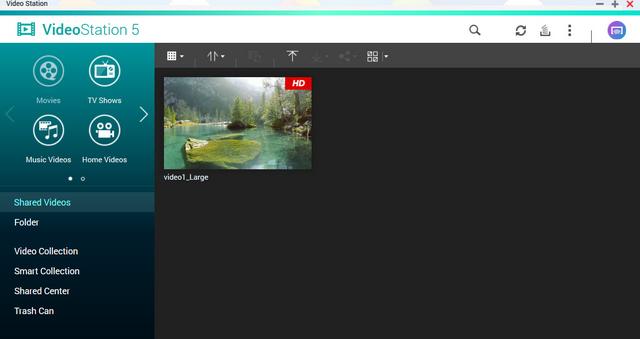
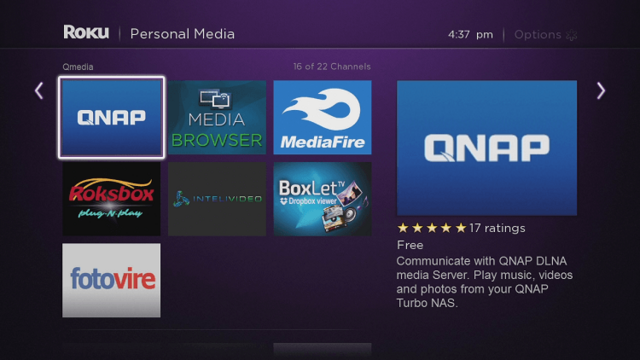
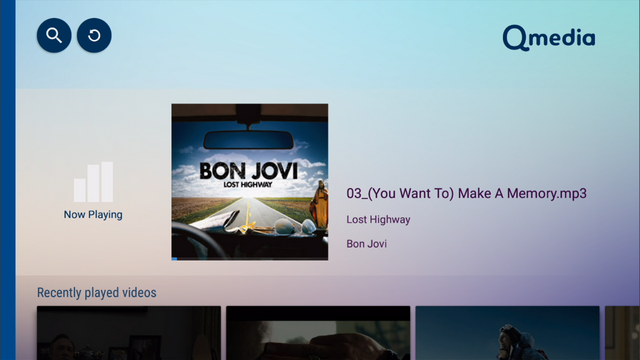
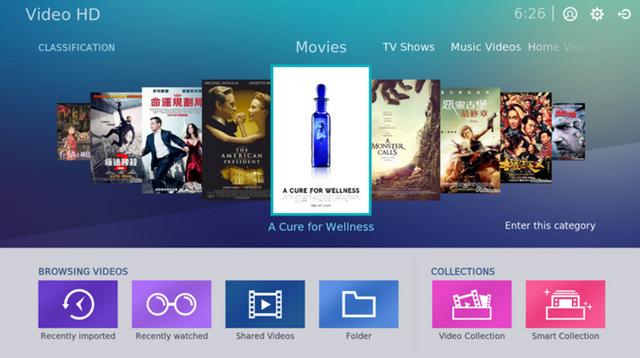
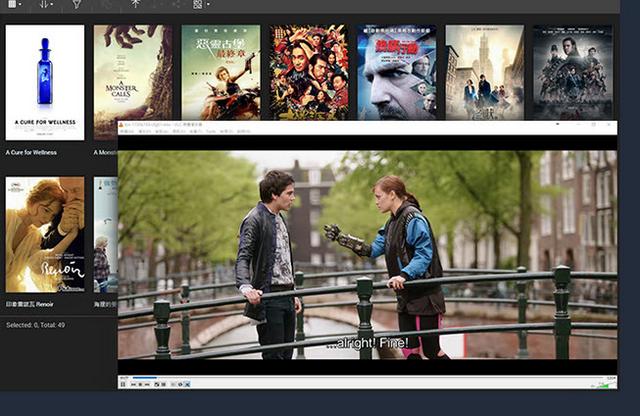
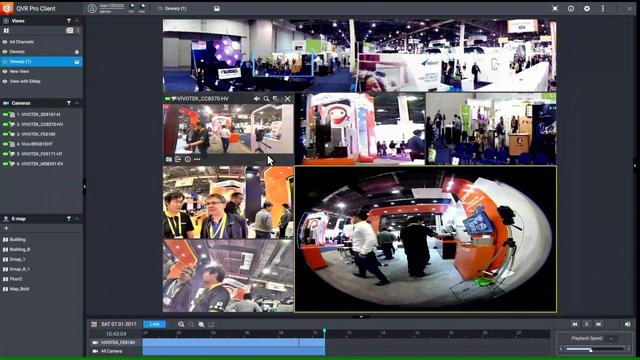
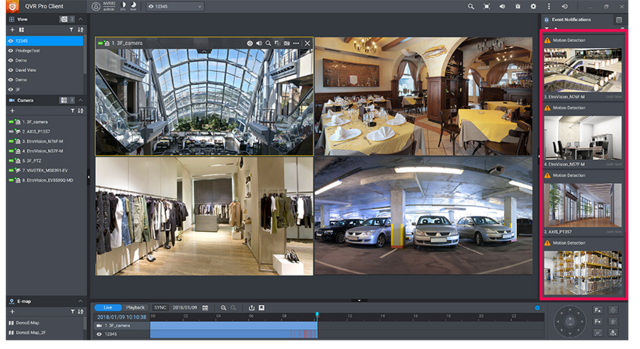
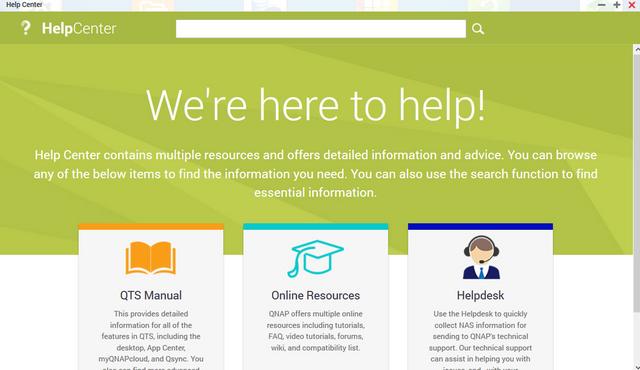
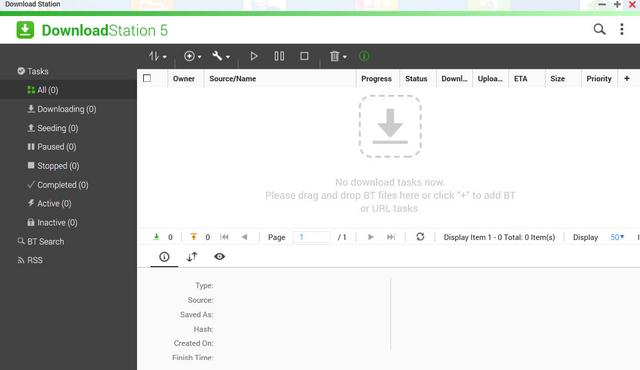
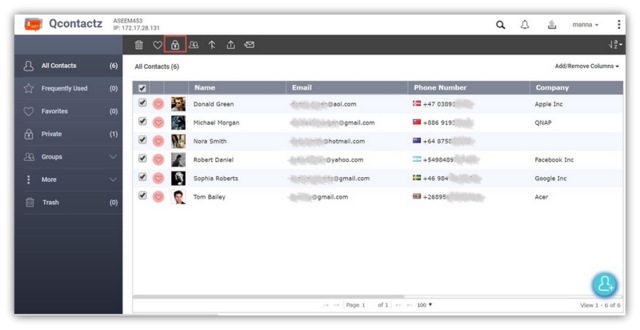
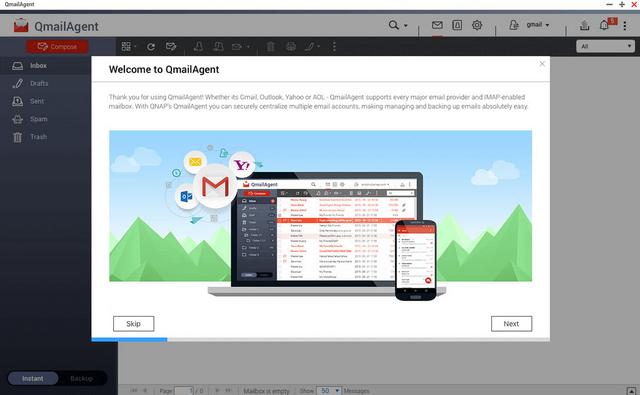
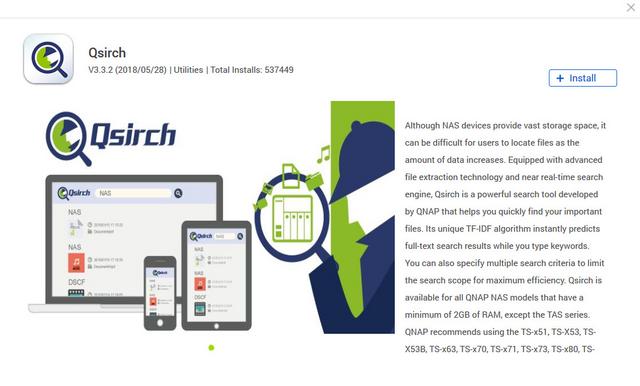
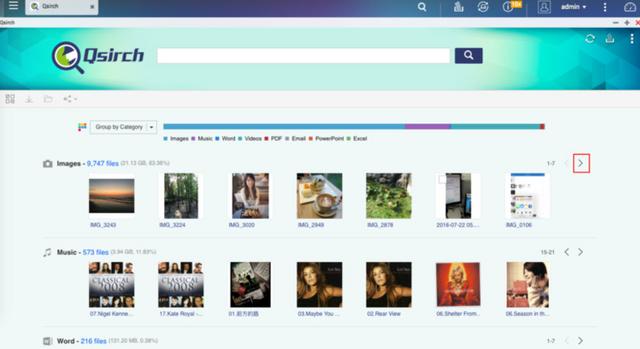
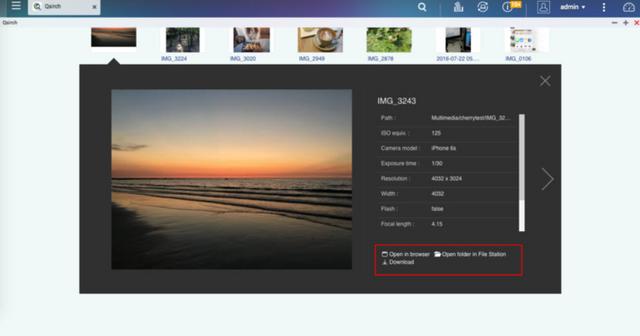
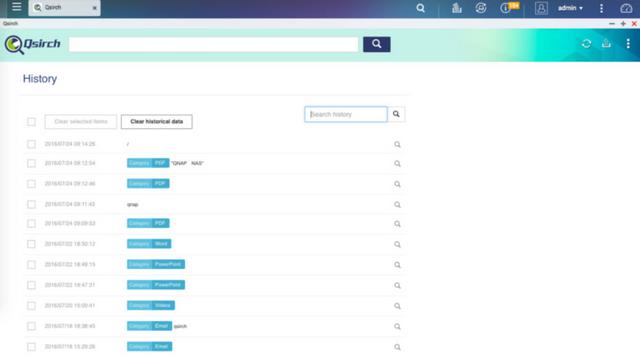
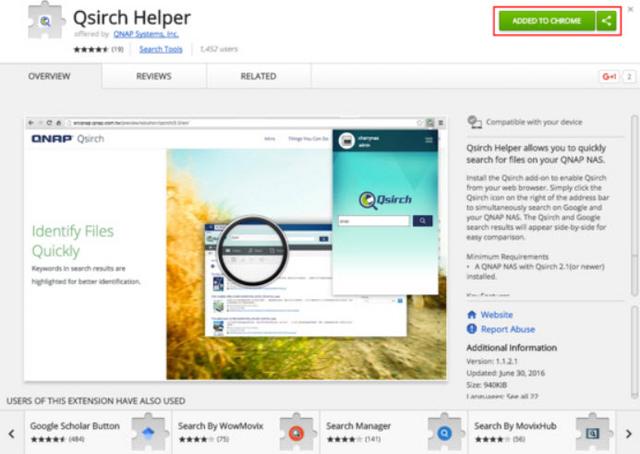
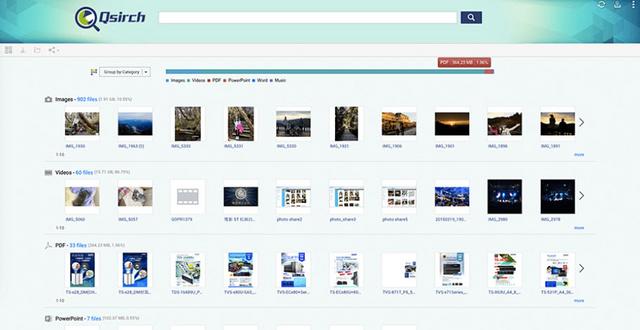
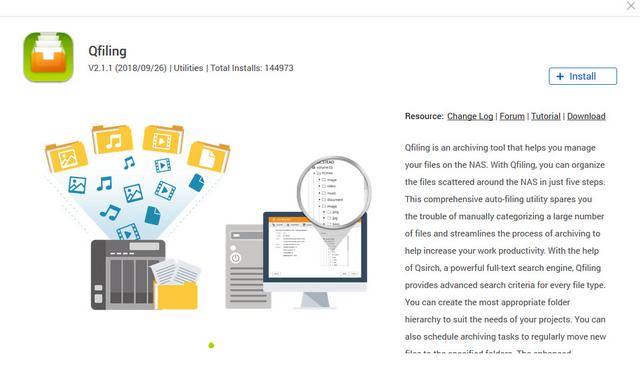
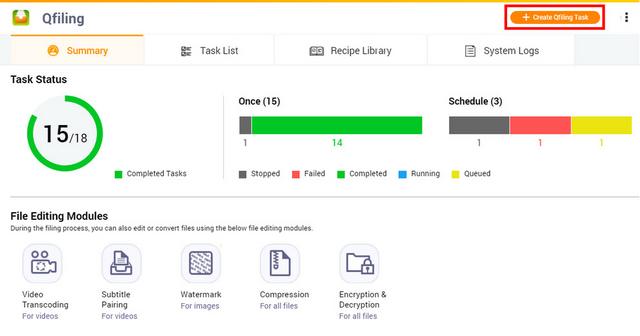
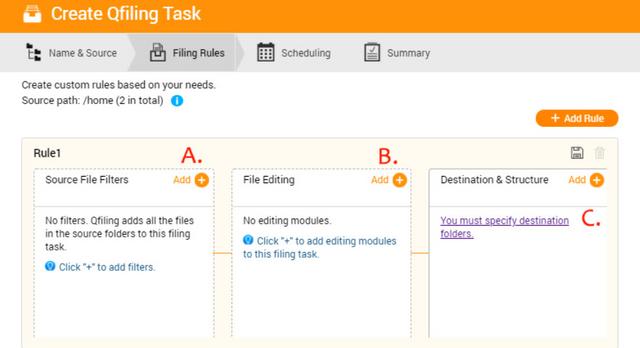
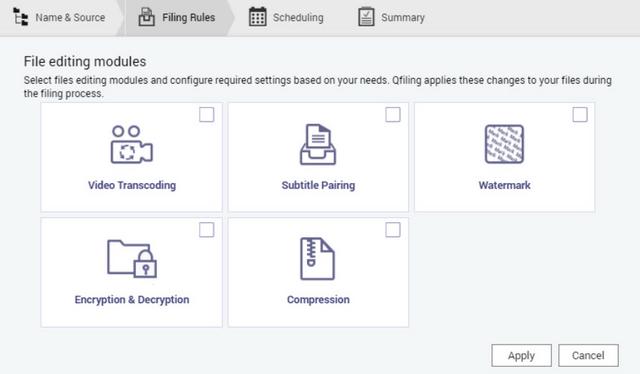
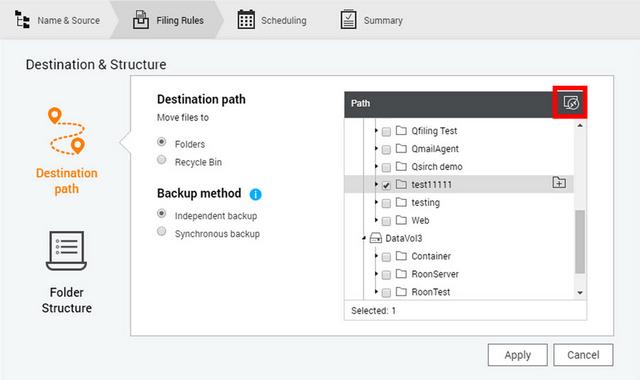
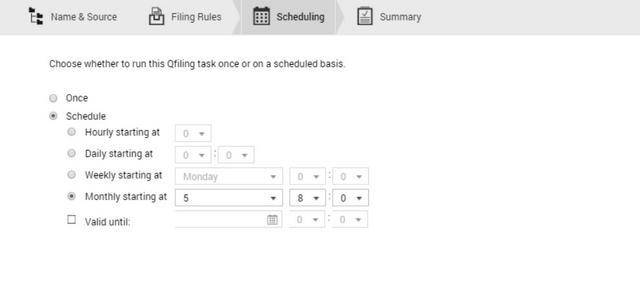
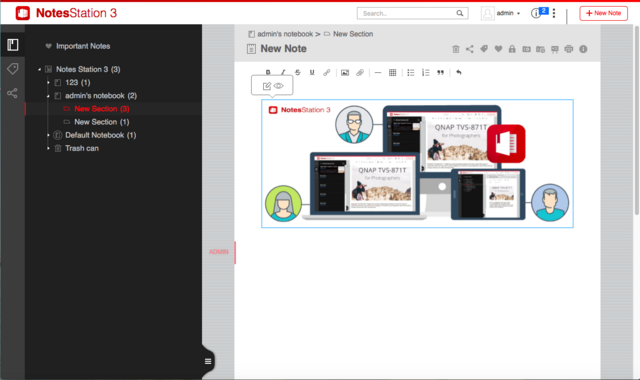
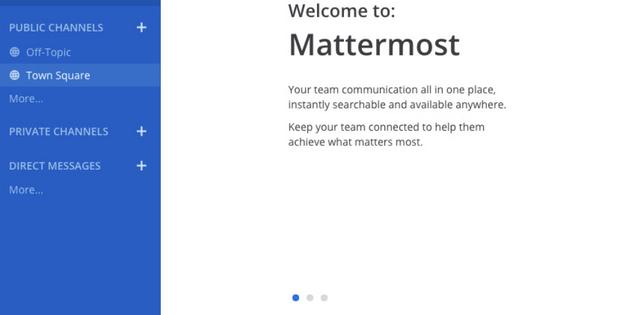
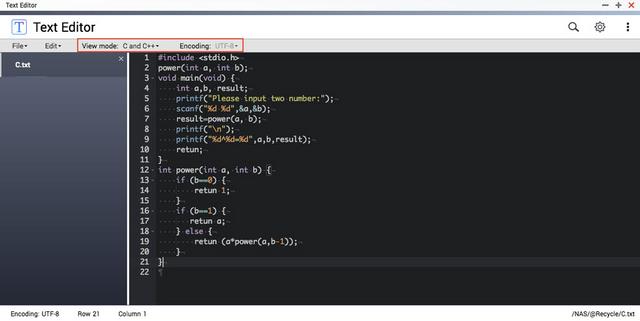
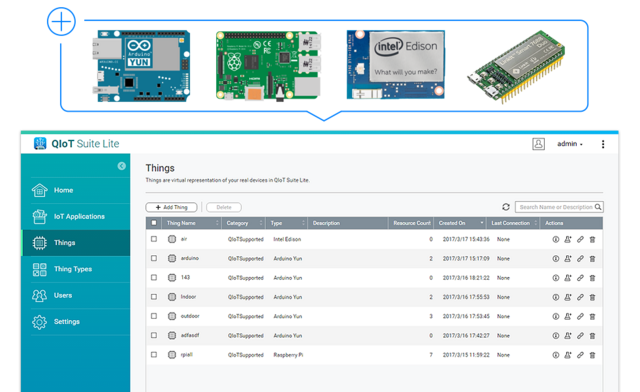
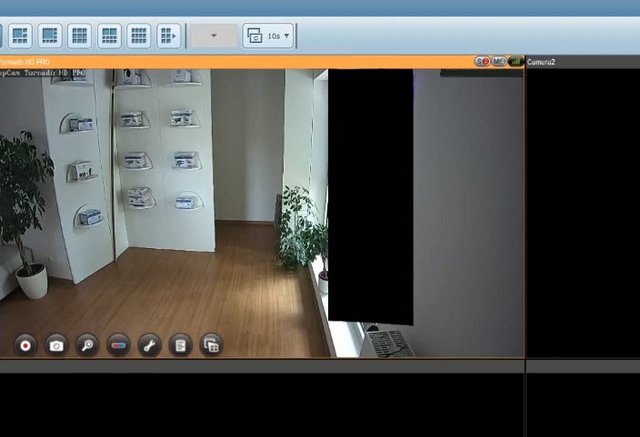
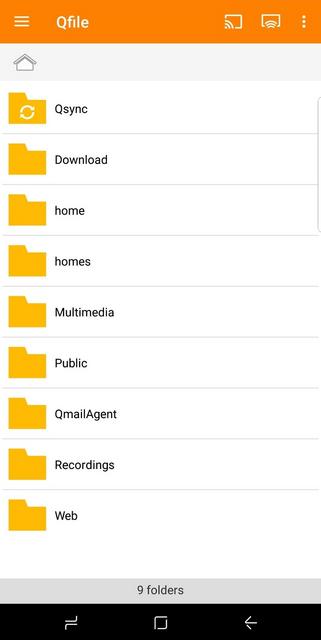


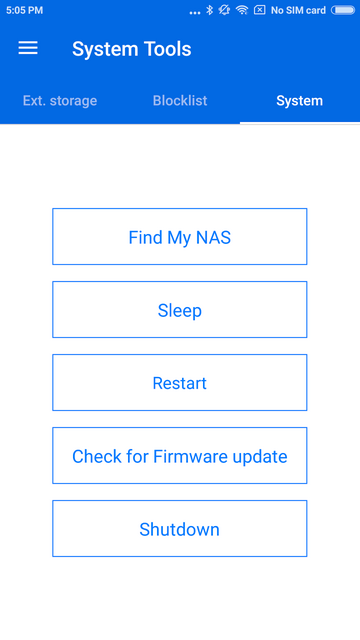
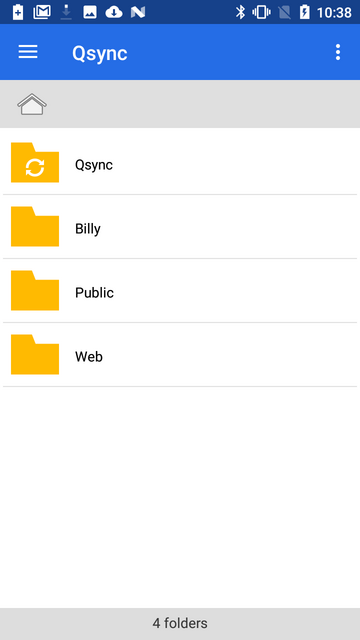
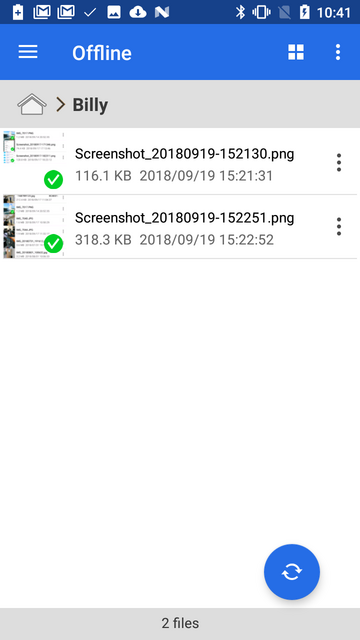
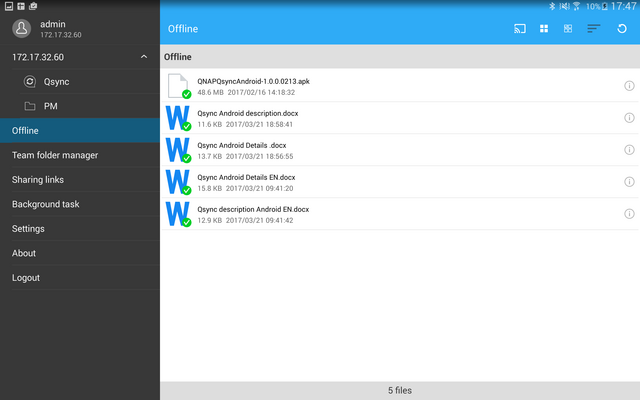
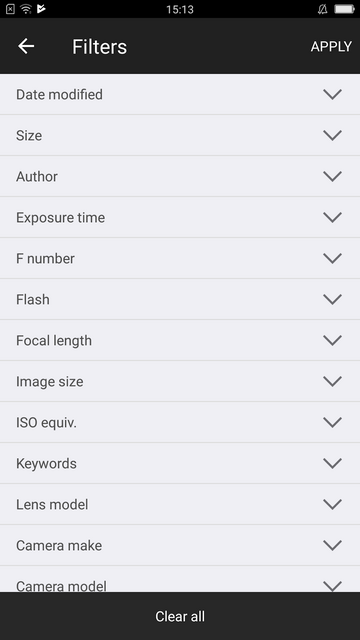
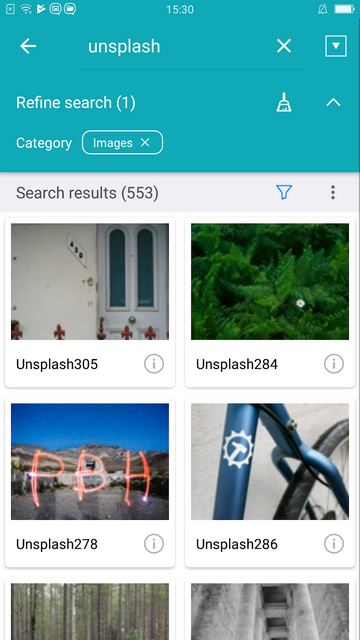
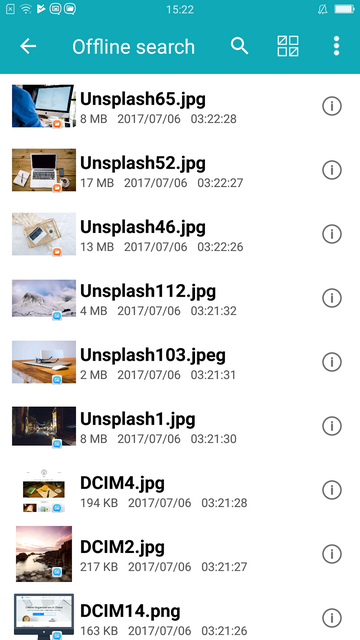

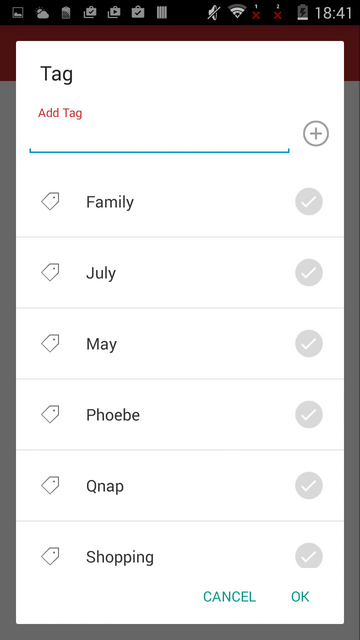
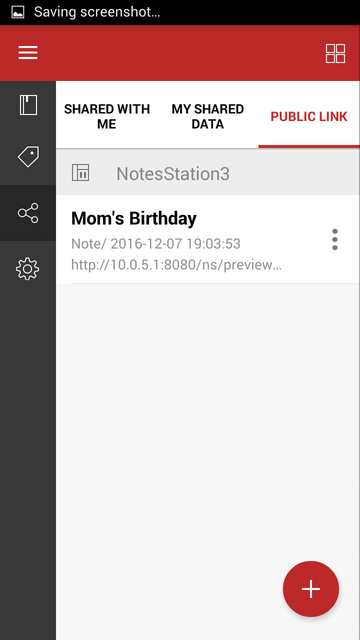
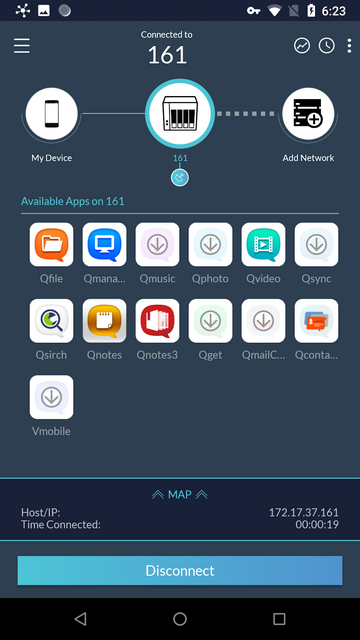
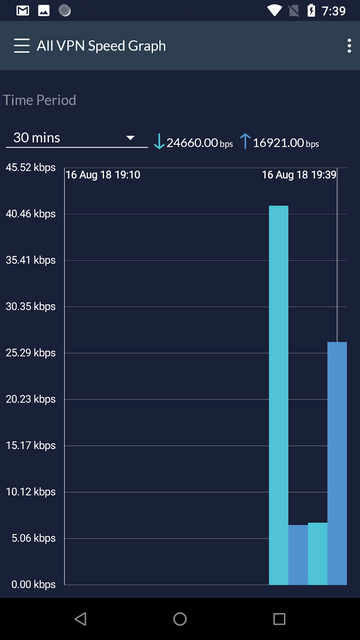
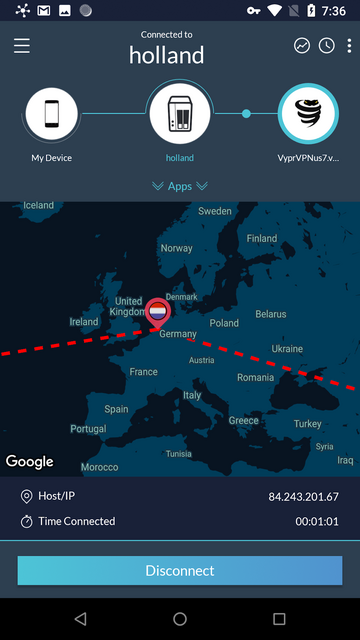
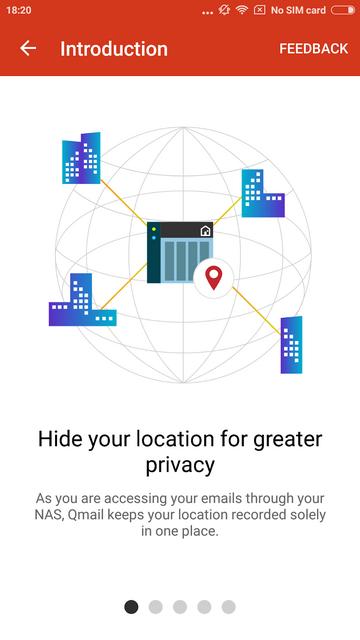
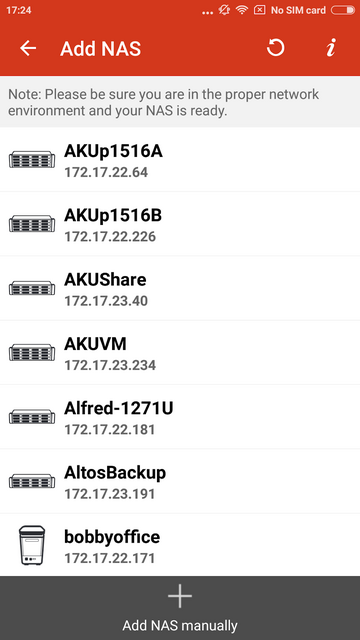
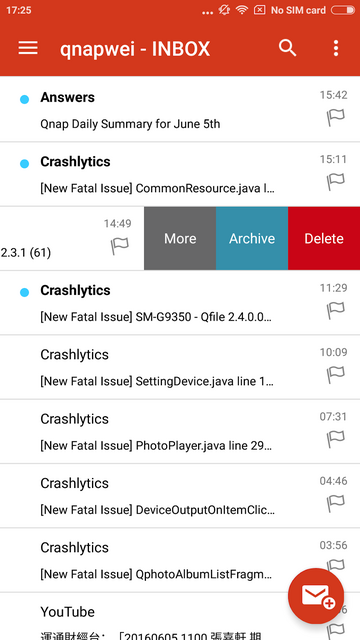
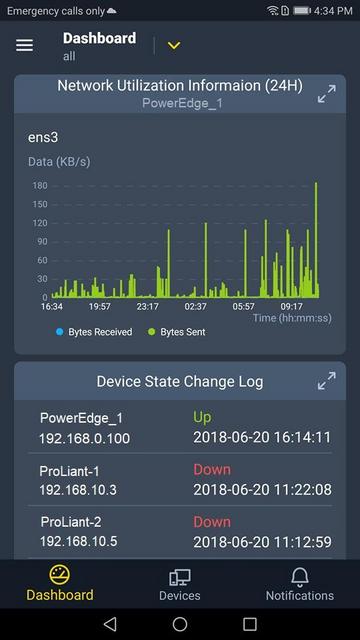
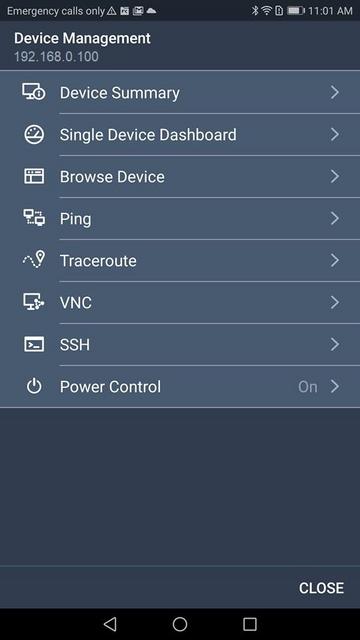
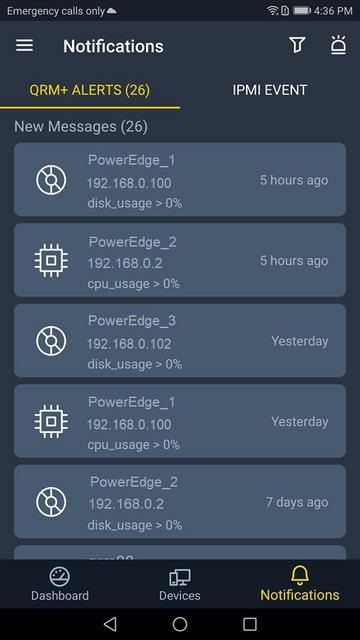
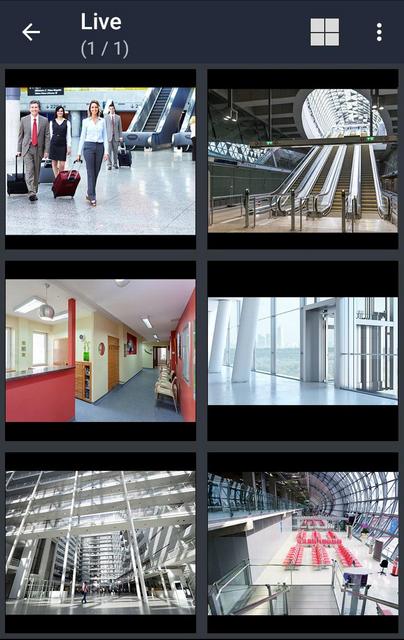
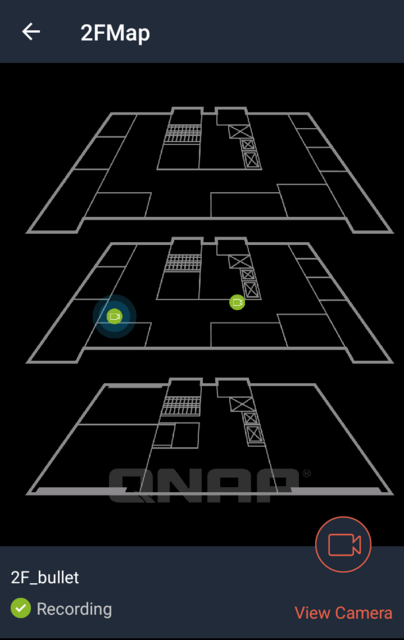
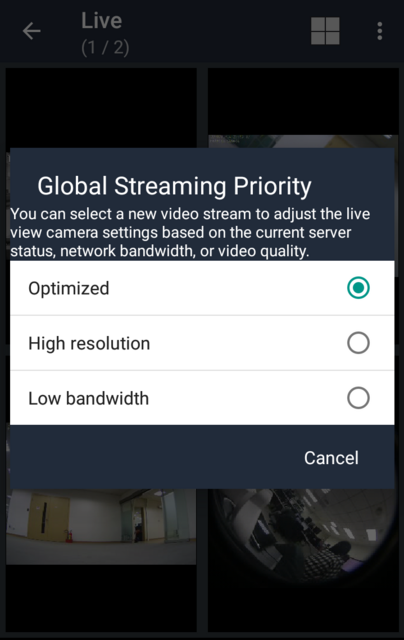
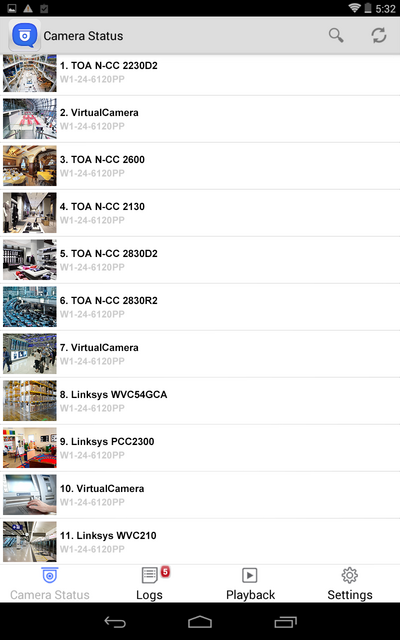

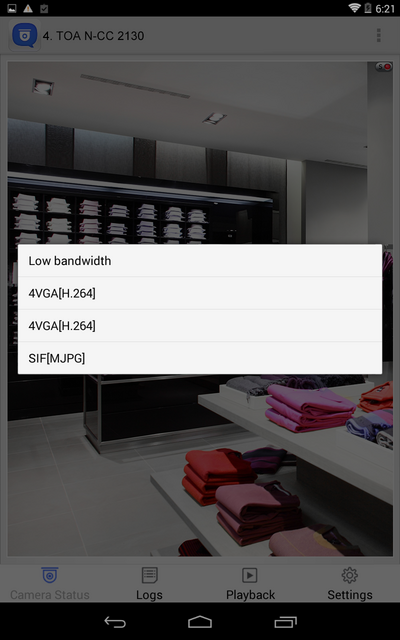
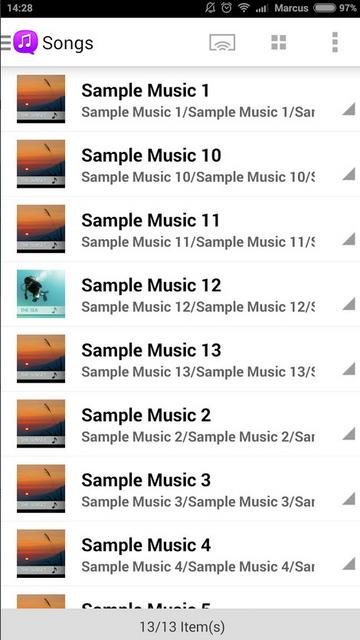
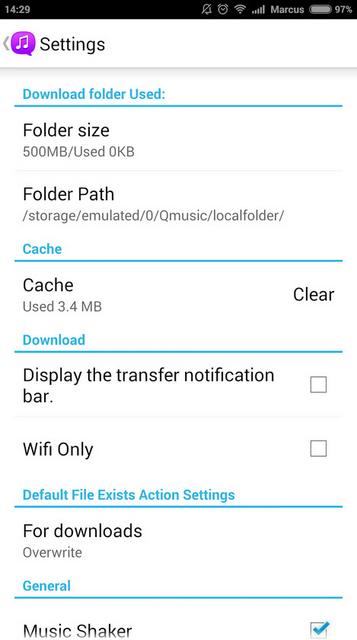
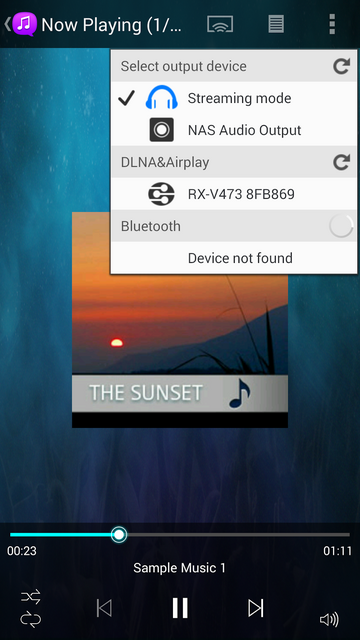
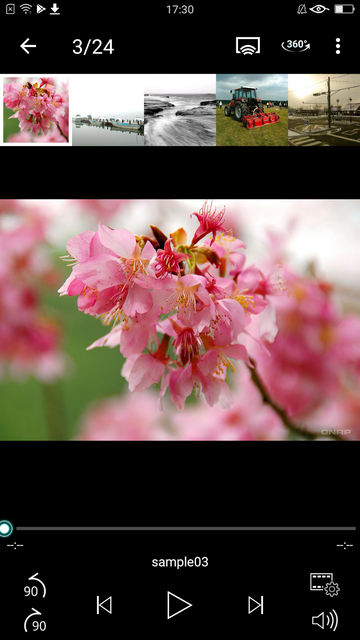
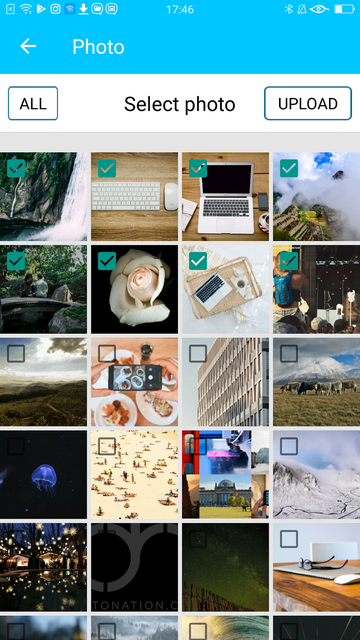
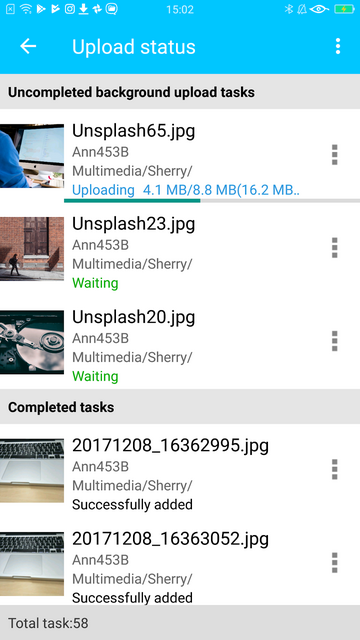
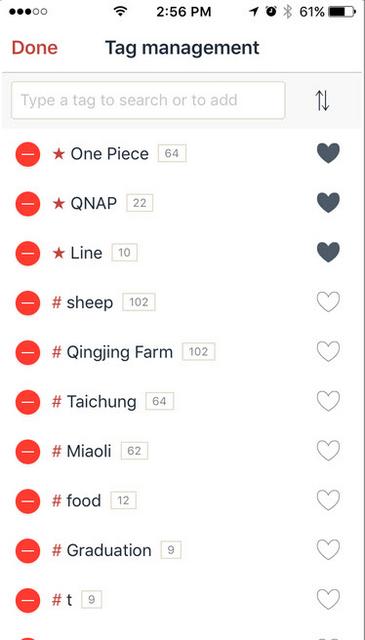
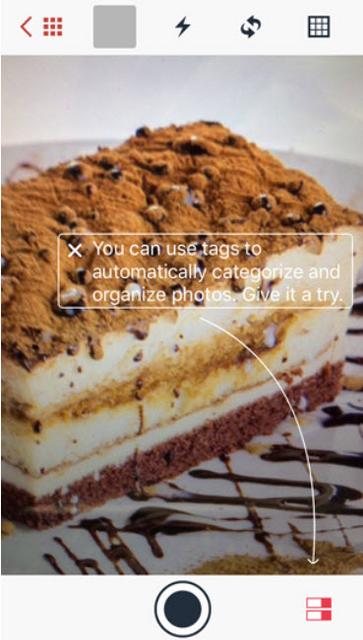
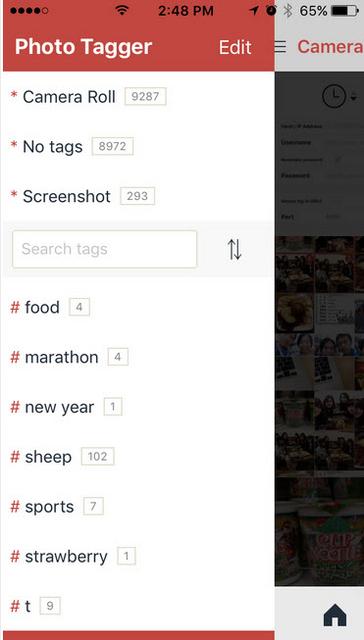
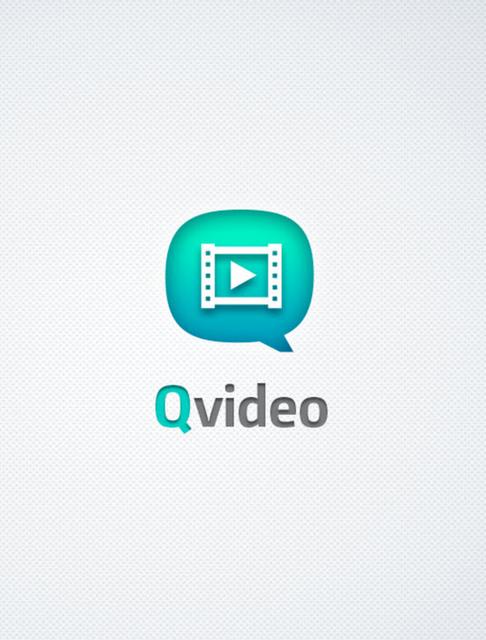
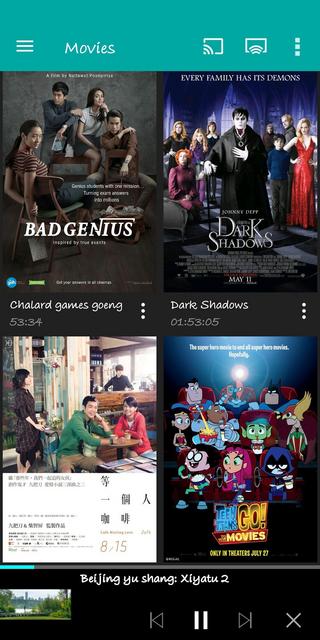
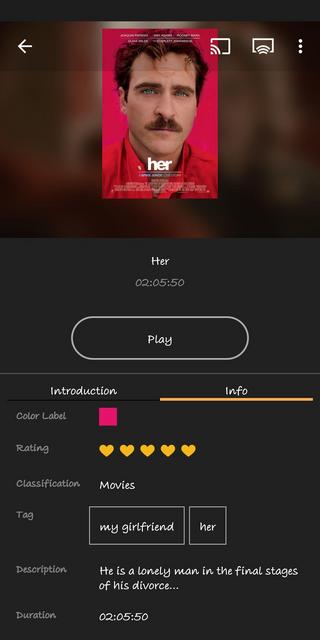
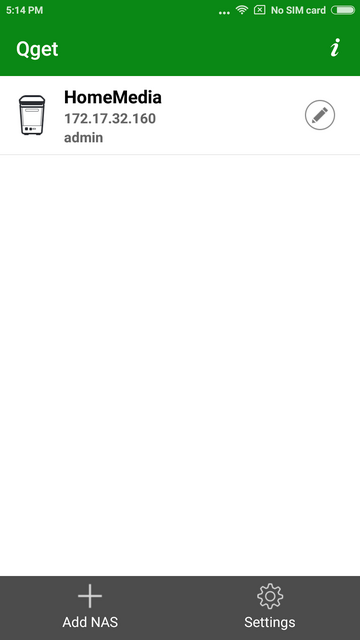
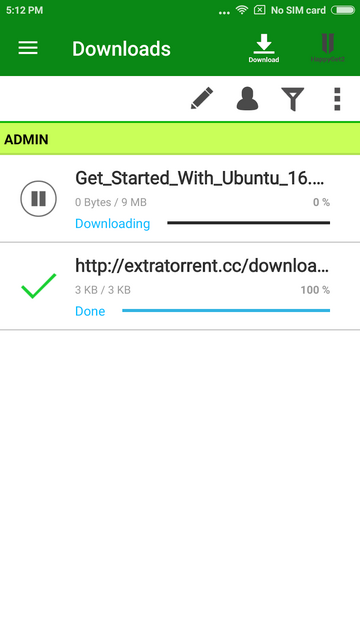
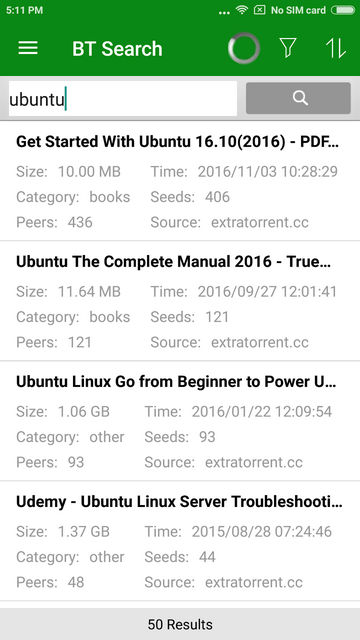
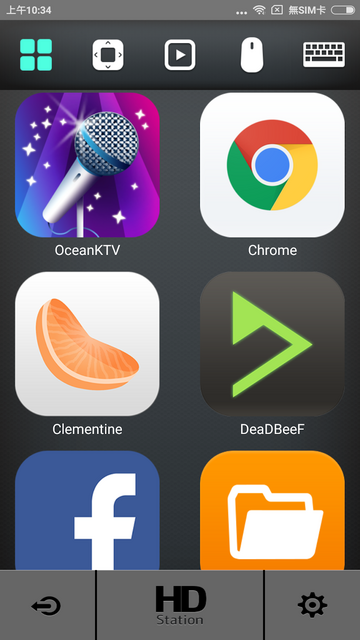
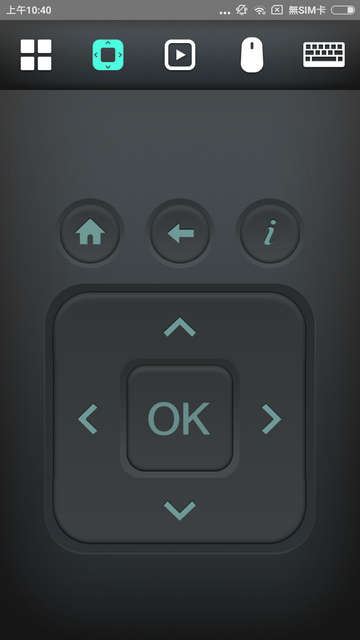
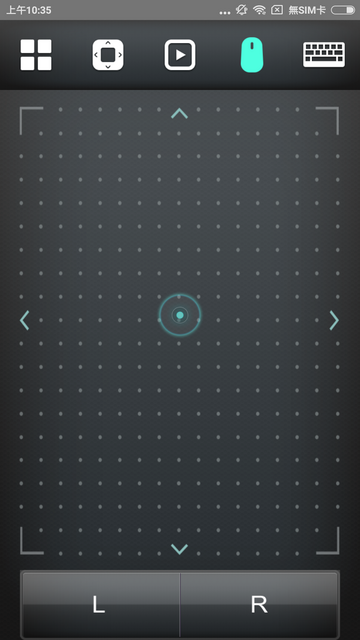
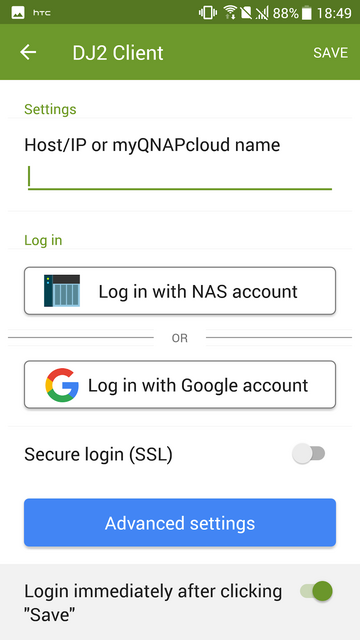
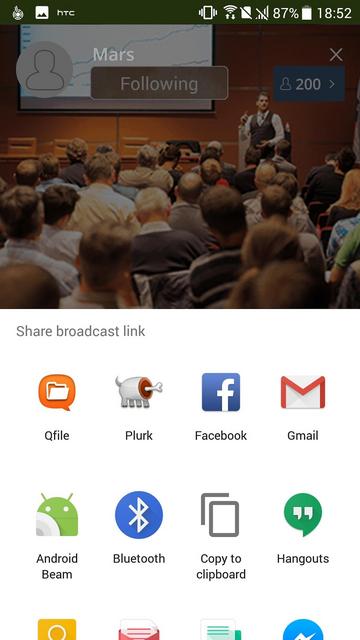
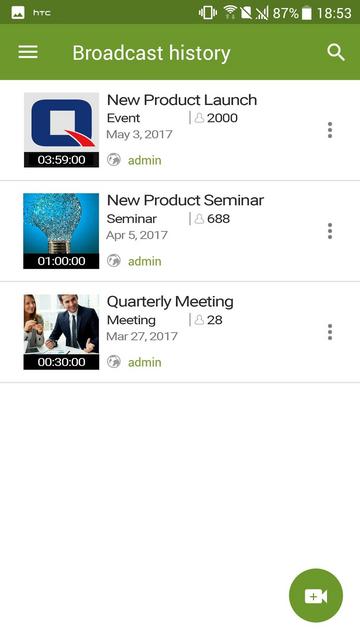
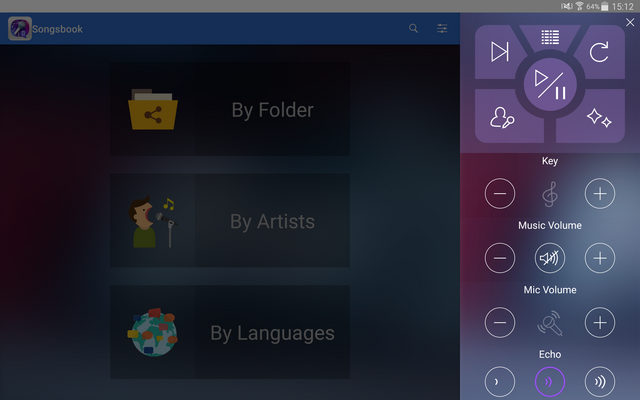
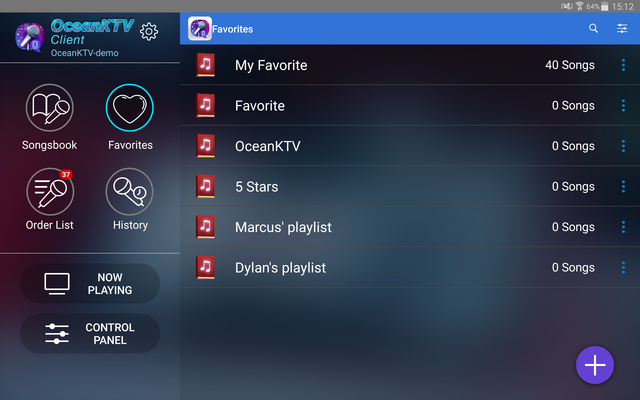
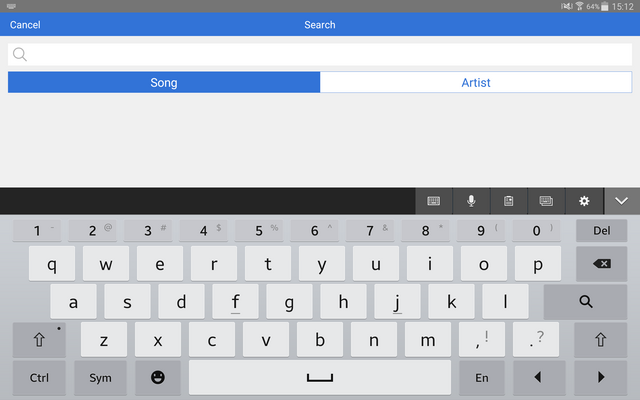




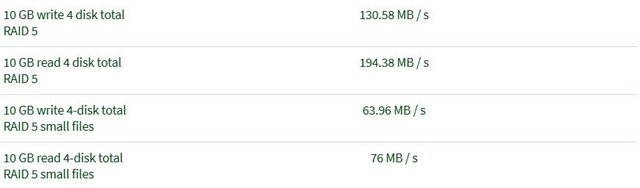








 Reply With Quote
Reply With Quote

Bookmarks