-
Qnap TS-351
Introduction
Following the releases of the TS-328 (powered by a Realtek CPU) and the TS-332X (powered by an AnnapurnaLabs CPU), QNAP completes the 3-bay RAID 5 NAS lineup with the introduction of the high-end home NAS TS-351 3-bay NAS. Almost one year have passed since the review of the TS-328, and we have today on our test bench its successor, the TS-351 which is equipped with a newer and slightly more capable CPU (supporting Intel's virtualization technology) and twice the RAM over the not expandable TS-328 with 2 GB. Another strong advantage of the TS-351 is that it supports up to two M.2 (PCIe Gen2 x1) SSDs, allowing for fast system cache creation without occupying any of the internal drive bays, which would reduce its overall storage capacity. This will mean a great deal to users who want to use the NAS as a fast storage server.

The TS-351 is offered in two memory options, the entry level 2GB version or the flagship 4GB model (the model QNAP submitted for review). 8GB is the maximum supported memory quoted on the spec sheet. The 2GB entry-level model has one of the two SO-DIMM slots left empty, so at least you upgrade the memory should you need to.
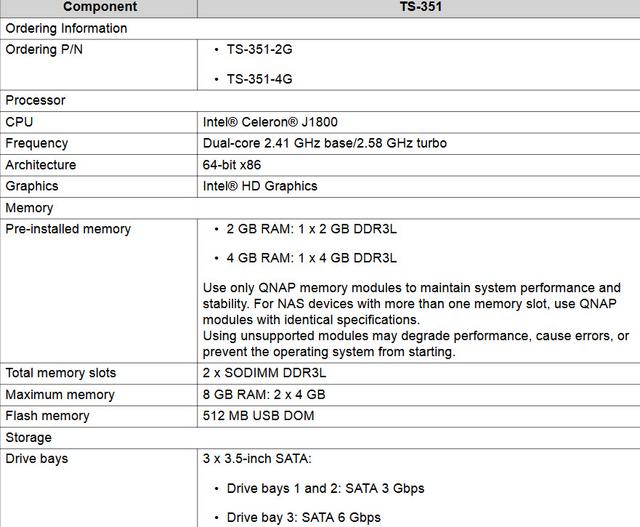
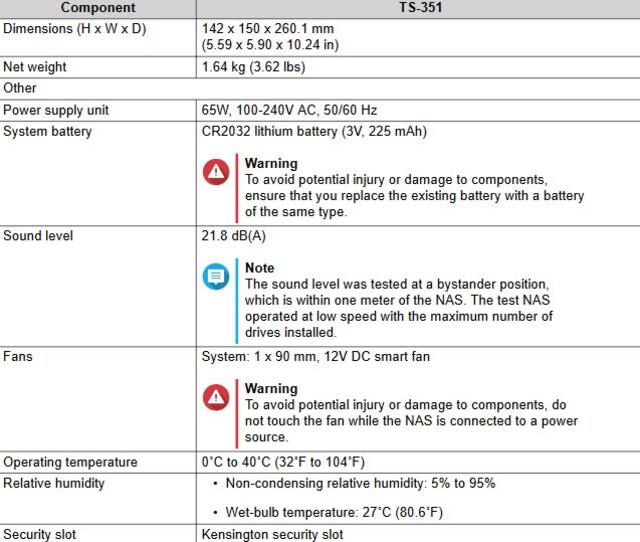
Packaging & Contents
The QNAP TS-351 is set in an eco-friendly box that doesn't really have much fanfare. We're actually used to QNAP delighting us with a minimalistic and very clean design that serves its purpose: to deliver the TS-351 NAS device in perfect condition and right at your doorstep.



On the box, you will only find the company's logo along with a couple of barcodes and a sticker that provides you with the device's key features. On the upper portion of the box, you'll find the references on the serial number, MAC, and the type of NAS device that you have. Our sample version comes with 4GB of DDR4 RAM.
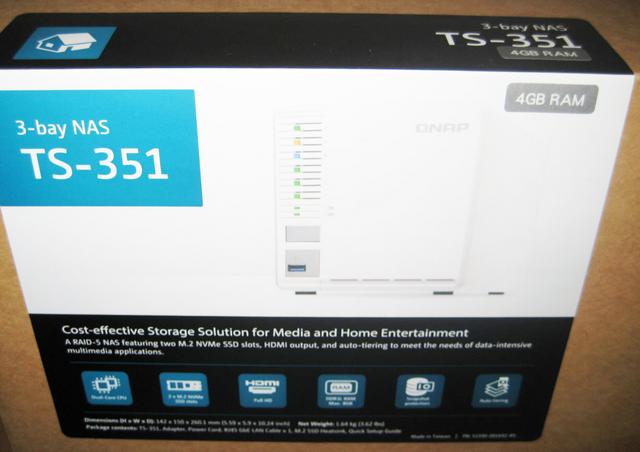


A welcome message will greet you once you open the top flap of the box. QNAP always tries to be as friendly and appreciative as possible towards its customers. There are multiple resources available to get you up and running in no time. Most of the helpful resources are listed on the internal flap of the shipping box.

The internal packaging of the QNAP TS-351 is very neat. TS-351 itself is placed in the center of the box with accessories on either sides.
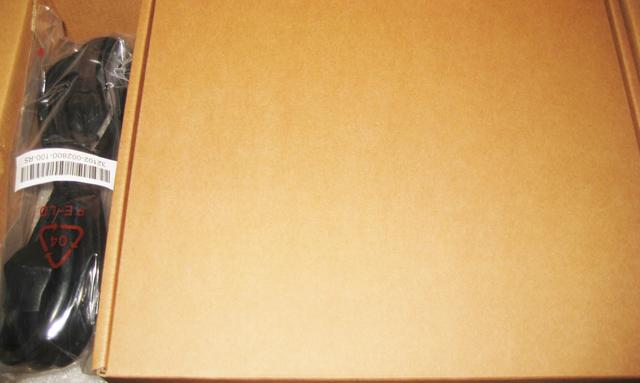
Inside, the unit is well-protected by two large foam spacers. It is also inside a plastic bag for some additional protection.

Accessories include a single Ethernet Cable, Power brick, additional rubber mounts for the hard drive tray, Quick Installation Guide and Warranty information.
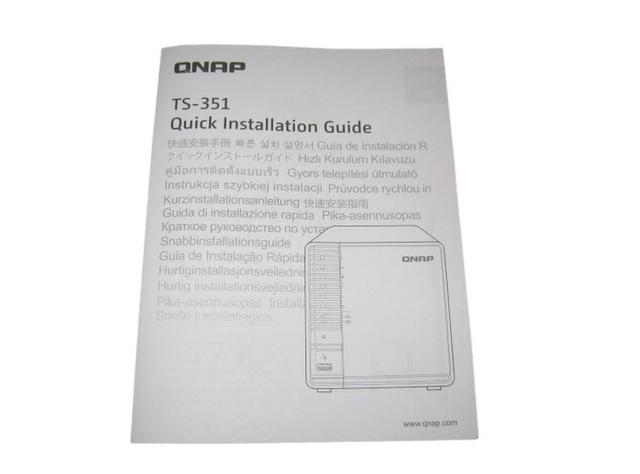
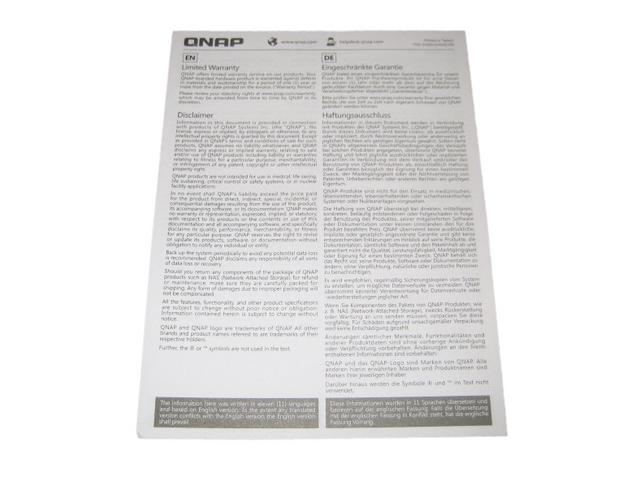

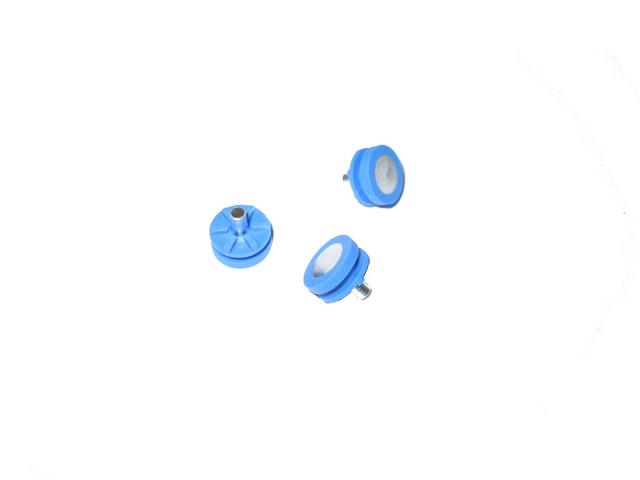

As the M.2 used for SSD caching can get hot (and therefore lose efficiency), QNAP has included additional heatsinks for these.

A Closer Look-Outside
The TS-351 looks a bit different than what we're used to seeing with QNAP NAS solutions, though it's still ruggedly built. It features a plastic white enclosure around the sides and back with a white face plate in the front. This ABS plastic material is very light and durable and ideal for a small type of NAS devices. Inside, it has a body made of steel.

It has very small dimensions (142 x 150 x 260 millimeters) and is lightweight at just 1.64 kilograms when you don't have any of the hard drives installed.
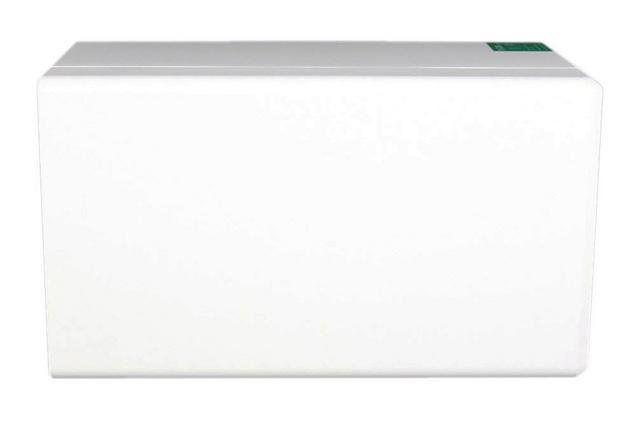
The upper area of the device features a small label that classifies the NAS model that you have, as well as the product's characteristics.

The TS-351 from QNAP features three internal bays. The front panel features angled ventilated slots to assist air-flow through from the rear fan.

Every QNAP NAS comes with a myQNAPcloud key. myQNAPcloud is a handy way to get access to your QNAP when you are not at home or at the office. Registering your Cloud Key with the cloud will grant you access to all of your files on TS-351.

At the top left (stacked vertically) are the system multi-colored LEDs, which include the Status LED, LAN LED, USB LED, Drive 1 through 3 LEDs, and M.2 SSD 1 through 2 LEDs.

Also on the left are the Power button USB One Touch Copy button and port.
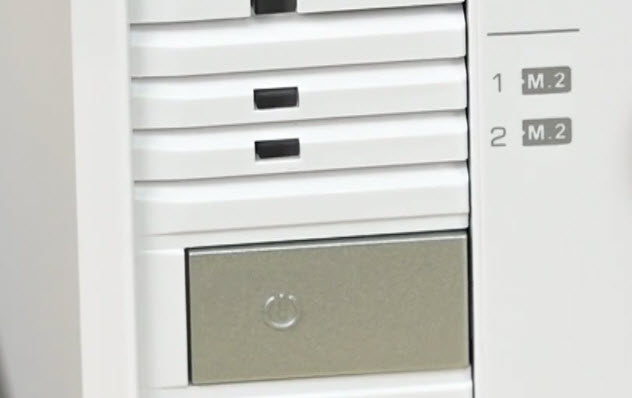
The rear panel has one Gigabit Ethernet port, one HDMI port, power input, speaker, Kensington security slot, reset button, 90mm smart fan, and two USB 2.0 ports. Interestingly, there's also an audio 3.5mm line-out jack.

A small label on the NAS' bottom covers its power specifications. An arrow near the top-left also points to a lock which you only have to slide to the left after removing all the screws to open the enclosure. There are only a few small ventilation holes on the bottom of the QNAP TS-351 Turbo NAS chassis. To keep the device stable on the flat surface QNAP uses thick adhesive rubber feet. When installing hard drives you would need to remove the cover of the case and remove the trays.

Installation
Like the QNAP TS-328 that we reviewed, the 3-bay QNAP TS-351 uses a breakaway clamshell design instead of external hot swap to save on costs. This is a fairly common trade-off in this segment.

Three screws hold the outside shell in place, removing these screws allows the side case removal to access the hard drive bays inside.

Trays are made from ABS plastic as well. To mount your supported drives you would need to use the rubber inserts to secure the drives in the sleds. It supports SATA 3Gb/s and 6Gb/s disks.

The TS-351 comes with 1 drive tray that supports 2.5-inch hard drives or solid state drives. This tray base is pre-installed in drive bay 3. You can assemble additional 2.5-inch hard drive or solid state drive trays using the available drive tray caddies and additional drive tray bases. Also you can purchase drive tray bases from QNAP or ressellers.

Once the HDD mounting is complete, they will slide into the appropriate bay and locked into place. With just three disks you can build a secure RAID 5 array on the TS-351. This provides optimized storage capacity and protection against one disk failing. Instead of RAID 5, which is best made up of 3 identical hard disks, it is possible to install 2 discs in a simple RAID 1 or RAID 0 field and place them in a third SSD to make data available as quickly as possible.

With three internal drives, you can easily install up to 36TB raw capacity within the TS-351.

A Closer Look-Inside
The hard drive rack system removes for relatively easy QNAP supported RAM upgrades. Inside, QNAP was able to save some room by replacing the internal power supply unit found in some of their other variants with an external power brick.

The mainboard is very small and there is no need for extra controllers or chipsets since it employs a SoC (System on Chip).

We found polymer caps by Nippon Chemi-Con and NCP6133 phase controller on the mainboard.

The TS-351 provides two M.2 slots that support M.2 PCIe NVMe SSDs with the 2280 form factor (M.2 SSDs are sold separately) for boosting the overall workflow of intensive, IOPS-demanding applications. With the latest QTS 4.3.5 operating system, users can utilise software-defined SSD extra over-provisioning (between 1% and 60%) to attain optimal SSD performance and maximized SSD lifespan with higher endurance. Coupled with Qnap's Qtier technology that empowers the NAS with auto tiering, storage efficiency is optimized constantly across M.2 SSDs, 2.5-inch SSDs, and high-capacity HDDs with improved overall system performance and cost effectiveness.


The slots also have a film thermistor to measure the temperatures of the SSDs. The fan does a pretty decent job of keeping the SSDs temperatures under control. During heavy copy operations, I saw in the control panel that the drives reached a reported temperature of 38?C. The M.2 SSD storage bays can be used in a number of ways. The most common use is as SSD read/write cache, whereby these faster storage media types are used to support the existing hard drive storage, vastly improving internal read write operations overall in typical use. Alternatively, you can set up a separate RAID volume across these drives in a RAID environment, then utilise the external Gigabit Ethernet connectivity to create a fast internal and external storage volume. Once completed, you can manually or automatically transfer this completed work to the hard drive volume across the other HDD bays in a RAID environment, then this work can be distributed across the network or internet to your clients customers colleagues or family as needed.

The flash memory is provided by Apacer.

The CPU is passively cooled by a small heatsink. It is an Intel Celeron J1800 (Bay Trail) with two cores running at 2.41 GHz (burst up to 2.58 GHz). This CPU's TDP is very low, so there is no need for active cooling. Next to the J1800 CPU are two power phases that cover its power need.

There are two RAM slots. Our unit came with 4GB of DDR3 1600MHz RAM. First RAM slot is occupied by 4GB DDR3L ADATA 1866 MHz DIMM.

The NAS can support up to 8 GB of memory.

Daughter board has three SATA connectors on it.

The back of the daughter board is the ASMedia ASM1062 Serial ATA Advantage HCI controller which is responsible for SATA I/O.

The mainboard's BIOS battery and buzzer.

An Asmedia ASM1442 controls the HDMI port the HD Station exploits.

The hardware monitor IC, a Fintek F71869AD.

A look at the speaker.

The 92 mm cooling fan is provided by Y.S. Tech. Its model number is FD129225LB (12 V, 0.15 A, 1900 RPM, 40.2 CFM, 25 dBA, and 80000 MTBF). It uses ball-bearings and will, as such, last fairly long.

Initialization
There are two ways of setting up the TS-351, either online by entering the Cloud key which is on the side of the unit or by using Qnap's Qfinder Pro utility which can be downloaded from the QNAP website. Whichever way you choose to start, it's just a simple matter of following the install wizard. During the setup you can enable which OS cross-platform file management service you require: Windows (SMB/CIFS, File Station, FTP), Mac (SMB/CIFS, File Station, FTP) and Linux (NFS, SMB/CIFS, File Station, FTP). At this stage you can also load a few basic apps: Photo Station, Music Station, iTunes Server, DLNA Media Server and Download Station. The first is to type "start.qnap.com" into any browser on a client PC that is on the same network as the NAS once the hardware is ready and the NAS has been turned on. You will be asked to enter your cloud key after you have done so. Do and you will get to register the NAS by creating a myQNAPcloud account.
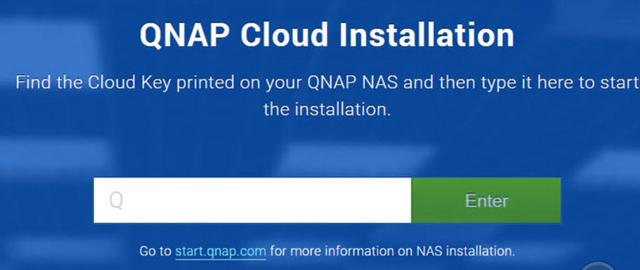
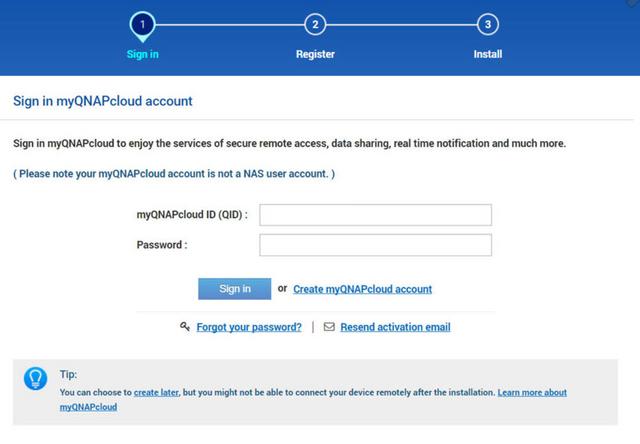
This section of the review describes QNAP Qfinder Pro 6.6.1 and its use in configuring your NAS. Qfinder Pro tool will scan your network and find all QNAP devices as soon as you open it, but it does more than that. It also has configuration tool, network mapping, and more directly built in.
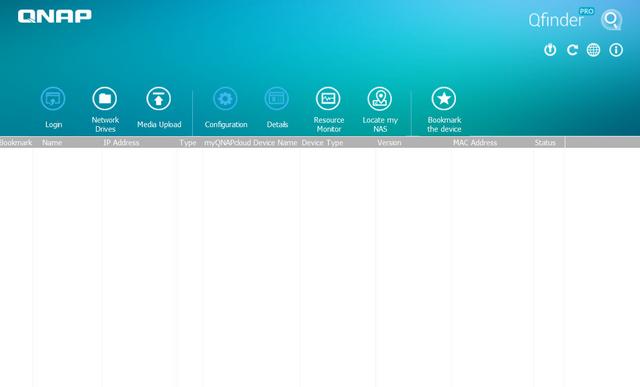
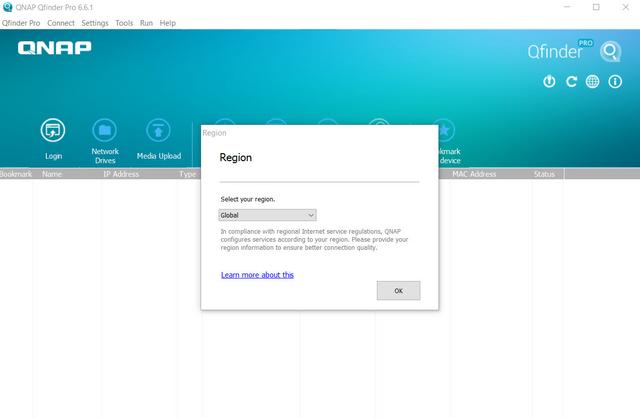
When a uninitialised NAS is found, the tool automatically opens a browser connection to the new NAS. From here, you can get it all set up in just a few steps. The first one is to download the most recent firmware and install it.
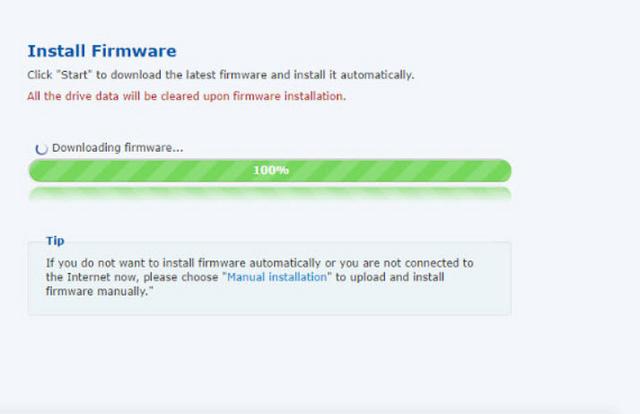
The firmware upgrade will take a few minutes and then the actual Smart Installation Guide is launched. You?re guided through all the steps, so there's nothing to worry about.
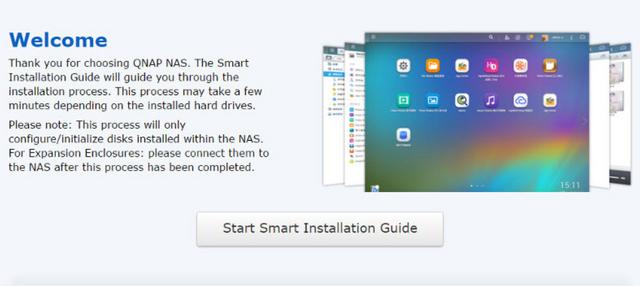
You'll need to give the NAS a name and set a new administrator password.
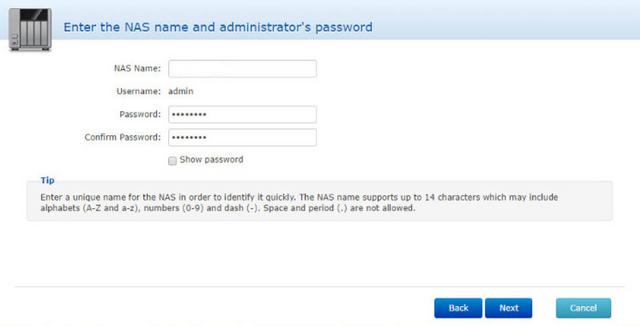
We also get a full set of time options with automatic and manual settings.
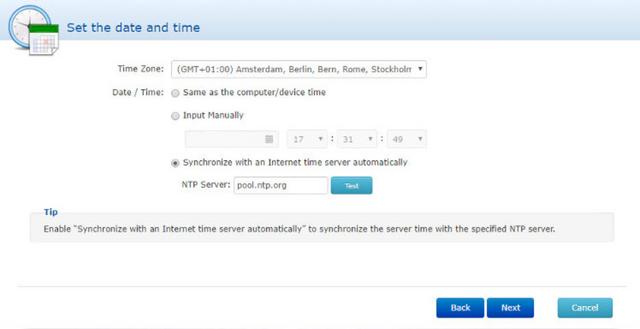
The network page is only relevant if you don't run a DHCP server on your network and chances are that you do.
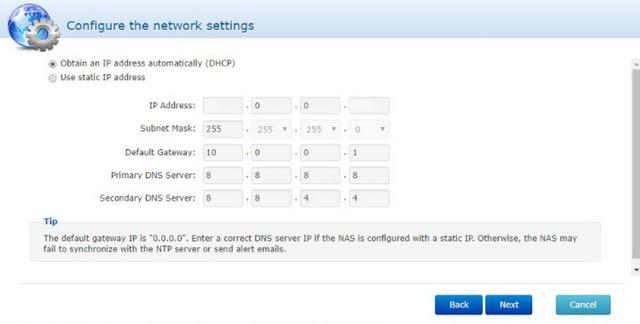
Which features are needed is down to everyone's personal taste and needs, and that's why i like this page. It allows me to pick just the features I want and install or enable them right away. One less thing to do once I get into the GUI itself.
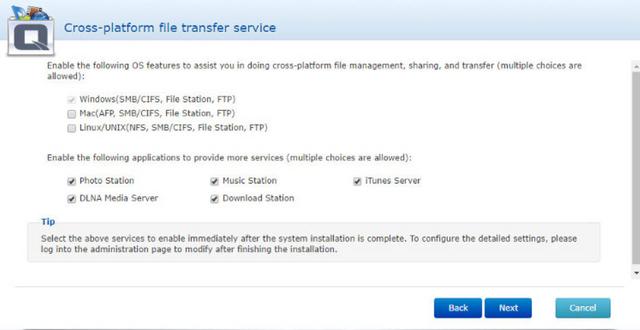
The final page is for the disk setup. Again, it comes down to your personal needs which setup you pick.
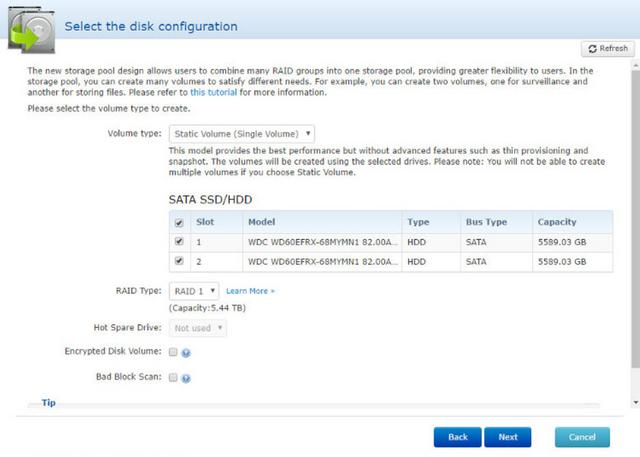
After a summary page and you confirm that all the settings are correct, the NAS will begin the setup. This should take 5-10 minutes.
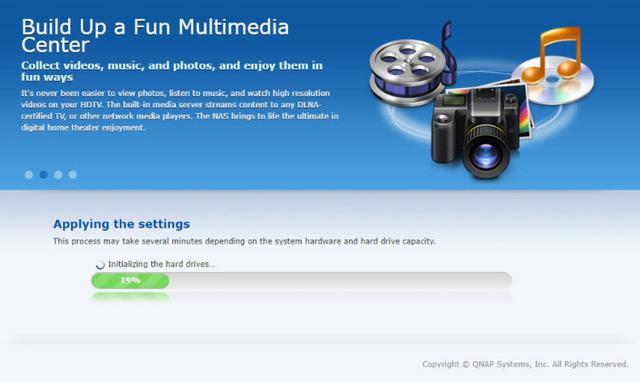
The QTS Interface Part I
Once the TS-351 has finished setting up, you can then access the login screen. The login page can be customized to add your own photographs or corporate logo to the photo wall and messages can be added to the page as well.
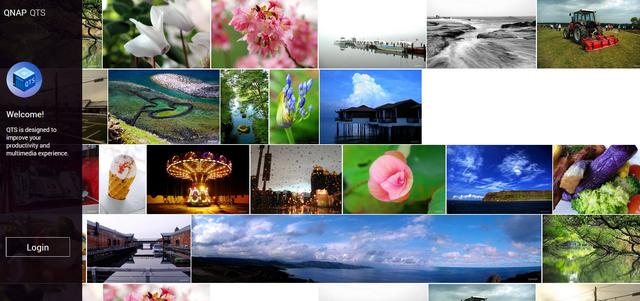
When you access the NAS for the first time you are met by the HelpCenter app. This comprehensive help utility provides access to the QTS manual, Online Resources including tutorials, video tutorials, FAQs and forums or if all else fails you can connect to the Qnap Helpdesk for technical support. If you don't want to see this page every time you access the NAS, don't forget to uncheck the "show on startup" option.
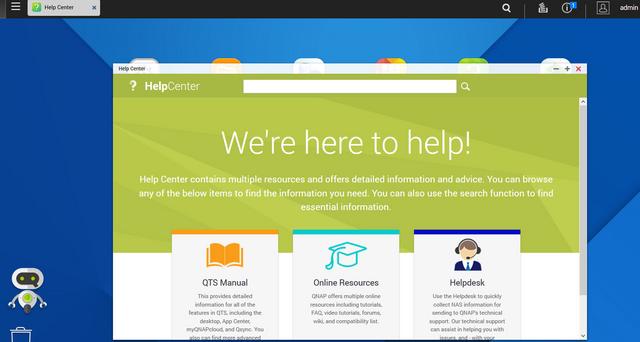
Clicking the icon in the top right of the screen activates the Dashboard page which gives a snapshot of what's happening with the NAS. The desktop's design is nice and intuitive, which will help even inexperienced users use QTS more efficiently.
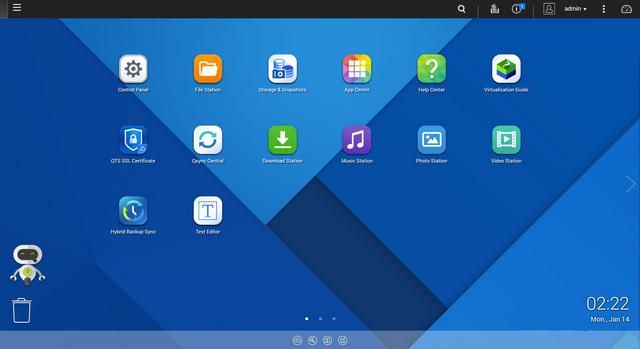
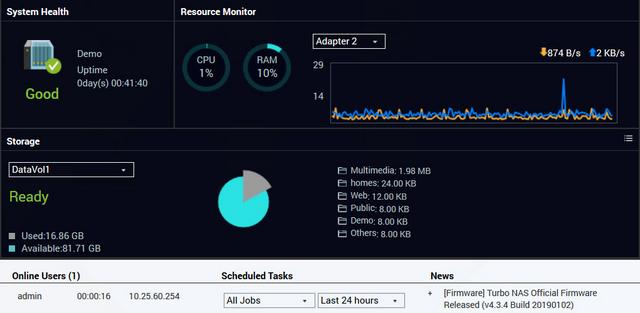
Clicking on the menu icon in the top left-hand corner of the screen drops down a very useful side menu with the most commonly used control panel items. Any of these can be dragged and dropped onto the main page for easy access. The top bar gives you access to many important functions and settings. QTS gives you the ability to set everything to your needs. You can, for starters, move and rearrange icons on the desktop and immediately access basic administrative functions, logs, and external devices. This interface even allows inexperienced users to easily control such fully featured NAS servers. It also supports many languages, and you can easily switch to a language of your choice.
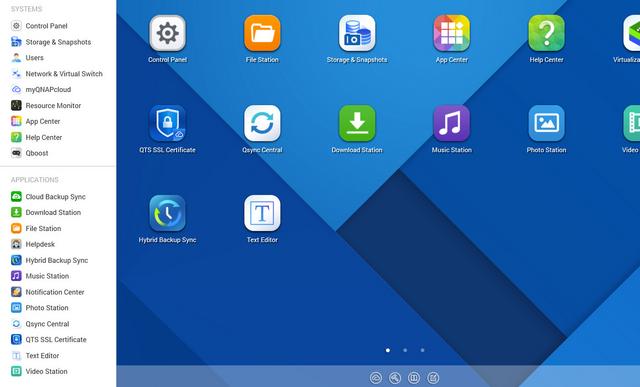
Clicking on the control panel icon on the main menu screen brings the complete control panel window.
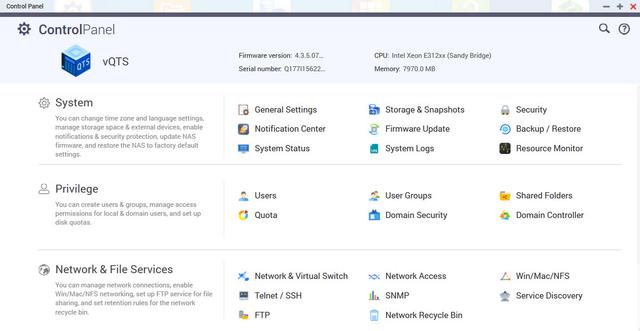
The Resource Monitor is a very useful tool, monitoring elements and offering detailed information on how the storage of the NAS is being used. It is divided into four sections: Overview, System (with separate tabs for the CPU, Memory and Network), Storage (with separate pages for pool, RAID and disk activities and how the storage space is being used) and Processes.
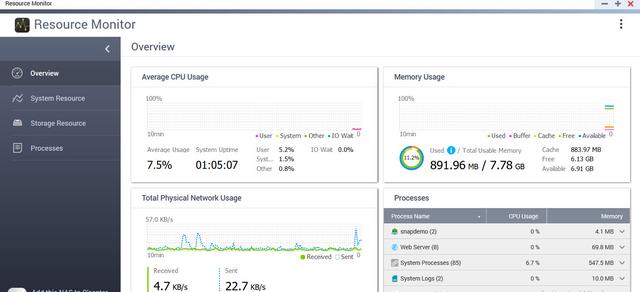
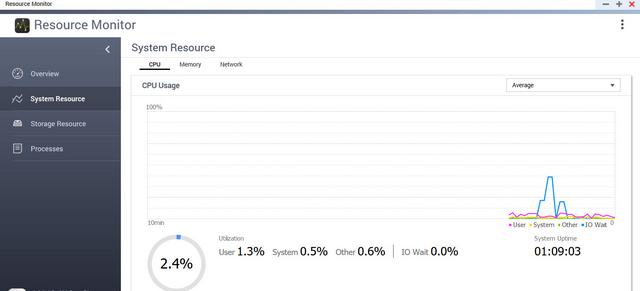
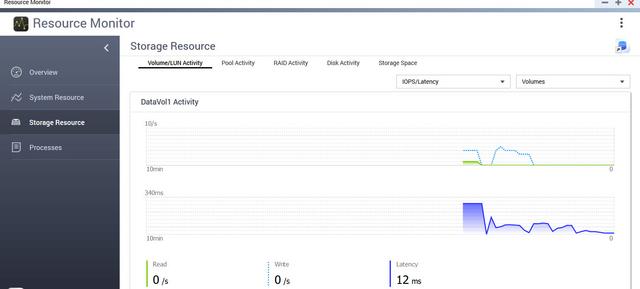
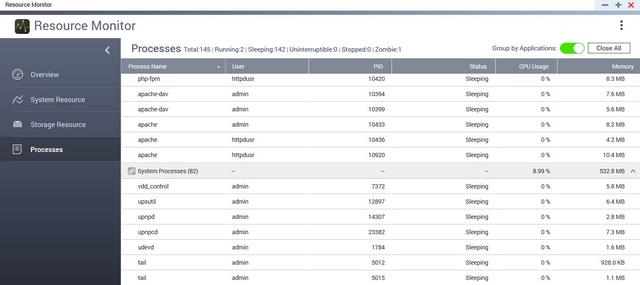
The new Storage & Snapshots app delivers a wealth of management tools all neatly integrated in a single interface. All storage tasks are easily accessed from its side pane and the overview screen reveals everything you need to know about hard disks, SSDs, pools, volumes and capacity usage. QTS supports static, thick and thin volumes so you can choose the type that best suits your anticipated workload and performance requirements. Enterprises using Qnap's larger appliances to store mission-critical data now have more protection options with support added for RAID50 and 60 arrays. Qnap's snapshot technology scores over the competition as it supports standard EXT4 file systems and doesn't require BTRFS. Vendors such as Synology and Thecus must have volumes formatted using BTRFS to support snapshots. This is an important differentiator as Qnap's 32-bit and 64-bit appliances can provide snapshots. Home users will approve as these are available on many of its entry-level home user appliances.
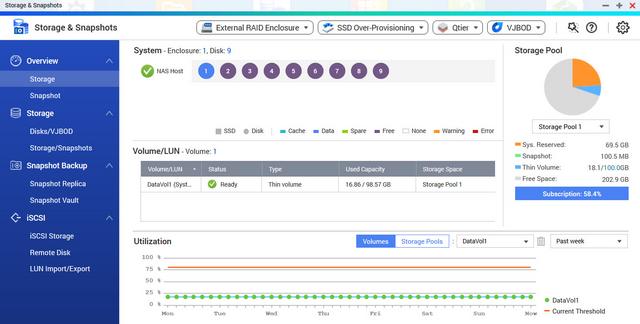
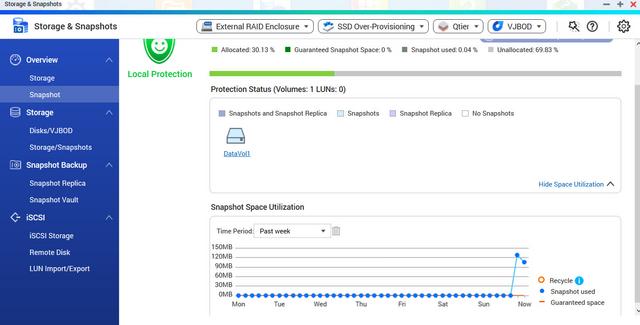
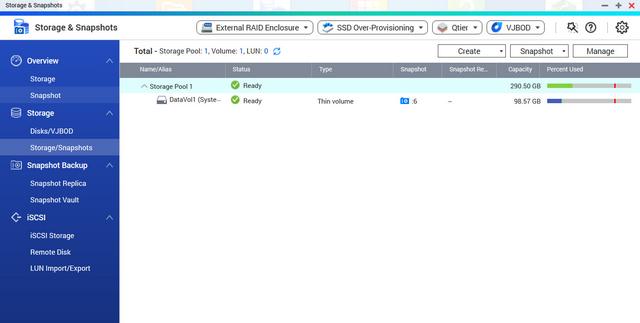
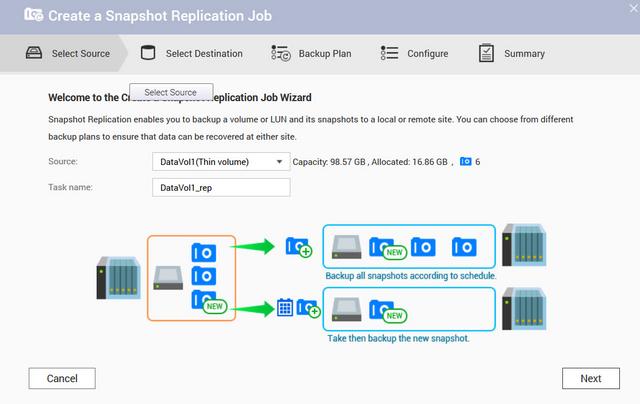
There are numerous options in QTS 4.3.5 that can improve performance further. Supported on Qnap's x86 appliances, the new Qtier 2.0 feature in the Storage & Snapshots app introduces tiering on demand. Previously, Qtier could only be configured during storage pool creation but this can now be added to existing pools as and when required. It's a simple wizard-driven process which identifies newly installed SSDs, offers to create a new high-performance tier and upgrades the storage pool on the fly. Data migration between tiers can be controlled on demand or by applying a schedule and you can choose which tier new data should be first placed in but note that once Qtier has been applied to a storage pool, it cannot be reverted. Qtier 2.0 is well suited to Qnap's enterprise SAS3 appliances as it supports up to three tiers. These allow you to create an ultra-high speed tier of SSDs, a high-speed tier of SAS drives and a capacity tier using low-cost SATA drives. A simpler performance boost for smaller appliances is to use SATA SSDs as a standard cache which can be assigned to selected NAS volumes and iSCSI LUNs. QTS 4.3.5 supports global SSD caches which can be assigned to all volumes and LUNs without incurring any service downtime.
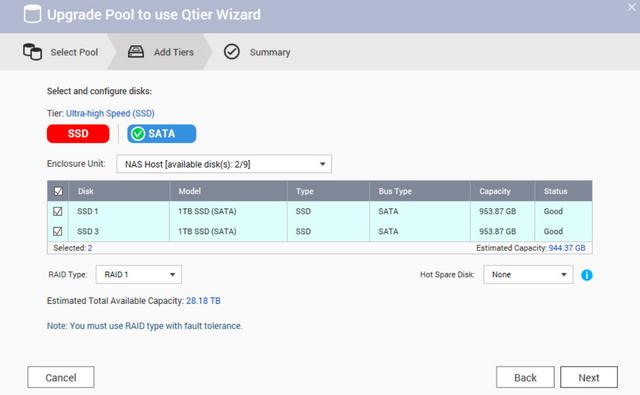
Snapshots are a valuable feature as they take near-instant backups of selected volumes or IP SAN targets and require very little storage space. They?re easy to use as QTS allows them to be taken on demand and scheduled to run at intervals as often as every five minutes with no further user intervention required. To create NAS snapshots, just select a volume or iSCSI LUN and from the Snapshot menu at the top, take one immediately or use the Manager to schedule them. Smart snapshots reduce wasted space as if enabled, the app won't take a snapshot if the volume data hasn't changed since the last one. Data recovery is a simple process as we chose a NAS snapshot, viewed its folders and could restore any of them to their original location. They can be restored to a new shared folder or a remote mount point such as another network system or a cloud provider and the app can also clone NAS and iSCSI LUN snapshots for creating perfect copies. The new File Station 5 can also recover NAS snapshot data and we used it to browse share snapshots, choose folders or files and restore them with a few clicks. There's more as the app's Snapshot Replica feature can secure share and LUN snapshots to remote Qnap appliances.
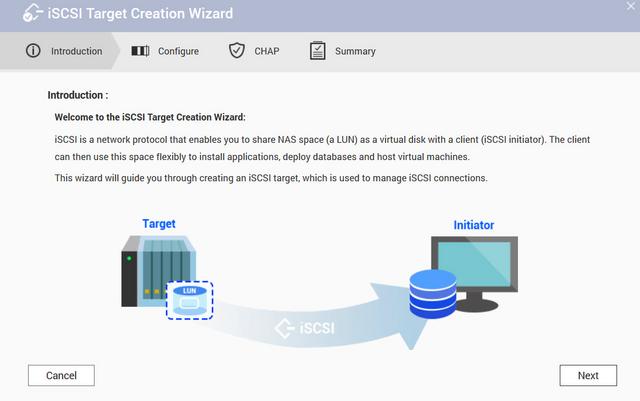
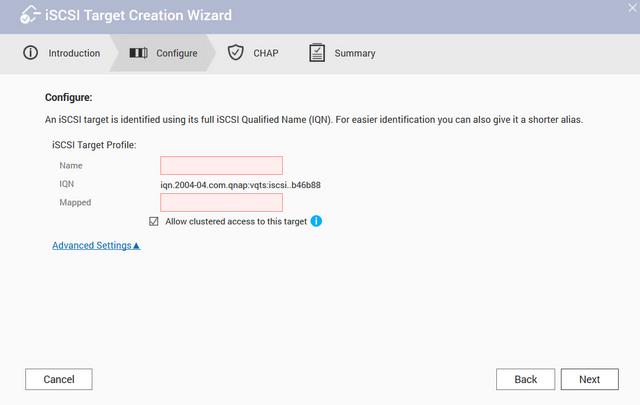
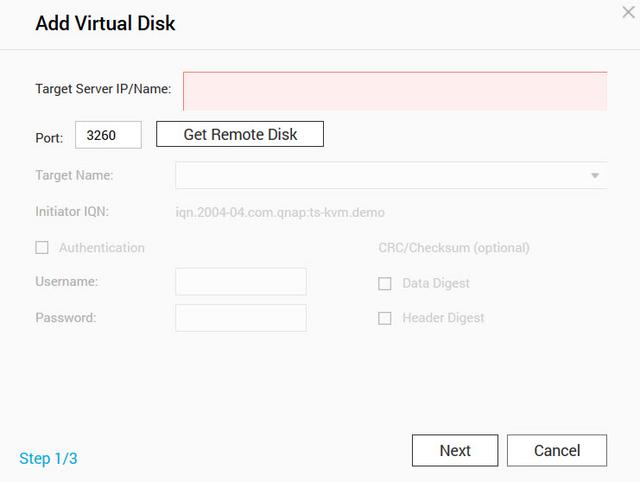
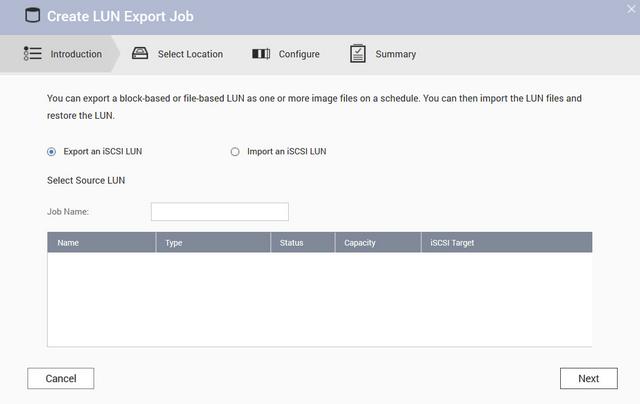
Now out on official release, the Hyper Backup Sync app provides a wealth of data protection tools with facilities for copying selected folders to a local backup repository, the cloud or remote NAS appliances. From a single console, you can manage all local, remote, RTRR, Rsync plus iSCSI LUN backups and create schedules to run them at regular intervals. Installing the Cloud Backup Sync add-on activates one and two-way sync jobs with cloud providers including Amazon Drive, OneDrive, Dropbox and Google Drive. You can also use the Hybrid Backup Sync app to synchronize files between PCs or servers with the appliance over CIFS/SMB and FTP. You can create a private backup cloud with the Qsync Central app. On our Windows 10 PCs, we linked the Qsync desktop app with the appliance and ran jobs for real-time file syncing between folder pairs. Qnap also provides iOS and Android apps for backing up data and photos on your mobile devices.

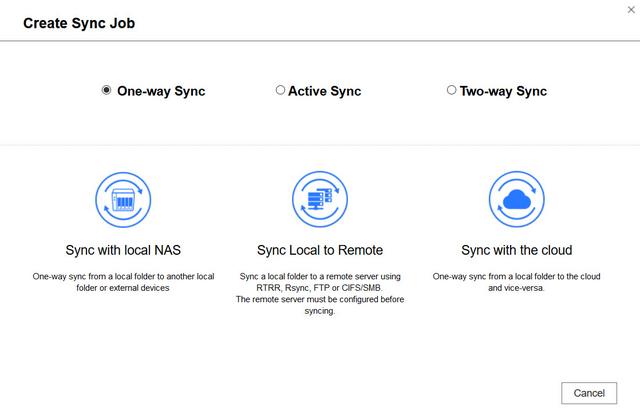


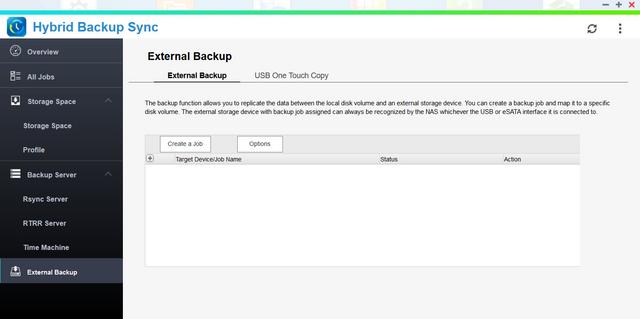
The QTS Interface Part II
This is the Network Access menu.
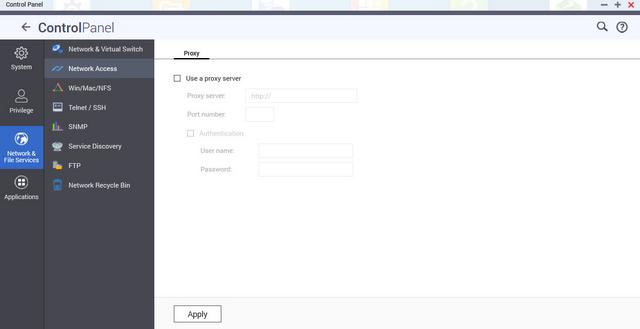
You should enable the file service for Microsoft networking if you want the NAS to be a part of a Microsoft-compatible network. You can also set the NAS up as a domain controller.
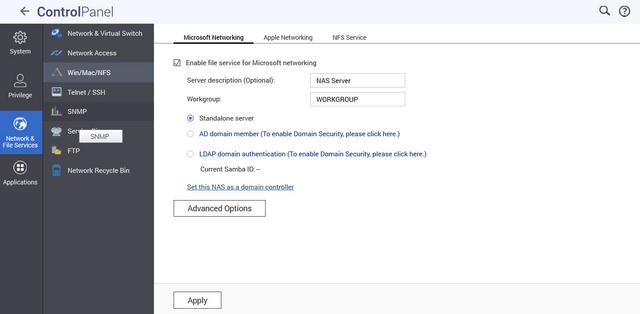
There is an FTP service option in QTS. The Telnet / SSH menu will be of use to advanced users who need to access the NAS server's OS through the command prompt.

The network recycle bin works like the regular recycle bin in another OS. After enabling it, every deleted file or folder will be moved to the network recycle bin of the shared folder it belongs to, which would allow you to recover a file after accidentally deleting it. While a very useful option, you should be careful with it if you delete large files regularly as they may take up a significant amount of storage space. You can avoid such mishaps by carefully specifying for how many days (1-180) deleted files will be kept in your network recycle bin.

Disk quotas can be enabled from the Privilege menu.
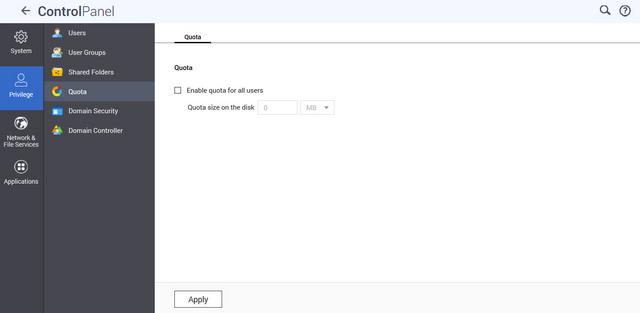
Domain security menu allows logging to an AD service as a domain member, LDAP authentication, but the server can also function as a domain controller.
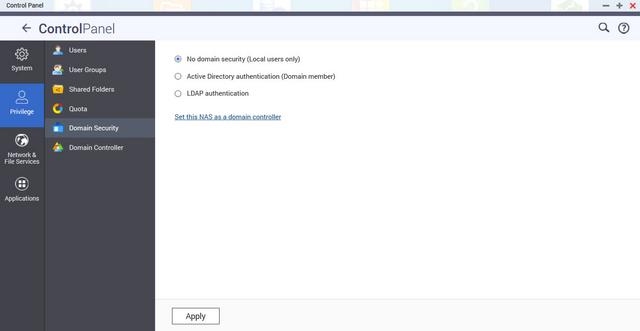
iTunes and DLNA servers can be configured from the next menus.
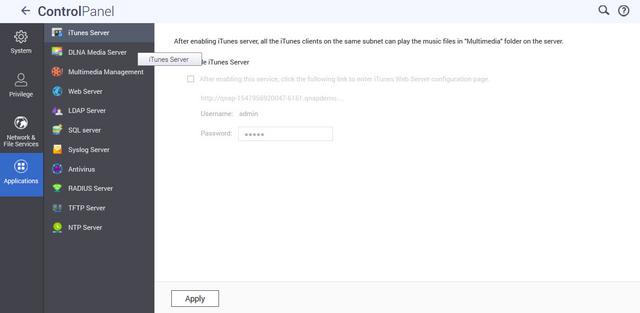
Multimedia Management menu will "instruct" the default multimedia applications where to look for indexing media files. We also have here many tabs regarding transcoding tasks. myQNAPclould allows for easy and safe access to a remote device. It allows multiple devices to connect to one central location to share and manage files. For even more secure connections, SSL certication is available.
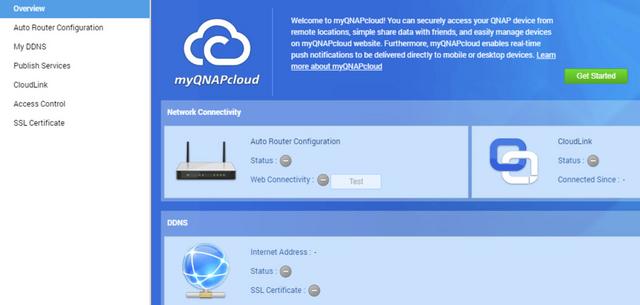
According to market research, the average price reduction of various SSDs in the first half of 2018 was 5-10%, and it is most likely to continue to decrease in the second half of the year. This will help to make SSDs more affordable for end users. QNAP continues to develop various SSD application technologies to help NAS users improve their system performance. When purchasing SSDs, some people want to buy MLC, others need to choose the controller. Alhough there are many factors to consider, there is a little-known factor that greatly affects SSD performance and lifetime called Over-provisioning (OP).
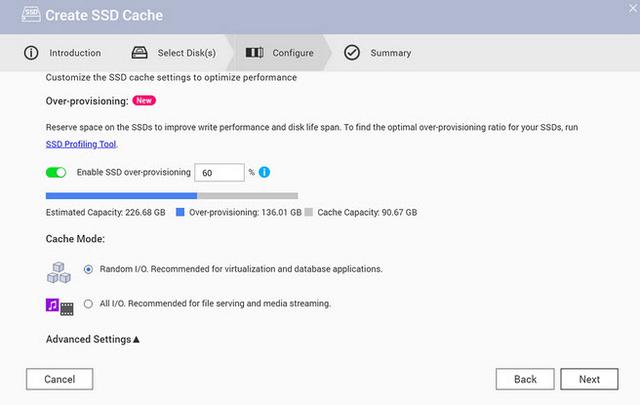
All SSDs feature a reserved space for OP. This allows the SSD to continue writing data without affecting performance when the SSD is almost out of storage space. However, if this reserved space is used up, the internal data of the SSD must be reorganized before any new data can be written. This data reorganization can have drastic impacts to both SSD performance and lifetime. Due to cost considerations of SSD manufacturers and general usage cases, SSDs intended for general consumers only provide a minimal reserved space for OP. For a larger OP reserved space, expensive enterprise-level SSDs are required. Additional space for OP can be reserved at the OS level (or by other software). Research by mainstream SSD manufacturers has shown that on a 512 GB consumer-level SSD, an additional 5% reserved space for OP can more than double the lifespan (write endurance) of an SSD, and improve performance by nearly 100%. However, setting up OP can be complicated. From QTS 4.3.5, up to 60% of the capacity of an SSD can be allocated to OP. This not only allows consumer-grade SSDs to attain similar performance and endurance of enterprise-grade SSDs, but it also enables users to configure sufficient OP space to ensure higher performance in various applications.
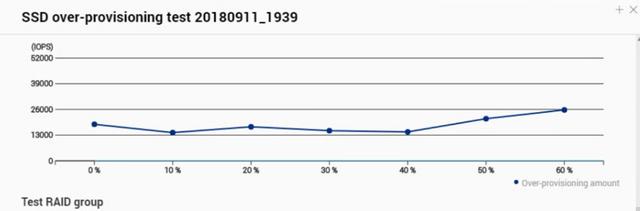
The new SSD Profiling Tool utility tests SSD storage settings such as over-provisioning to help determine the best SSD configuration for your NAS. But it does more than just tell you about the best SSD setup now, it analyzes the growth of your data and the framework of your read/write to plan ahead and set aside portions of the SSD to ensure availability and ease system use later. this system know as over-provisioning means that the QNAP NAS will pre-empty IOP drops based on your data environment and appropriate a % of the SSD capacity in advance.
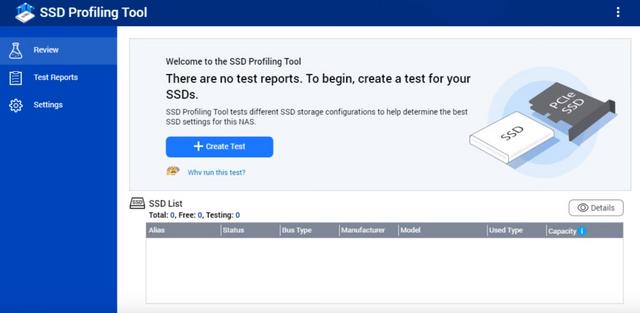
The SSD Profiling Tool is a unique QTS 4.3.5 application that tests SSD random write performance, providing an extra over-provisioning ratio from 0-60%. Given the over-provisioning evaluation result, it will provide recommendations and you can determine your target write performance (IOPS) and then set the appropriate over-provisioning ratio. This not only optimizes performance but will extend the lifespan of your SSD media, as they will work smarter, not harder!
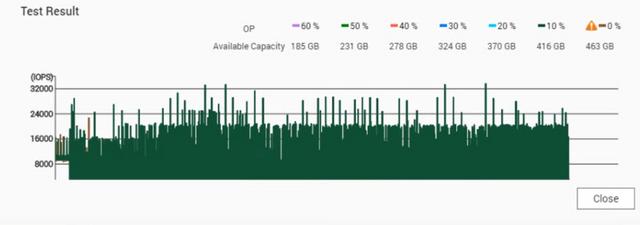
Applications
App Center has over 160 apps to choose from covering everything from backups to home automation and pretty much everything in between. Applications are separated into categories. There are also lists of QNAP's selected applications and the recommendations QNAP makes.
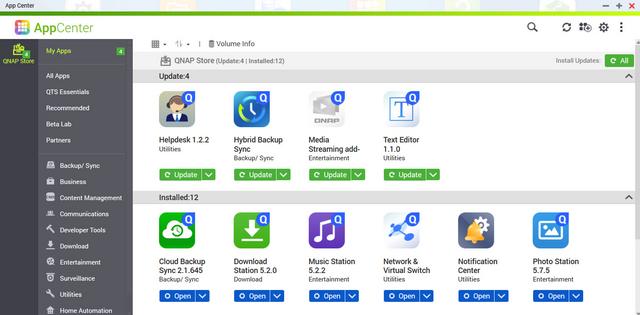
Our favorite Plex Media Center application is also available to be used from the QTS interface and works as intended thanks to the hardware of this specific model, all operations are quite snappy. Plex does not utilize hardware transcoding engines, but rather only use software transcoding, it mainly relies on the processor of the NAS.
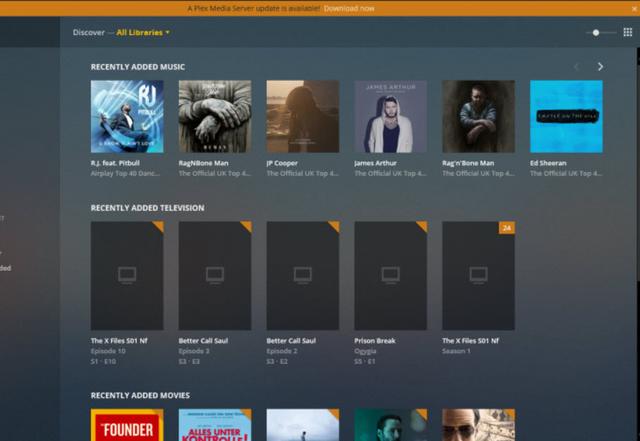
Video Station application is also revamped with the new revision and can playback most video content after it has been indexed.You can use the Video Station application to playback multimedia content, create a personal video website, or share videos on social networking sites. Video Station's performance was pretty good. We mostly tried streaming through HDMI cable where even 4K files were reproduced flawlessly.
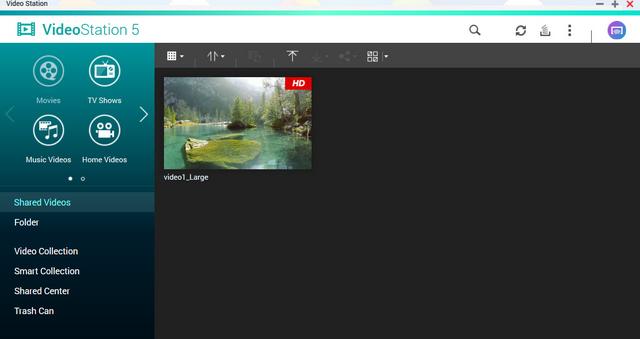
QNAP NAS supports streaming media players such as Amazon Fire TV, Roku and Apple TV (4th generation) which allow you to transforming your HDTV into a SmartTV. These particular media players grant you to access your multimedia files from your NAS as well.
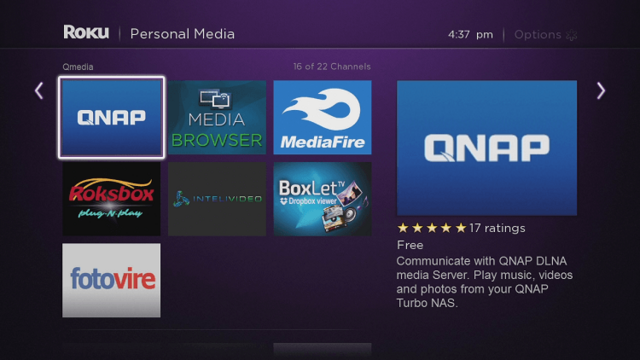
QNAP also has its own streaming app called QMedia which you can use via Roku or Apple TV.
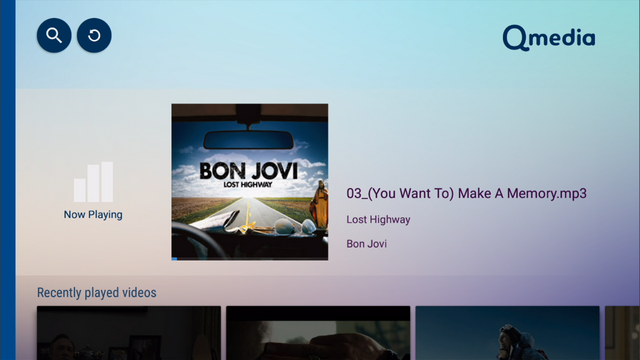
QNAP Video HD is a free KODI add-on that fully supports Video Station's features, including current play time, video type, online subtitle lookup and more. Coupled with KODI's streaming and video decoding capabilities, Video HD provides a high-quality viewing experience and greater choice for users.
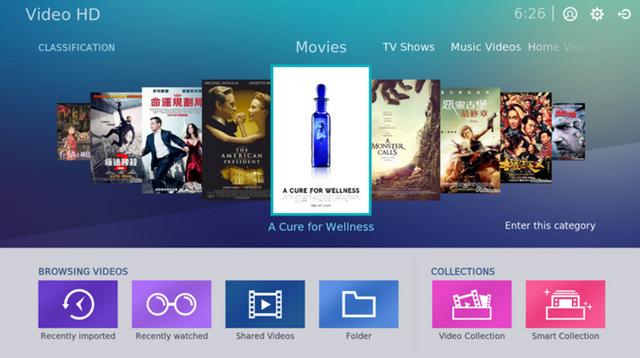
QVHelper allows users to stream media files or music playlists from a QNAP NAS to VLC player.
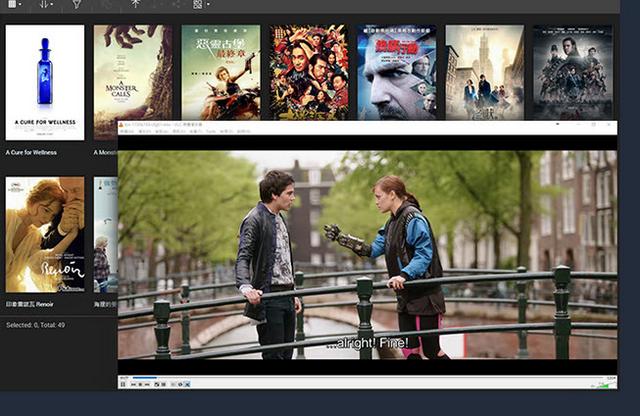
QVR Pro is a surveillance app that runs alongside the NAS OS as an independent operating environment. QVR Pro turns a QNAP NAS into a professional NVR solution with the advantages of NAS storage expandability and integration with a wide range of IoT devices for an enhanced surveillance experience.
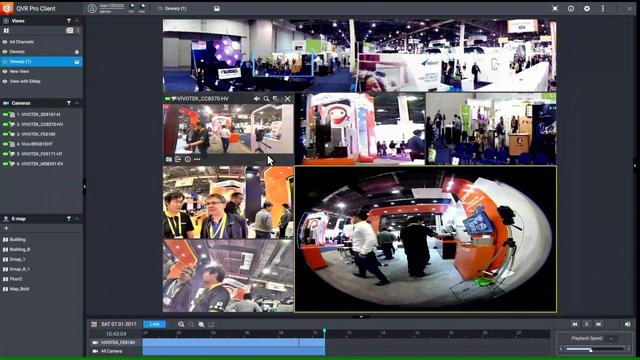
QVR Center offers a central management platform for multiple QVR Pros, while QVR Guard provides dependable redundancy for QVR Pro, ensuring uninterrupted surveillance recordings.
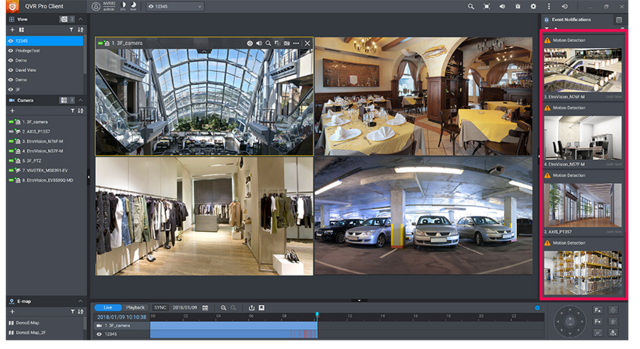

HybridDesk Station is a platform onto which various applications and other tools can be installed to browse the web or playback multimedia content through a TV that is connected to the NAS by the way of the two HDMI ports that equip the TS-351. Home users will probably find this feature incredibly interesting since it makes multimedia players and HTPCs redundant. That said, HybridDesk Station can still be very useful in business environments since it makes locally accessing a NAS server's administration interface without a client possible. HybridDesk Station will allow you to install the apps you need to reproduce multimedia files stored on the NAS, all while browsing the net, listening to music, controlling and monitoring IP surveillance cameras, etc.
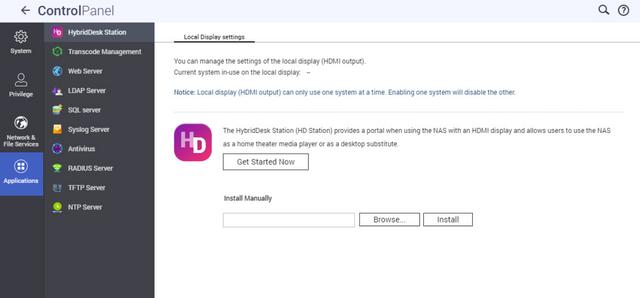
If you get stuck somewhere, Help Center will provide you with the necessary information to proceed.
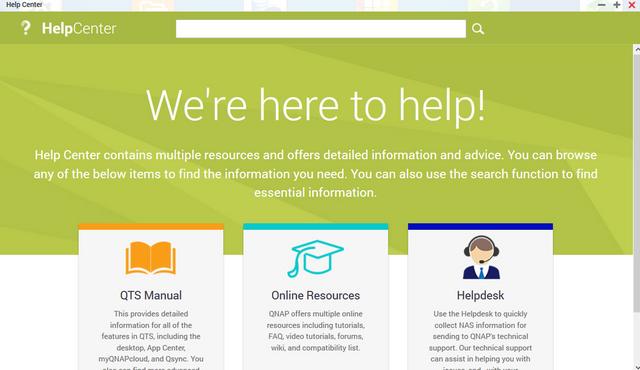
The Download Station is a web-based tool for users to subscribe to RSS feeds and download files from the Internet using BT, PT, Magnet Link, HTTP/HTTPS, FTP/FTPS, FlashGet, Thunder and QQDL. With the BT Search function, users can easily find BT files to download and make their QNAP NAS a 24/7 download center.
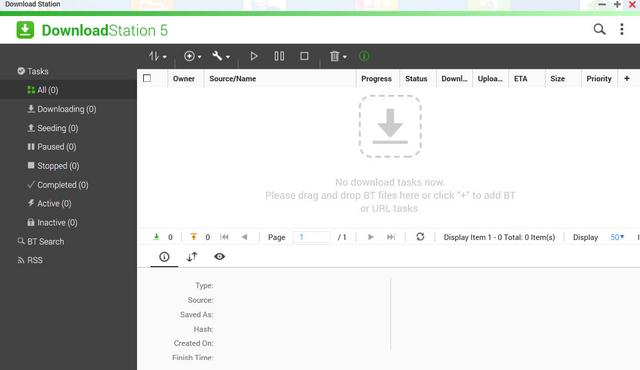
Qcontactz is the perfect way to centrally manage a growing number of contacts from different services.
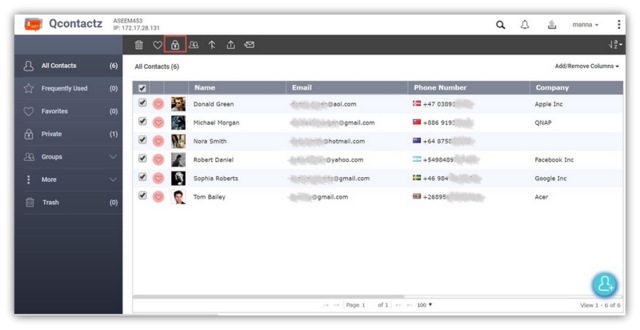
QmailAgent is an app for QNAP NAS that allows you to centralize all of your email accounts and to send/receive emails directly on your NAS.
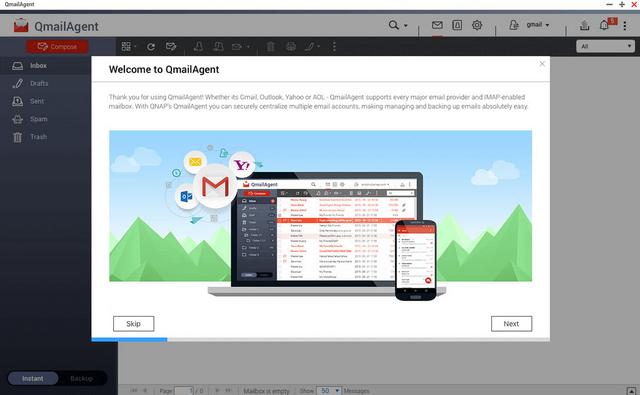
Qsirch is one of the best search algorithms available for NAS and it will find what you're looking for with speed and precision. It doesn't just search file names, it can also search meta tags and file content for you.
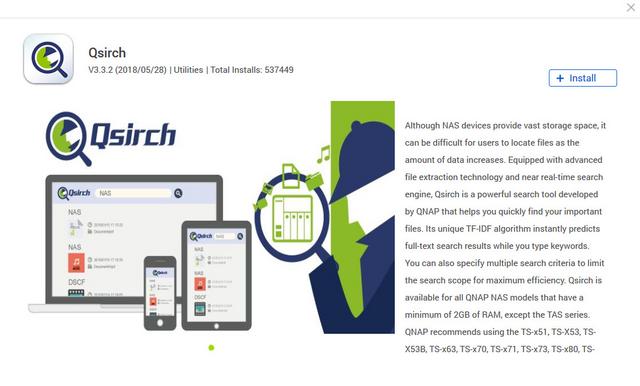
The default Qsirch home page displays files grouped into categories.
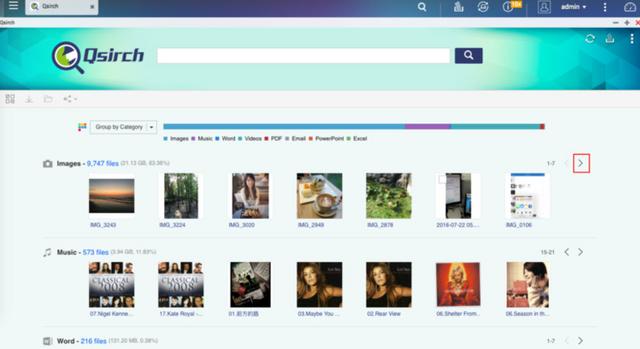
You can click on a file to display a "preview* and find out more information for that file. In the preview window, you can choose to open the file in your web browser, open the folder containing the file in File Station, or download the file to your PC.
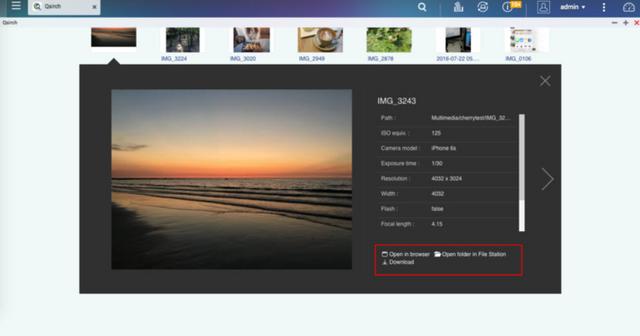
It's very useful because of the search filters, so if you forgot where you placed something, you can use this. But the way i'm using it is to filter by file sizes. then i select the biggest file sizes on my QNAP. These are the prime candidates for "should i keep" or "delete". The first ones to go for me are the biggest sized files. The next thing to check is oldest files. these are usually the likely candidates for being outdated and probably better of deleting or replacing. You can Go to "More" > "History" to find your search history. Search records can be deleted here also.
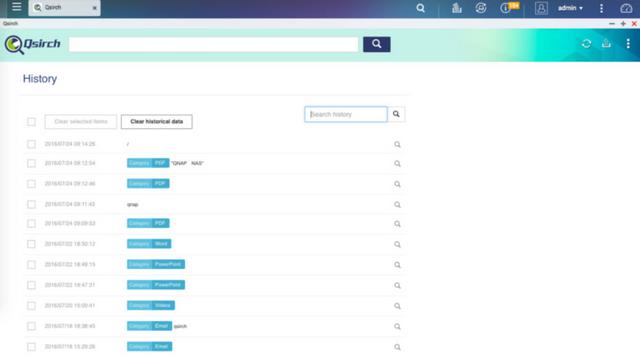
You can install the Qsirch Helper add-on from Chrome Web Store to enable Qsirch from your Chrome Browser.
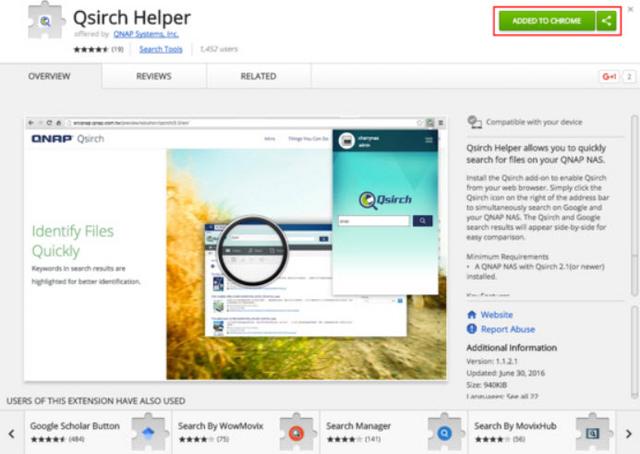
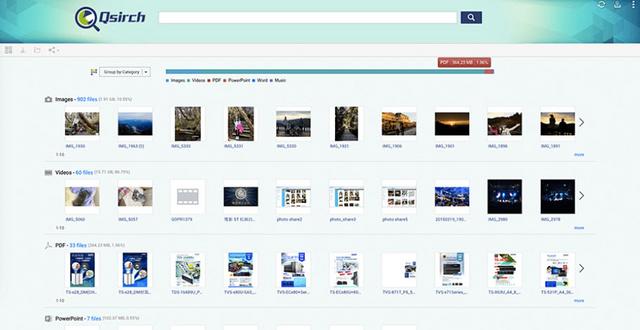
For an easier categorization and filing of different files inside your organization, you can make use of Qfiling.
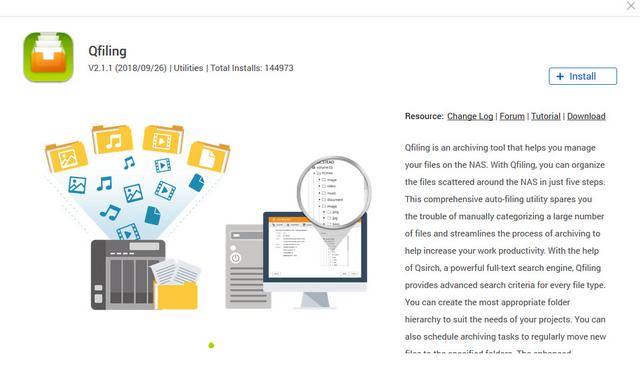
Qfiling makes the job of archiving and organising large numbers of files less of a pain by allowing the setting of various filing conditions and schedules to enable the automation large filing jobs.
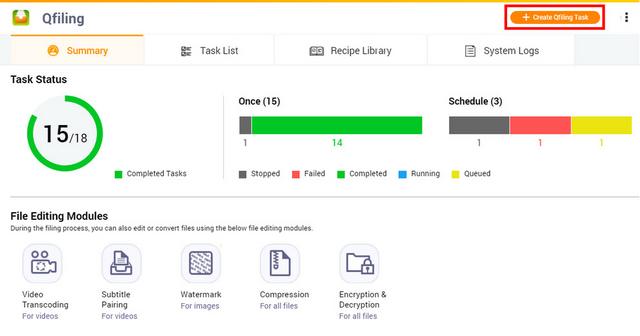
Qfiling provides various filters to determine the files you want to organize, including file name, file size, modified date and more.
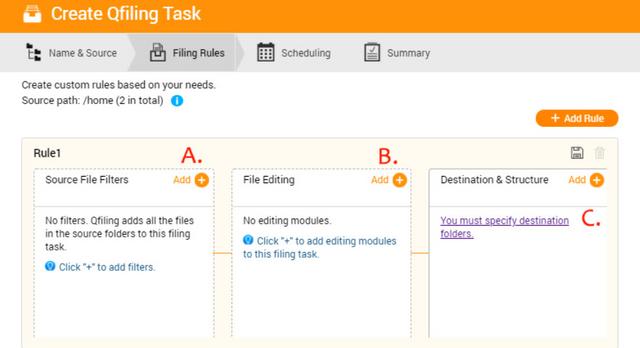
Several editing modules are available for you automate the editing task throughout the file organization process, including video transcoding, encryption & decryption, compression and more.
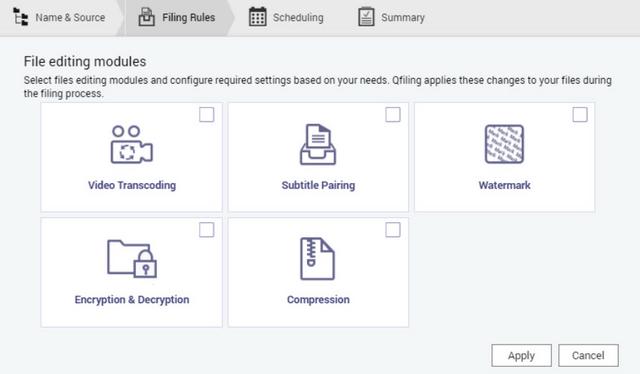
Set the destination path, folder structure, and add more options (such as renaming all the files) and your files will automatically be organized to the right folder.
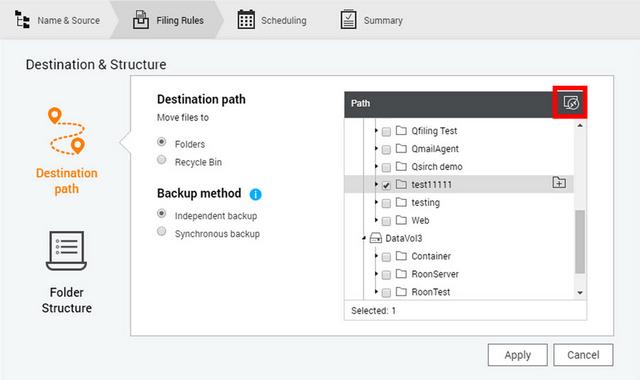
Qfiling offers categories like images, videos, music, documents, and emails. After setting up Qfiling, the files in selected folders will be automatically archived into folders for these categories. You can set hourly, daily, weekly or monthly filing schedules. The system will automatically process filing tasks in the background.
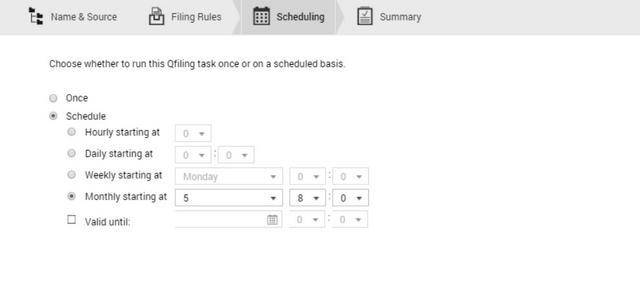
Notes Station allows you to create digital notes that are stored on your private cloud provided by the NAS. You are able to add files, photos, videos, and music to your notes. PDF files are also supported (for import/export) and your notes can be added to Google Calendar as calendar tasks. Your sensitive notes can be encrypted with AES 256-bit encryption, and another interesting feature of Notes Station is that it supports the backing up of notes created with Evernote.
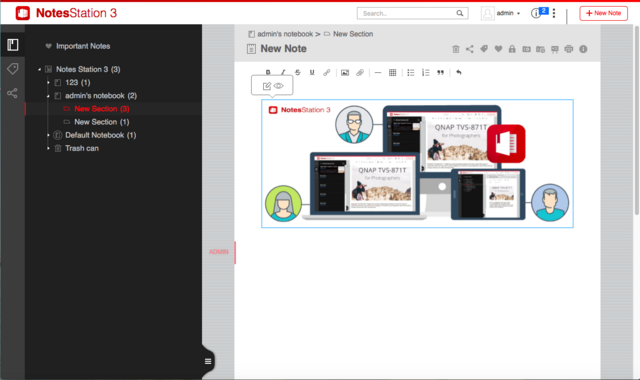
Mattermost is a secure and collaborative instant messaging platform that is now available for QNAP NAS. Mattermost is an agile collaboration tool that provides team members with both public and private chat, file transfer, and more productivity features. Integrated with QNAP NAS, you will enjoy 24/7 availability, utmost reliability and vast potential storage. With Mattermost, your QNAP NAS is the portal for your communication and collaboration needs.
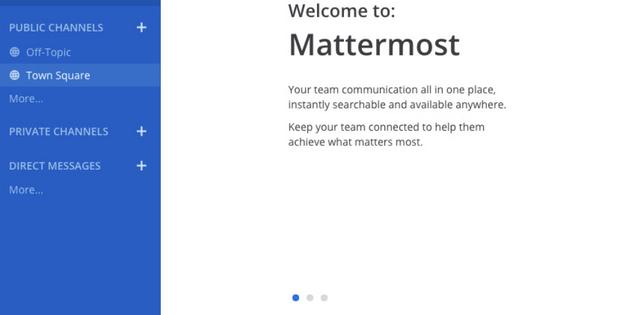
Text Editor is a word processing application that enables you to directly edit text files on your QNAP NAS.
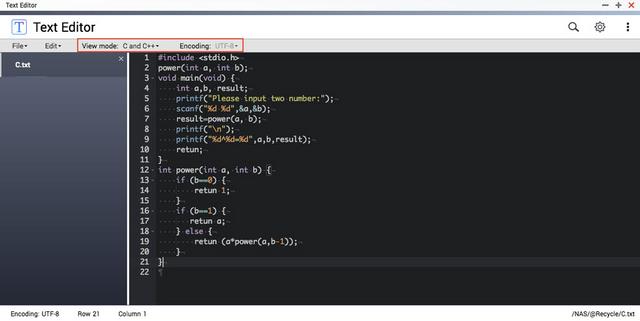
QIoT Suite Lite empowers software developers and makers with the ability to easily create robust IoT applications on their QNAP NAS, providing a private, secure and on-premises environments.
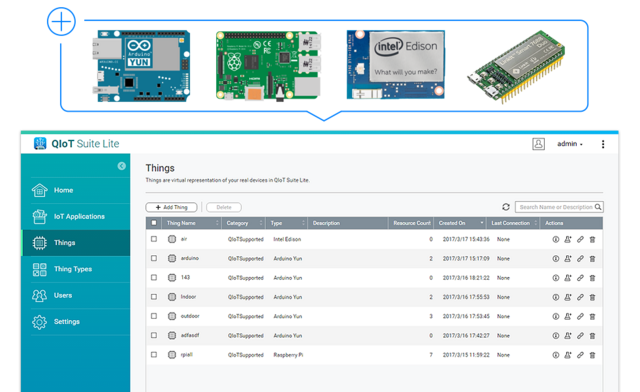
Mobile Apps
There are a number of mobile applications available to help you administer and even use the TS-351 on the go from any Android or iOS mobile device. You can find them in the Google Play store and Apple App Store, or you can download them directly from Qnap's app center. I have used a number of them to show friends content and images right on my smartphone while out and about. The speed of the apps is limited to your outbound bandwidth for quality of playback. You can browse and manage files stored on your QNAP NAS with Qfile.
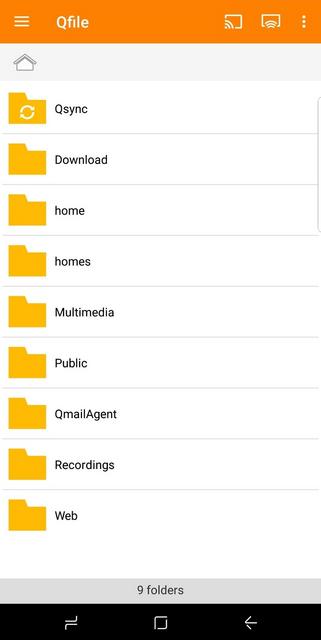

Qmanager allows you to monitor and manage your QNAP NAS. It is provided for free and is available on both iOS and Android devices.

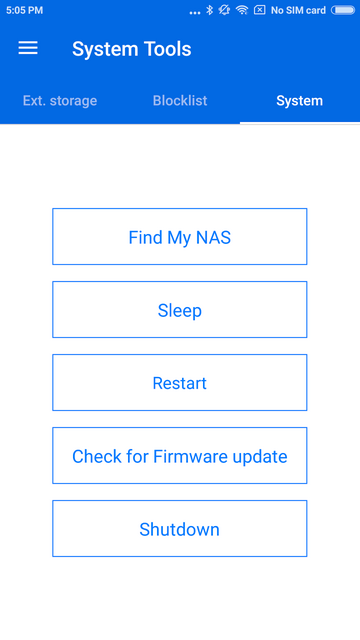
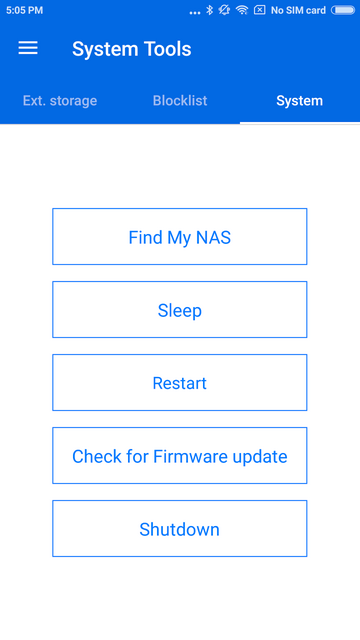
Qsync allows you to browse files on your NAS and connect to Qsync Central for convenient cross-device management.
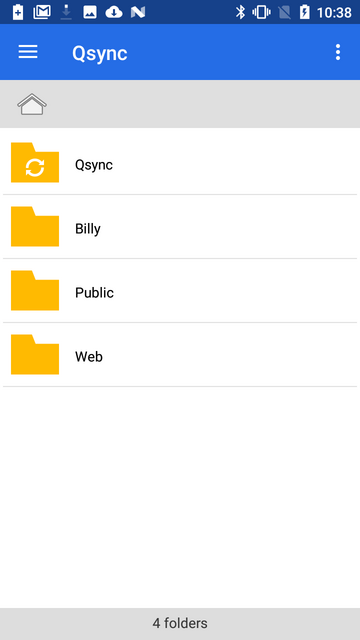
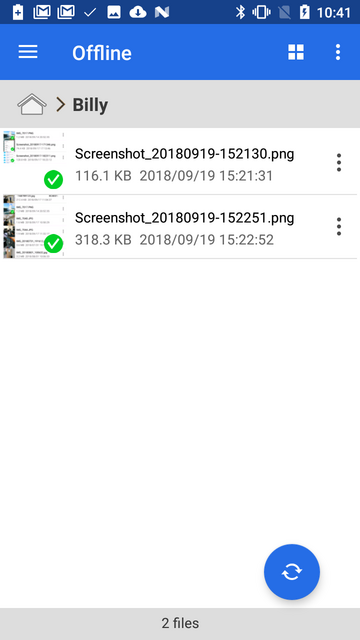
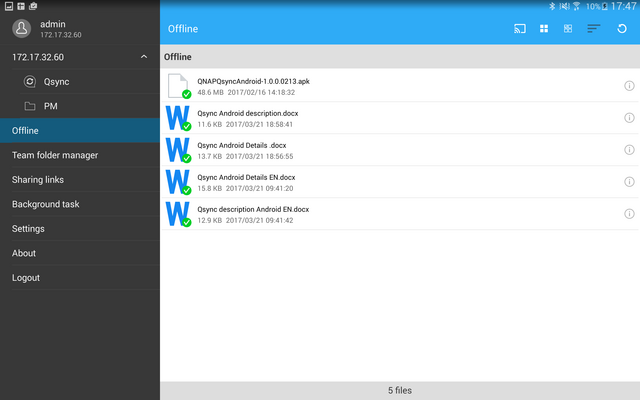
Qsirch simplifies and quickens file searching on a QNAP NAS and helps users to find out specific files from a massive data pool by using content keywords.
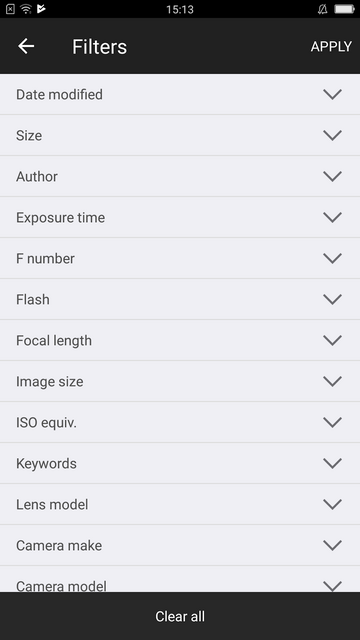
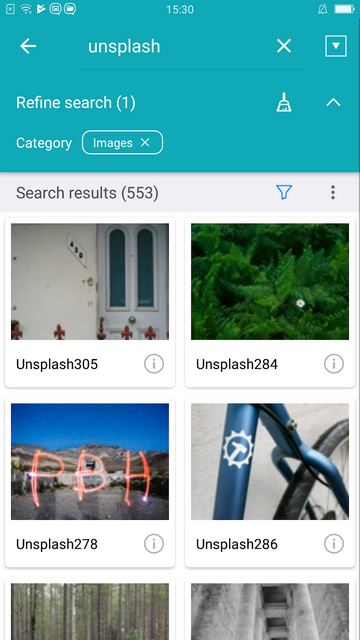
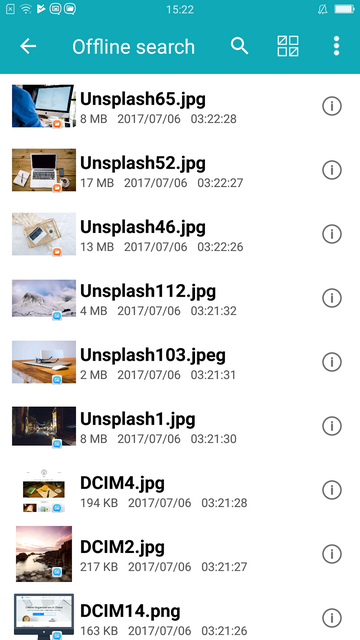
Qnotes3 is designed to work with Notes Station 3 in a QNAP NAS with QTS 4.3 and above. It is a convenient note-taking tool for collecting ideas and real-time collaboration with your friends on your android device. Add a note by writing, recording audio, taking photos, and attaching files.

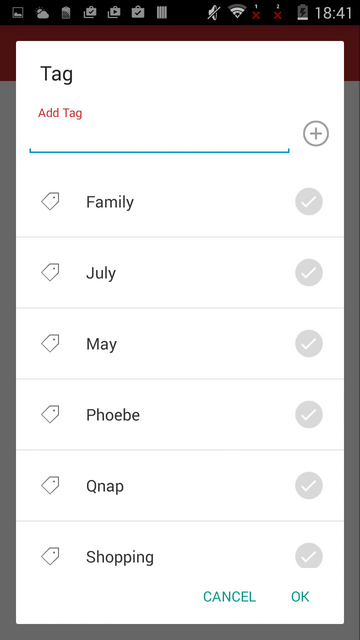
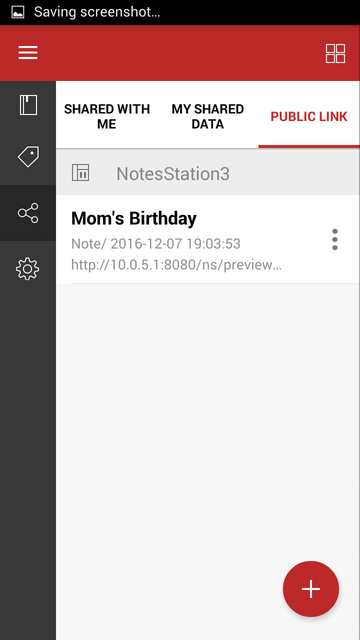
QVPN is a secure connect application that allows you to create the encrypted tunnel to your QNAP NAS.
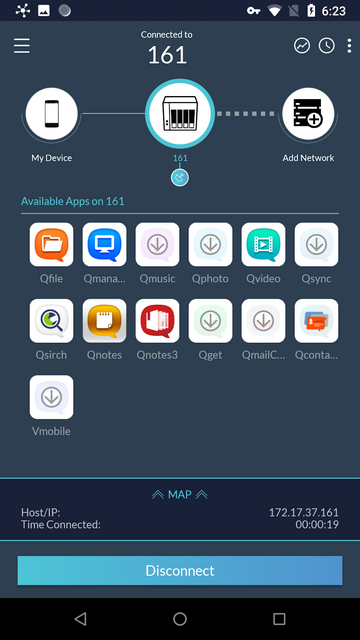
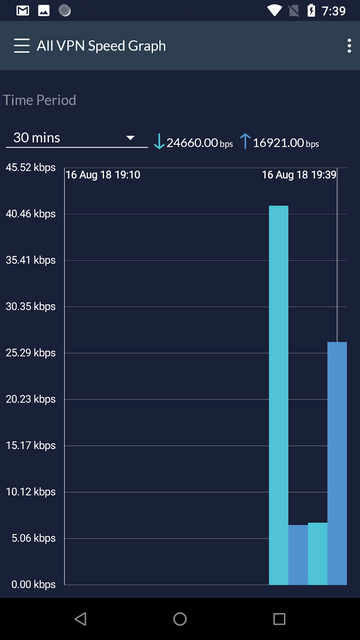
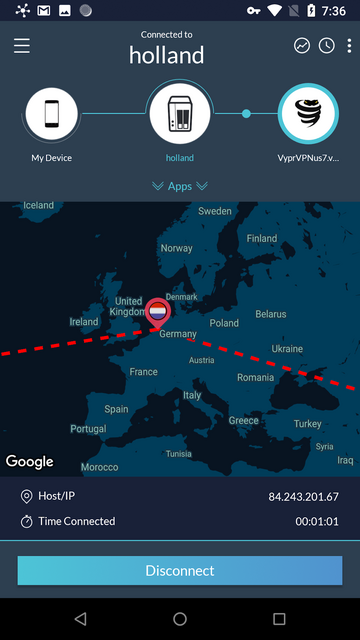
Switch between multiple email accounts in QmailClient to check your latest emails, and quickly find desired emails using search criteria (such as sender, receiver or subject).
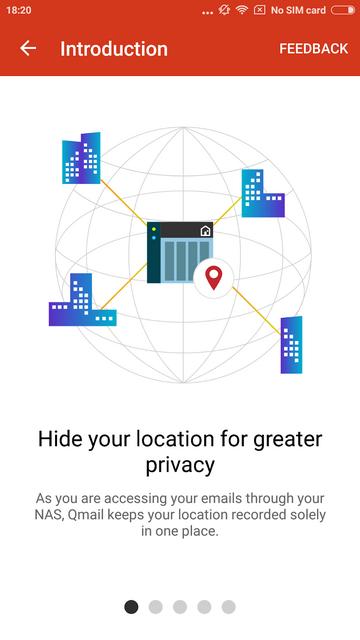
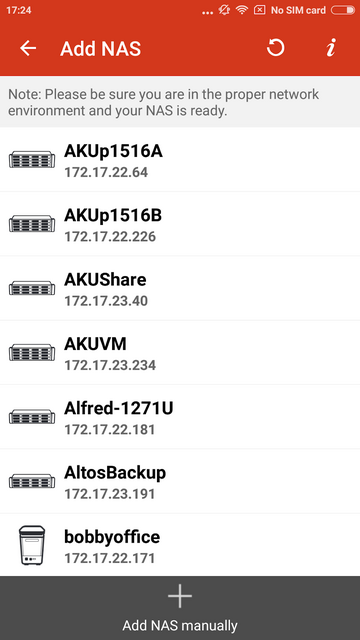
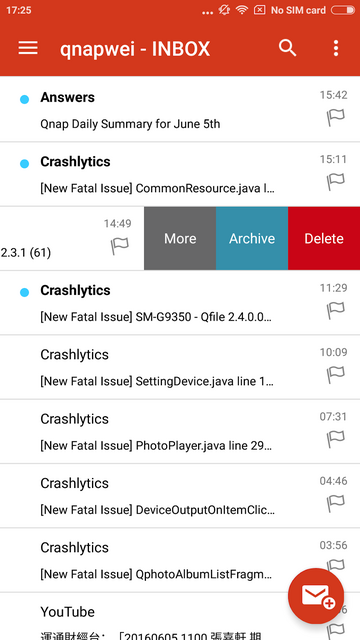
QRM+ provides IT staff with an intuitive single-interface solution for device management and monitoring. For IT staff facing challenging multi-device environments, QRM+ can greatly reduce the manpower and cost requirements of everyday tasks, routine maintenance, and performance analysis of networked devices.
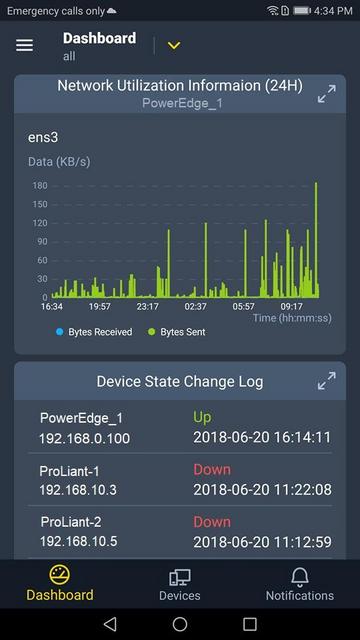
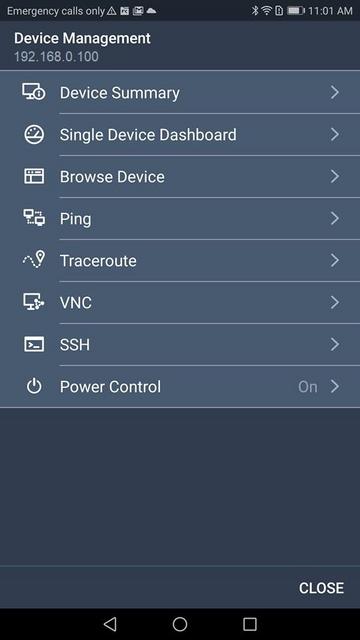
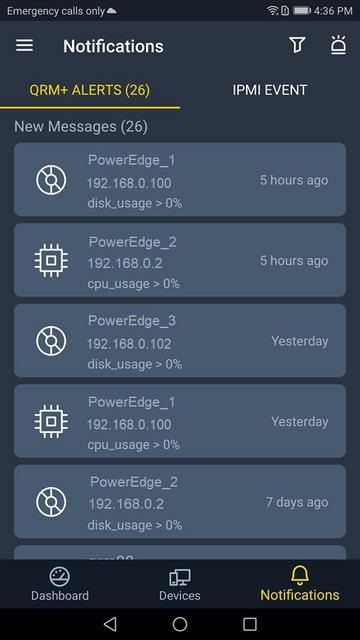
QVR Pro Client provides an intuitive interface for your QVR Pro server, helping you manage IP cameras, monitor live views, and play back previous recordings using your mobile devices.
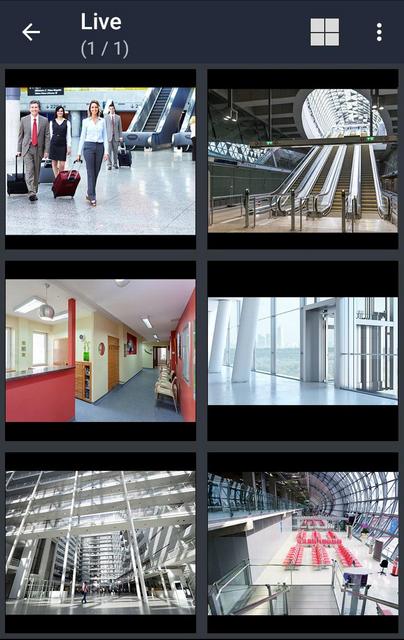
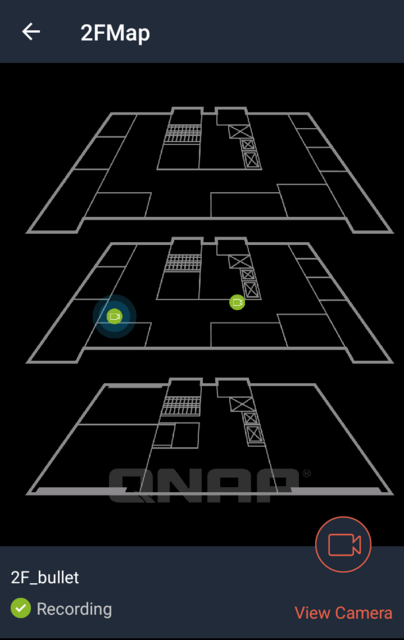
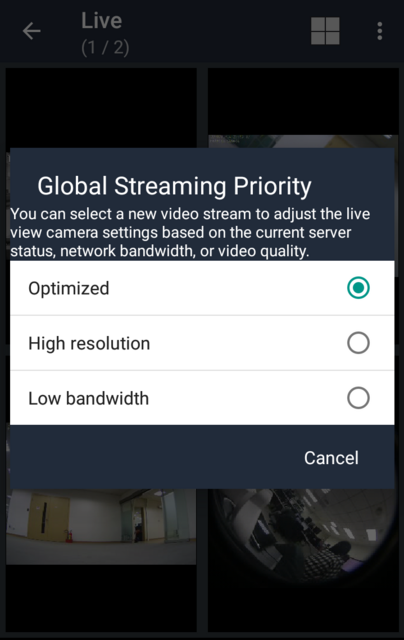
VMobile is, according to QNAP, this application's creator, a, by connecting it to VioStor NVR, mobile video surveillance application for remotely and wirelessly monitoring IP cameras and their video playback on your Android or Apple phone or iPad. As long as you have network access, you can connect to and manage your video surveillance system at anytime and from anywhere.
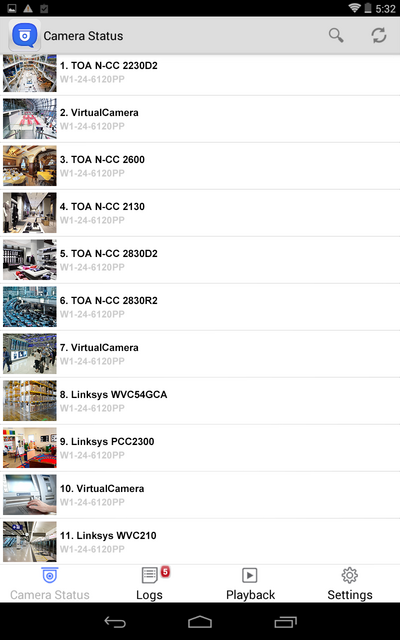

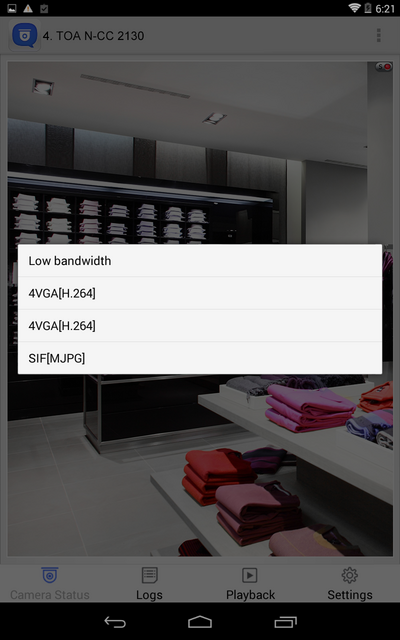
You can use Qmusic to enjoy your music collection on a Turbo NAS at anytime and from anywhere.
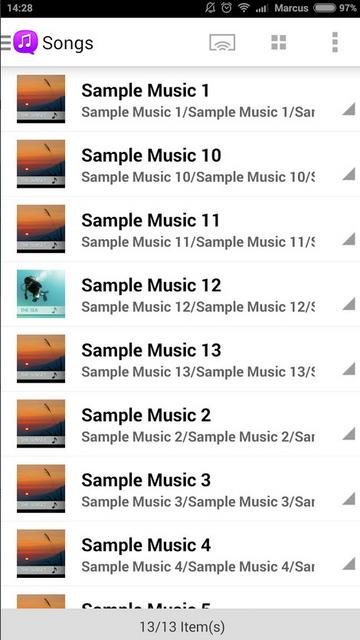
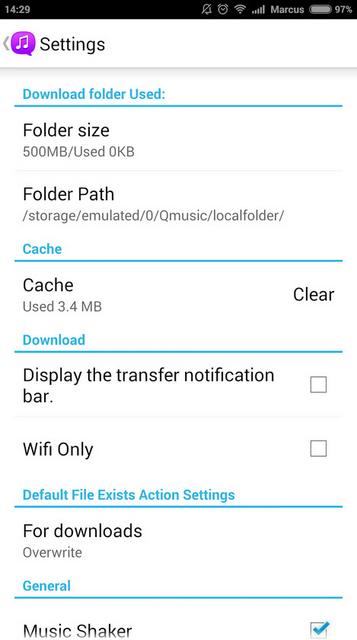
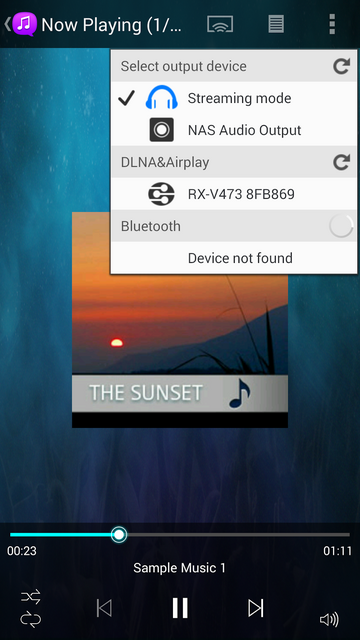
With Qphoto, you can now call upon your special moments on-the-go: photos are displayed in an orderly manner with a timeline and you can directly save photos to your device, upload them to a Turbo NAS from your camera and gallery, and share photos by email or social media.
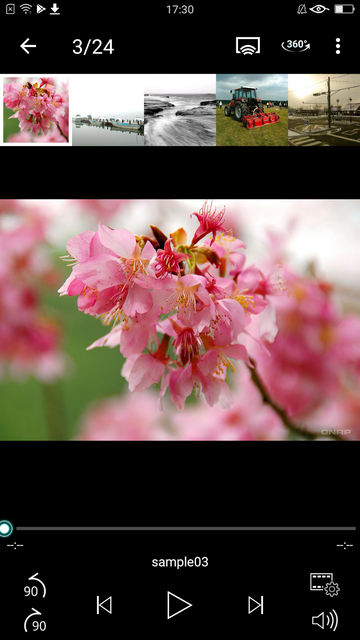
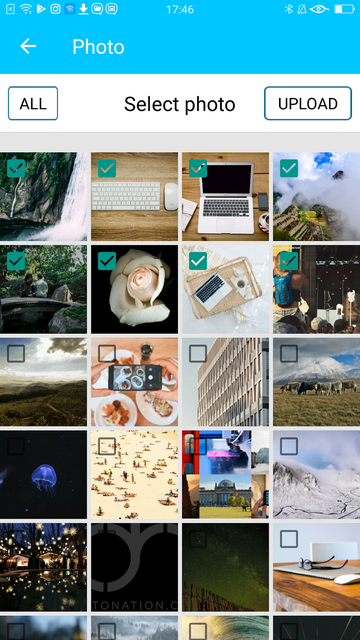
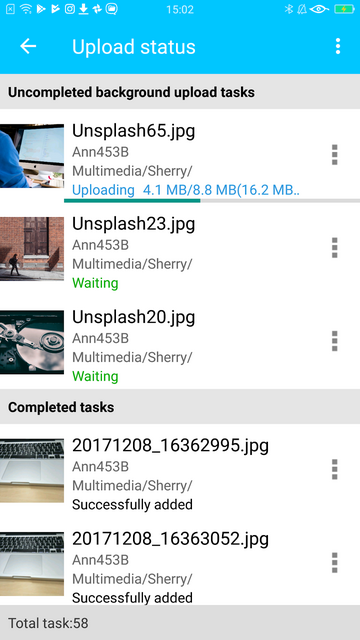
Photo Tagger provides a new solution for photo management. You can use tags to easily categorize, browse, and find your photos. With QNAP NAS, you can also back up photos from your iPhone to the NAS and keep all the tags and metadata.
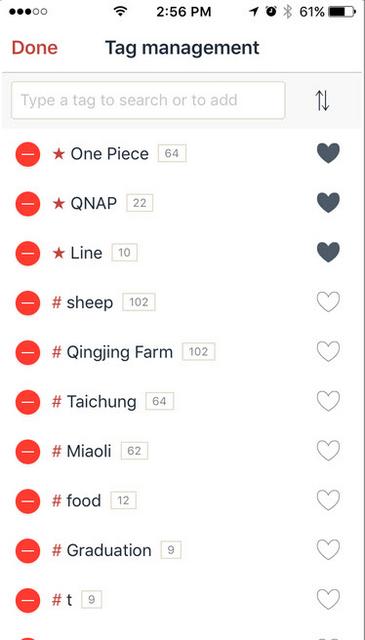
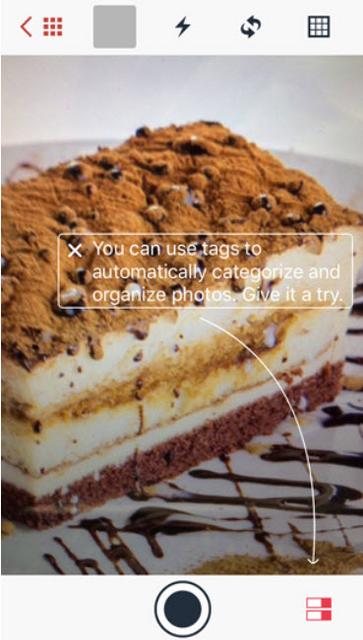
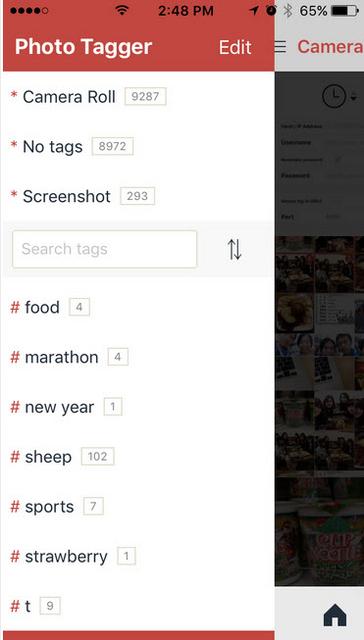
You can use Qvideo to watch videos stored on your Turbo NAS on your mobile device, at anytime and from anywhere. You can also share your movies by sending them to friends and family.
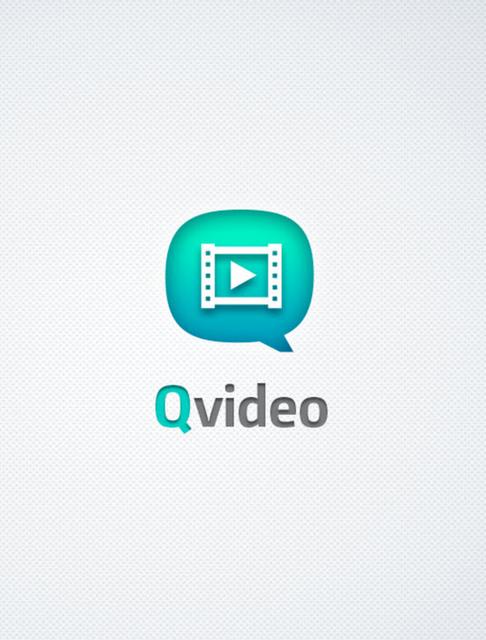
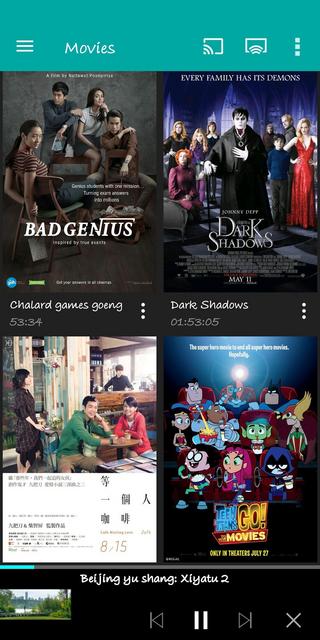
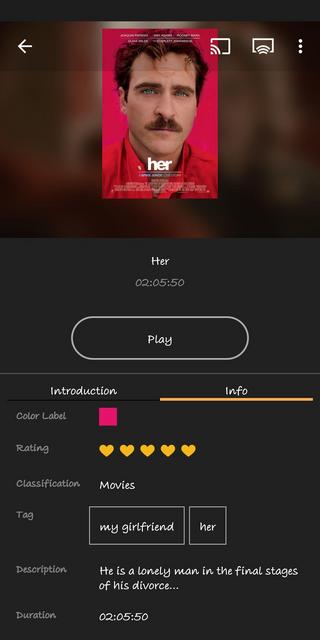
You can add download tasks to Download Station with Qget or back your personal videos up with HappyGet.
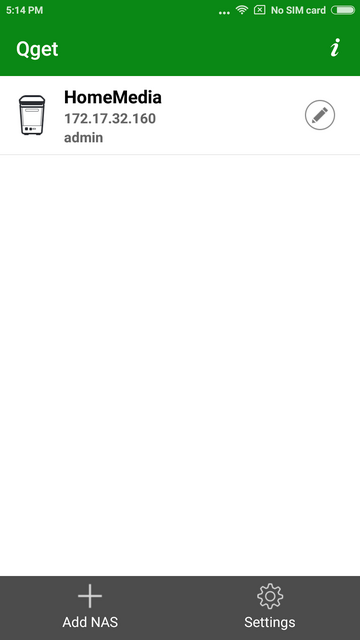
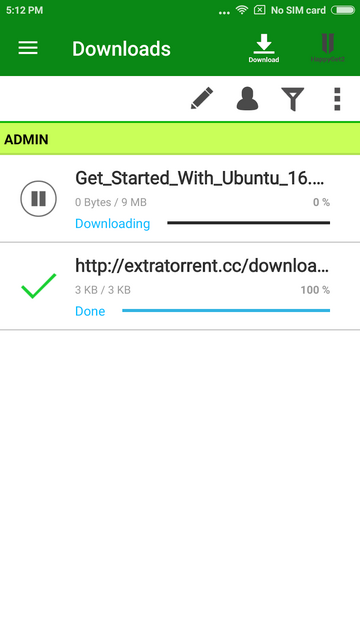
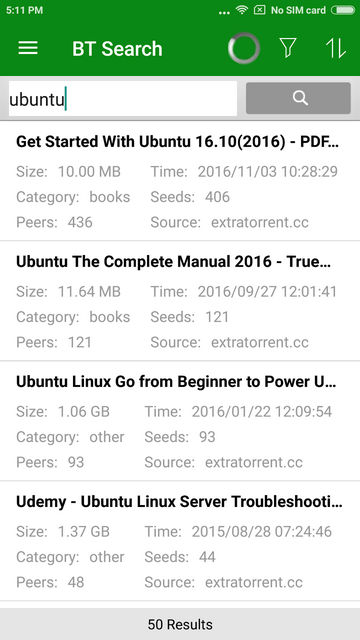
Your mobile app devices can be used to remotely control the Turbo NAS to play music, picture and Videos with Qremote. One mobile app to replace remote controller, keyboard and mouse.
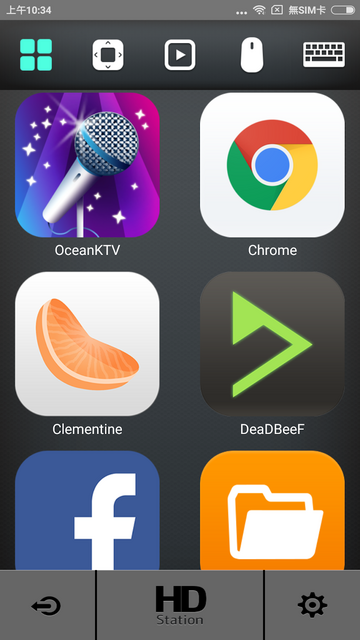
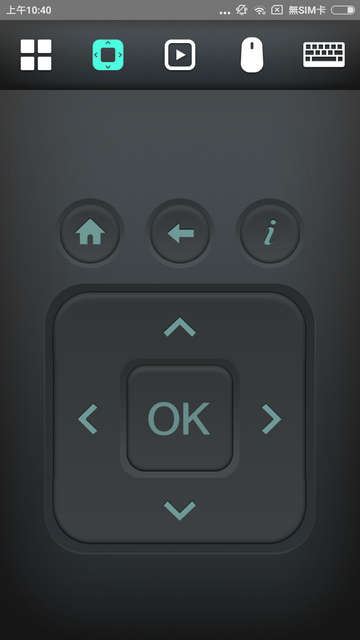
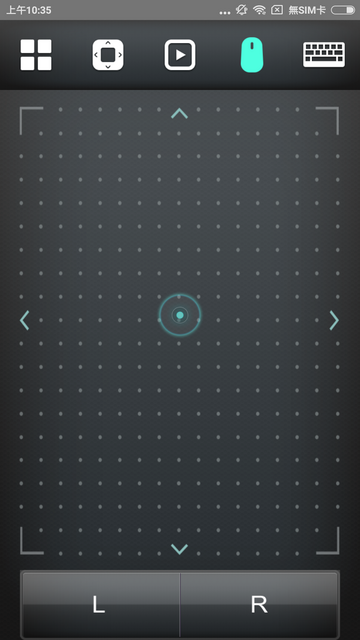
DJ2 Client Android app is the mobile app of QNAP private live video solution DJ2 Live. You can create live programs, view live programs, and playback the broadcast history video.
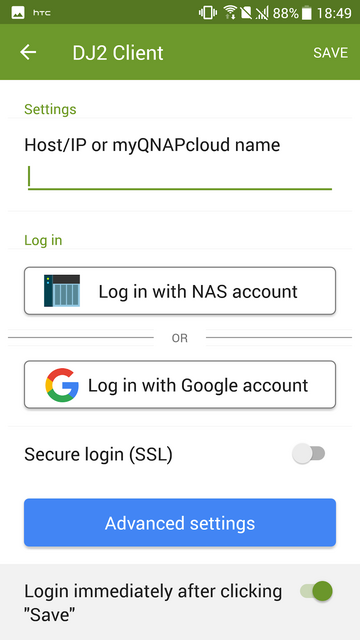
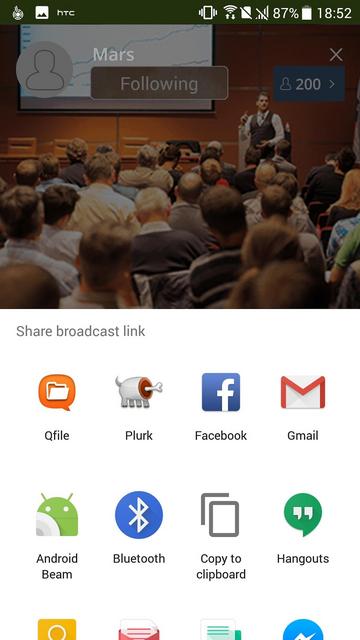
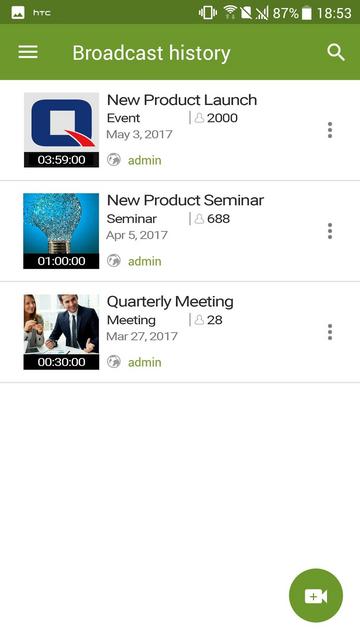
OceanKTV Client Android app allows you to control OceanKTV on a QNAP NAS. You can list songs, adjust the volume, add special effects and more.
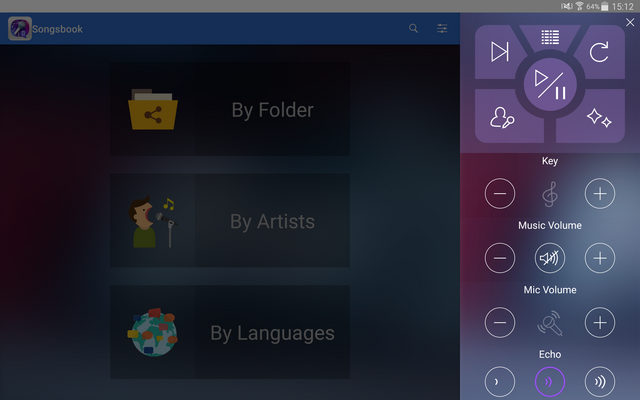
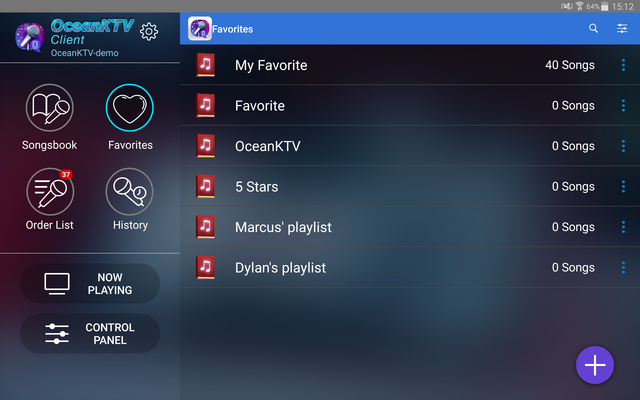
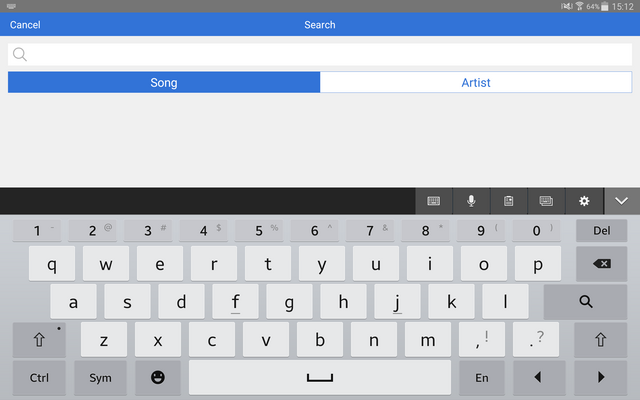
Test System & Methology
I now begin the benchmark portion of this article, but first let me show you my test system:

Storage:Corsair Force Series MP500 240GB
Mainboard:Asus Rog Strix X299-E Gaming
Processor:Intel Core i9-7920X
Graphics Cards:Asus GeForce GTX 580
Memory:Corsair Predator 16 GB (4x 4096 MB) DDR4 2400 MHZ
Power Supply Unit: 1200 Watt
Monitor: Dell 3007WFP - up to 2560x1600
OS related Software: Windows 10 64-bit
Using three HDD WD Red 1TB 3.5 NAS Internal Hard Drives(WD10EFRX) for testing the NAS.
Performance
Good throughput in all aspects at INTEL'S NAS performance Toolkit.
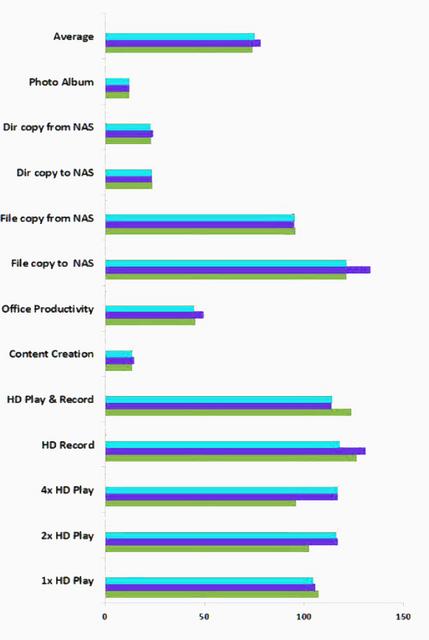
All of the ATTO results demonstrated aggressive transfer speeds, which we expected since ATTO isn't particularly intensive.
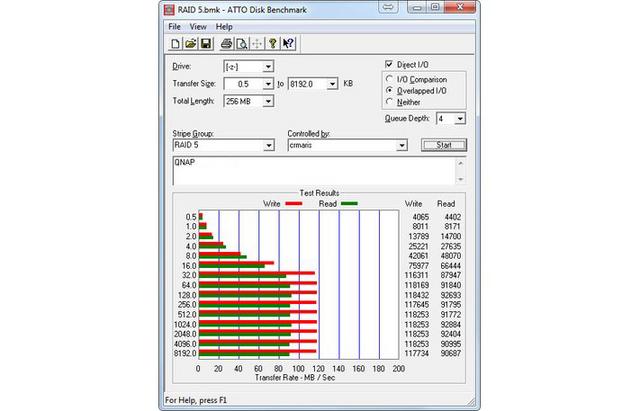

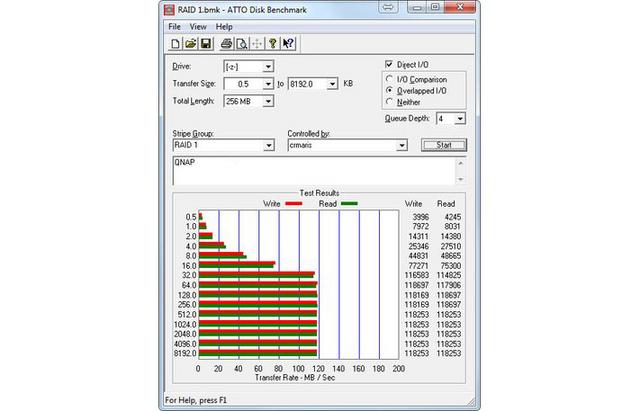
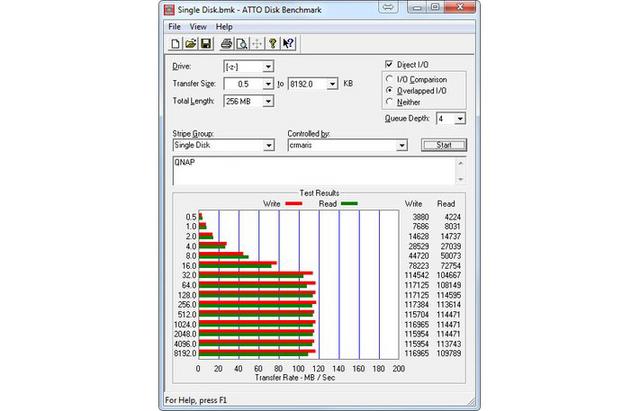
As extra, we have also included Anvil Benchmark.

After installing the 2 pieces of Samsung 960 Evo NVMe M2 1TB SSD's , you need to configure them within the QTS. After leaving the system to run over a few days with the SSD Cache, I start to notice that the windows file copy functions, especially writing, seems to speed up by a lot. Previously I was only running around the region of 120MB/s but I could reach in excess of 200 MB/s now. But of course, this only will have a bigger effect if you are doing massive number or large size file operations with the NAS.

Power Consumption-Noise Level-Temperature
The Celeron J1800 not only proved an excellent performer, but was also incredibly efficient, which had the TS-351 consume little power in even tough situations.
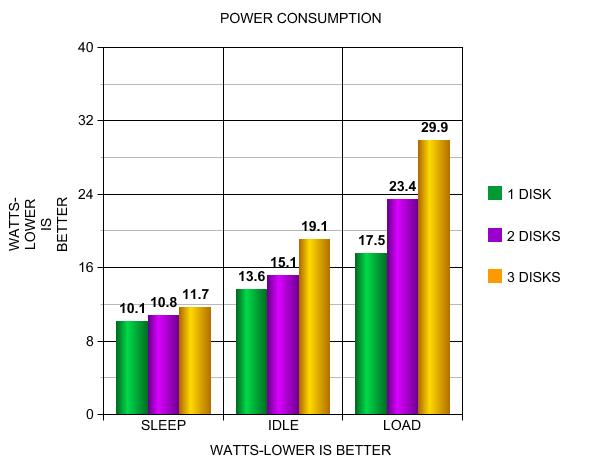
The QNAP TS-351 also scores in terms of smoothness and volume. The built-in fan is hardly audible during operation. Vibrations and running noises of the hard disks depend of course on the respective model.

As it seems, the enclosure plays its part in removing any internal heat build up.

Final Thoughts
The TS-351 is a solid entry into QNAP's new 3-bay NAS family. It comes equipped with two M.2 SSD slots and supports RAID5. When paired with high quality drives, a robust multimedia collection, and a need for speed, this NAS will serve you well. The TS-351 may not have a powerhouse processor, but that doesn't slow it down. Fast transfer speeds, transcoding, and multimedia capabilities make this NAS a super-star. I should also mention the low operating temperatures of the HDDs with the TS-351 under even stressful conditions. However, I use low-capacity HDDs for my tests, and you should, as such, expect to run into higher temperatures with larger HDDs. Still, though, compared to other NAS servers I have evaluated in the past, the TS-351 runs its HDDs cooler, which is a big advantage. You might think that a couple of design changes wouldn't really make any difference. That would be correct if it were actually the case. Flip (carefully) the box on its back and you'll see the first of the things that make the TS-351 special: two built-in M.2 NVMe SSD slots. This kind of tiered storage means that it is no longer about how much capacity you have and how fast your network speed is. Now you can introduce supreme caching options to assist in bolstering your CPU and Memory with large IOPS and operations that require larger hardware attention than simple file access. Admittedly, some might not even need this feature, but you won't have to pay extra to have an expansion dangling out of the box when the time comes that you do need an extra fast cache. The use of M.2 SSDs in the TS-351 allows the overall design of the unit to be quieter, cooler and significantly smaller than other models in their line-up. It was interesting to note that QNAP supplied mini heatsinks for the M.2 modules. We feel Qnap has missed a trick in not fully exploiting M.2 SSD performance with a 10GbE network interface. The dual M.2 SSDs are capable of greater speeds and it would require a premium 10GbE to see what the drives are truly capable of. Flash-based media has plenty of benefits - faster performance, a smaller footprint and no noise being chief among them - yet there are obvious caveats. M.2 SSDs aren't cheap, capacities pale in comparison to 3.5in hard disks, and the use of solid state drives in NAS appliances will reignite the everlasting SSD vs. HDD reliability debate. I think it is going to be a few years before networks can really start to leverage SSD based storage devices. Right now, 10 gigabit Ethernet is too costly to implement at home. 10 gb network adapters run from $300-$500 (depending on model) and a 10 gigabit switches start around $850. Which is the cost of doing business as 10 gigabit was designed for large data centers. However, all is not lost. Recently there were two new standards ratified for 2.5 gigabit and 5 gigabit Ethernet. My hope is that we will see home use 2.5 & 5 gigabit with in the next year or so. With the new standards we should start seeing SSD network devices leveraged more as 2.5 gigabit should yield ~312 MB/s and 5 gigabit breaking into the 600 MB/s mark. Also the inclusion of just a single LAN RJ45 port and abscence of remote control are quite an oversight. QNAP's NAS OS is one of the better NAS operating systems out there. Fast to install and feature rich it uses clearly labelled icons to display the large range options you can choose from. I have spent several hours pouring over the new QNAP QTS 4.3.5 update and can say that of all the things that have been improved, the key three improvements are:1, MASSIVE increase in how you can utilize SSD media 2, Much better handling and access to Snapshots 3, New Applications for maintaining Safety, Security and Access. What I am really trying to say is that this little inexpensive storage device has multiple ways to satisfy any type of user. The SSD profiling tool tests your SSD performance with different amounts of over-provisioning. This lets you know what performance gains you might get with different over-provisioning settings. At QNAP they understand that not everyone will use SSDs, but they want this tool to be integrated in Storage & Snapshots so that if you ever do use SSDs, you will have the best performance.

When you combine the capabilities of TS-351, and the QNAP quality we have come to love, you get something that his very hard to beat. The TS-351 is perfect for home users and small offices that want the benefits of RAID5 protection but without having to pay extra for a 4-bay appliance. Along with a superb performance, it's packed to the gills with data backup, file sharing, cloud services plus multimedia features and all at a very affordable price($300 for 2GB Version-$340 for 4GB Version). If you are looking for a dependable NAS, the TS-351 is one of the better options out there. The QNAP TS-351 thus walks away with the our Special Recognition's award.

Last edited by testman78; 05-08-2022 at 12:22 PM.
 Posting Permissions
Posting Permissions
- You may not post new threads
- You may not post replies
- You may not post attachments
- You may not edit your posts
-
Forum Rules






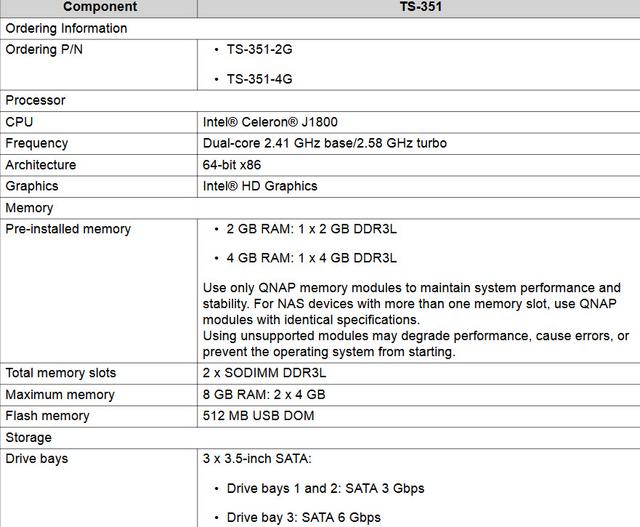
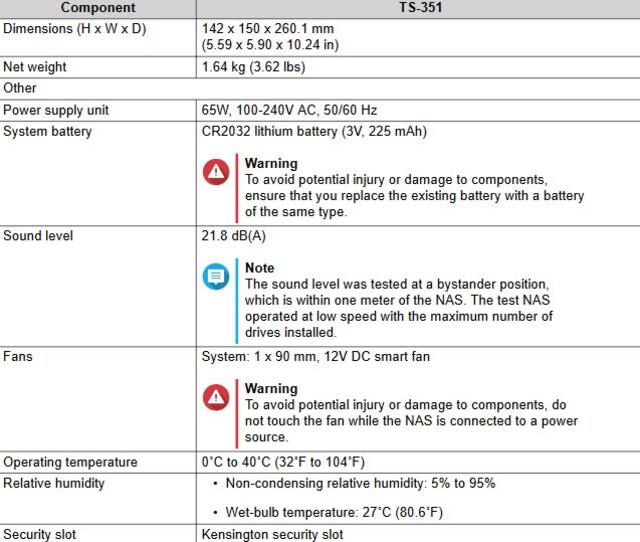



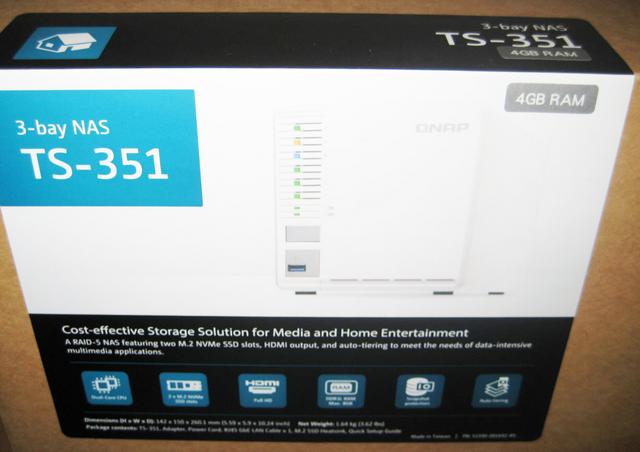



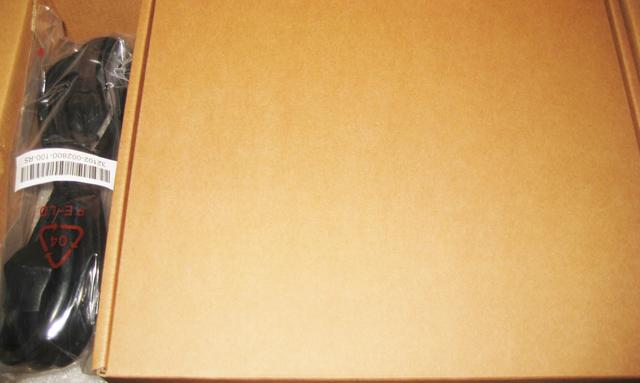

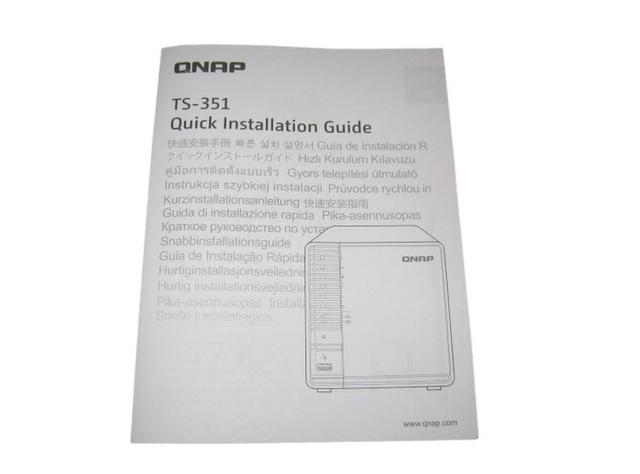
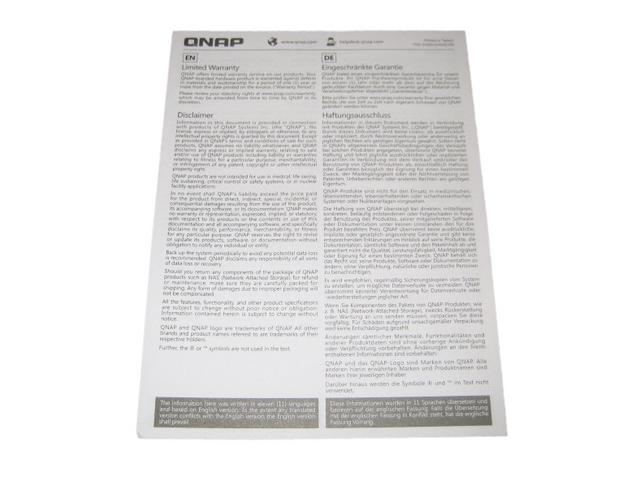

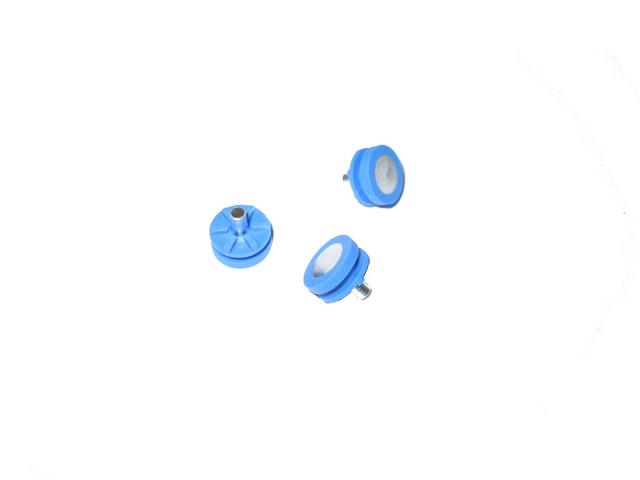



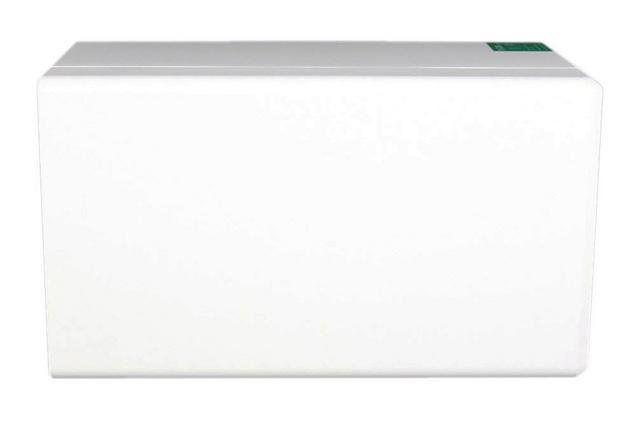




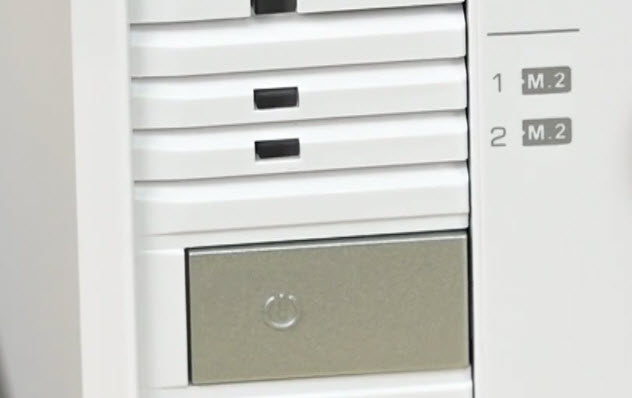

























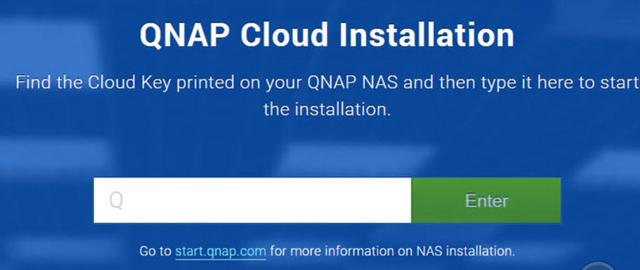
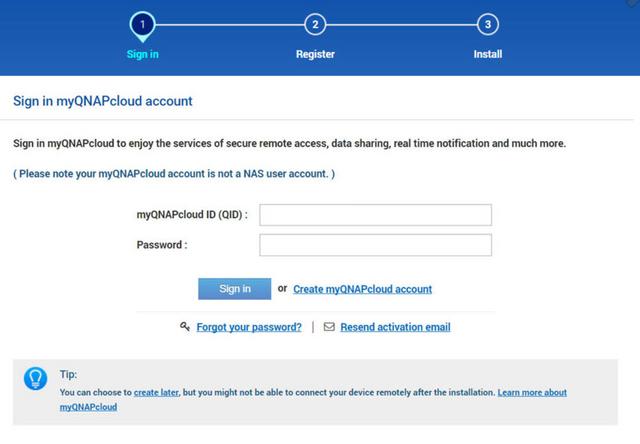
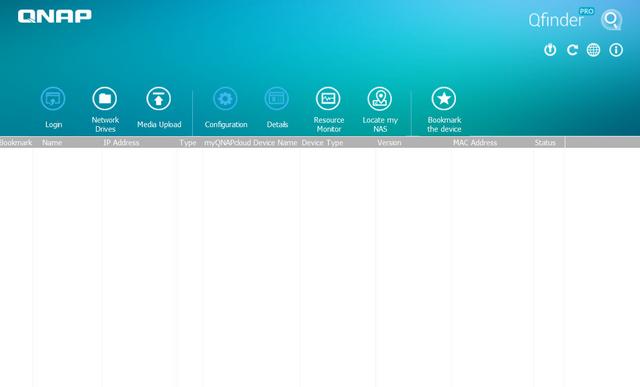
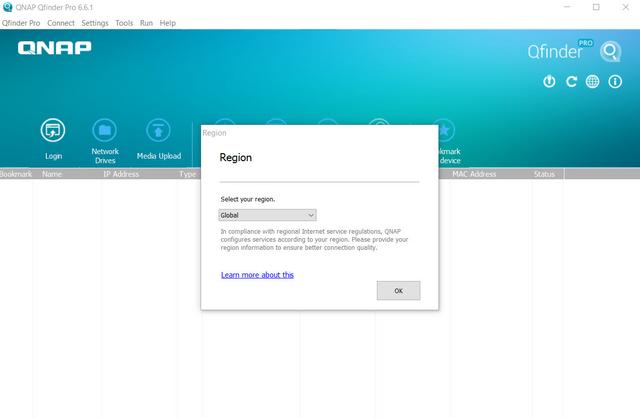
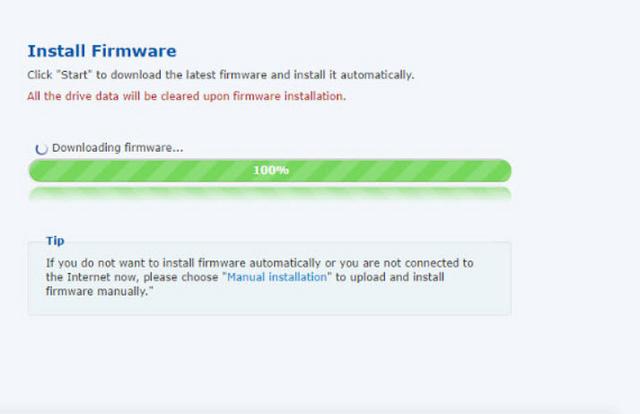
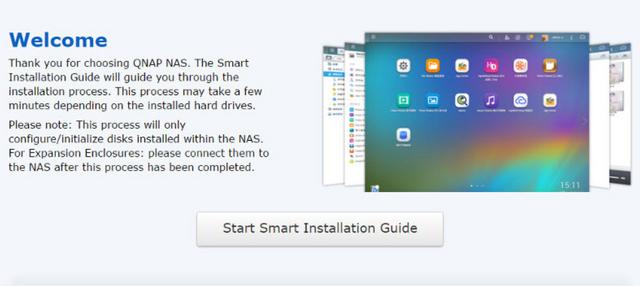
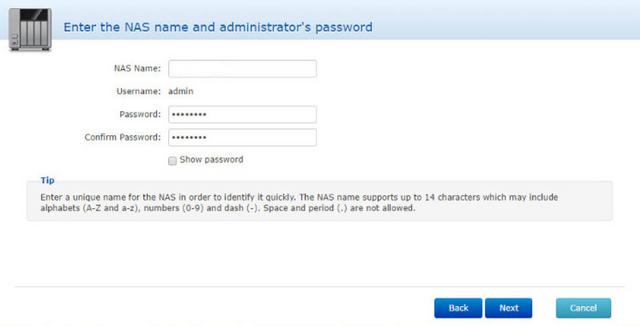
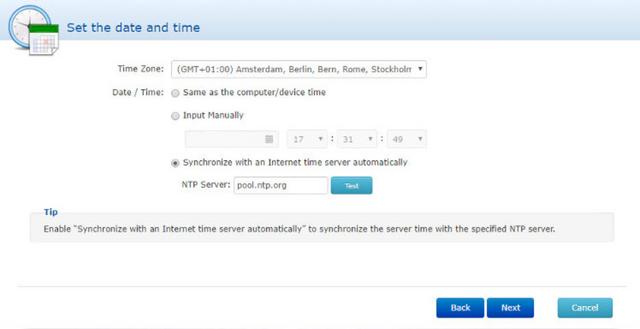
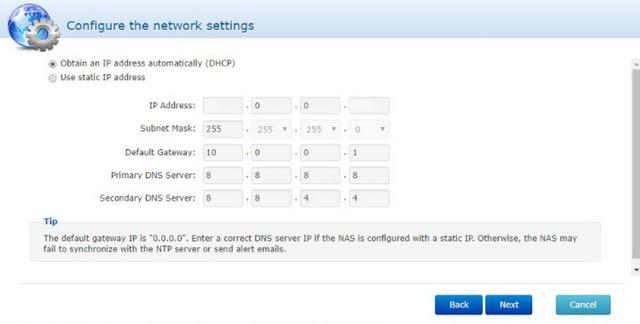
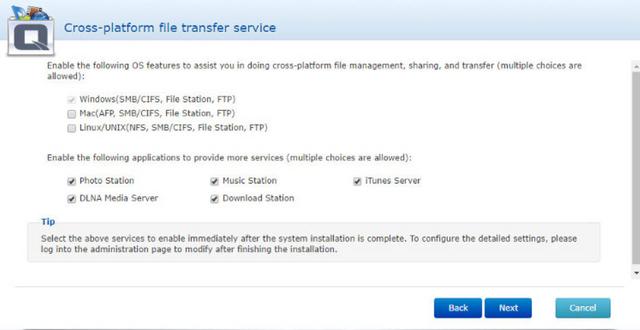
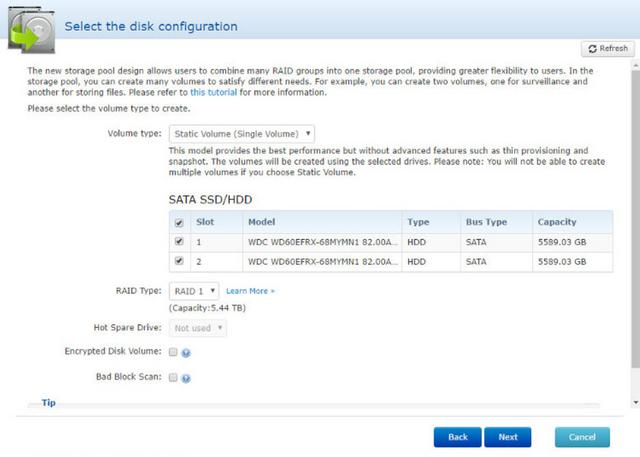
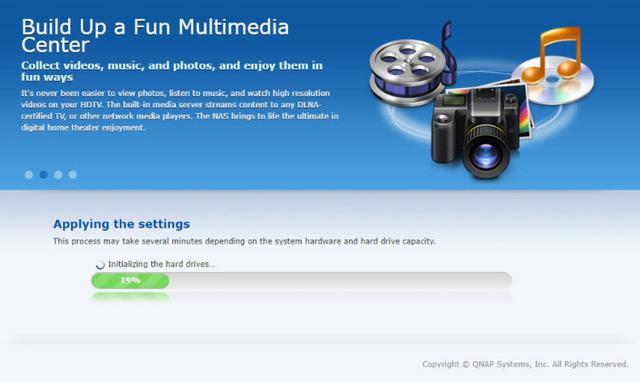
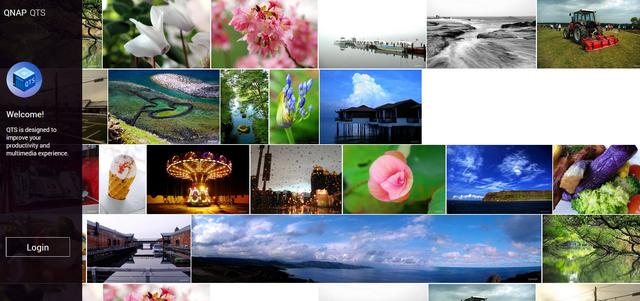
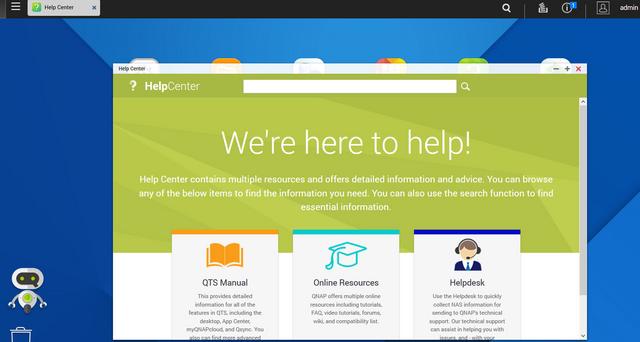
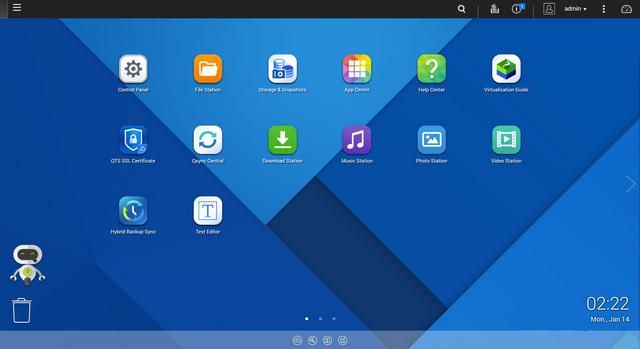
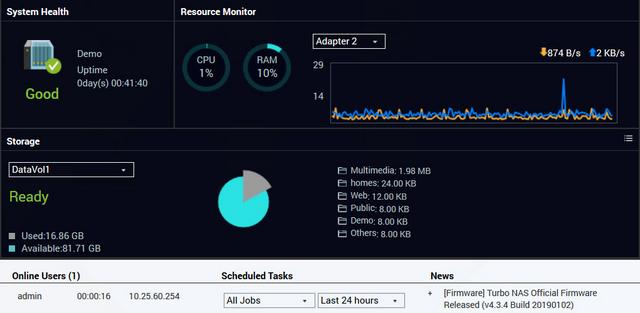
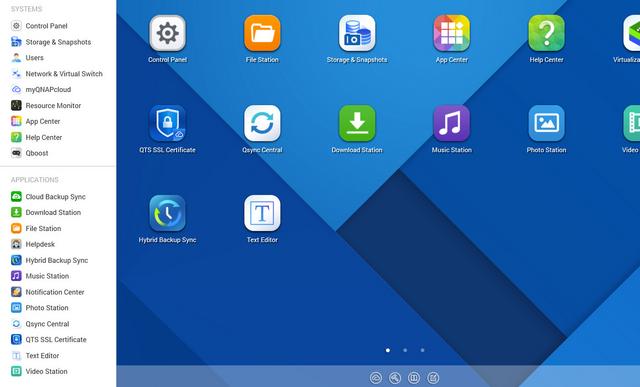
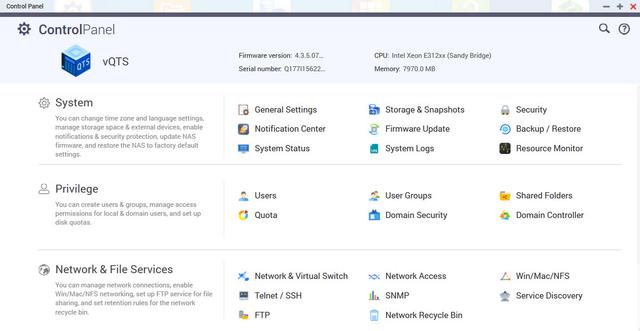
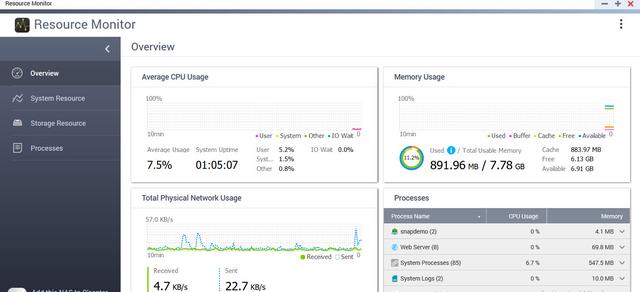
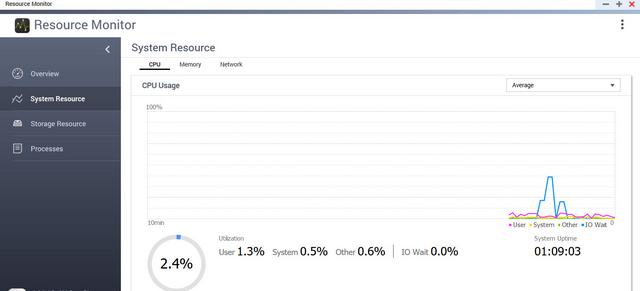
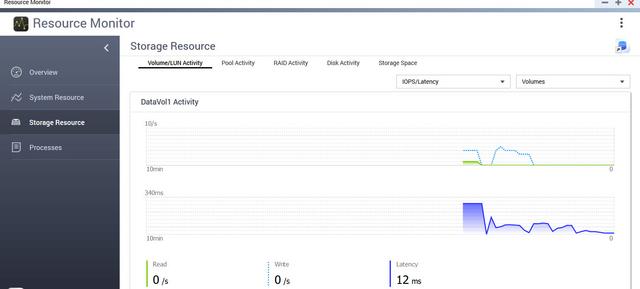
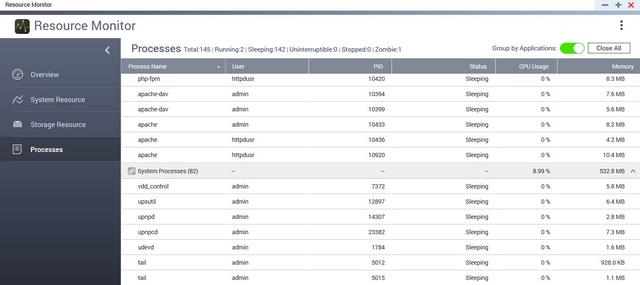
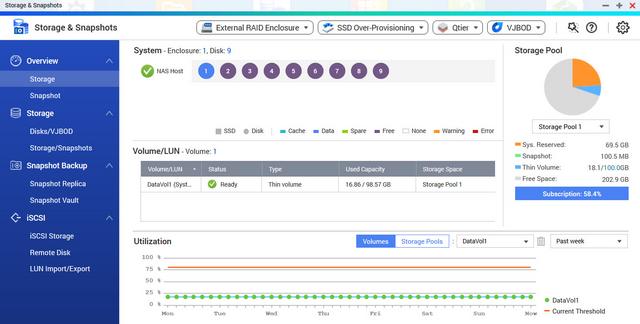
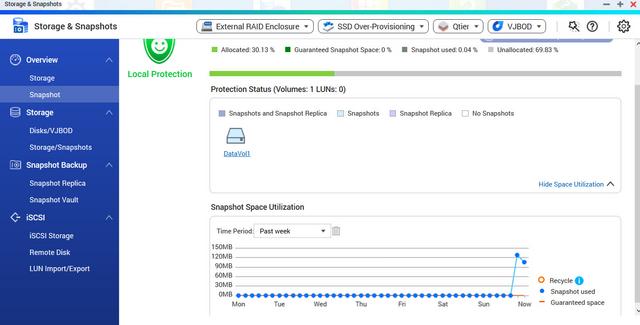
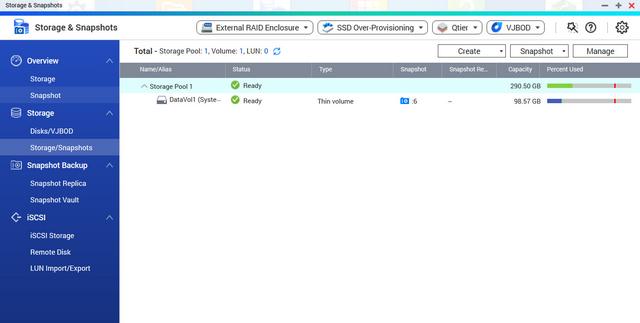
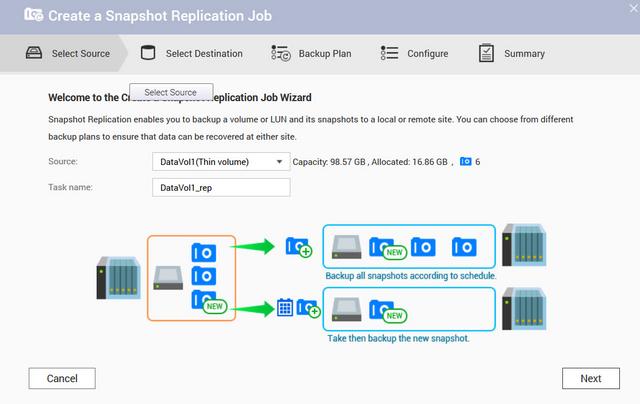
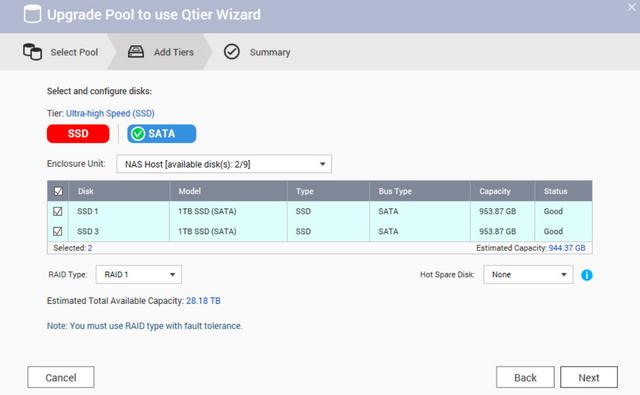
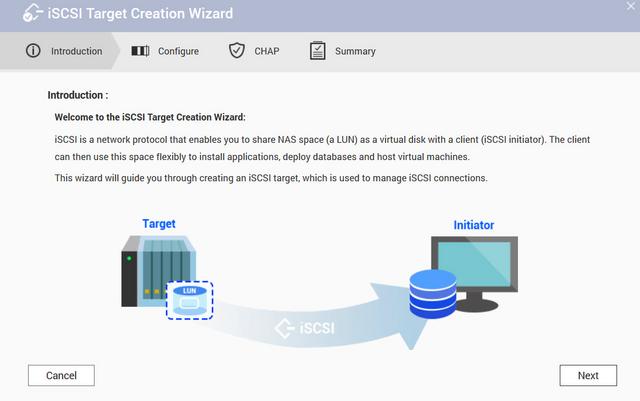
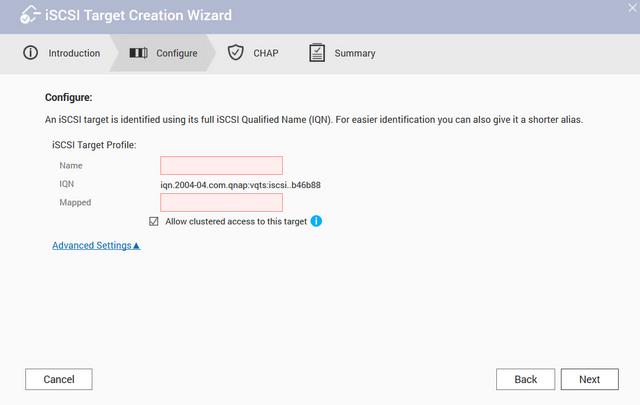
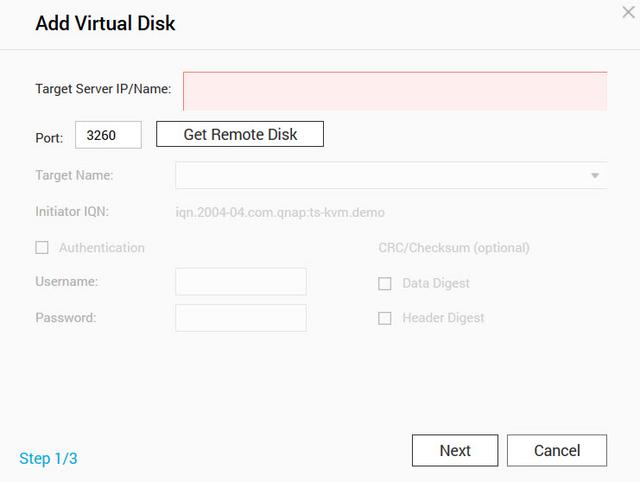
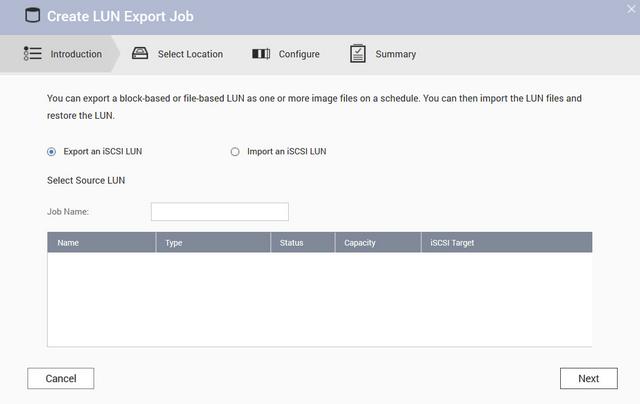

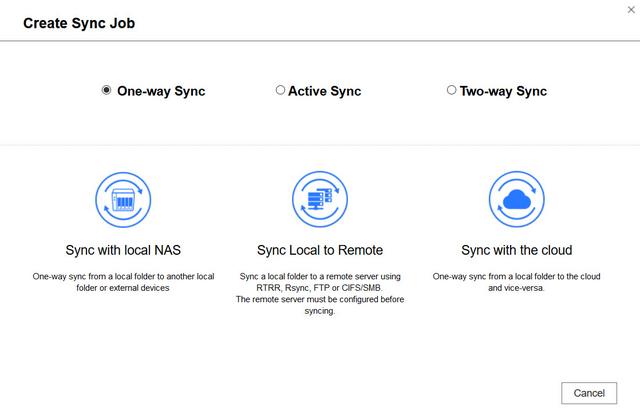


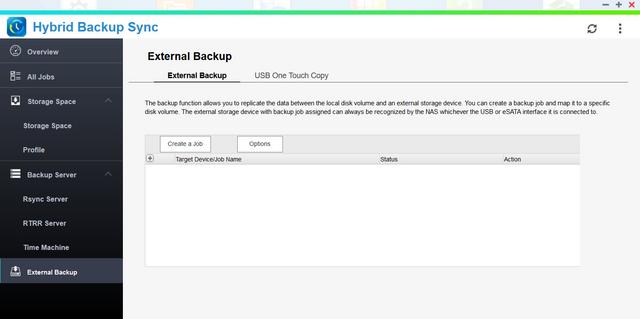
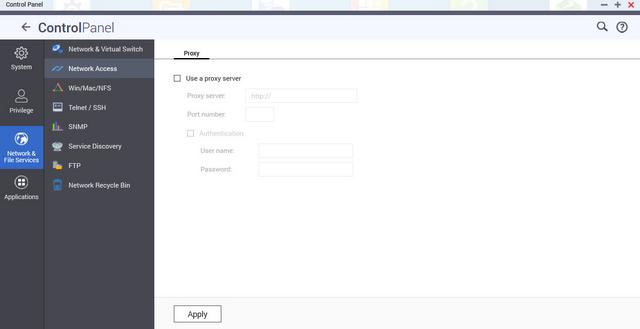
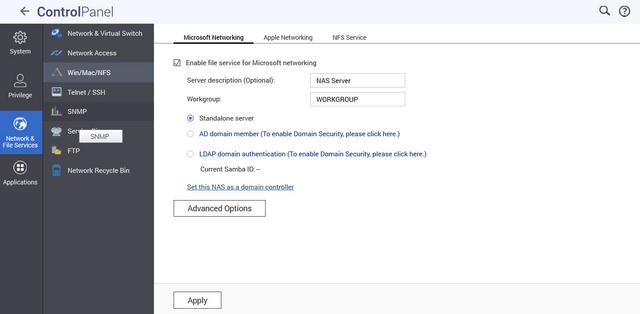


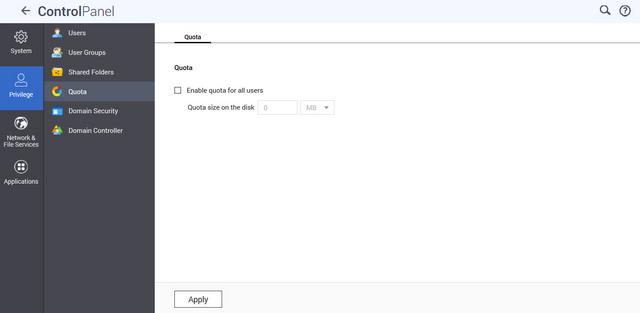
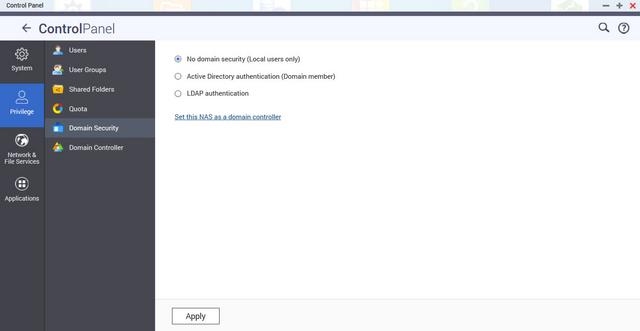
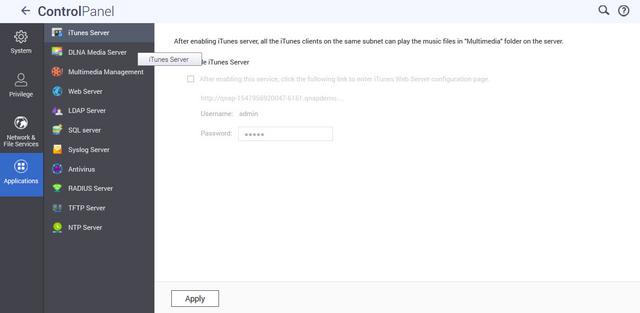
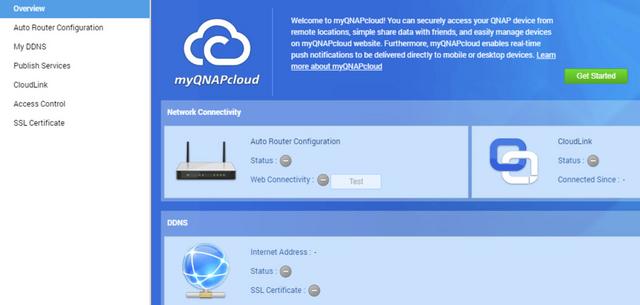
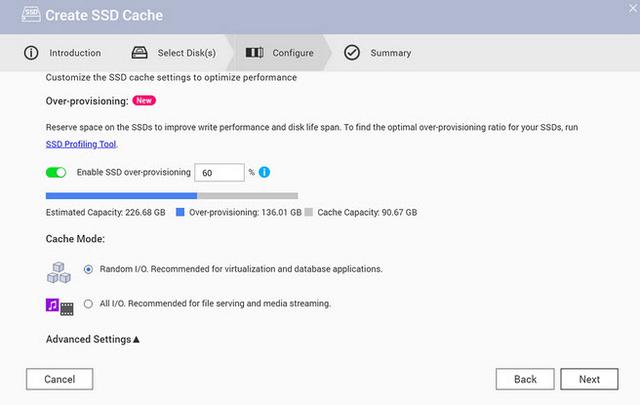
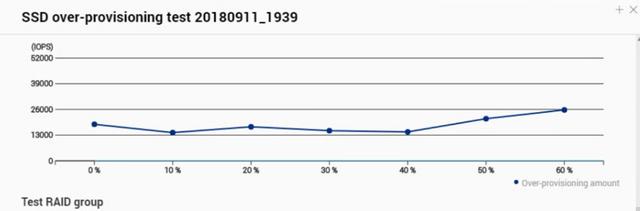
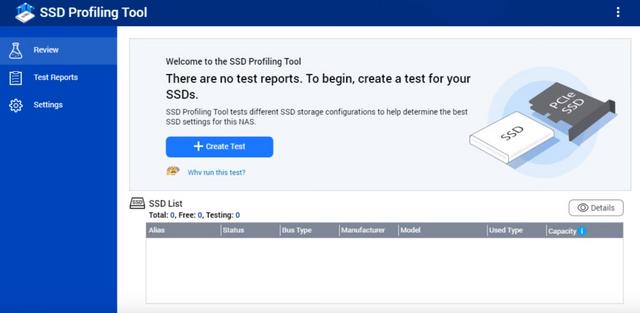
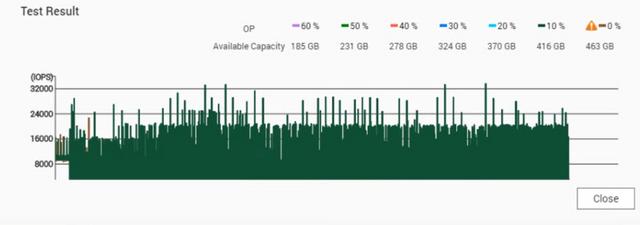
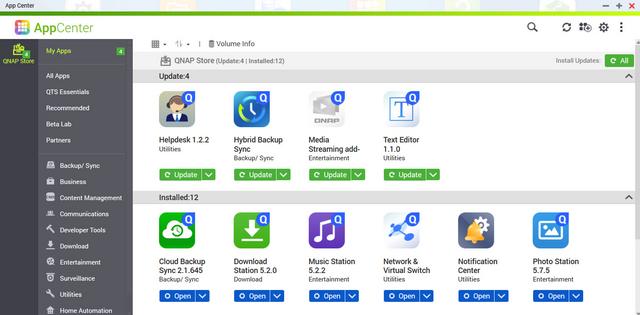
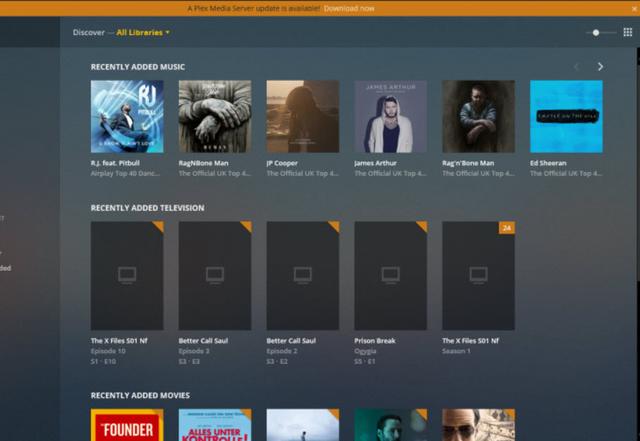
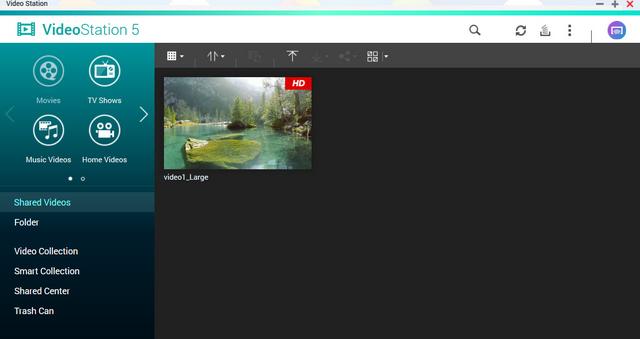
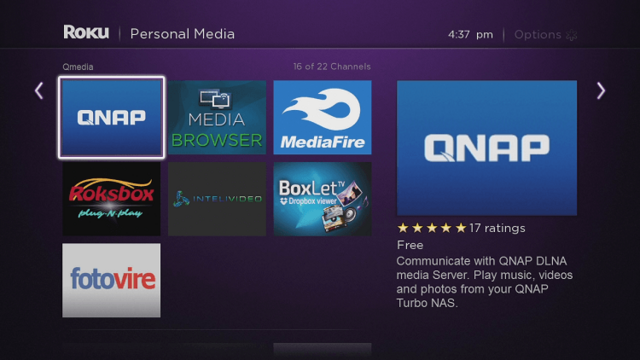
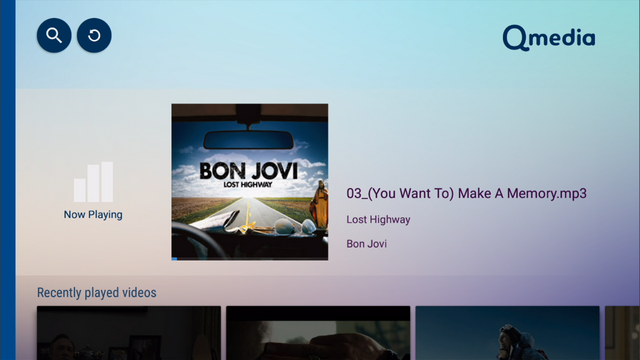
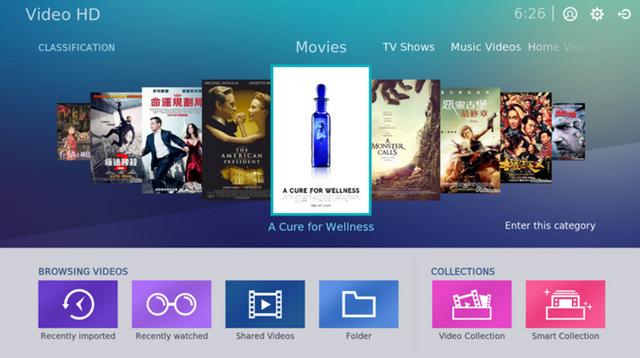
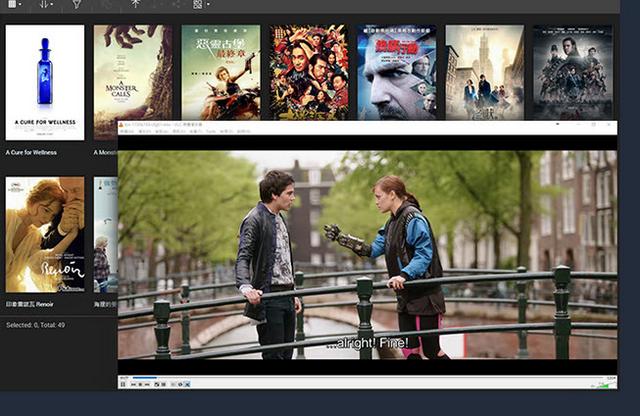
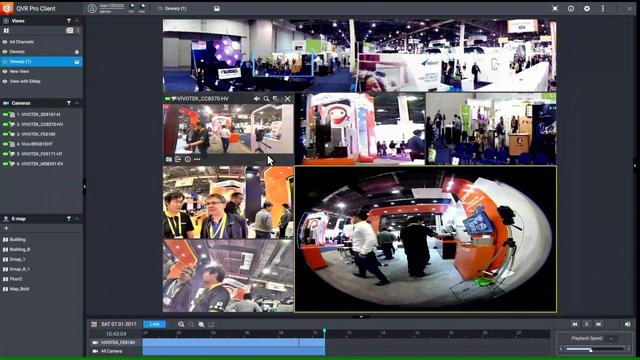
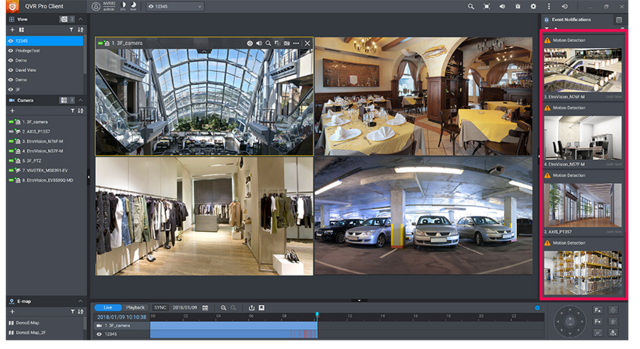
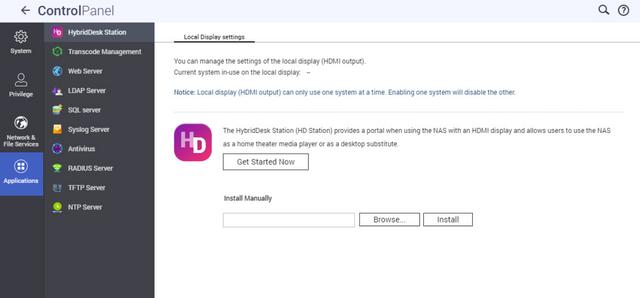
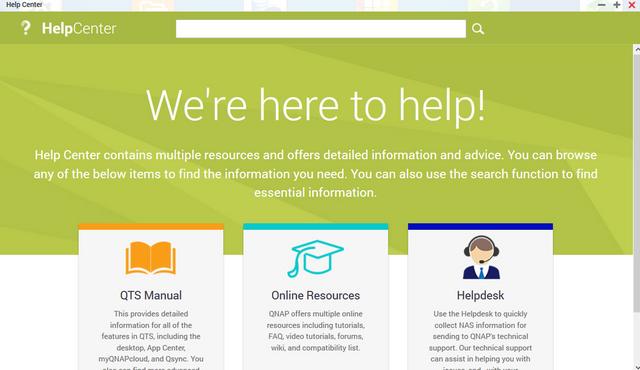
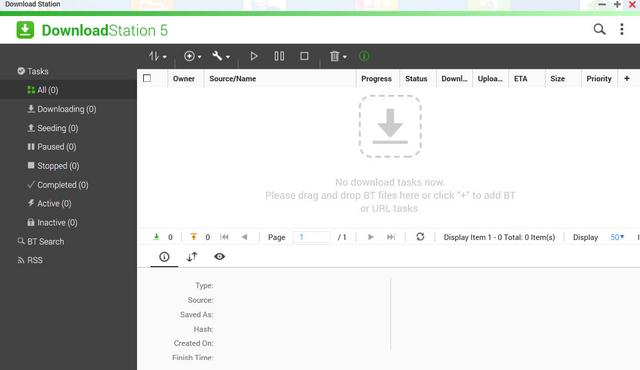
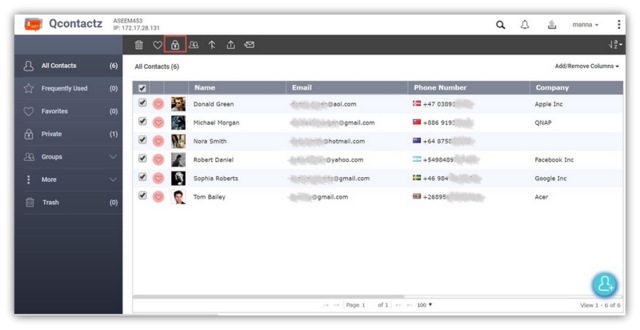
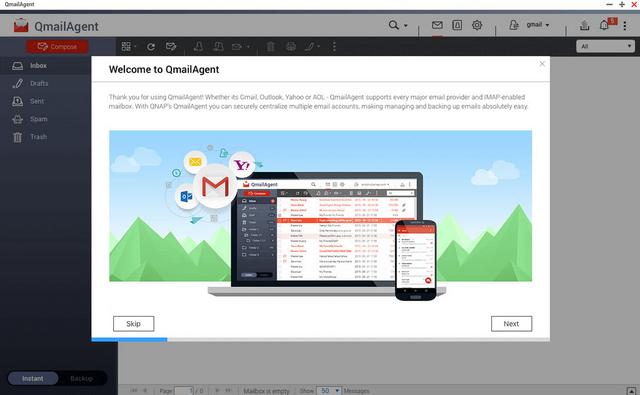
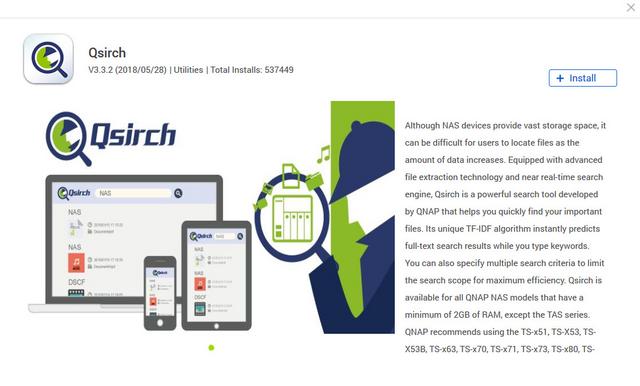
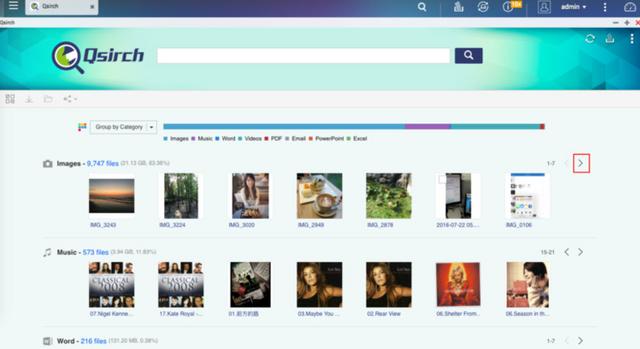
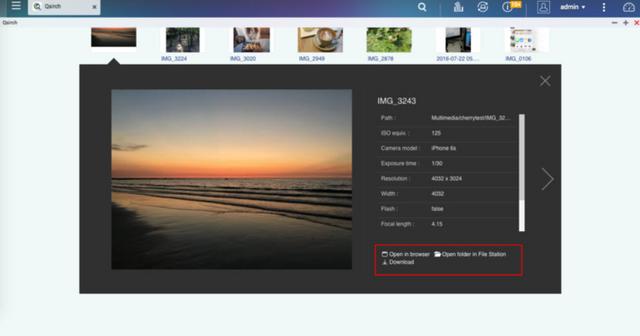
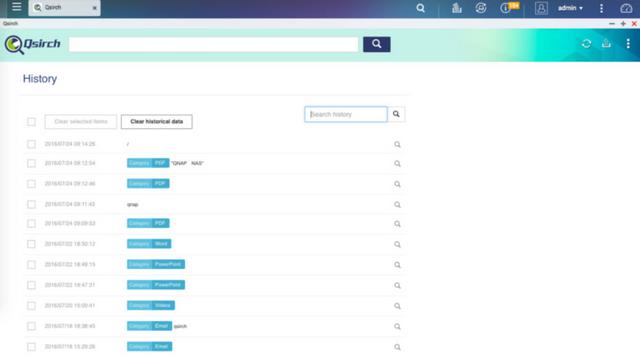
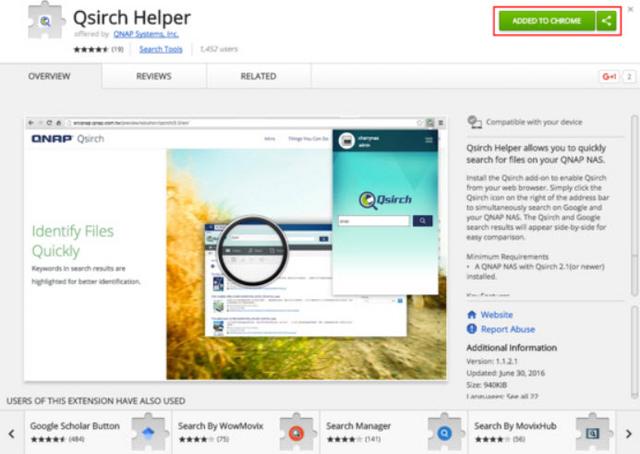
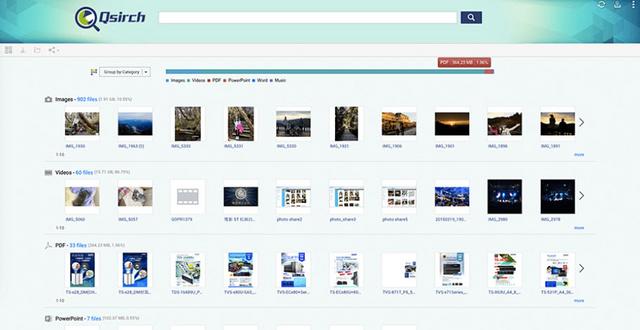
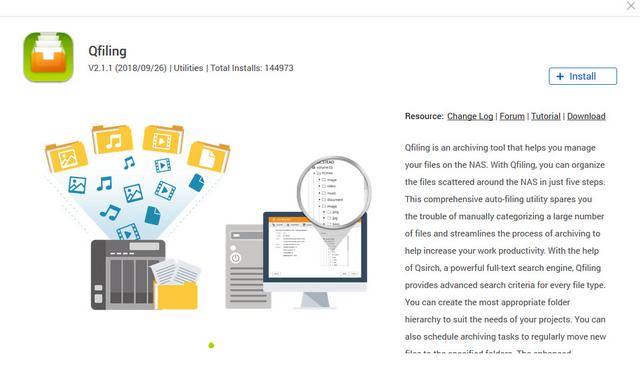
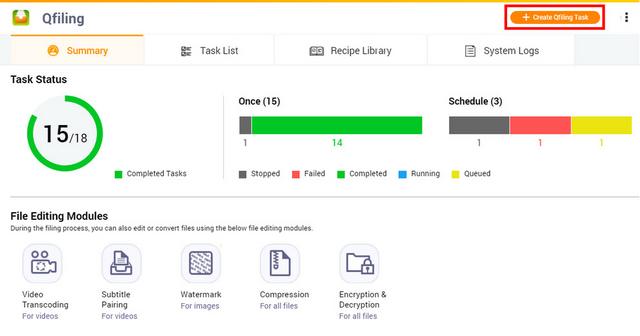
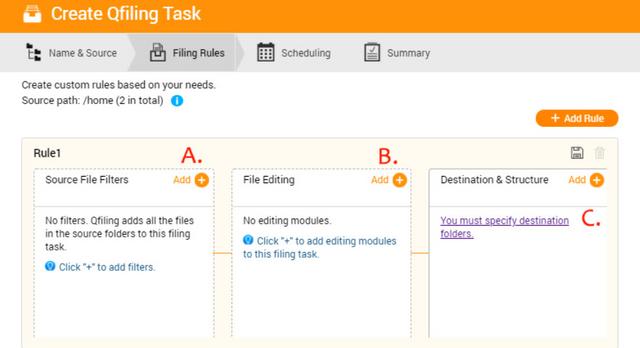
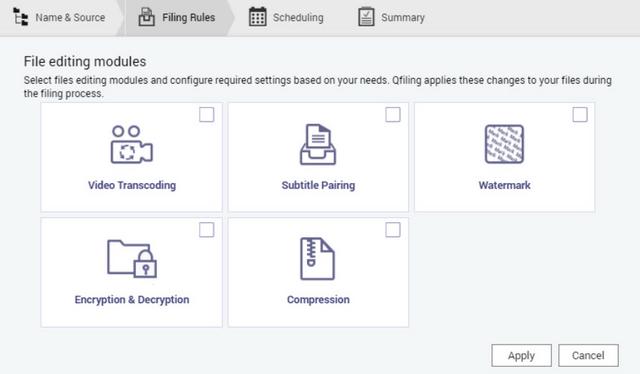
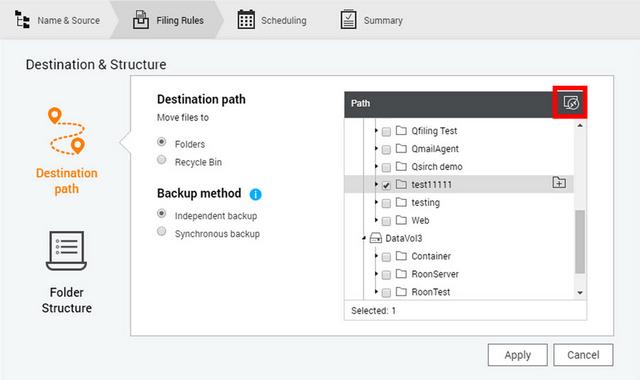
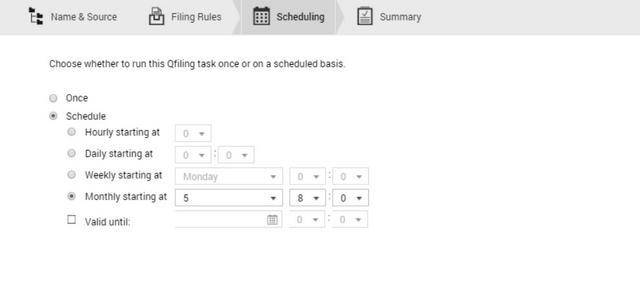
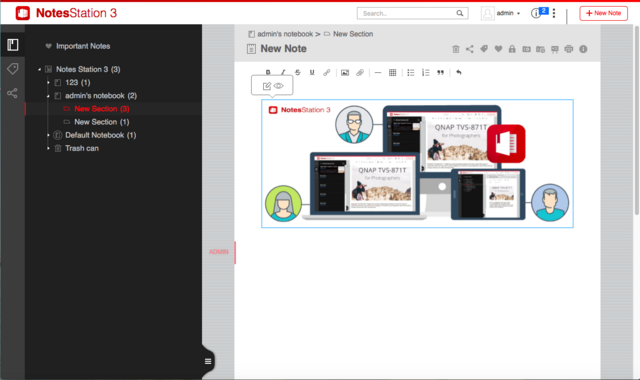
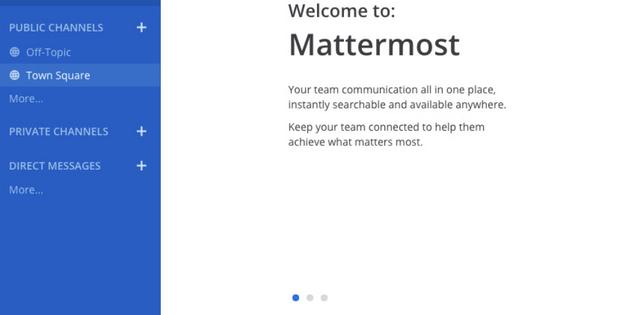
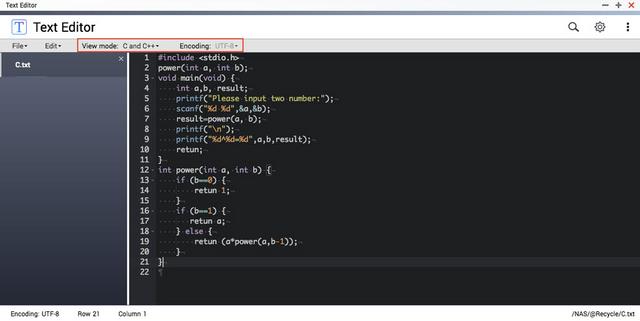
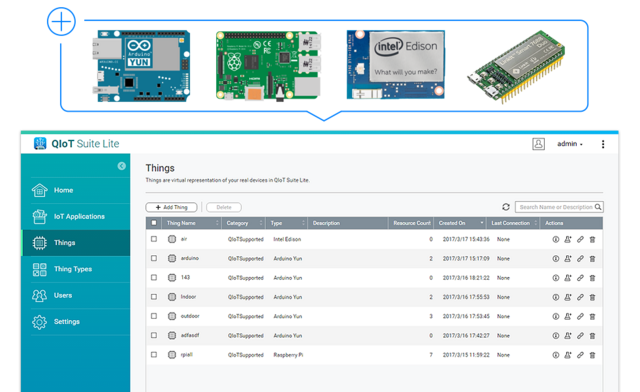
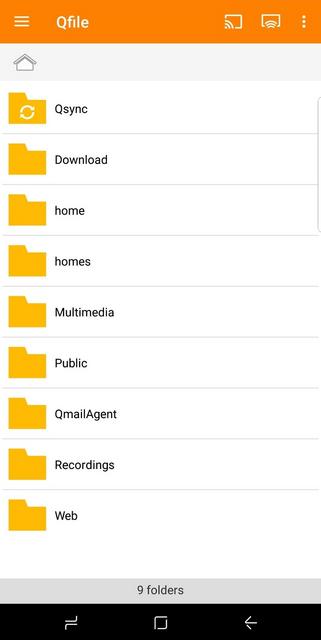


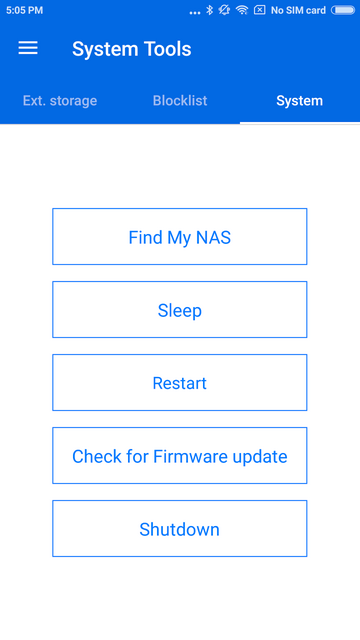
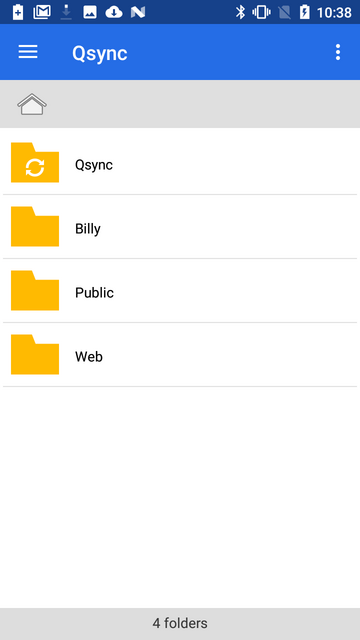
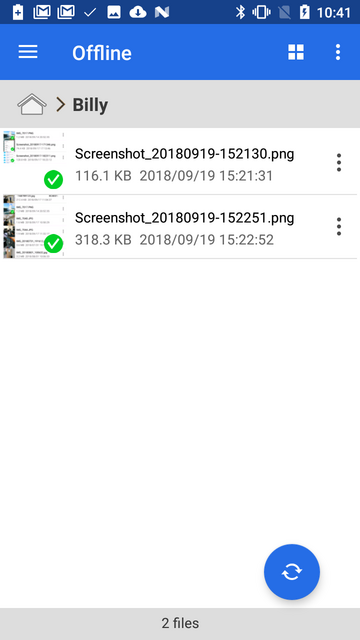
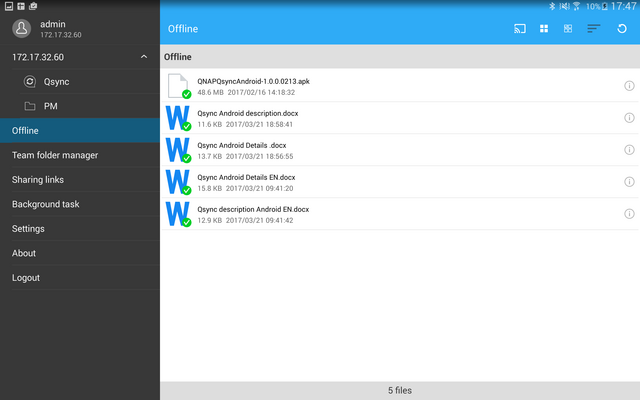
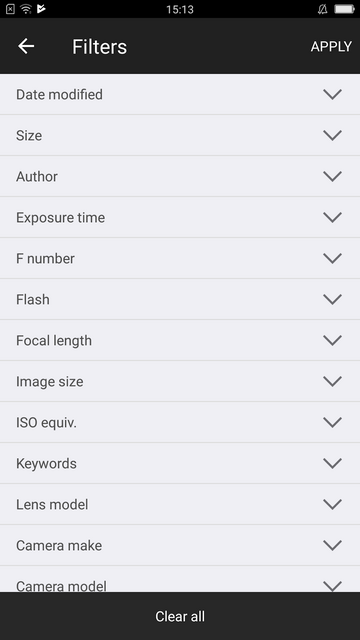
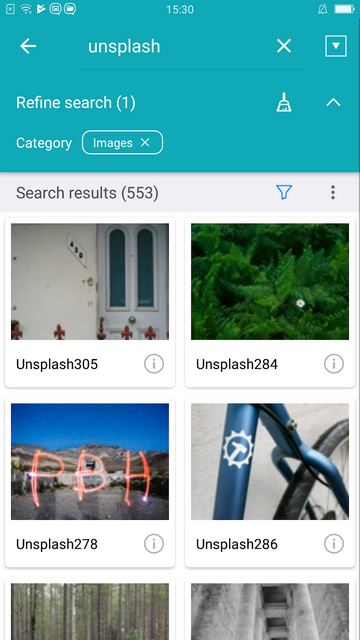
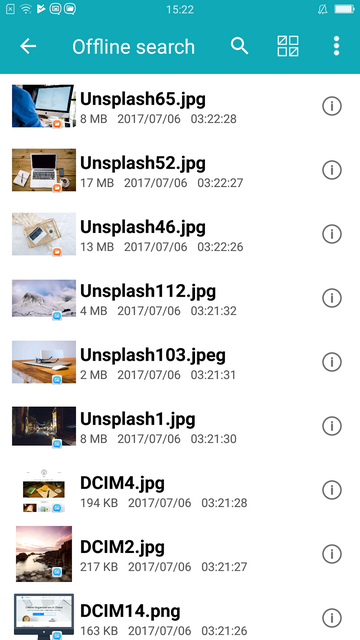

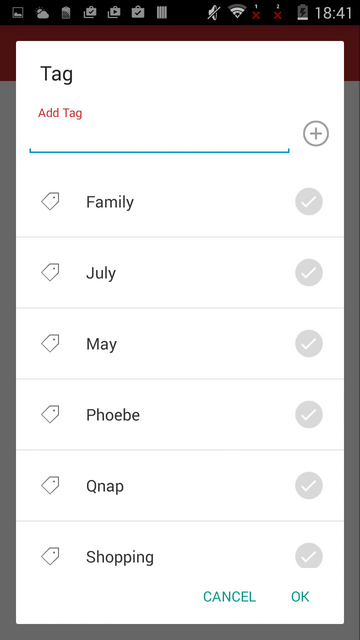
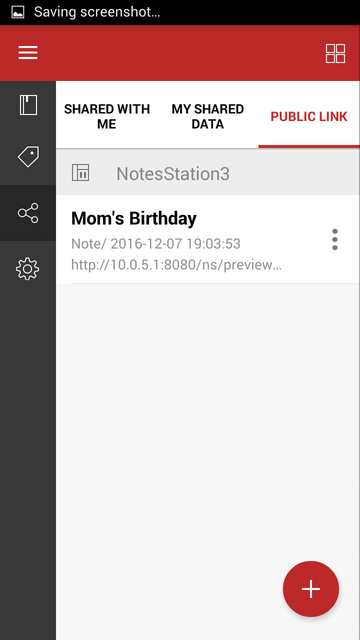
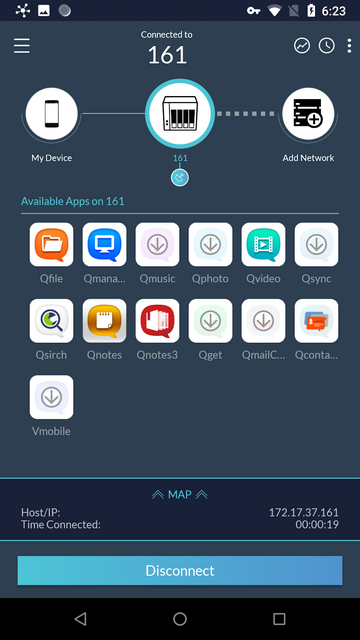
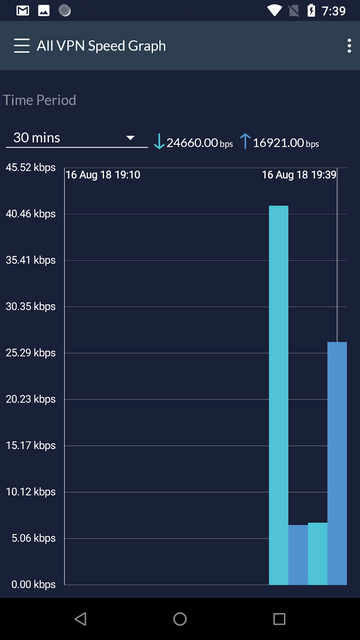
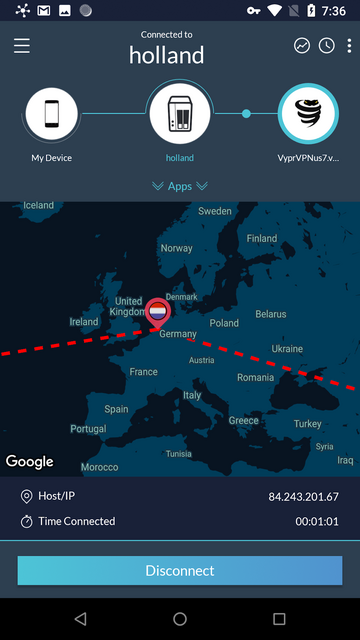
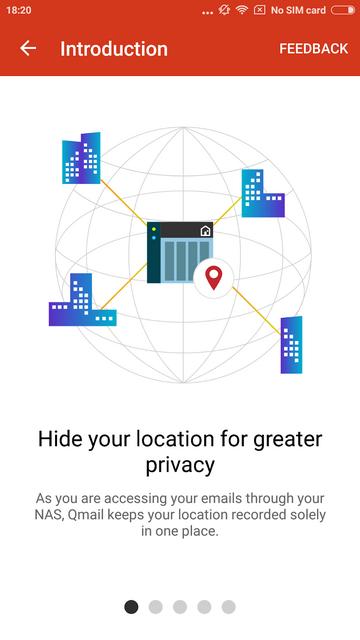
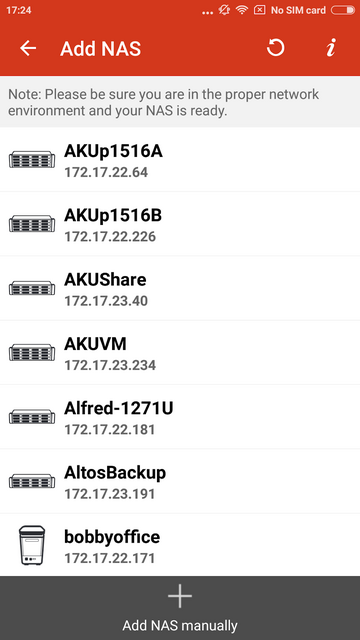
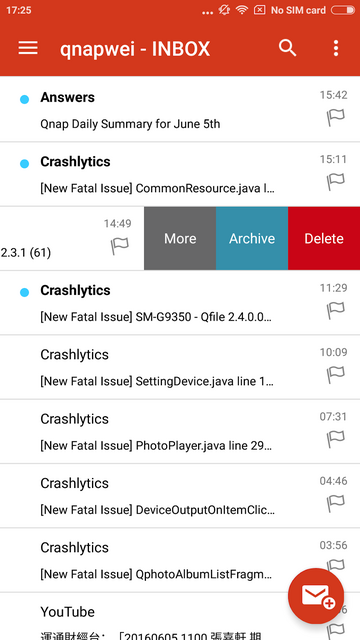
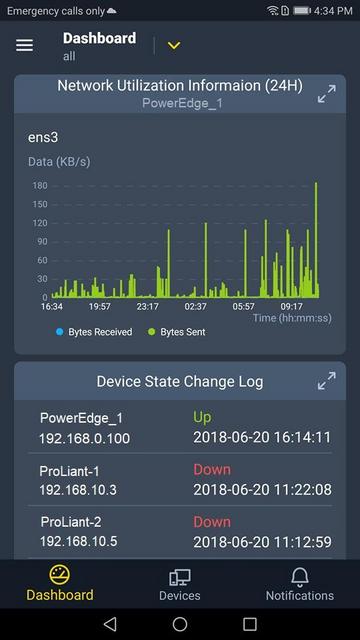
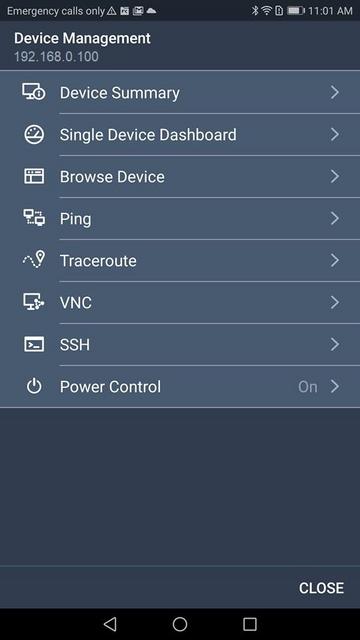
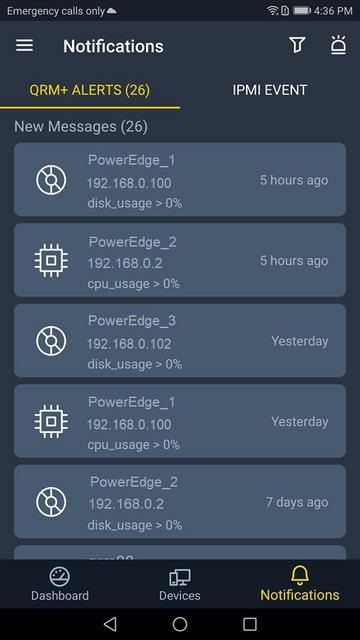
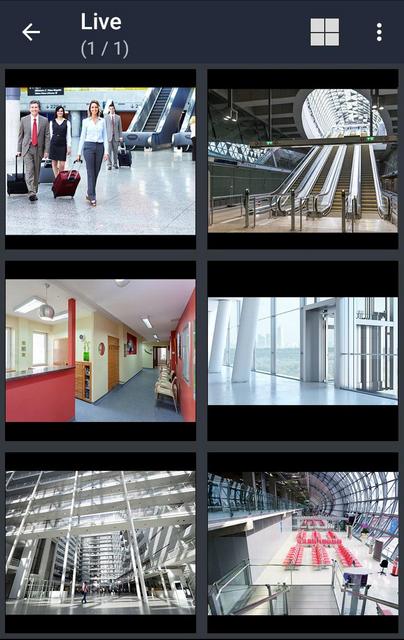
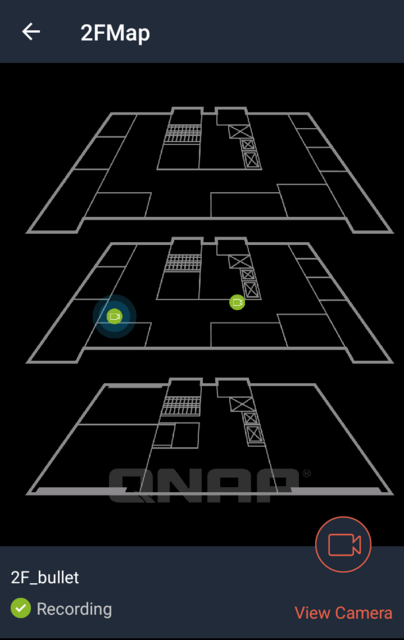
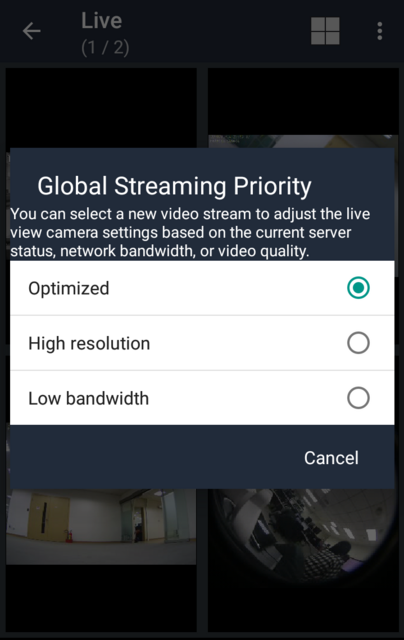
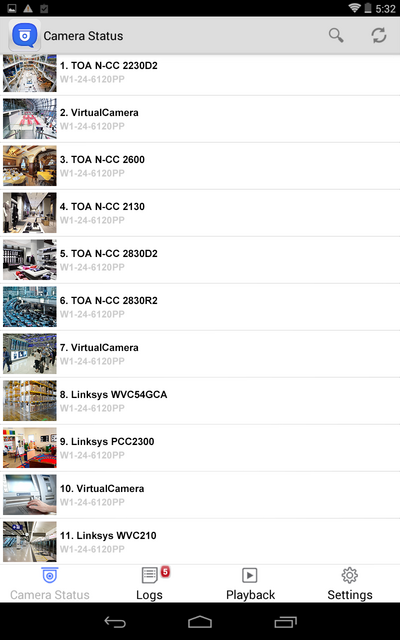

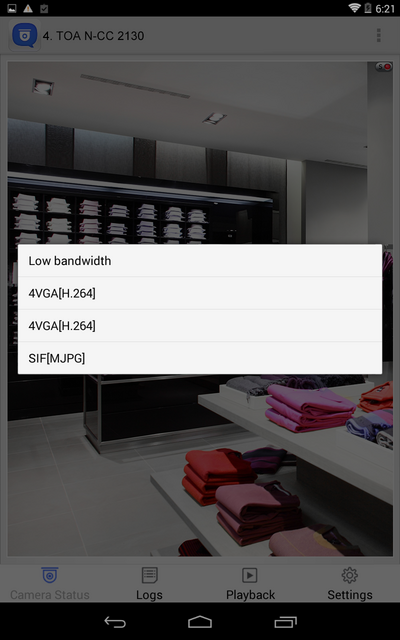
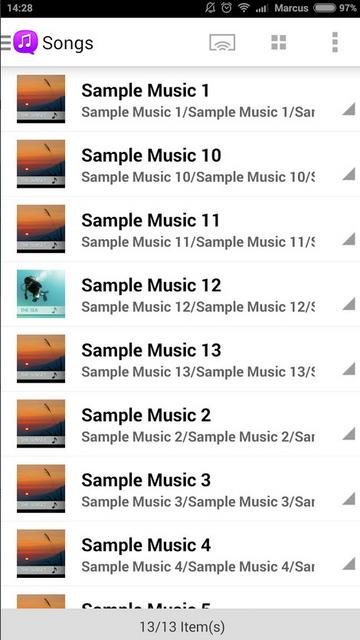
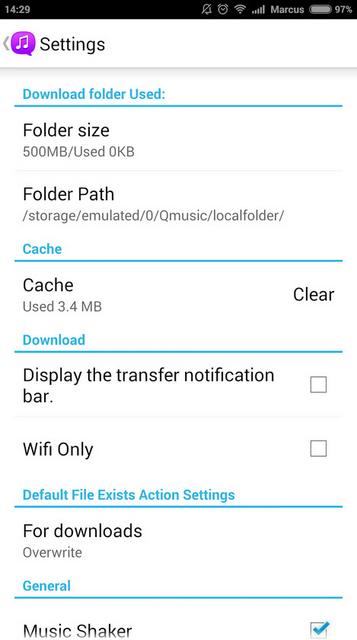
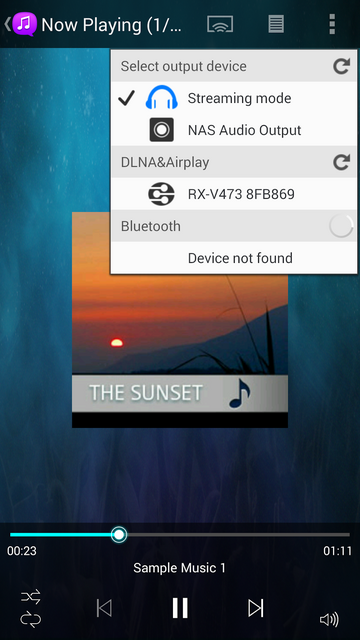
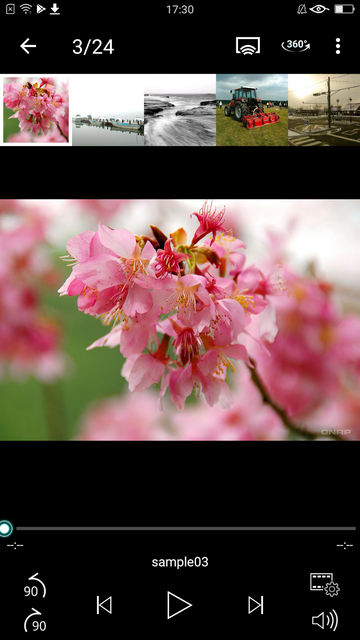
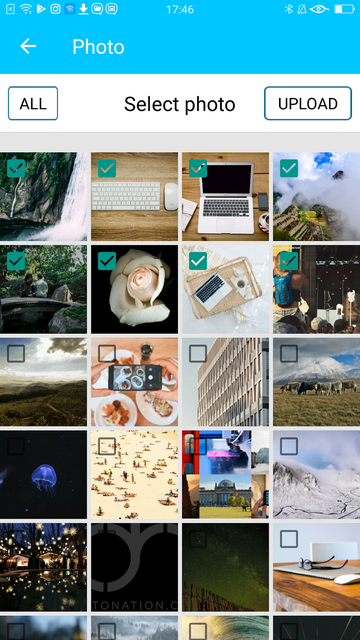
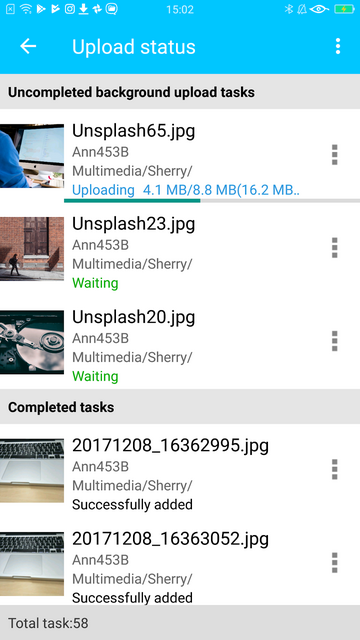
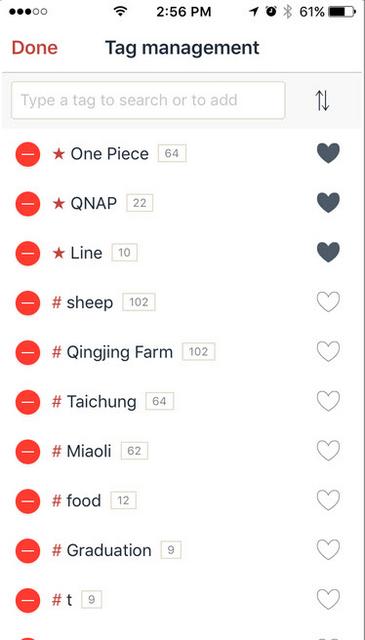
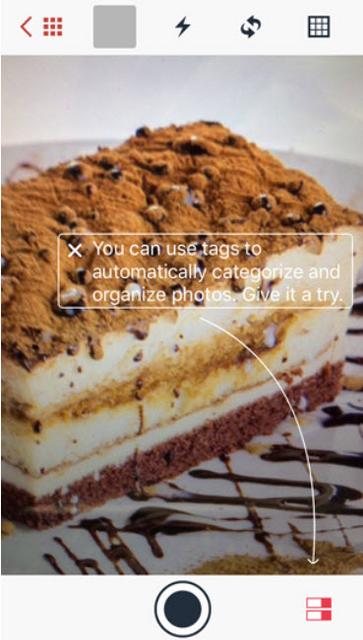
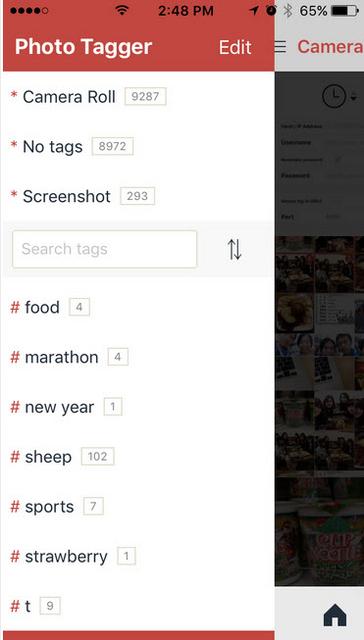
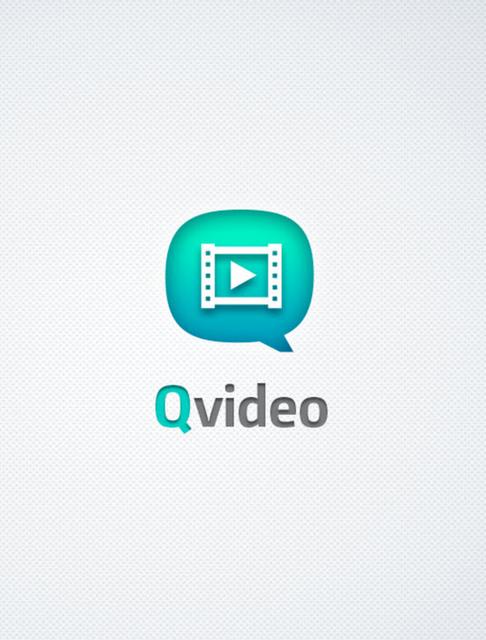
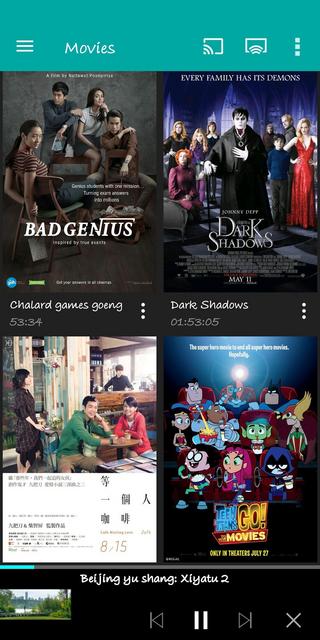
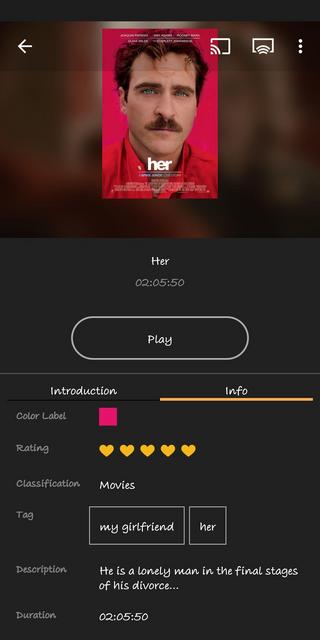
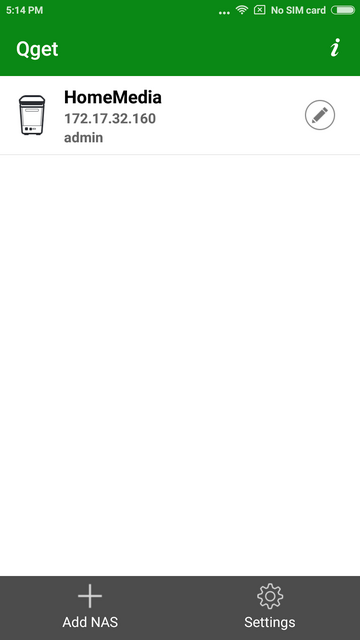
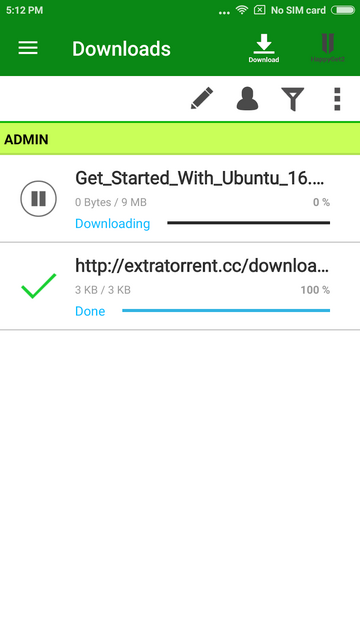
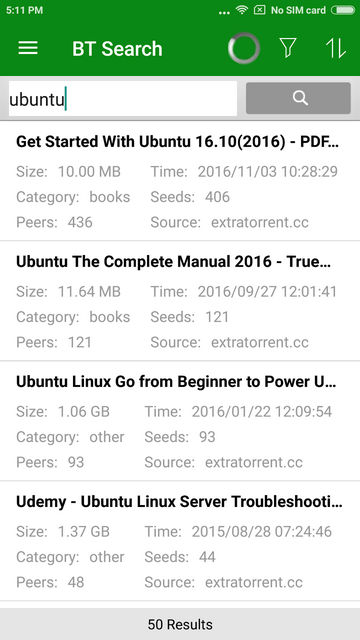
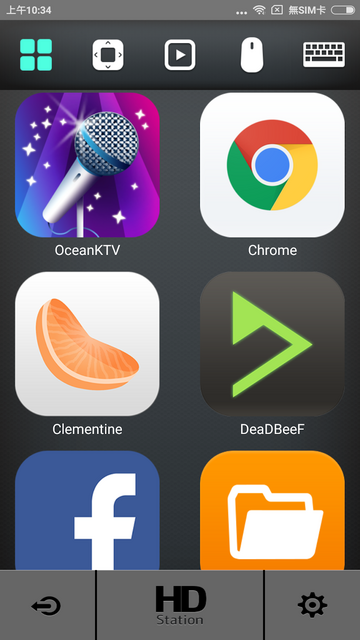
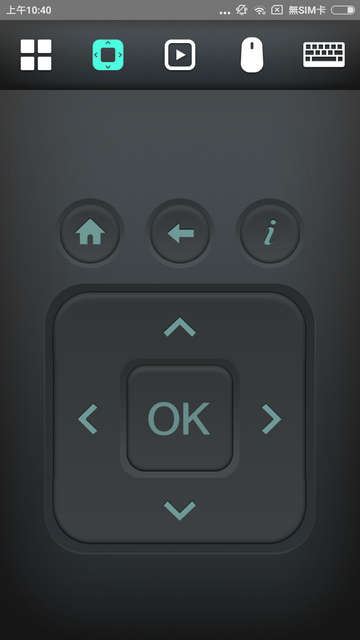
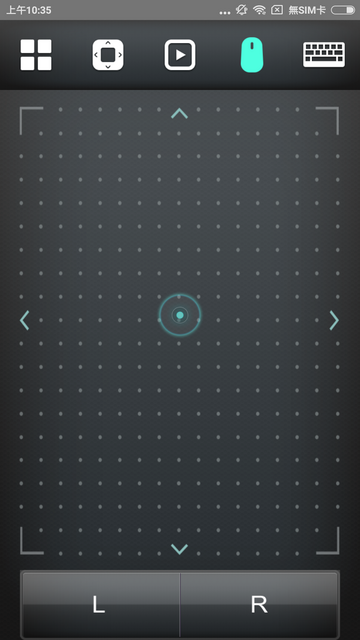
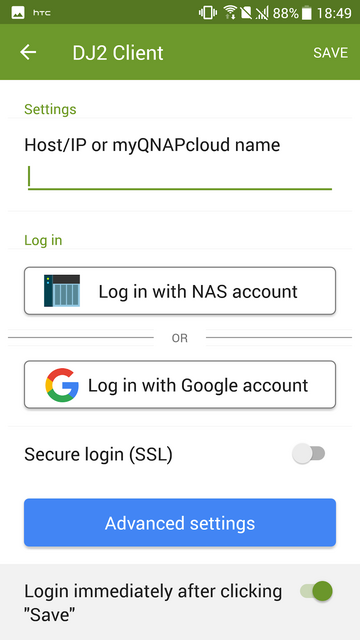
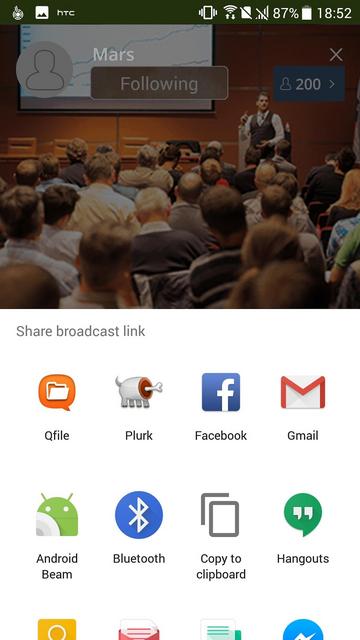
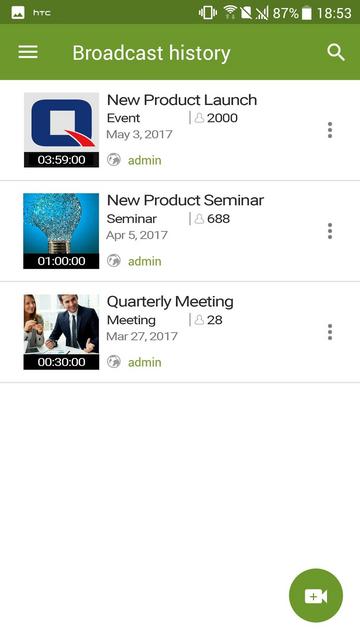
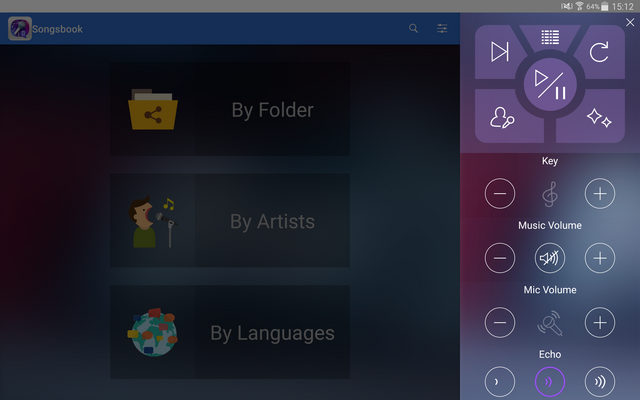
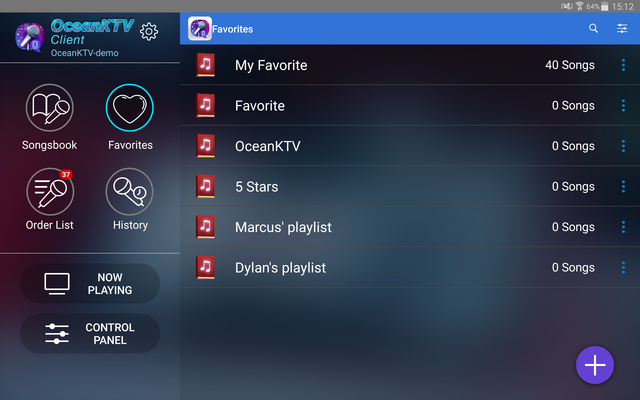
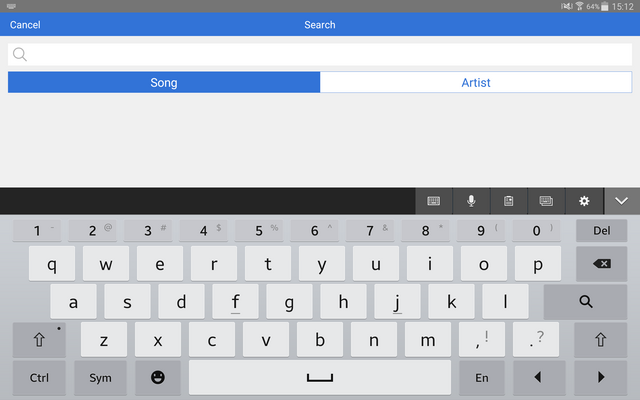

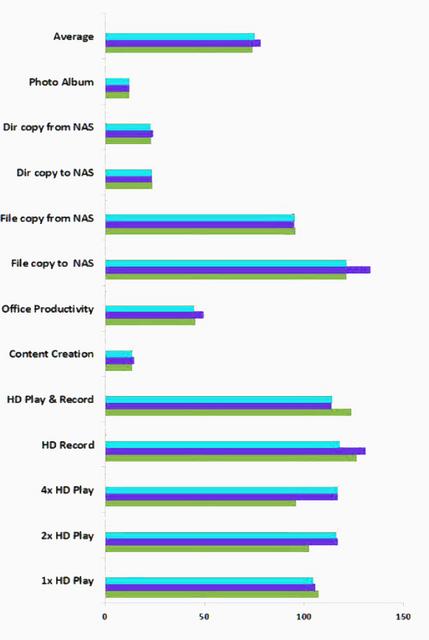
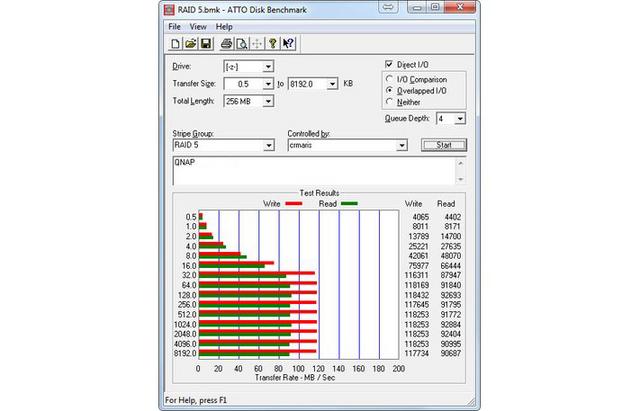

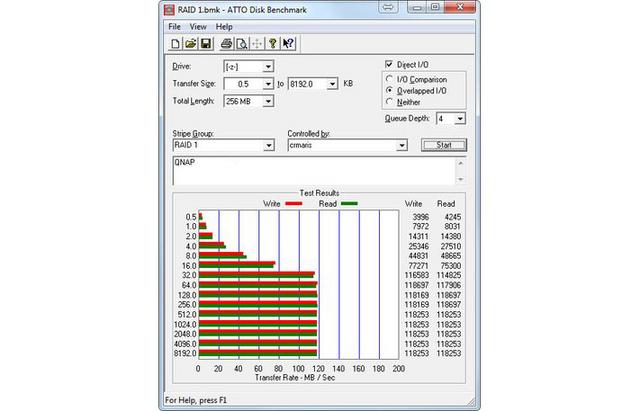
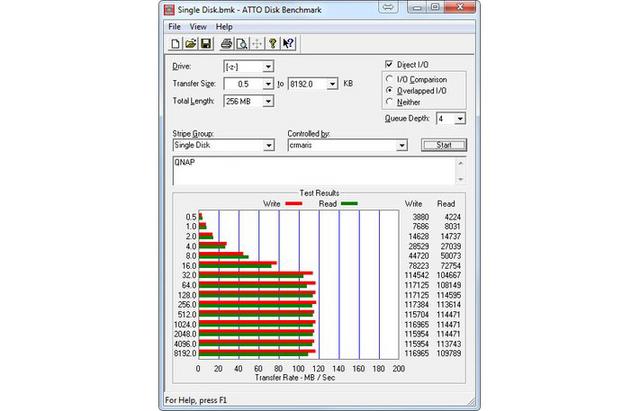


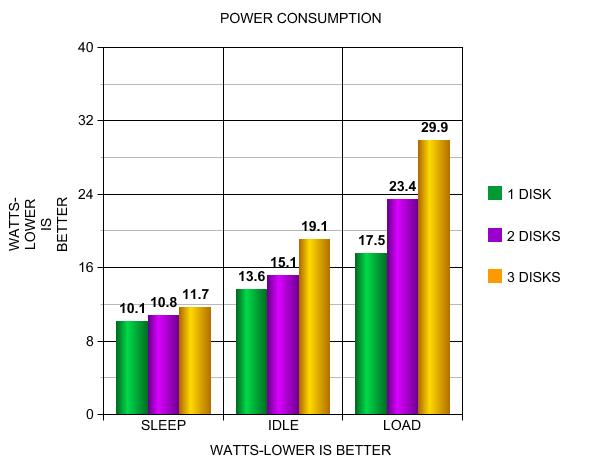




 Reply With Quote
Reply With Quote

Bookmarks