First I would like to sayto all the new crunchers out there. This guide was made to help new people join the Distributed Computing project World Community Grid, or WCG, and the BEST
team in the world, XTREME SYSTEMS. This guide involves signing up for an account at the World Community Grid (WCG) website. Then, you download and install a client application on your machine. This client is known as BOINC (Berkeley Open Infrastructure for Network Computing). The goal of WCG is to help cure diseases and other world problems using your unused CPU cycles. I sincerely hope you will join us on this team and hope this guide helps you do it.
Just follow the arrows and text boxes. If you need help feel free to PM me.
This guide is mainly intended for XP and Vista, but I have a note below to help out MAC and Linux users. Don't let that stop you from getting your WCG account setup....
OK, so here we go. Start out by going to the WCG home page here.
Following the pics and instructions below,
You should see this;
We will install the BOINC client at a later time. Let's finish getting your WCG account set up. We'll keep going on the web page side of things.
OK, now at this point, you have configured the WCG web account side of things and joined our team.You can log off and exit the page. Don't forget your user name and password!
To get back on, just go to the WCG page and log on.
Next we will install the BOINC client we downloaded earlier. Navigate over to where you downloaded it and run it.
IMPORTANT NOTE for those running 64 bit systems. The client we downloaded is the 32 bit version. While this will run, the 64 bit version is proven to be a better producer (about 10% better). You can get this version, and other versions right from the Berkley site here. Note you can also get MAC OS and Linux here too. Let me know if you run Linux. I can ask a few of our XS Linux gurus to come on over and help get you going. Crunching on Linux works very well.
Here we go...
A few notes on the next screenie. We do not install with the default of running the screen saver at this time. Later we can look at it for the neat 3D modeling picture, but not now. I have a note on this at the bottom of the guide.
We run the protected app execution to allow BOINC to run without being logged on. This allows work to still be done if your power bumped or your machine hiccuped and reset. If you DON'T check this box, you will have to log on in order for BOINC to be allowed to run.
EDIT: Another note on the protected app box. If you are planning on running GPUGrid on this machine, the box must be UNCHECKED in order for GPUGrid to run. At the time of this edit, GPUGrid won't run with the box checked. GPUGrid is a totally separate project from WCG that runs mostly on your nVidia GPU card. If you are NOT planning on running it, check the box. If you change your mind later, you must do a re-install. No real biggie, but just be aware of it. :END EDIT
Finally, the "allow all users" allows BOINC to run no matter who is on the machine. That way, a particular profile won't disable your crunching.
After a few moments it will tell you it successfully attached, and start doing work. The "simple" view screen will show this.
The very first tip I will suggest is that you click "advanced view" on the client screen. This will get you more efficient production since your machine won't waste time producing the cool graphic. That is also why we don't run the screen saver when we installed.
Here's what the advanced view looks like. This screenie is from one of forum members with dual X5492's. It's able to crunch 8 work units at the same time. It is water cooled, and is a demon at producing work...
Since the graphics look really cool and actually show the 3D crunching simulation taking place, by all means check it out until you get bored with it. Then turn it off to save those cycles for actually doing the work. The graphic is very useful when your friends, family, or chicks look at you funny when you say you're working on cancer cures. It's kind of neat and will exponentially raise your "geek esteem" in the eyes of others...
The BOINC screen saver can be selected under your normal "display settings" in your control panel.
I sincerely hope you will join us on this team and hope this guide helps you do it.
TIPS for extra PPD
Go to Advanced>Preferences and change the CPU time to 100% (This will increase how many WU's you do a day).
Running a 64bit OS with 64bit BOINC will increase your PPD by ~10%.Computer clock - Make sure your OS has the correct time and date. BOINC uses the computer clock to determine whether your work units have passed the designated deadline. If, for example, your clock is off by a year, BOINC will think all your WU's are no longer valid because they missed the deadline.
To show support for the team put this in your signature!PHP Code:[CENTER]:up:[url=http://www.xtremesystems.org/forums/showpost.php?p=3793940&postcount=1]Help Save Lives Join World Community Grid!:up:[/url][/CENTER]
To ensure your computer always has work to do increase the number of cached WUs.
Also, don't let your CPU have all the fun. Join GPUGrid here.
If there is anything that I forgot to add just tell me.
Thanks to 123Bob,Gamekiller, Jaco, xsbb,sierra_bound, MovieMan and PoppaGeek.



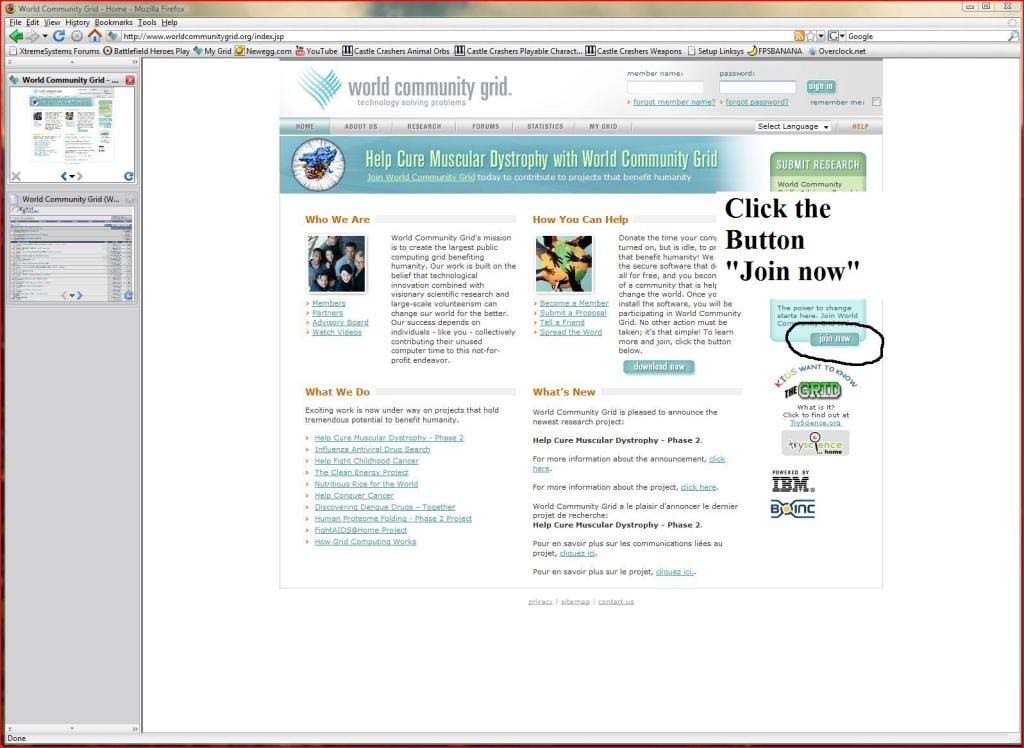
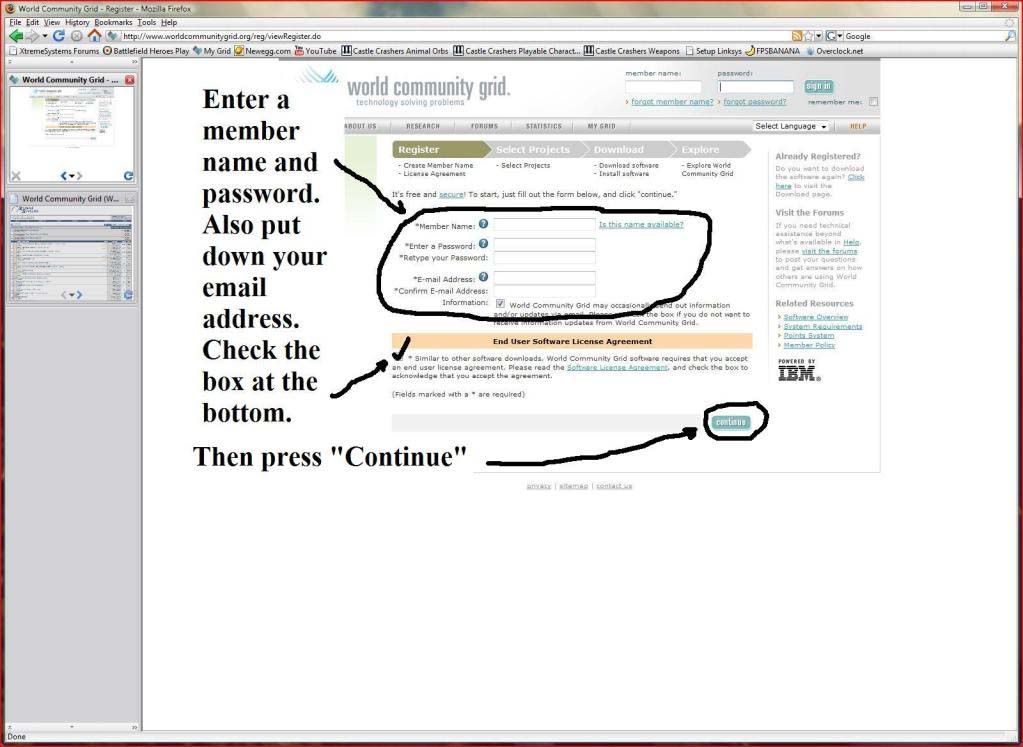
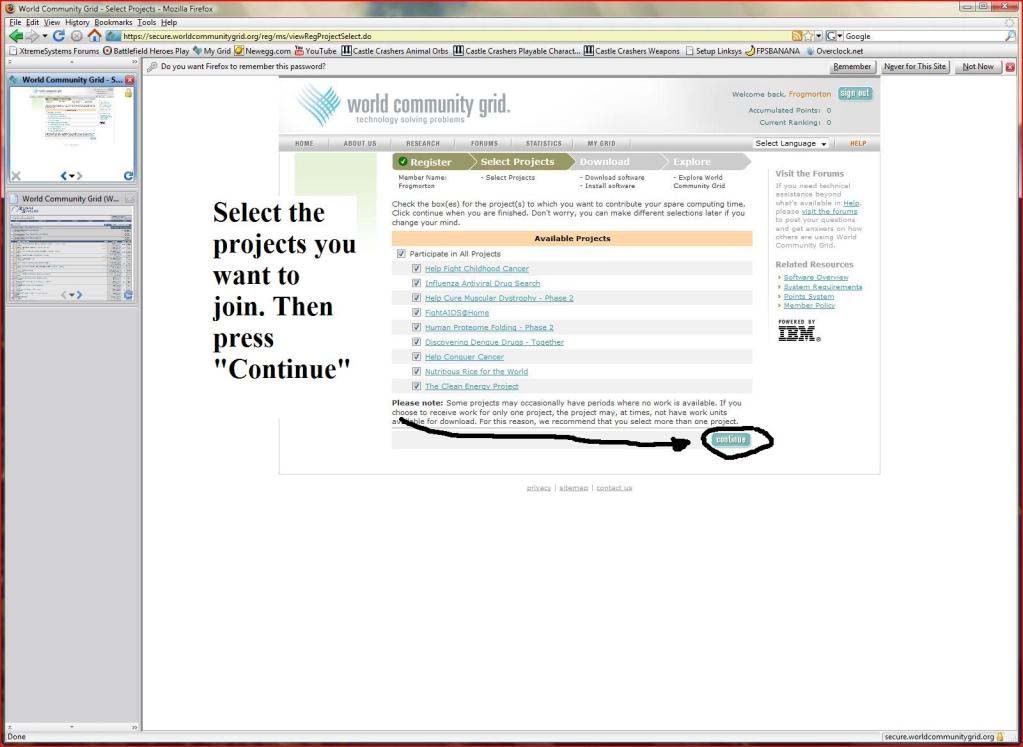
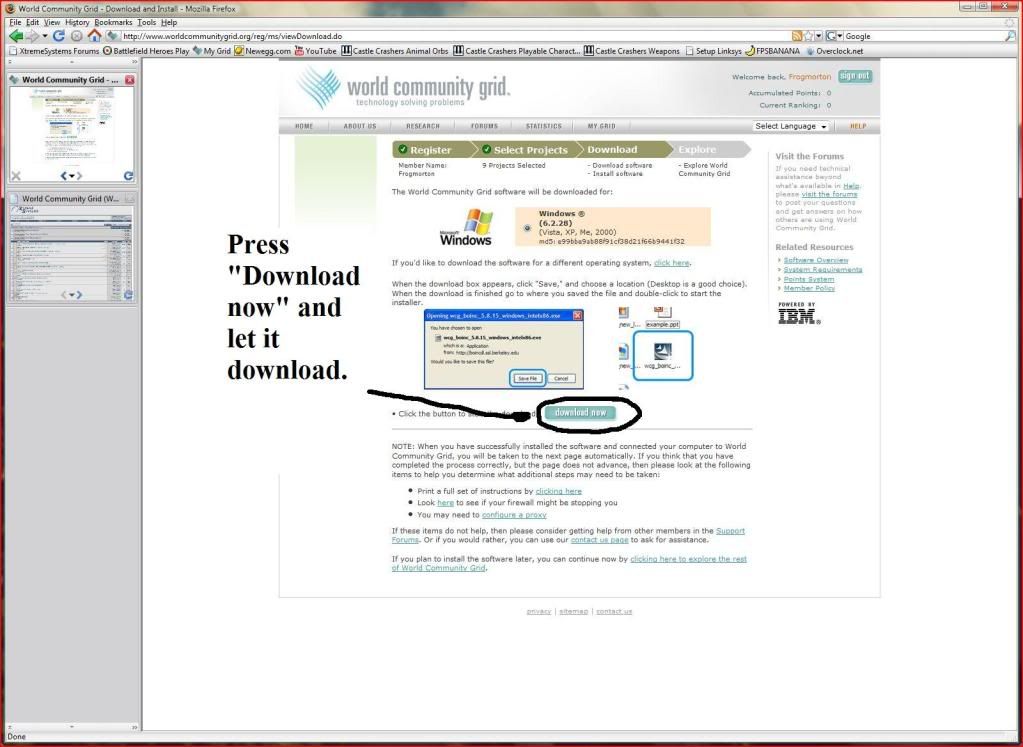
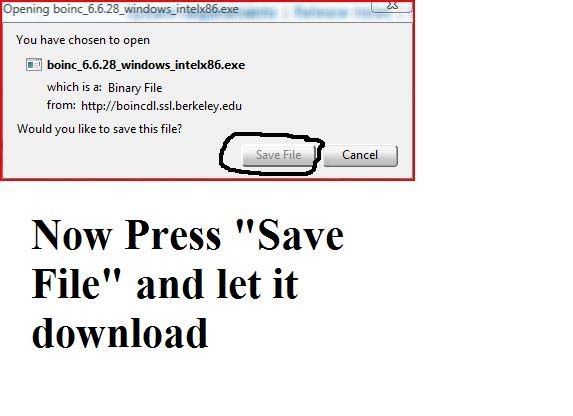
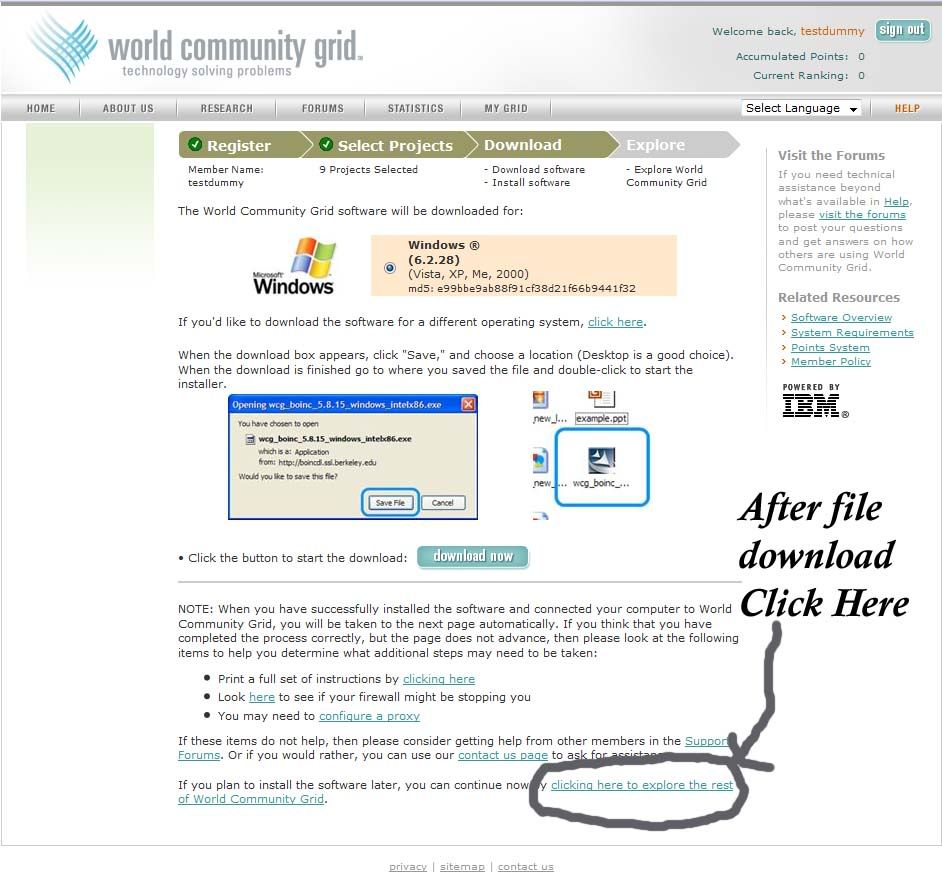
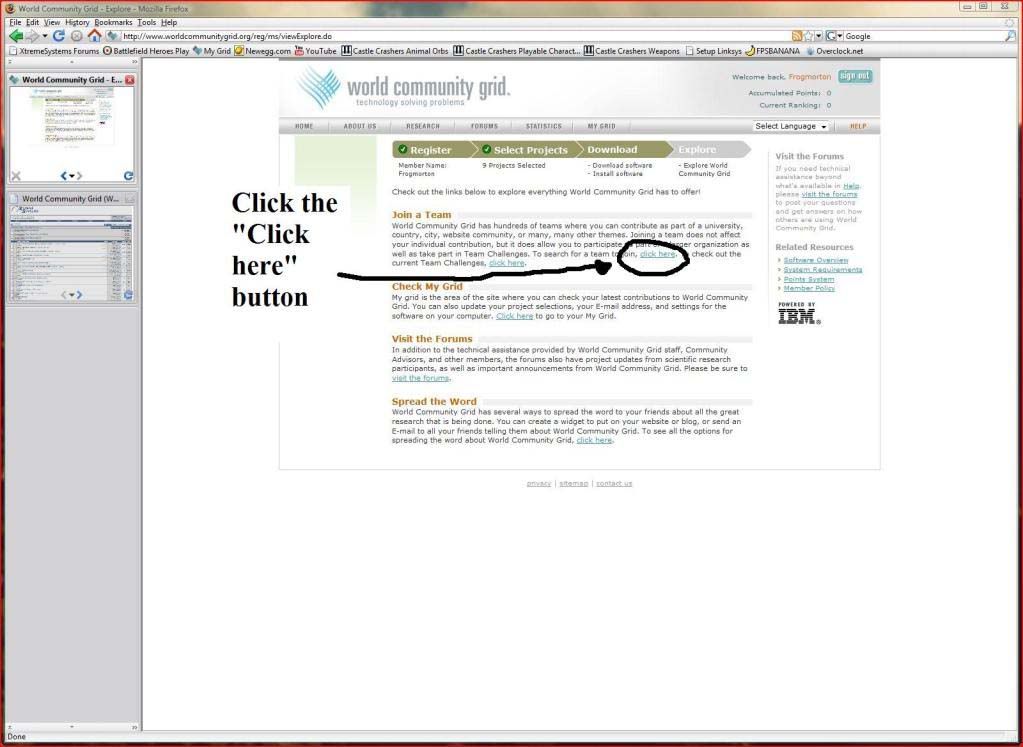


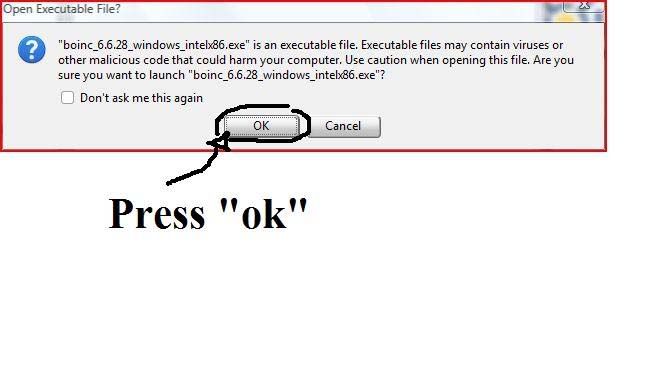
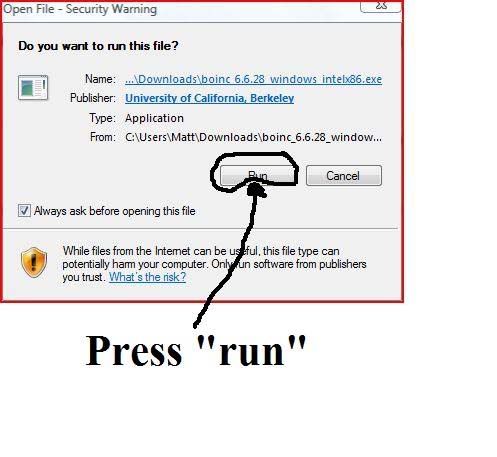
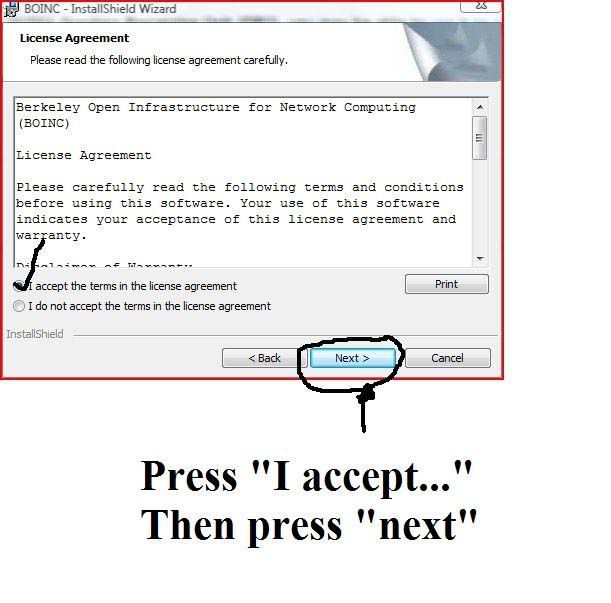
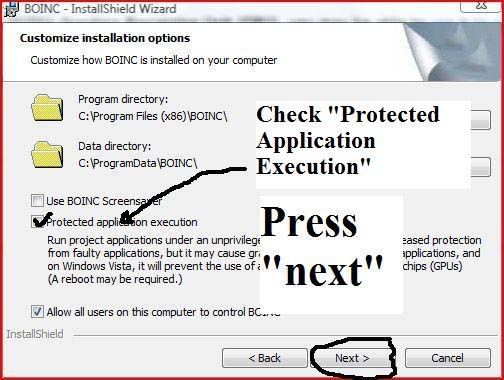
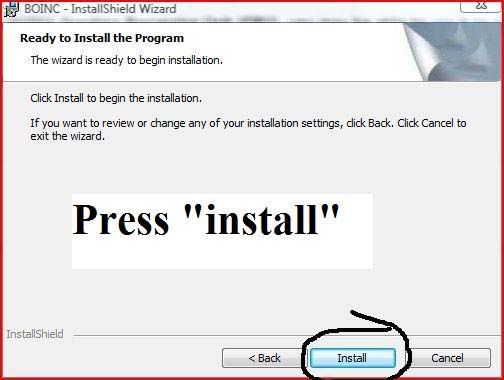
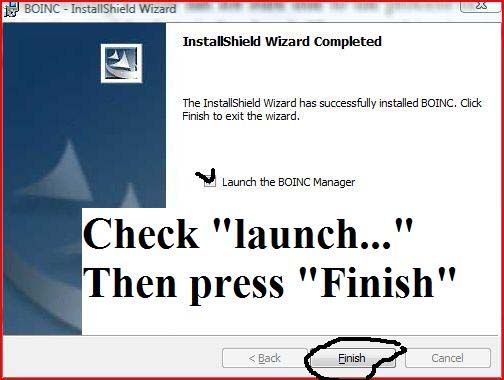
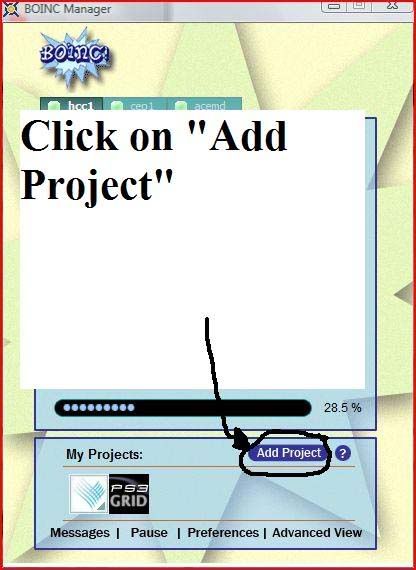
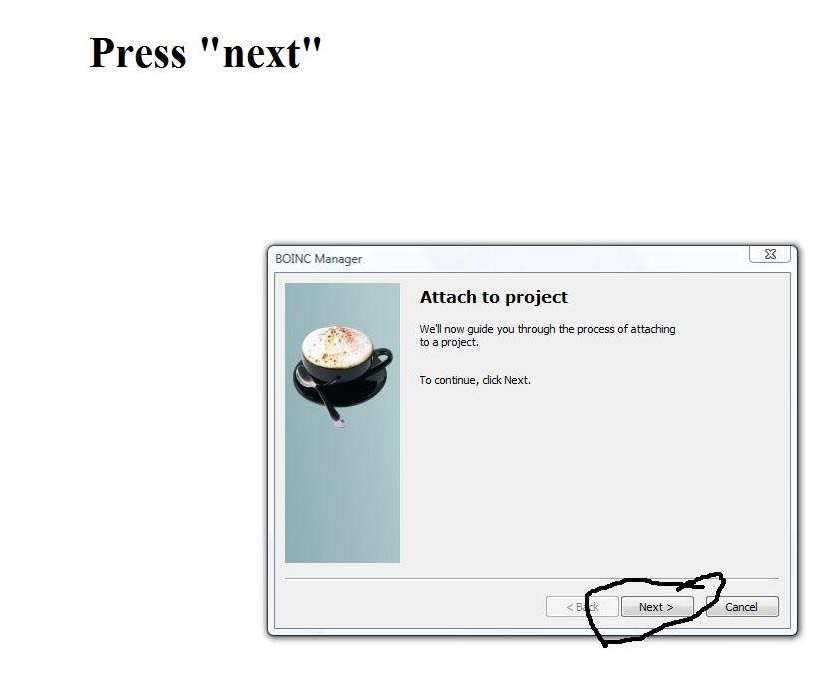
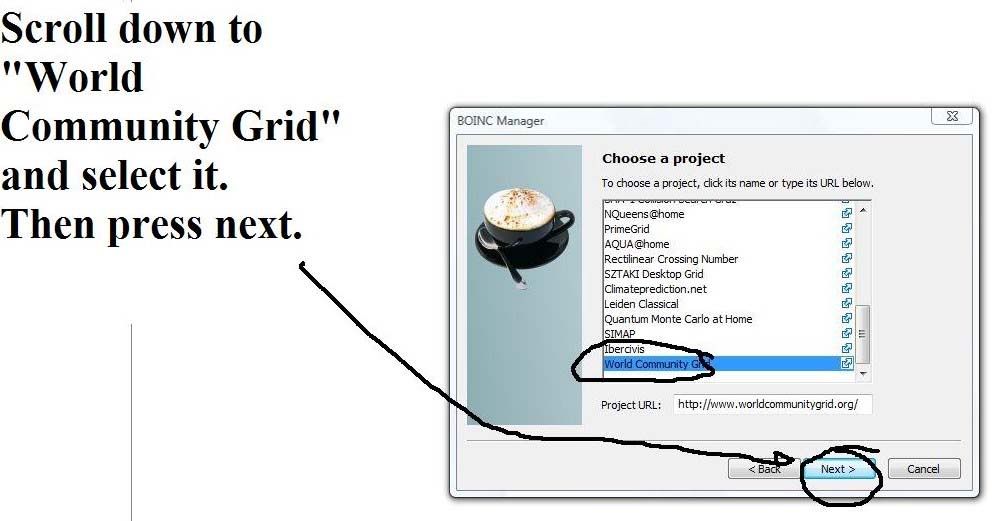
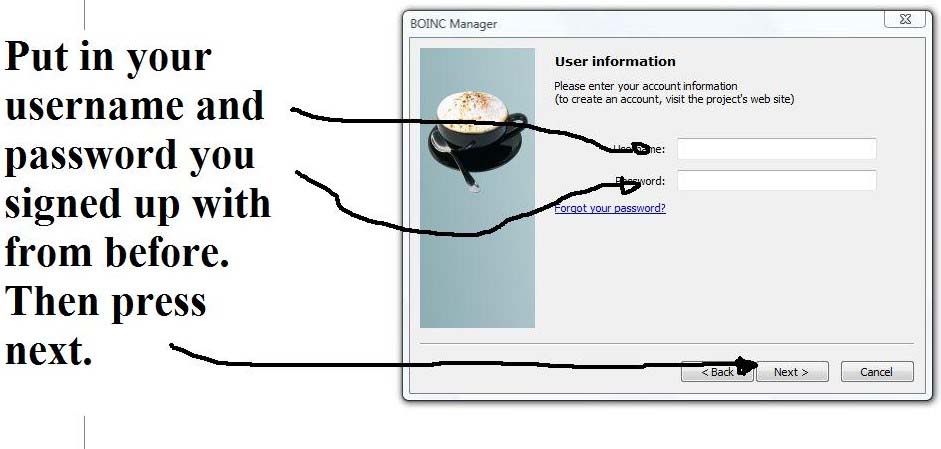
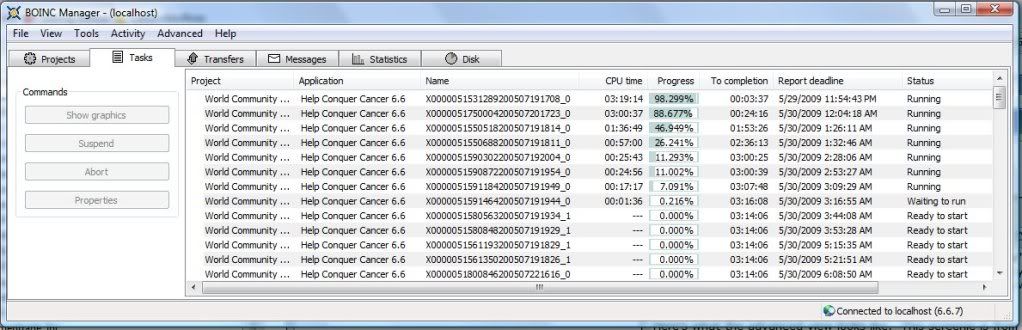

 Reply With Quote
Reply With Quote


Bookmarks